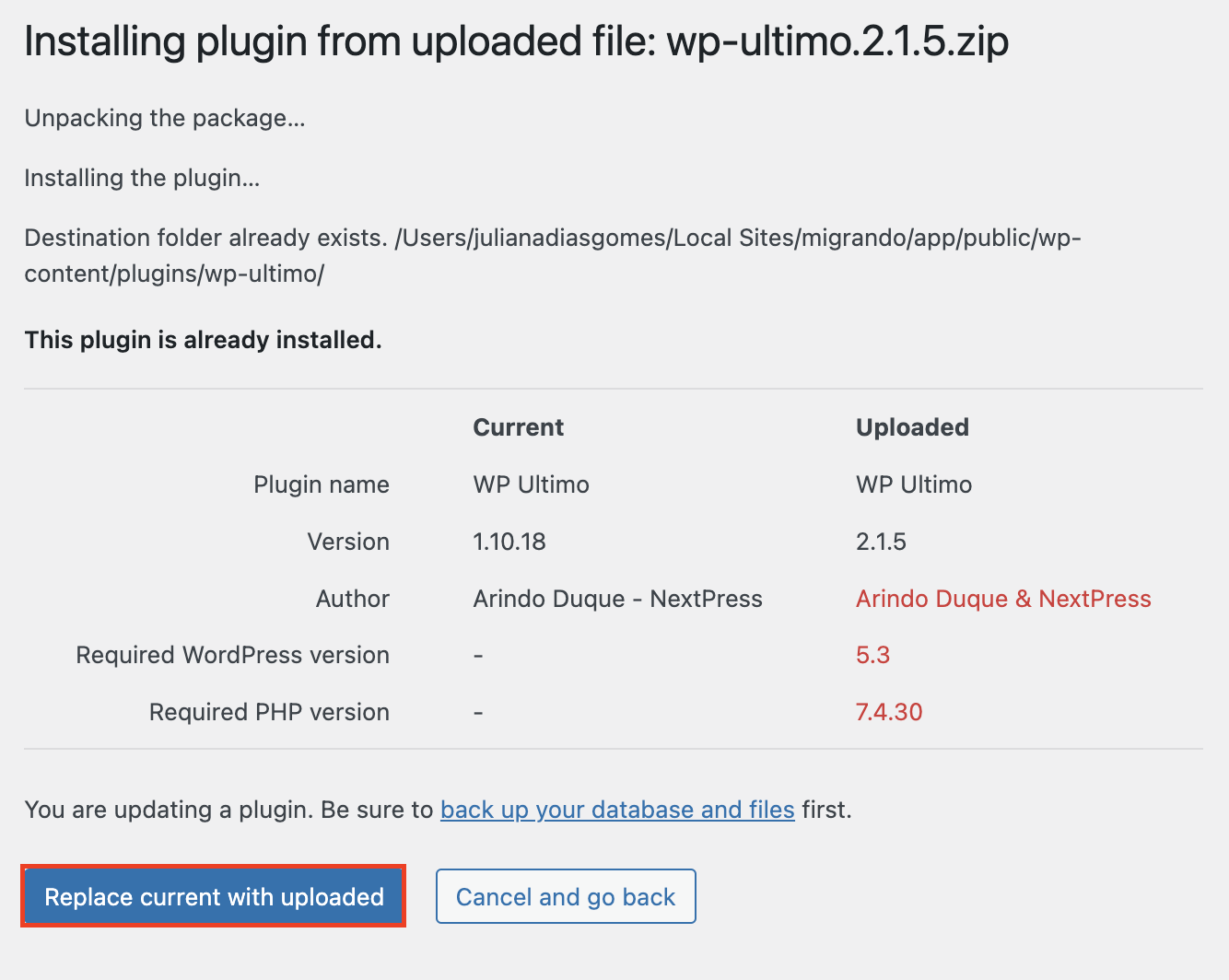-
-
Notifications
You must be signed in to change notification settings - Fork 67
installing wp ultimo v2
IMPORTANT NOTE: This article refers to Ultimate Multisite version 2.x.
NOTE: This tutorial assumes that you already have your WordPress Multisite installed and configured. To see how you can install and configure WP Multisite, take a look at this tutorial by WP Beginner.
The time has come!
You finally have everything you need to get started building your online business with WordPress Multisite and Ultimate Multisite.
Now, how do you install Ultimate Multisite?
After finishing your Ultimate Multisite purchase, you will receive an email with the .zip file of our plugin and your license key.
Keep in mind this download link expires after some time, so if you want to download Ultimate Multisite after the link expires, you would need to do it by signing into your Freemius account and downloading it from there.
Remember to also have your license key ready, since you will need it to activate Ultimate Multisite.
You can find your License key on the email you received after the purchase and inside your Freemius account. Just click on the Licenses tab and your license will be shown there.
After getting the file, go to your network Dashboard and access the Plugins page where you can manage all the plugins you have.
There, click Add New and then, Upload Plugin.


That will redirect you to our Setup Wizard.
NOTE: If you have Ultimate Multisite 1.x installed on your Multisite, you'll have the option to replace the plugin with the version you've just downloaded. Please, go ahead and click to Replace current with uploaded.
Here you are able to set up your network in a few minutes by clicking Get Started.
This will redirect you to the Pre-Install Checks where you can find your System Information and WordPress installation. This will tell you if it meets Ultimate Multisite's requirements. If everything is ok, click to Go to the Next Step.
The next step is to key in your Ultimate Multisite license key (that Freemius sent you by email or that you downloaded on your Freemius dashboard) and activate the plugin. This will ensure that all the features including add-ons will be available on your site.
After putting in your key, click Agree & Activate_._
After license activation, you can start the actual installation by clicking Install on the next page. This will automatically create the necessary files and database for Ultimate Multisite to function.
The next step is to configure basic settings like filling in your company information and default currency.
After you set these parameters, click Continue to go to the next step.
The following page will allow you to install predefined templates, products, etc. This will help you get started and serve as your guide to familiarize yourself with managing Ultimate Multisite features.
And this is all it takes! You can click Finish and start navigating Ultimate Multisite from the left-hand side of your network Admin Dashboard.

- Ultimate Multisite 101
- Basic Concepts
- What is WordPress Multisite?
- Ultimate Multisite Requirements
- Why Ultimate Multisite
- Installing Ultimate Multisite (v2)
- How do I Install WordPress Multisite?
- Understanding the Ultimate Multisite Dashboard
- Understanding your Dashboard (v2)
- Touring the Admin Panel
- Managing Customers
- Managing Sites
- Managing Memberships (v2)
- Managing Payments and Invoices
- Managing System Emails
- Site Templates (v2)
- Auto Search and Replace in Site Templates (v2)
- Checkout Forms
- Creating your First Subscription Product (v2)
- Creating Discount Codes (v2)
- Managing Shareable Links for Plans
- Customizing your Registration Form
- The Registration Flow (v2)
- How to Configure Domain Mapping (v2)
- How to configure domain mapping (v1)
- Setting the Sunrise constant to true on Closte
- Closte Integration
- Cloudflare Integration
- Cloudways Integration
- cPanel Integration
- Enhance Control Panel Integration
- GridPane Integration
- Hestia Control Panel Integration
- RunCloud Integration
- ServerPilot Integration
- WP Engine Integration
- WPMU DEV Integration
- Setting Up The Stripe Gateway (v2)
- Setting Up The PayPal Gateway (v2)
- Setting Up Manual Payments (v2)
- Getting Started with the PayFast Payment Gateway
- Getting Started with the GoCardless Payment Gateway
- Getting Paid (v2)
- Tax Handling
- Your Client's Account Page (v2)
- Your Client's Websites (v2)
- Upgrading a Plan (v2)
- Downgrading a plan (v2)
- Canceling a Membership (v2)
- How can I access my account page for the first time?
- How can I cancel my subscription?
- Setting Up The WooCommerce Integration (v2)
- Integrating Ultimate Multisite with Zapier
- Event: Register an account via Zapier
- Using Ultimate Multisite: MailChimp Integration
- Using Ultimate Multisite: AffiliateWP Integration to create your own referral program for Ultimate Multisite
- A First Look on Webhooks (v2)
- Customizing your Admin Panel with PRO Theme
- Customizing your Admin Panel with Material WP
- Placing Ads on your network with Ultimate Multisite: Ad Injector
- Creating Custom Admin Pages and Sub-pages using Ultimate Multisite: Admin Page Creator
- Editing Plugins and Themes Meta Information with Ultimate Multisite: Plugin and Theme Manager
- Ultimate Multisite Hooks and filters
- The Ultimate Multisite Register API endpoint
- How to use Ultimate Multisite snippets on our GitHub repository
- Code Snippets for v2
- How to Get Custom Development Help from Codeable?
- Translating Ultimate Multisite
- Activating Ultimate Multisite: Language Selector
- Re-ordering the Ultimate Multisite country list