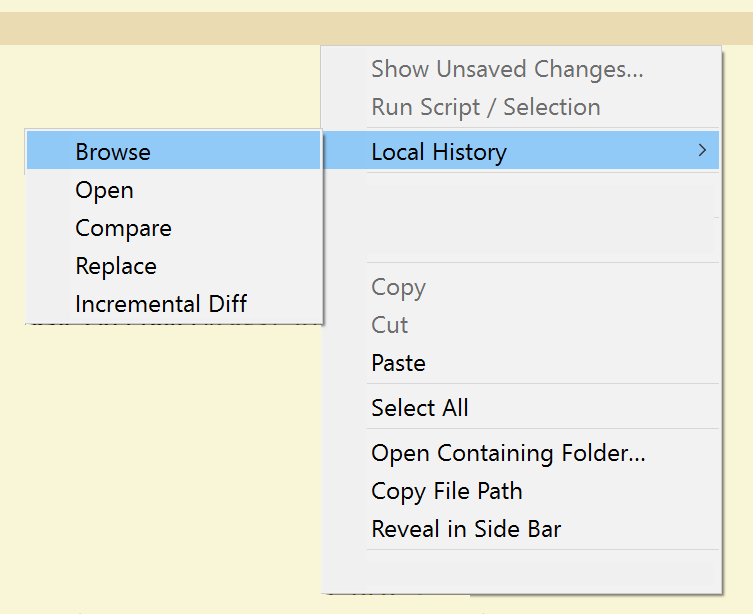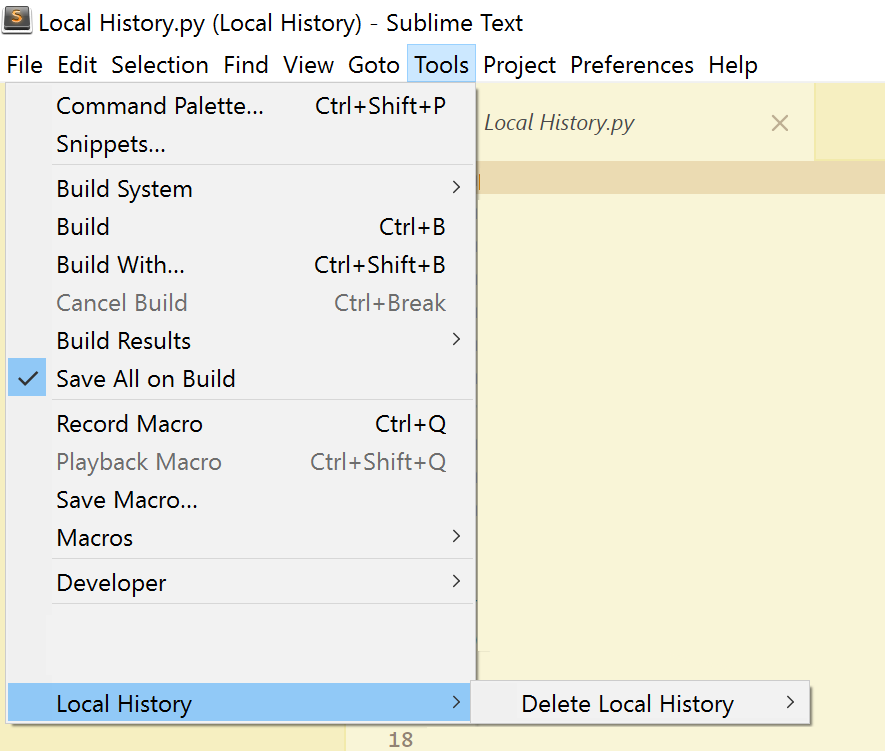A Sublime Text package for maintaining a local history of files.
- Every time you modify a file, a copy of the old contents is kept in the local history when you:
- open the file.
- close the file.
- and/or loose focus.
- Available functions are:
- file comparison of the open file and any of its older versions from the history.
- incremental diff view.
- Functions are available via:
- the right-click context menu.
- the
Local History: ...commands from the command palette.
Local Historyhelps you out when you change or delete a file by accident.Local Historycan help you out when your workspace has a catastrophic problem or if you get disk errors that corrupt your workspace files.- File revisions are stored in separate files (with full path):
- see the Local History path section below
- Via Package Control:
- Install Package Control
- Open the command palette (CtrlShift ⇧P)
- Choose
Package Control: Install Package - Search for
Local Historyand select to install.
- Clone the repo:
git clone git://github.com/vishr/local-history.git "Local History"into your Sublime Text Packages directory.- via HTTPS:
https://github.com/vishr/local-history.git - via SSH:
git@github.com:vishr/local-history.git
- via HTTPS:
- current snapshot of master
- current snapshot of master as *.zip
- Download the zip-file, unpack it and then re-zip the contents of the
Local Historysubdirectory. RenameLocal History.ziptoLocal History.sublime-packageand move it to yourInstalled Packagessubdirectory of your Sublime Text installation. On Linux this is~/.config/sublime-text-2/or~/.config/sublime-text-3/.
- Download the zip-file, unpack it and then re-zip the contents of the
- current snapshot of master as *.tar.gz
- current snapshot of master as *.zip
"history_retention": 0, // number of days to keep files, 0 to disable deletion
"format_timestamp": "%Y%m%d%H%M%S", // file_name-XXXXXXXX.file_extension
"history_on_close": true, // only save LocalHistory after closing a file, not when original was saved
"history_on_focus_lost": false,
"history_on_load": true,
// "history_path": "",
"portable": true,
"file_size_limit": 4194304 // 4 MBLocal History's target directory for file revisions can be set as follows:
- For
"portable": true, Local History will save toSublime Text/Data/.sublime/Local History/...wherever Sublime Text is installed. - Setting
"portable": falsewill change the target folder to the~/.sublime/Local History/...subfolder of your user directory.- If
"portable": falsechanging"history_path": "..."will give you the option to change the target directory to a custom path.
- If
- Functions are available via:
- the right-click context menu.
- the
Local History: ...commands from the command palette.
- To permanently delete all history files, choose
Tools > Local History > Delete Local History > Permanently delete all