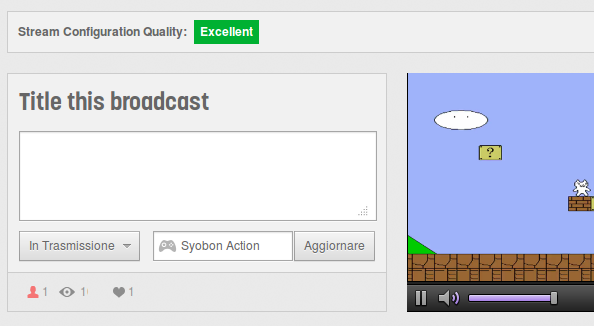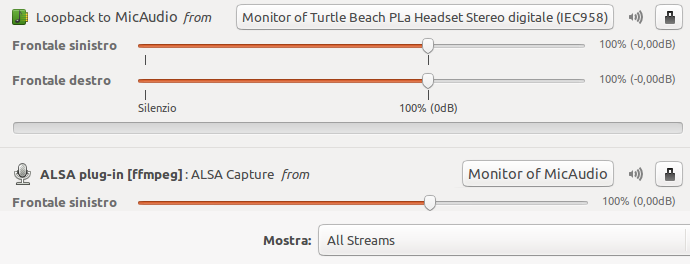This is a script dedicated to stream to Twitch.tv. it also has Webcam support!
Tested on:
- Linux: Ubuntu 13.04
- CPU: AMD Athlon(tm) 64 X2 Dual Core Processor 4200+ × 2
- Ram: 2 GB
- Arch: 64bit
- GPU: Radeon X1300 PCI (ATI RV515)
- Bandwith: ~70 byte/s
- Mem Used: ~192 MB (2 Threads)
- Giovanni Dante Grazioli
-
Go to http://www.twitch.tv/broadcast/ , click on the Show Key button and copy and paste the key inside the twitch_key file
-
To save the Streaming, go to http://twitch.tv/settings/videos and check Archive Broadcasts - Automatically archive my broadcasts
-
Open now the twitch.sh and edit the settings
Value Example Description ---------- ------------------------ --------------------------------------------------------------------------------------------------------- OUTRES "1280x720" Twitch Output Resolution ("1920x1080" should be the maximum resolution) FPS "24" Frame per Seconds (Suggested 24, 25, 30 or 60) THREADS "4" Change this if you have a good CPU (Suggested 4 threads, Max 6 threads) QUALITY "medium" or "veryfast" Streaming Quality (ultrafast, superfast, veryfast, faster, fast, medium, slow, slower, veryslow, placebo) CRF_VAL "23" Is the quality setting. 0 (lossless) and 51 (bad quality). Start testing with 23, then change, if needed WEBCAM "/dev/video1" WebCam chardevice under /dev WEBCAM_WH "320:240" WebCam Width end Height in the Output STREAM_KEY "live_xxxxxxxx_yyyyyy.." Your Twitch key (inside the script it takes the key from twitch_key file) SERVER "live" or "live-fra" Twitch Server list at http://bashtech.net/twitch/ingest.php CBR "500k" or "1000k" Constant bitrate (CBR) Increase this to get a better pixel quality -
Open the game that you want to stream and set window mode.
-
Open a terminal, browse to the twitch script directory and run the script
$ ./twitch.sh -
If the avconv script gives you an error, use FFMPEG version. works exactly the same.
$ ./twitch_ffmpeg.sh -
Click with your Mouse on the game window
-
Now you should be live (check on your channel).
-
You can set the Audio settings (select the Null Output on pavucontrol)
-
To stop the stream, click on the terminal and press CTRL+C
-
For suggestion or bugfix, please write to me on github. (I love suggestions! <3 )
-
Please do NOT write for support on my BLOG. post bug reports on http://github.com/wargio/Twitch-Streamer-Linux !
- My microphone is
Turtle BEach PLa Headsetand my game isSyobon Action (Cat Mario) - Open the game you want to stream and exec the script
- Now open
pavucontrol - Under
Playback: - Under
Recording: - Done (For
ffmpegsetting,Monitor of MicAudioorMonitor of GameAudio. it's the same). - If you don't see any
Monitor of MicAudioorMonitor of GameAudio, but onlyMonitor of null output, use it, don't worry.
avconv pulseaudio alsa xwininfo pactl ffmpeg libavcodec-extra-53
###Suggested:
pavucontrol