-
Couldn't load subscription status.
- Fork 18
Add Flight SQL documentation #113
New issue
Have a question about this project? Sign up for a free GitHub account to open an issue and contact its maintainers and the community.
By clicking “Sign up for GitHub”, you agree to our terms of service and privacy statement. We’ll occasionally send you account related emails.
Already on GitHub? Sign in to your account
Merged
+79
−0
Merged
Changes from all commits
Commits
Show all changes
4 commits
Select commit
Hold shift + click to select a range
File filter
Filter by extension
Conversations
Failed to load comments.
Loading
Jump to
Jump to file
Failed to load files.
Loading
Diff view
Diff view
There are no files selected for viewing
This file contains hidden or bidirectional Unicode text that may be interpreted or compiled differently than what appears below. To review, open the file in an editor that reveals hidden Unicode characters.
Learn more about bidirectional Unicode characters
| Original file line number | Diff line number | Diff line change |
|---|---|---|
| @@ -0,0 +1,67 @@ | ||
| --- | ||
| type: docs | ||
| title: "DBeaver" | ||
| linkTitle: "DBeaver" | ||
| description: 'Configure DBeaver to query Spice.ai via JDBC' | ||
| weight: 60 | ||
| --- | ||
|
|
||
| 1. Start the Spice.ai runtime with a dataset loaded. Follow the [quickstart guide]({{<ref "getting-started">}}) to get started. | ||
|
|
||
| 2. Download [DBeaver Community Edition](https://dbeaver.io). | ||
|
|
||
| 3. Download the [Apache Arrow Flight SQL JDBC driver](https://search.maven.org/search?q=a:flight-sql-jdbc-driver) - choose the "jar" option. | ||
|
|
||
| 4. Launch DBeaver | ||
|
|
||
| 5. In the DBeaver application menu bar, open the "Database" menu and choose: "Driver Manager": | ||
|  | ||
|
|
||
| 6. Click the "New" button on the right: | ||
|  | ||
|
|
||
| 7. Add the JDBC jar file: | ||
| 1. Click the "Libraries" tab | ||
| 1. Click the: "Add File" button | ||
| 1. Choose the "flight-sql-jdbc-driver-15.0.1.jar" jar file (the file downloaded in step 3 above) - and click "Open" | ||
|  | ||
| 1. Close the Driver editor window with the blue "OK" button on the lower-right | ||
|
|
||
| 8. Enter the driver settings: | ||
| 1. Click the "Settings" tab | ||
| 1. In the "Driver Name" field - enter: ```Apache Arrow Flight SQL``` | ||
| 1. In the "URL Template" field - enter: ```jdbc:arrow-flight-sql://{host}:{port}?useEncryption=false&disableCertificateVerification=true``` | ||
| 1. In the "Driver Type" drop-down box - choose: "SQLite" | ||
| 1. Select "No authentication" | ||
| 1. The driver manager "Edit Driver" window should look like this: | ||
|  | ||
| 1. Click the blue "OK" button on the lower-right to save the driver | ||
| 1. Close the "Driver Manager" window by clicking the blue "Close" button on the lower-right. | ||
|
|
||
|
|
||
| 9. Create a new Database Connection: | ||
| 1. In the DBeaver application menu bar, open the "Database" menu and choose: "New Database Connection": | ||
|  | ||
| 1. In the "Connect to a database" window - type: ```Flight``` in the search bar | ||
| 1. Choose the ```Apache Arrow Flight SQL``` driver - the window should look like this: | ||
|  | ||
| 1. Click the blue "Next >" button on the bottom of the window | ||
| 1. On the next screen, the JDBC URL should be filled out already - just supply the Host (`localhost`) and Port (`50051`) values for the Spice.ai runtime. The window should look like this: | ||
|  | ||
| 1. Click the "Test Connection" button - the window should look like this: | ||
|  | ||
| 1. Click the blue "OK" button to close the Connection test window | ||
| 1. Click the "Connection details (name, type, ...)" button on the right | ||
| 1. In the "General" section, enter: `Spice.ai Runtime` for the "Connection name". It should look like this: | ||
| 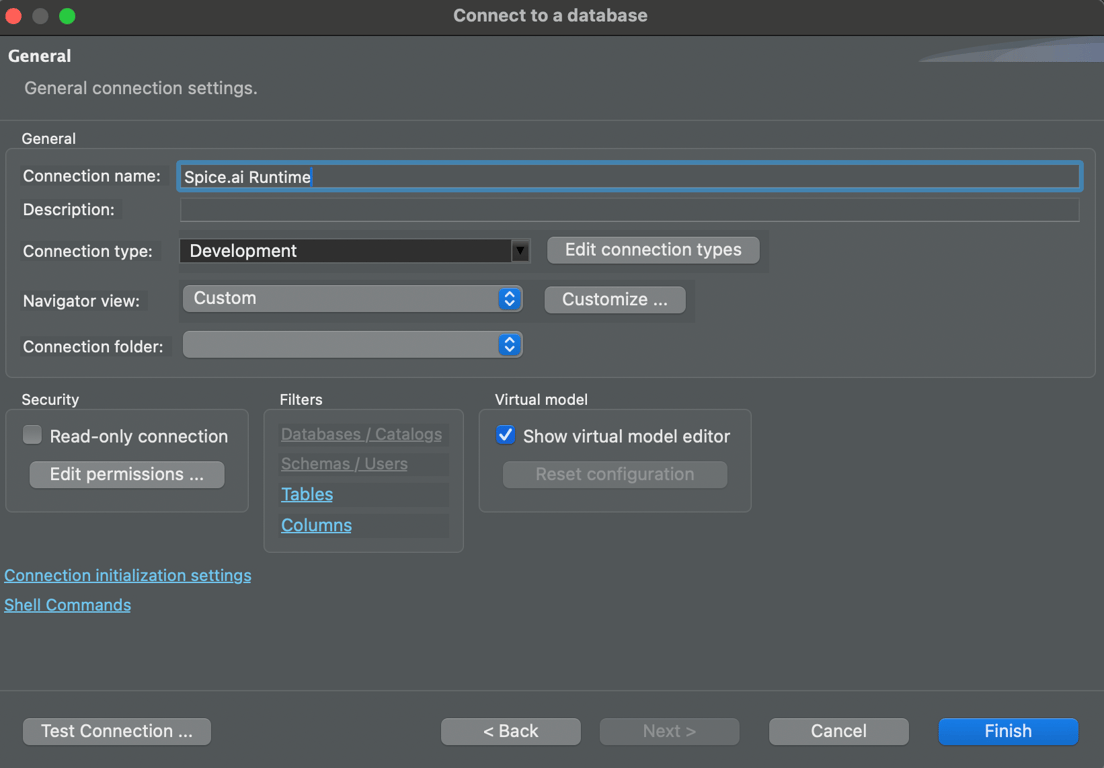 | ||
| 1. Click the blue "Finish" button to save the connection | ||
|
|
||
| 10. Run a query: | ||
| 1. Right-click on the Database Connection on the left - choose: "SQL Editor", and then: "Open SQL Console" as shown here: | ||
|  | ||
| 1. In the Console window - run a query - something like: ```SELECT * FROM taxi_trips;``` | ||
| 1. Click the triangle button to execute the SQL statement - as shown below (or use keyboard shortcut: Ctrl+Enter): | ||
|  | ||
| 1. See the query results as shown in this screenshot: | ||
|  | ||
| 1. DBeaver is now configured to query the Spice.ai runtime using SQL! 🎉 | ||
This file contains hidden or bidirectional Unicode text that may be interpreted or compiled differently than what appears below. To review, open the file in an editor that reveals hidden Unicode characters.
Learn more about bidirectional Unicode characters
| Original file line number | Diff line number | Diff line change |
|---|---|---|
| @@ -0,0 +1,12 @@ | ||
| --- | ||
| type: docs | ||
| title: "Arrow Flight SQL" | ||
| linkTitle: "Arrow Flight SQL" | ||
| weight: 30 | ||
| description: "Query Spice.ai using JDBC/ODBC/ADBC" | ||
| --- | ||
|
|
||
| Arrow Flight SQL is a protocol for interacting with SQL databases using the Arrow in-memory format and the Flight RPC framework. Spice.ai implements the Flight SQL protocol which enables querying the datasets configured in Spice.ai via tools that support connecting via one of the Arrow Flight SQL drivers, such as [DBeaver](https://dbeaver.io), [Tableau](https://www.tableau.com/), or [Power BI](https://www.microsoft.com/en-us/power-platform/products/power-bi). | ||
|
|
||
| <img src="https://imagedelivery.net/HyTs22ttunfIlvyd6vumhQ/0a8bc474-03c3-4c1c-8003-d250cd52b300/public"> | ||
|
|
Add this suggestion to a batch that can be applied as a single commit.
This suggestion is invalid because no changes were made to the code.
Suggestions cannot be applied while the pull request is closed.
Suggestions cannot be applied while viewing a subset of changes.
Only one suggestion per line can be applied in a batch.
Add this suggestion to a batch that can be applied as a single commit.
Applying suggestions on deleted lines is not supported.
You must change the existing code in this line in order to create a valid suggestion.
Outdated suggestions cannot be applied.
This suggestion has been applied or marked resolved.
Suggestions cannot be applied from pending reviews.
Suggestions cannot be applied on multi-line comments.
Suggestions cannot be applied while the pull request is queued to merge.
Suggestion cannot be applied right now. Please check back later.
Uh oh!
There was an error while loading. Please reload this page.