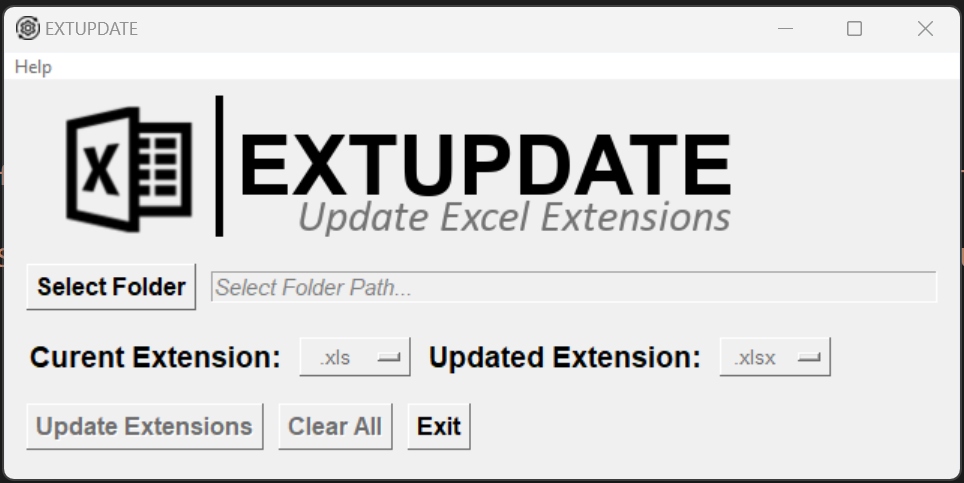EXTUPDATE is a tool for bulk conversion of Microsoft Excel file extensions. Built with tkinter, it converts Excel files across directories with backup creation, recursive processing, and conversion history tracking.
- Batch conversion - Convert multiple Excel files at once
- tkinter GUI - Clean interface with dropdown menus
- Backup creation - Optional backup before conversion
- Recursive processing - Include subfolders in operations
- File preview - View files with metadata (size, modification date)
- Conversion history - Track operations with timestamps
- Compatibility warnings - Alerts for potential functionality loss
- Progress tracking - Real-time progress bar
- Menu system - Access to history, settings, and help
Standardize file extensions, convert legacy formats, or prepare files for specific applications.
Give it a try and streamline your file extension updates today!
Download the latest EXTUPDATE.exe from the Releases page and run directly.
Install directly from GitHub:
pip install git+https://github.com/sorzkode/extupdate.gitOr install locally:
- Download/clone the repository
- Navigate to the project directory
- Run:
pip install .- For executable: None - runs on any Windows machine
- For Python version: Python 3.8+ with tkinter (included with most Python installations)
Executable:
# Simply run the downloaded file
EXTUPDATE.exePython installation:
extupdateRun directly from source:
python extupdate.pyOnce the script is running:
1. Click "Select Folder" to choose a directory containing Excel files
2. Select the current extension from the "Current Extension" dropdown
3. Select the target extension from the "Convert to" dropdown
4. Optional: Enable backup creation and/or recursive search
5. Review files in the preview list
6. Click "Update Extensions" to start conversion
Additional features:
* View conversion history from the Tools menu
* Check compatibility warnings before converting
* Monitor progress with the real-time progress bar
* Create backups automatically before conversion
Things to note:
* Changing Excel file extensions may cause functionality loss depending on format compatibility
* Enable backup creation when converting between incompatible formats
* Use recursive search to include files in subfolders