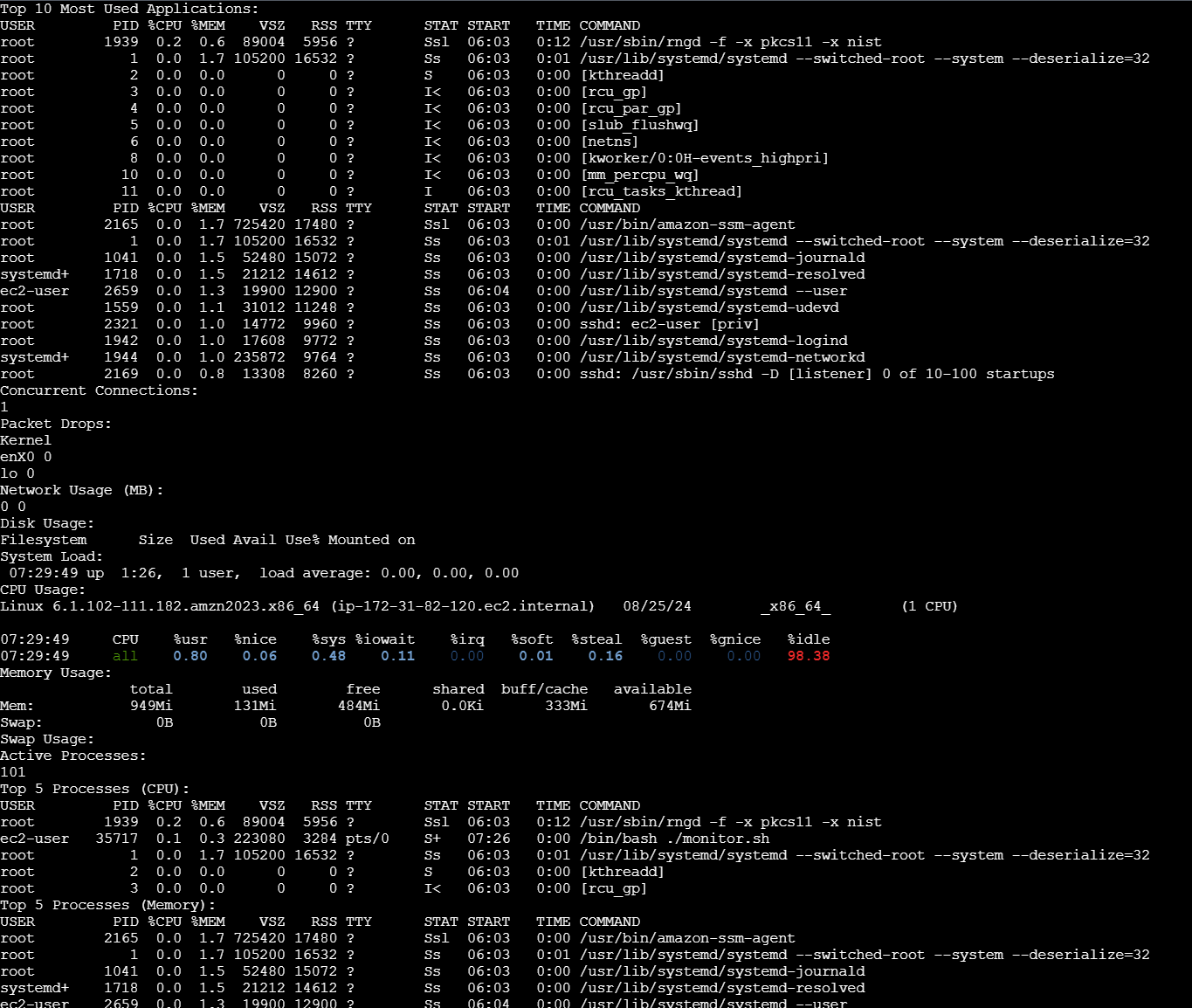This repository contains a Bash script designed to monitor various system resources and present them in a dashboard format. The script refreshes the data every few seconds, providing real-time insights into the system's performance. Additionally, users can call specific parts of the dashboard individually using command-line switches for focused monitoring.
- Top 10 Most Used Applications Displays the top 10 applications consuming the most CPU and memory resources.
- Network Monitoring Shows the number of concurrent connections to the server. Displays the number of packet drops. Provides network usage in terms of MB in and out.
- Disk Usage Monitors disk space usage by mounted partitions. Highlights partitions that are using more than 80% of their capacity.
- System Load Shows the current load average for the system. Includes a detailed breakdown of CPU usage (user, system, idle, etc.).
- Memory Usage Displays total, used, and free memory. Provides information on swap memory usage.
- Process Monitoring Shows the number of active processes. Lists the top 5 processes in terms of CPU and memory usage.
- Service Monitoring Monitors the status of essential services like sshd, nginx/apache, iptables, and more.
- Custom Dashboard Allows users to view specific parts of the dashboard using command-line switches, e.g., -cpu, -memory, -network, etc.
-
Open amazon console , create a EC2 instance (test1),connect it
-
check ssfile
-
Install git
sudo yum install git -y
- Now create a new directory for our project and navigate to that folder
mkdir monitoring-dashboard
cd monitoring-dashboard
- Initialize Git
git init
- Create a README.md:
touch README.md
- To edit the README.md file
vi README.md - add description
press insert to add - TO save the file
ESC:wqFor example i have added a small descriptioncat README.mdto view file
check ssfile
- Create a .gitignore File , to exclude unnecessary files
touch .gitignore
- Create a bash script file :
touch monitor.sh
- Edit the script file
#!/bin/bash
# Top 10 Most Used Applications
function top_apps() {
echo "Top 10 Most Used Applications:"
ps aux --sort=-%cpu | head -n 11
ps aux --sort=-%mem | head -n 11
}
# Network Monitoring
function network_monitor() {
echo "Concurrent Connections:"
netstat -an | grep ESTABLISHED | wc -l
echo "Packet Drops:"
netstat -i | grep -v 'Iface' | awk '{print $1, $4}'
echo "Network Usage:"
ifstat -t 1 1 | tail -n 1
}
# Disk Usage
function disk_usage() {
echo "Disk Usage:"
df -h | awk '$5 > 80'
}
# System Load
function system_load() {
echo "System Load:"
uptime
echo "CPU Usage:"
mpstat
}
# Memory Usage
function memory_usage() {
echo "Memory Usage:"
free -h
echo "Swap Usage:"
swapon --show
}
# Process Monitoring
function process_monitor() {
echo "Active Processes:"
ps aux | wc -l
echo "Top 5 Processes:"
ps aux --sort=-%cpu | head -n 6
}
# Service Monitoring
function service_monitor() {
echo "Service Monitoring:"
for service in sshd nginx iptables; do
systemctl is-active --quiet $service && echo "$service is running" || echo "$service is not running"
done
}
# Command-Line Switches
while getopts ":cpu:memory:network:disk:process:service" opt; do
case $opt in
cpu)
system_load
;;
memory)
memory_usage
;;
network)
network_monitor
;;
disk)
disk_usage
;;
process)
process_monitor
;;
service)
service_monitor
;;
\?)
echo "Invalid option: -$OPTARG" >&2
;;
esac
done
# Loop for Real-Time Updates
while true; do
clear
top_apps
network_monitor
disk_usage
system_load
memory_usage
process_monitor
service_monitor
sleep 5
done
- To make the Code Executable
chmod +x monitor.sh
- Run the Script:
- Execute the script to ensure it works:
./monitor.sh
- Test each command-line switch individually to verify they display the correct information.
./monitor.sh -cpu
./monitor.sh -memory
./monitor.sh -network
./monitor.sh -disk
./monitor.sh -process
./monitor.sh -service