-
Notifications
You must be signed in to change notification settings - Fork 27
HowToStartOmega
Once Omega is installed you should be able to see it in the plugins menu:
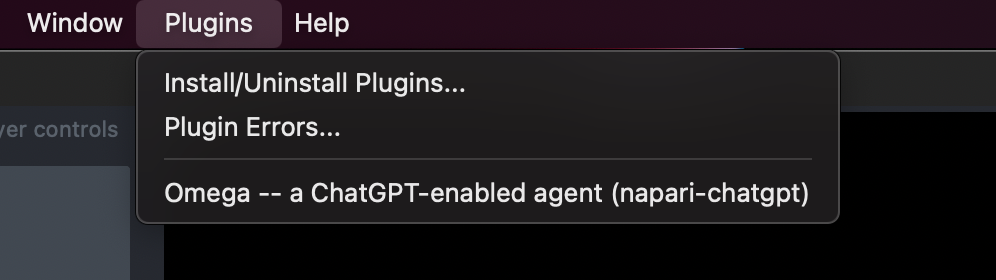
Click on it!
At this point, you might be asked to enter the OpenAI API key and secure it, or if you have done so already to unlock the API key using the same password you sued to secure it in the first place:

You can find more details on how to get and set your OpenAI key for use in Omega.
Once you are past the API key dialog, this widget will appear:

I think it's best that, initially, you stick to the default values, which work well. Best models are at the top of the list. GPT-4 models are the best and work really well, GPT-3.5 models are not as good and Omega will not work well with them. If you encounter problems with a model, just try another one. If you can't find GPT-4 models in the list, check these instructions on how to get access to these better models. The level of creativity should be kept to 'normal' for best performance; higher creativity levels also mean more erratic behavior: increasing creativity also decreases 'attention to detail'; the models will make more coding mistakes but might try more original solutions... The best memory is 'hybrid' as it combines perfect recall for recent exchanges with a summary of older exchanges. The 'Coder' personality is a good default, 'Yoda' and 'Mobster' are hilarious. The other settings are self-explanatory, and default values work well. The 'auto-fix' features only make sense if you also choose a GPT-4 model. Tutorial/didactic mode will force the agent to give you choices and explanations before doing anything.
Once you have chosen your settings you can start Omega:
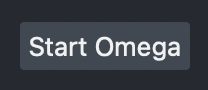
This will open a browser window for this page: http://127.0.0.1:9000/ You can then have a hopefully nice chat with Omega:
