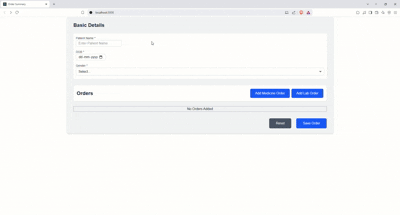To manage and organize patient orders efficiently, using a JSON server to dynamically populate form fields.
The form allows users to add, delete, and rearrange patient orders.
- The form starts with zero patient orders.
- Two buttons are provided for adding orders:
- Add Medicine Order
- Add Lab Order
- Clicking either button will append a new order (Medicine or Lab) to the list.
- Rearranging: Orders can be rearranged using drag-and-drop functionality.
- Deleting: Orders can be deleted by the user.
- A minimum of 1 order and a maximum of 10 orders can exist at any time.
The sequence in which patient orders are displayed should be preserved when:
- A new order is added.
- An existing order is deleted.
- Orders can be rearranged using drag-and-drop.
- Sequence is denoted by #sequence after "Medicine Order/Lab Order" in
patient-order-test.pdf
Initial order:
- Medicine Order
- Lab Order
- Lab Order
After adding a new Medicine Order:
- Medicine Order
- Lab Order
- Lab Order
- Medicine Order
- Refer to
command.mdinjson-serverdirectory for the details to start the json server.
- Use the JSON server to fetch available medicines (http://localhost:3000/medicine).
- Each medicine order will have dependent values:
- Medicine Name: Populated from the JSON server.
- Strength: Populated based on the selected medicine, fetched from the JSON server.
- Price: Automatically populated based on the selected strength, but users can also update it.
- Total: Calculated as
Price x Quantity.
- Use the JSON server to fetch available lab tests (http://localhost:3000/laboratory-test).
- Each lab order will have dependent values:
- Lab Test Name: Populated from the JSON server.
- Specimen Type: Populated based on the selected lab test, fetched from the JSON server, and displayed as comma-separated values.
- Price: Automatically populated based on the selected lab test, but users can also update it.
- Priority: Use the following values as the available options: Critical Care Standard Care Routine Care Scheduled Care
- Instructions: Automatically populated based on the selected lab test, but users can also update it.
- Error Handling: Display an error message if any required fields are empty.
- Validation: The Save button should be disabled until all required fields are filled.
- Reset Functionality (Optional): Ensure the form is reset when the Reset button is pressed.
- Data Handling: On submission, print the form data in console.
- UI Reference: Refer to the
patient-order-test.pdfandpatient-order-test-uidirectory for UI reference. You can use the HTML/CSS from this folder for the test. - You may also use any UI framework (e.g., Material UI, Ant Design, NG Prime, or Other) if you prefer.
- You can browse the internet to find additional resources or additional help.
- Focus on functionality and code quality over design aesthetics.
- Ensure the functionality works as expected based on the requirements outlined above.