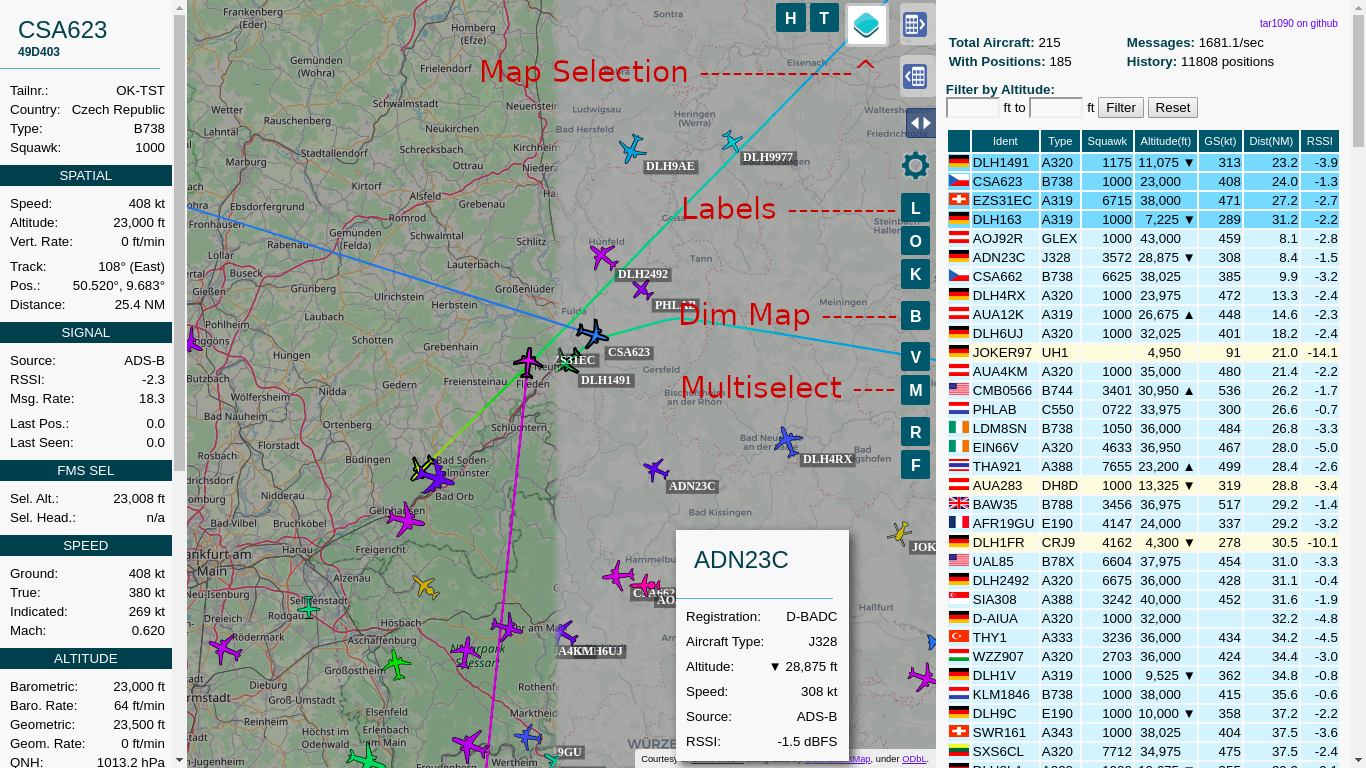Provides an improved dump1090-fa webinterface
- Improved adjustable history
- Show All Tracks much faster than original with many planes
- Multiple Maps available
- Map can be dimmed/darkened
- Multiple aircraft can be selected
- Labels with the callsign can be switched on and off
See the bottom of the page for screenshots
See the bottom of this page or the LICENSE for details. While striving not to disrupt an existing Raspbian / Debian / Ubuntu installation, this can't be guaranteed. This install script assumes Raspbian / Debian / Ubunutu and will not work on systems without apt.
tar1090 is not a dump1090 replacement, it merely adds an additional webinterface for an existing dump1090-fa or readsb installation. dump1090-mutability installations should work as well, aircraft details will be limited though.
sudo bash -c "$(wget -nv -O - https://raw.githubusercontent.com/wiedehopf/tar1090/master/install.sh)"
Click the following URL and replace the IP address with address of your Raspberry Pi:
Check further down or keyboard shortcuts.
sudo bash -c "$(wget -q -O - https://raw.githubusercontent.com/wiedehopf/tar1090/master/install.sh)"
Configuration should be preserved.
Edit the configuration file to change the interval in seconds and number of history files saved:
sudo nano /etc/default/tar1090
Ctrl-x to exit, y (yes) and enter to save.
Apply the configuration:
sudo systemctl restart tar1090
The duration of the history in seconds can be calculated as interval times history_size.
Remove the // at the start of a line, otherwise the setting will not be used.
sudo nano /usr/local/share/tar1090/html/config.js
Ctrl-x to exit, y (yes) and enter to save. Then Ctrl-F5 to refresh the web interface in the browser.
If you somehow broke the interface or want the default config back:
sudo rm /usr/local/share/tar1090/html/config.js
Then run the install script again.
The commit log on the github page is the only form of change log. If you can't find the commit log or don't understand what it means, you have 3 options:
- Assume there is no update and use the currently installed version.
- Run the update script as provided above and let it surprise you!
- Complain about the lack of a change log and be mocked.
While i make this interface available for others to install and hope you like it, i maintain this interface mainly for users who are curious and can figure it out themselves. Documentation and explanation is time consuming to do and as such i choose to limit it to the essential.
If you think you have found a bug, open an issue here on github. Please check all the buttons and read all the tooltips before you do. Try deleting the browser cache for the tar1090 page.
# ENABLE:
sudo sed -i -e 's?.*flightawareLinks.*?flightawareLinks = true;?' /usr/local/share/tar1090/html/config.js
# ENABLE if the above doesn't work (updated from previous version)
echo 'flightawareLinks = true;' | sudo tee -a /usr/local/share/tar1090/html/config.js
# DISABLE:
sudo sed -i -e 's?.*flightawareLinks.*?flightawareLinks = false;?' /usr/local/share/tar1090/html/config.js
Then Ctrl-F5 to refresh the web interface in the browser.
This is the relevant part in the configuration file:
# Change to yes to enable UAT/978 display in tar1090
ENABLE_978=no
# If running dump978-fa on another computer, modify the IP-address as appropriate.
URL_978="http://127.0.0.1/skyaware978"
Open and save as described above in the Configuration section. Follow the instructions in the file.
tar1090 running on the same pi as the skyaware978/dump978-fa:
echo /run/skyaware978 tar1090 | sudo tee /etc/default/tar1090_instances
After that run the install script and it should work. 978 should be disabled in the config file for this configuration. UAT traffic will be displayed as ADS-B, this can't be avoided.
wget -q -O /tmp/install.sh https://raw.githubusercontent.com/wiedehopf/tar1090/master/install.sh
sudo bash /tmp/install.sh /run/combine1090
sudo bash -c "$(wget -q -O - https://raw.githubusercontent.com/wiedehopf/tar1090/master/uninstall.sh)"
- Q and E zoom out and in.
- A and D move West and East.
- W and S move North and South.
- C or Esc clears the selection.
- M toggles multiselect.
- T selects all aircraft
- B toggle map brightness
The script can install multiple instances, this is accomplished by first editing /etc/default/tar1090_instances:
On each line there must be one instance. First on the line the source directory where the aircraft.json is located. Second on the line the name where you want to access the according website. (http://pi/tar1090 or http://pi/combo or http://pi/978 in this example)
If you want the instance at http://pi/, use webroot as a name.
The main instance needs to be included in this file.
Example file:
/run/dump1090-fa tar1090
/run/combine1090 combo
/run/skyaware978 978
/run/dump1090-fa webroot
After saving that file, just run the install script and it will install/update all instances.
The run folder and systemd service will be called tar1090-combo and tar1090-978 in this example file. The main instance is the exception to that rule, having systemd service and run directory called just tar1090.
For example removing the instance with the name combo and 978:
First remove the corresponding line from /etc/default/tar1090_instances and
save the file so when you update it doesn't get installed again.
Then run the following command adapted to your instance name, you'll need to include the tar1090- which is automatically added for the service names:
sudo bash /usr/local/share/tar1090/uninstall.sh tar1090-combo
sudo bash /usr/local/share/tar1090/uninstall.sh tar1090-978
If the instance was installed with the old method without the tar1090_instances file, you'll have to try without the tar1090- before the combo, like this:
sudo bash /usr/local/share/tar1090/uninstall.sh combo
sudo bash /usr/local/share/tar1090/uninstall.sh 978
tar1090 is now available at :8504 by default when using lighttpd. (port 8504)
To display tar1090 at /, add an instance as described above that has the name webroot. It will be available at /
If nginx is installed, the install script should give you a configuration file you can include. The configuration needs to go into the appropriate server { } section.
- Create a panorama on http://www.heywhatsthat.com/
- You an use up in the air on the map and set altitudes to view the outlines
- For use on the tar1090 map the altitude will be set by changing the download URL
- Near the top of the page, an URL for the panorama is mentioned.
- Replace teh XXXXXX in the following command with the ID contained in your panorama URL
sudo wget -O /usr/local/share/tar1090/html/upintheair.json "http://www.heywhatsthat.com/api/upintheair.json?id=XXXXXXXX&refraction=0.25&alts=12192"
- You should now have a range outline for the theoretical range for aircraft at 40000 ft on your tar1090 map
For a day or so i had a bug in the install script turning symbolic links in /etc/lighttpd/conf-enabled into copies of the files they were pointing to.
This can cause some other issues with my install script which fiddles with the lighttpd config files to make mod_setenv work.
Anyhow if just rerunning the install script does not fix your history loading issue, you can try this:
cd /etc/lighttpd/conf-enabled
for i in *; do if [ -f "../conf-available/$i" ]; then sudo ln -s -f "../conf-available/$i" $i; fi; done
After that rerun the install script. If you still have history loading issues, get back to me via the github issues or the various forums i frequent.
- BECAUSE THE PROGRAM IS LICENSED FREE OF CHARGE, THERE IS NO WARRANTY FOR THE PROGRAM, TO THE EXTENT PERMITTED BY APPLICABLE LAW. EXCEPT WHEN OTHERWISE STATED IN WRITING THE COPYRIGHT HOLDERS AND/OR OTHER PARTIES PROVIDE THE PROGRAM "AS IS" WITHOUT WARRANTY OF ANY KIND, EITHER EXPRESSED OR IMPLIED, INCLUDING, BUT NOT LIMITED TO, THE IMPLIED WARRANTIES OF MERCHANTABILITY AND FITNESS FOR A PARTICULAR PURPOSE. THE ENTIRE RISK AS TO THE QUALITY AND PERFORMANCE OF THE PROGRAM IS WITH YOU. SHOULD THE PROGRAM PROVE DEFECTIVE, YOU ASSUME THE COST OF ALL NECESSARY SERVICING, REPAIR OR CORRECTION.
This is not in any way or form officially supported and you should consider it experimental. To accomplish this, you need to use the dev branch of my readsb repository.
The following options need to be used:
--write-json-globe-index --write-globe-history /var/globe_history
This will obviously write data to the hard drive, be aware of that. The data format is subject to change, don't expect this to be stable. Be aware of that when upgrading either tar1090 or readsb to a new commit.
For these features i only maintain the nginx configuration, not the lighttpd configuration. Thus you'll need to use nginx with the config file provided by the tar1090 install script or change the lighttpd configuration yourself.
If you can't figure out how to make it work with the above information, please don't ask. I don't support this feature for the general user base. This information is only for people who could figure it out from the source code anyhow, so that they don't have to spend as much time figuring it out.