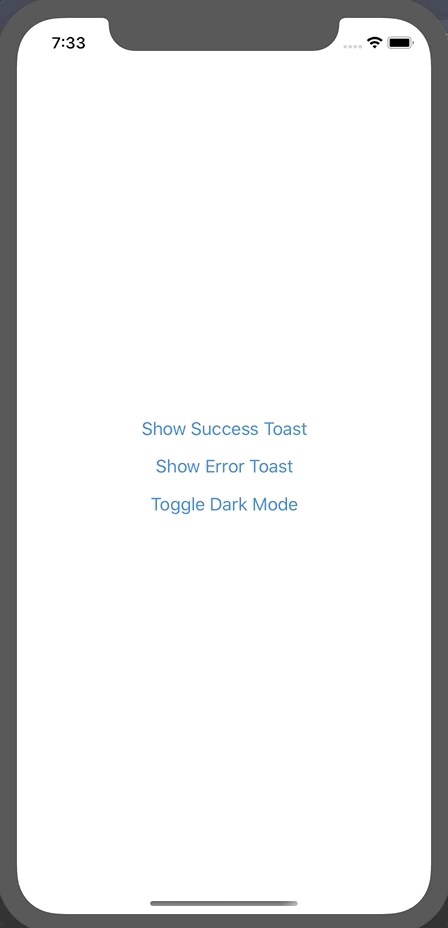Themeable react-native toast component built using styled-components & styled-system.
- Pure JS implementation
- Supports multiple toasts
- iOS and Android compatible
- Styled with theme contraints
- Written using React Hooks
- Fully typed with TypeScript
$ yarn add react-native-styled-toast
If you want to use the shouldVibrate feature on Android you need to add the android.permission.VIBRATE permission to your projects android/app/src/main/AndroidManifest.xml like this:
<uses-permission android:name="android.permission.VIBRATE" />See also Vibration in the official React-Native docs.
react-native-styled-toast is built to work with both vanilla react-native apps as well as react-native apps bootstrapped with Expo. It utilizes styled-components and styled-system under the hood to facilitate theming.
Because the toasts rely on theming, you need to ensure that you've wrapped your app in the ThemeProvider component from styled-components - then use the ToastProvider and wrap the rest of your app:
import { ThemeProvider } from 'styled-components'
import { ToastProvider } from 'react-native-styled-toast'
return (
<ThemeProvider theme={theme}>
<ToastProvider>
<App />
</ToastProvider>
</ThemeProvider>
)Now that your app has access to the Toast context, you can make use of the provided useToast hook to trigger a toast anywhere in your app:
import { useToast } from 'react-native-styled-toast'
const { toast } = useToast()
return <Button onPress={() => toast({ message: 'Check me out!', ...config })} />If you aren't able to make use of hooks for whatever reason, you can still use the provided ToastContext.Consumer to fire off a toast.
import { ToastContext } from 'react-native-styled-toast'
return (
<ToastContext.Consumer>
{({ toast }) => {
return (
<Button
onPress={() =>
toast({
message: 'Woo! This is a success toast.'
})
}
title="Show Success Toast"
/>
)
}}
</ToastContext.Consumer>
)This component relies on styled-system to access colors from your theme. So you need to ensure that your theme object is configured correctly. Please refer to the styled-system docs. Your theme object should contain at least a spacing scale with some default colors, it should looks something like this:
export default {
space: [0, 4, 8, 12, 16, 20, 24, 32, 40, 48],
colors: {
text: '#0A0A0A',
background: '#FFF',
border: '#E2E8F0',
muted: '#F0F1F3',
success: '#7DBE31',
error: '#FC0021',
info: '#00FFFF'
}
}By default, react-native-styled-toast references the following theme color keys for their respective properties:
background (default toast background)
text (default toast text color)
success (default success accent color)
info (default info accent color color)
error (default error accent color)
muted (default close button bg color)
If your colors object in your theme does not contain these, you can customize these values in the toast configuration object. E.g:
const { toast } = useToast()
<Button onPress={() => toast({ bg: 'myBgColor', color: 'myTextColor' })} />Because of the theming capability of react-native-styled-toast, it has out of the box support for dark mode. All you need to do is ensure the color keys you're using for your different modes are the same
| Prop | Type | Required | Description | Default |
|---|---|---|---|---|
position |
enum | no | Sets the position of the toasts | TOP |
offset |
number | no | Increases default offset from the top / bottom | Constants.statusBarHeight |
| Prop | Type | Required | Description | Default |
|---|---|---|---|---|
accentColor |
string | no | Sets the background color of the accent on the left | undefined |
bg |
string | no | Sets the background color of the toast | background |
borderColor |
string | no | Sets border color of toast | border |
closeButtonBgColor |
string | no | Sets bg color of the close button | muted |
closeIconBorderRadius |
number | no | Sets the border radius of the close icon container | 4 |
closeIconColor |
string | no | Sets the color of the close icon | text |
color |
string | no | Sets the text color of the toast | text |
duration |
number | no | ms duration of toast before auto closing. 0 = infinite. | 3000 |
hideIcon |
boolean | no | Toggles whether to show / hide icon | false |
iconColor |
string | no | Customize icon color using key from theme | undefined |
iconFamily |
string | no | Allow referencing of custom icon family from react-native-vector-icons | Feather |
iconName |
string | no | Allow referencing of custom icon name from specified icon family | undefined |
intent |
enum | no | Updates icon and accent color based on intent. | SUCCESS |
message |
string | yes | Text message that gets rendered | Toast Message! |
onPress |
func | no | Function that gets exectuted onPress of toast | () => false |
shouldVibrate |
boolean | no | Toggles whether phone vibrates on notification | false |
subMessage |
string | no | Sub message that gets rendered below message | undefined |