-
Notifications
You must be signed in to change notification settings - Fork 368
Network Devices
MultiMiner has excellent support for both local devices (such as USB ASICs and GPUs) as well as network devices.
- Start / Stop / Restart Mining
- Switch pools
- Reboot device(s)
- Execute commands remotely via SSH
- Scheduled restarting / rebooting
- Automatically restart "suspect" miners (e.g. AntMiners reporting Xs for chain status)
- Multi-select supported - actions can be taken on some / all of your networked ASICs
Network devices are standalone miners that have built in controllers: light-weight PCs with their own ethernet adapters.
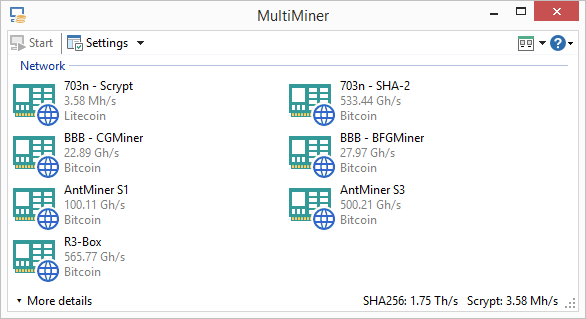
Examples of such miners (in no particular order or preference) are:
- AntMiner S1 / S3
- RockMiner R3-Box
- ASICMINER Blade / Cube
- Raspberry Pi controllers (Hashra, Minera, MinePeon)
MultiMiner is the first and only miner to offer no-touch monitoring and management of network devices. There are quite literally no steps to take in MultiMiner in order to monitor other miners on your network. MultiMiner will automatically discover such devices and display them in their own group on the main screen.
Many network devices require some degree of configuration in order to permit monitoring and managing the miner. Some require you to SSH into the built in PC and edit a configuration file. Others allow you to manage the command line arguments through a web-based UI. And still some require no changes whatsoever to monitor them on the local network.
You should consult the documentation that came with your particular ASIC to determine how to allow RPC API access. We have provided some examples below for simplicity.
You can use the following shell script to test both RPC API access and the sanity of responses on either Linux or OS X:
https://github.com/nwoolls/MultiMiner/tree/master/RPC-API-Test
- SSH into the AntMiner (user/password: root/root)
- Edit /etc/config/cgminer (e.g. using vi)
- Modify the api_allow argument to read option api_allow 'W:127.0.0.1,W:192.168.0.1/24' (for a 192.168.0.1-based network)
- Restart the S1 (e.g. using sudo reboot)
In addition to the steps listed above for the S1:
- SSH into the AntMiner (user/password: root/root)
- Edit /etc/init.d/cgminer
- Locate the line beginning with
PARAMS=and change it accordingly:PARAMS="$AOPTIONS $POOL1 $POOL2 $POOL3 $_pb $_ow $_bec --api-listen --api-allow $_aa --bitmain-checkn2diff --bitmain-hwerror --queue 4096" - Restart the S3 (e.g. using sudo reboot)
The specific change is from --api-network to --api-allow $_aa (thanks to kano for discovering).
It is not currently possible to monitor AntMiner S9 devices with any software that relies on the DEVS RPC API call. The fork of CGMiner found on AntMiner S9 ASICs does not respond properly to this call, as seen below.
pi@raspberrypi ~ $ echo -n "devs" | netcat W.X.Y.Z 4028
STATUS=E,When=1517454313,Code=10,Msg=No ,Description=bmminer 1.0.0|
The Code=10 above means that the AntMiner S9 fork of CGMiner is returning No Devices when queried:
https://github.com/ckolivas/cgminer/blob/master/api.c#L314
Until / unless this is fixed, AntMiner S9 ASICs will continue to have issues with any monitoring systems that use the DEVS RPC API call, including MultiMiner.
- Access the MinePeon admin website
- Click Settings
- Under Miner Startup Settings, append the following: --api-listen --api-allow W:127.0.0.1,W:192.168.0.1/24 (for a 192.168.0.1-based network)
- Click Save
- Click Status, then Restart Miner
No additional steps are necessary for the R3-Box (and potentially other standalone RockMiner devices). Simply plug in your R3-Box and start mining and MultiMiner will discover your device within minutes.
- SSH into the SP30 (user/password: root/root)
- Edit /etc/cgminer.conf (e.g. using vi)
- Modify the api_allow argument to read "api-allow":"W:127.0.0.1,W:192.168.0.1/24" (for a 192.168.0.1-based network)
- Restart MinerGate / reboot the SP30 (e.g. using sudo reboot)
- SSH into the Titan (user/password: pi/admin)
- Edit /home/pi/knc-asic/RPi_system/bfgminer.sh (e.g. using vi)
- Modify the start-stop-daemon argument to read --api-allow="W:127.0.0.1/24,W:192.168.0.1/24" (for a 192.168.0.1-based network)
- Restart the KnC Titan from the web UI or SSH (e.g. using sudo reboot)
It is not currently possible to monitor BTC Garden devices with any software that relies on the DEVS RPC API call. The fork of CGMiner found on BTC Gardens ASICs does not respond properly to this call, as seen below.
pi@raspberrypi ~ $ echo -n "devs" | netcat W.X.Y.Z 4028
STATUS=E,When=1410482156,Code=10,Msg=No ,Description=cgminer 4.3.3|
The Code=10 above means that the BTC Garden fork of CGMiner is returning No Devices when queried:
https://github.com/ckolivas/cgminer/blob/master/api.c#L314
Until / unless this is fixed, BTC Garden ASICs will continue to have issues with any monitoring systems that use the DEVS RPC API call, including MultiMiner.
First, refer to the above topics.
Specifically ensure your miners are configured properly and that the RPC-API-Test succeeds. There are also options under Advanced Application Settings for determining what subnets are scanned:
You can also manually edit NetworkDevicesConfiguration.xml in the settings folder (%appdata%\MultiMiner on Windows, ~/.config/MultiMiner/ otherwise) to add / update entries with the format:
<NetworkDevice>
<IPAddress>W.X.Y.Z</IPAddress>
<Port>4028</Port>
<Sticky>true</Sticky>
<Hidden>false</Hidden>
<RecentCommands />
</NetworkDevice>
If the devices still do not show, the likely cause is timeout due to latency.