An elegant and beautiful tap showcase view for iOS apps based on Material Design Guidelines.
 |
 |
|---|---|
 |
 |
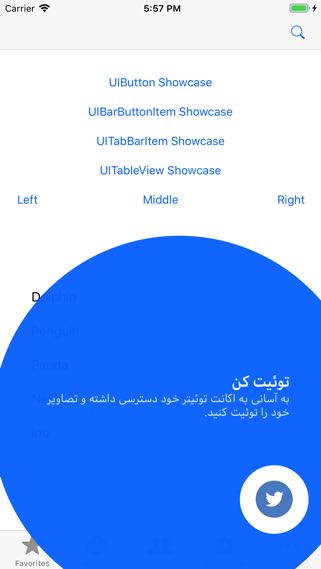 |
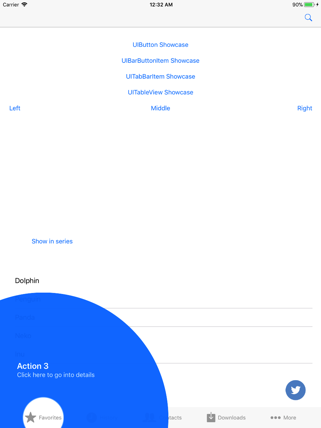 |
- iOS 8.0+
- Swift 3.0+
You can install it by using CocoaPods. Please add the following line to your Podfile.
pod 'MaterialShowcase'
Carthage is a decentralized dependency manager that builds your dependencies and provides you with binary frameworks.
You can install Carthage with Homebrew using the following command:
$ brew update
$ brew install carthageTo integrate MaterialShowcase into your Xcode project using Carthage, specify it in your Cartfile:
github "aromajoin/material-showcase-ios" ~> 0.6.2
Run carthage update to build the framework and drag the built MaterialShowcase.framework into your Xcode project.
In order to integrate the library into Object-C project, please follow the instructions from this doc.
let showcase = MaterialShowcase()
showcase.setTargetView(view: button) // always required to set targetView
showcase.primaryText = "Action 1"
showcase.secondaryText = "Click here to go into details"
showcase.show(completion: {
// You can save showcase state here
// Later you can check and do not show it again
})Note: showcase.show() should be called after your views are placed correctly, for example inside UIViewController's viewWillAppear() or viewDidAppear() function. You SHOULD NOT call it inside viewDidLoad() because views have not laid down correctly yet, showcase can not calculate these views positions and it results in unexpected errors.
There are several target view supported.
// Any UIView
showcase.setTargetView(view: view)
// UIBarButtonItem
showcase.setTargetView(barButtonItem: barItem)
// UITabBar item
showcase.setTargetView(tabBar: tabBar, itemIndex: 0)
// UItableViewCell
showcase.setTargetView(tableView: tableView, section: 0, row: 0) // Right after showing.
showcase.show(completion: {
// You can save showcase state here
})
// To handle other behaviors when showcase is dismissing, delegate should be declared.
showcase.delegate = self
extension ViewController: MaterialShowcaseDelegate {
func showCaseWillDismiss(showcase: MaterialShowcase, didTapTarget: Bool) {
print("Showcase \(showcase.primaryText) will dismiss.")
}
func showCaseDidDismiss(showcase: MaterialShowcase, didTapTarget: Bool) {
print("Showcase \(showcase.primaryText) dimissed.")
}
}In default, text aligment is set to be left-to-right. If you want to show text in right-to-left direction. Please define following.
showcase.primaryTextAlignment = .right
showcase.secondaryTextAlignment = .rightIn default, showcase will be dismissed when users click to any place in whole showcase view. If you want to dismiss showcase only when users click to target view correctly, please set the following property.
showcase.isTapRecognizerForTagretView = trueYou can define your own styles based on your app.
// Background
showcase.backgroundPromptColor = UIColor.blue
showcase.backgroundPromptColorAlpha = 0.96
showcase.backgroundViewType = .full // default is .circle
// Target
showcase.targetTintColor = UIColor.blue
showcase.targetHolderRadius = 44
showcase.targetHolderColor = UIColor.white
// Text
showcase.primaryTextColor = UIColor.white
showcase.secondaryTextColor = UIColor.white
showcase.primaryTextSize = 20
showcase.secondaryTextSize = 15
showcase.primaryTextFont = UIFont.boldSystemFont(ofSize: primaryTextSize)
showcase.secondaryTextFont = UIFont.systemFont(ofSize: secondaryTextSize)
//Alignment
showcase.primaryTextAlignment = .left
showcase.secondaryTextAlignment = .left
// Animation
showcase.aniComeInDuration = 0.5 // unit: second
showcase.aniGoOutDuration = 0.5 // unit: second
showcase.aniRippleScale = 1.5
showcase.aniRippleColor = UIColor.white
showcase.aniRippleAlpha = 0.2For more information, please take a look at sample app.
If you have any issues or feedback, please visit issue section.
Please feel free to create a pull request.
For React Native developers, you can use this library via its binding bridge created by @prscX.
Material Showcase is available under the Apache license. See the LICENSE file for more info.





