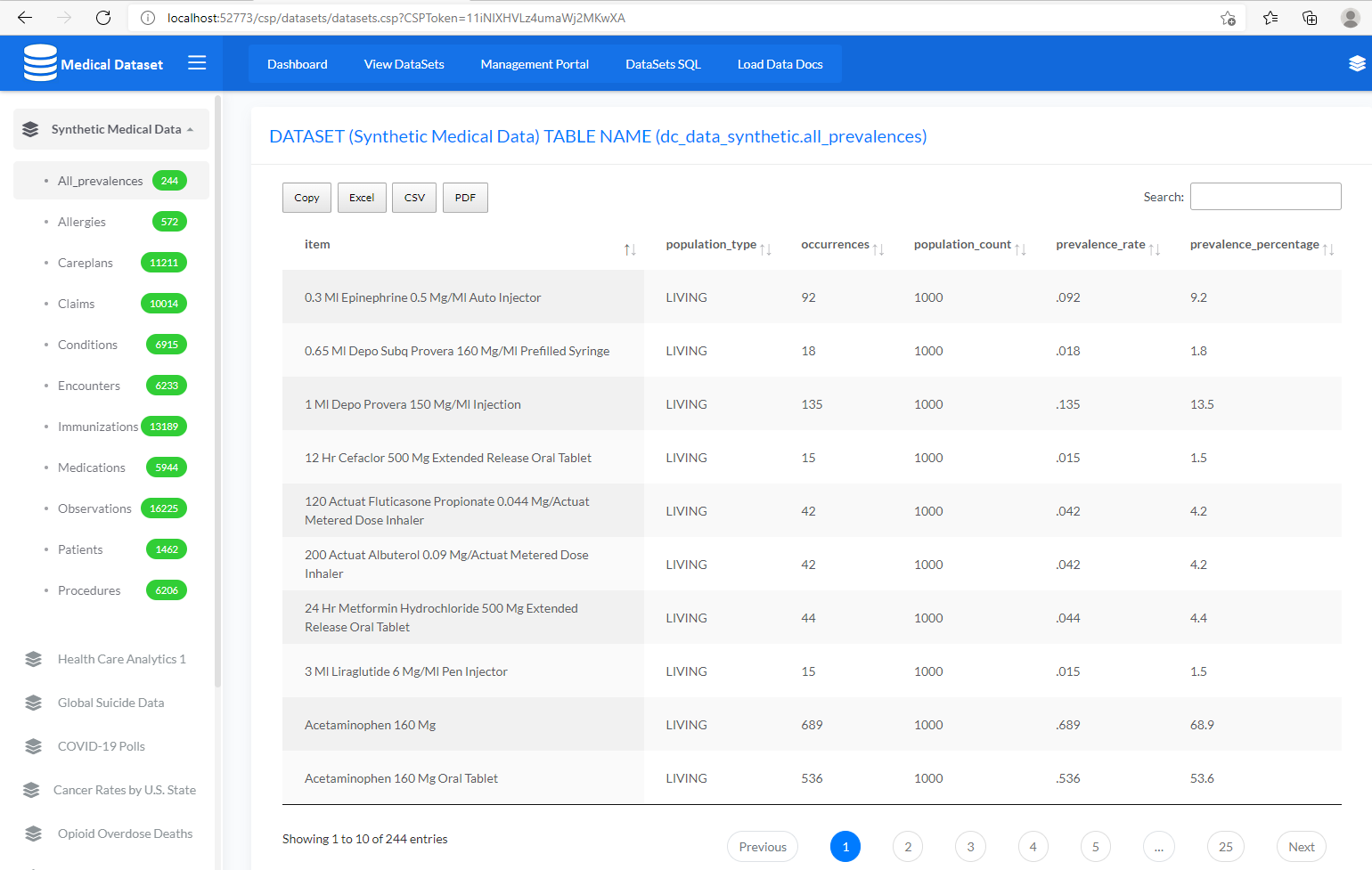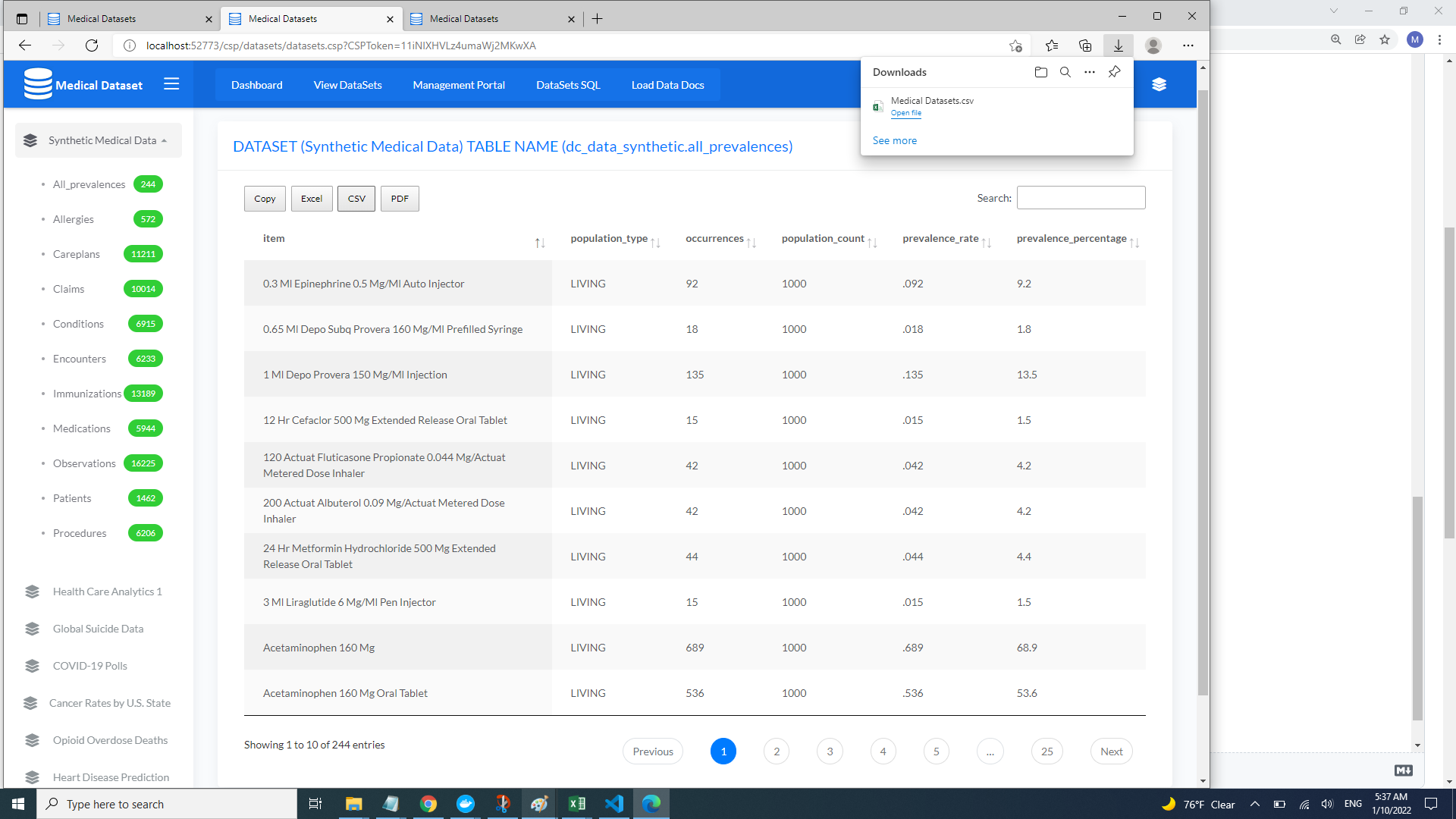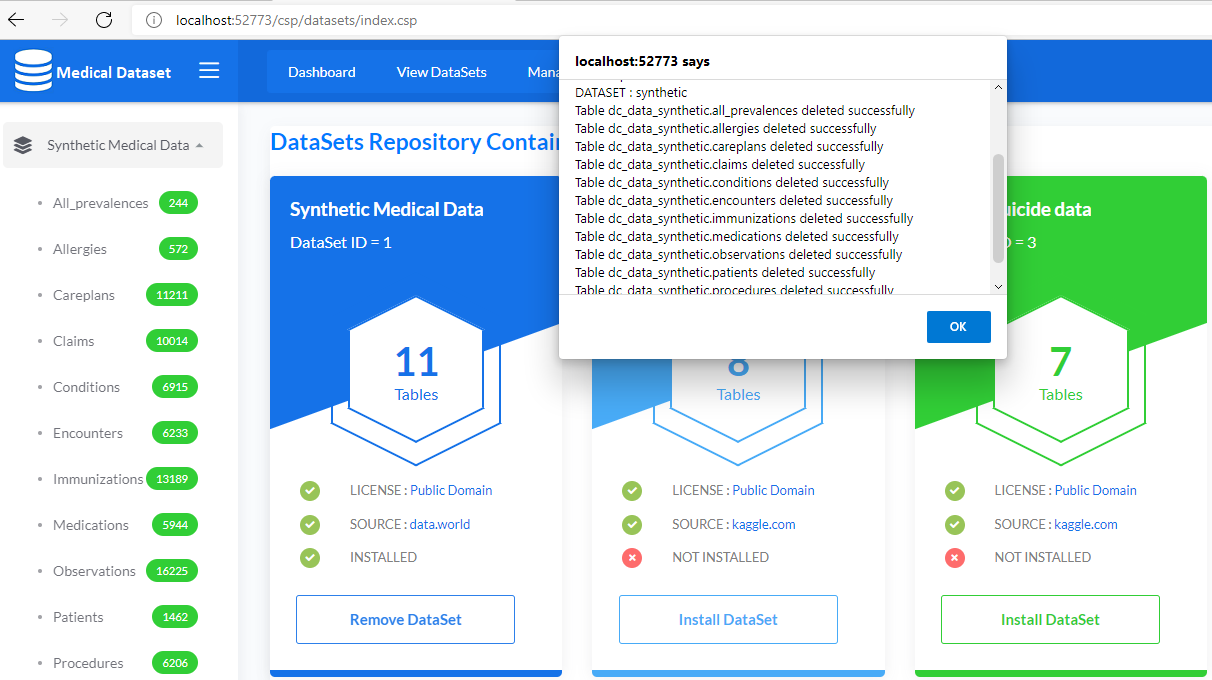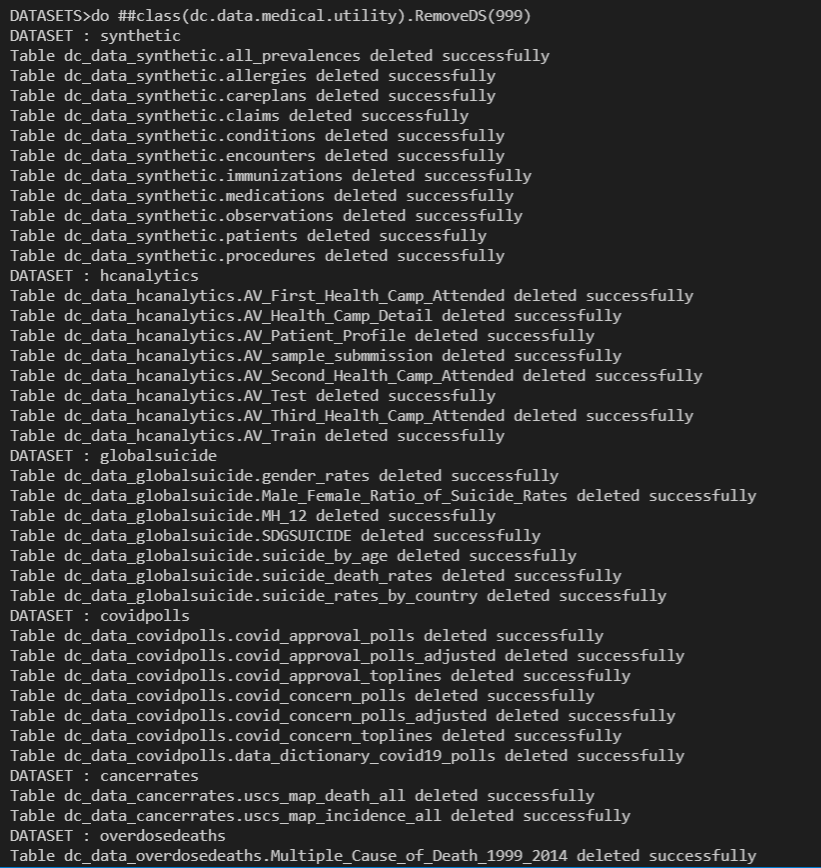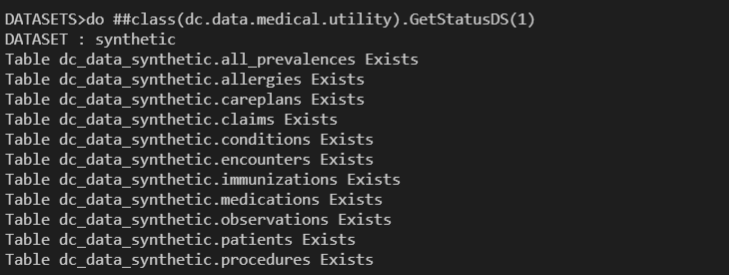InterSystems FHIR Client Get Resources information from FHIR Server. Command Line utility and Web interface.
https://medicaldatasets.demo.community.intersystems.com/csp/datasets/index.csp by using SuperUser | SYS
- 1 - Synthetic Medical Data : Synthetic medical record data for Introduction to Biomedical Data Science. LICENCE:Public Domain
- 2 - Health Care Analytics - 1 : Part of Janatahack Hackathon in Analytics Vidhya LICENCE:Public Domain
- Retrieve all the resource list
- Retrieve already defined resources
- List Resource details
- List Resource details from command prompt and from web interface
- Patient and Observation resource CRUD operations
- Interoperability PEX
- Programatically add any open source FHIR Web server
- Smart on FHIR application details
- Read related documentations LOAD DATA (SQL).
To start coding with this repo, you do the following:
- Clone/git pull the repo into any local directory
git clone https://github.com/mwaseem75/DataSetProj.git- Open the terminal in this directory and run:
docker-compose build- Run the IRIS container with your project:
docker-compose up -dzpm "install dataset-medical"
- Dockerfile, docker-compose.yml, and Installer.cls to create container
- iris.script, contains script to execute during container initialization
- /src with source files
- /.vscode/settings.json for automatic server connections when opened in VS Code.
- Docker desktop
- Get the latest InterSystems IRIS for Health image for use in the Dockerfile: https://hub.docker.com/_/intersystems-iris-for-health
docker-compose exec iris iris session iris
ZN "DATASETS"
do ##class(dc.data.medical.utility).ImportDS(1)
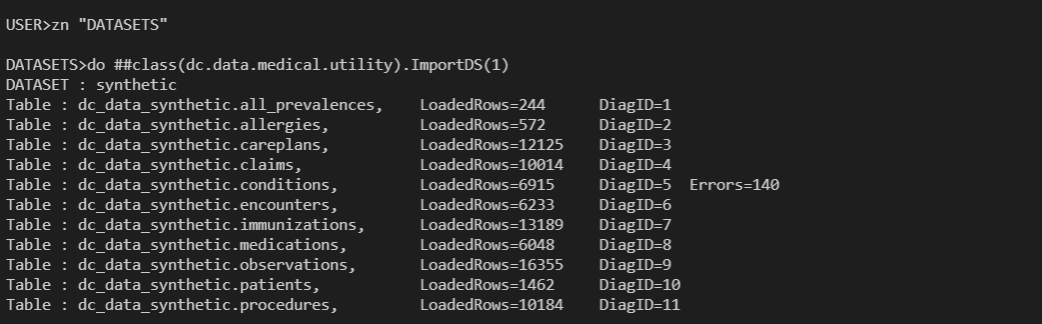 11 Tables are created, 83,341 Records Loaded successfully, 140 errors Reported
11 Tables are created, 83,341 Records Loaded successfully, 140 errors Reported
As you noticed previous LOAD DATA returns 140 errors. To check the error details we will use %SQL_Diag.Result and %SQL_Diag.Message tables. We need diag ID to check detail which in our case is 5 (Last column in previous snapshot)
Open Management Portal SQL and type below SQL command to check details in %SQL_Diag.Result table against Diag ID
SELECT * FROM %SQL_Diag.Result WHERE ID = 5
 and to check the details of 140 errors type below SQL command
and to check the details of 140 errors type below SQL command
SELECT * FROM %SQL_Diag.Message WHERE severity = 'error' and diagResult = 5
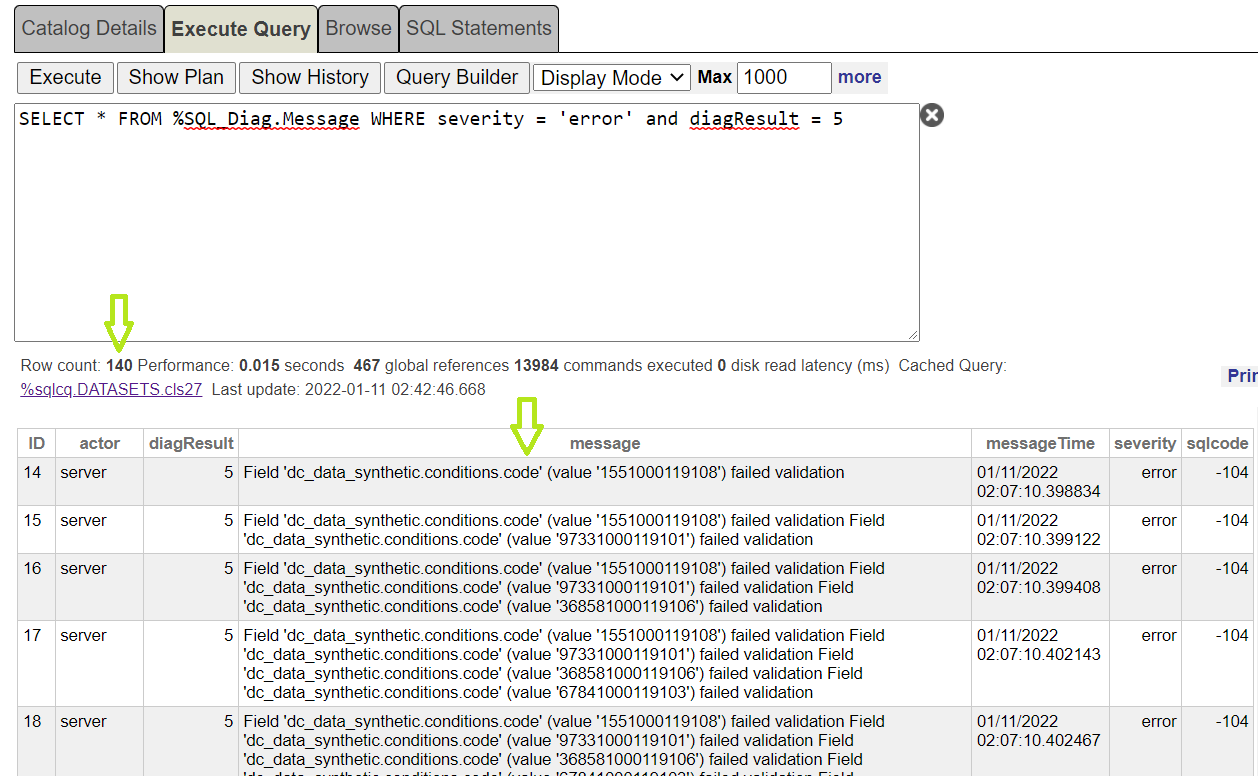 System is displaying details of 140 errors. Please note that we are passing same %SQL_Diag.Result ID to diagResulg column
System is displaying details of 140 errors. Please note that we are passing same %SQL_Diag.Result ID to diagResulg column
Navigate to http://localhost:52773/csp/datasets/index.csp and press Install DataSet button
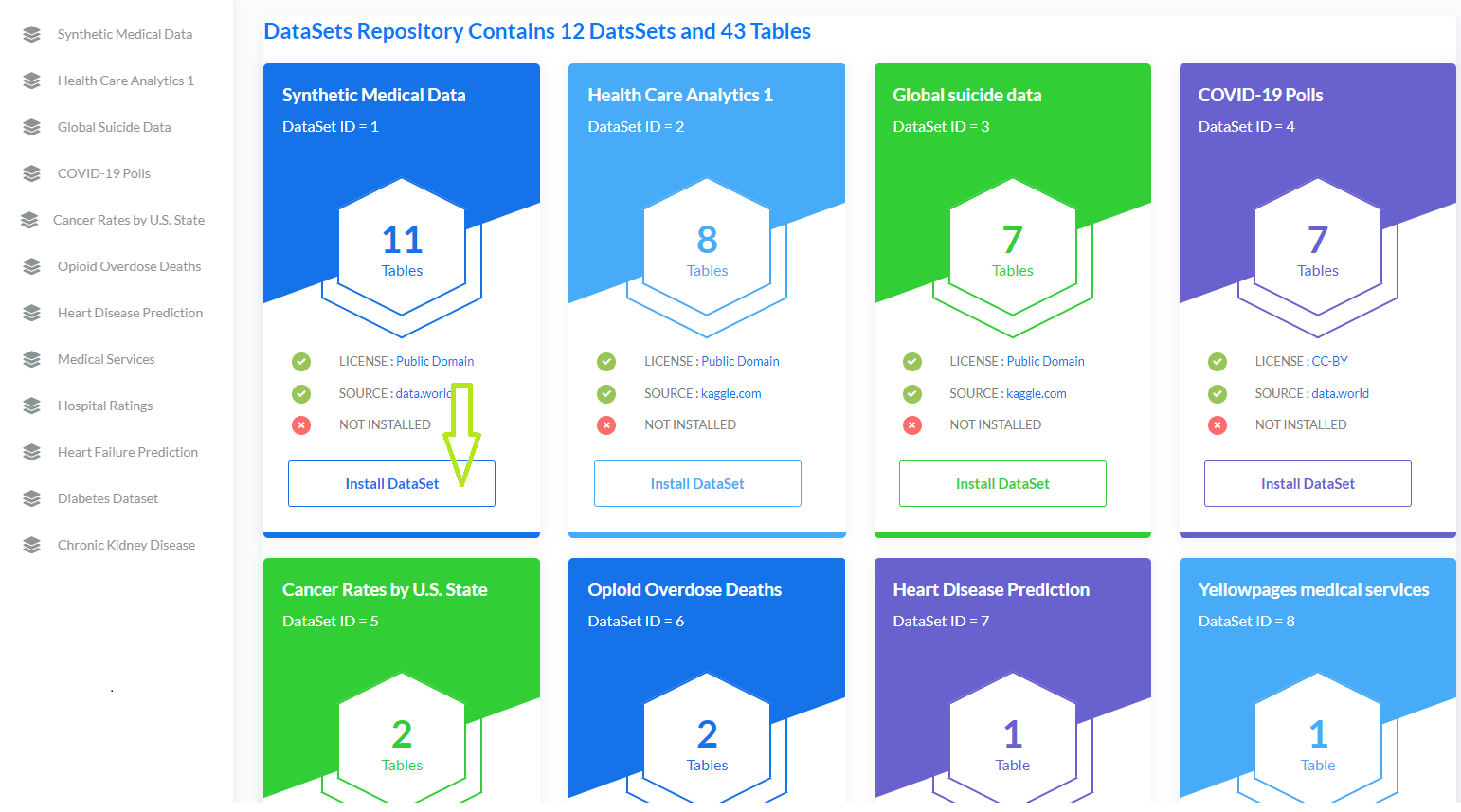

Navigate to http://localhost:52773/csp/datasets/index.csp and click any table from sidebar
Navigate to View Datasets and select particular dataset, click Excel,CSV or PDF button to export data
do ##class(dc.data.medical.utility).RemoveDS(1)
Navigate to http://localhost:52773/csp/datasets/index.csp and press Remove DataSet button
do ##class(dc.data.medical.utility).ImportDS(999)
do ##class(dc.data.medical.utility).RemoveDS(999)
do ##class(dc.data.medical.utility).GetStatusDS(1)
do ##class(dc.data.medical.utility).GetStatusDS(999)
Template used in web application is from Bootstrap 4 Admin Dashboard and it is free to use to develop non-commercial applications.