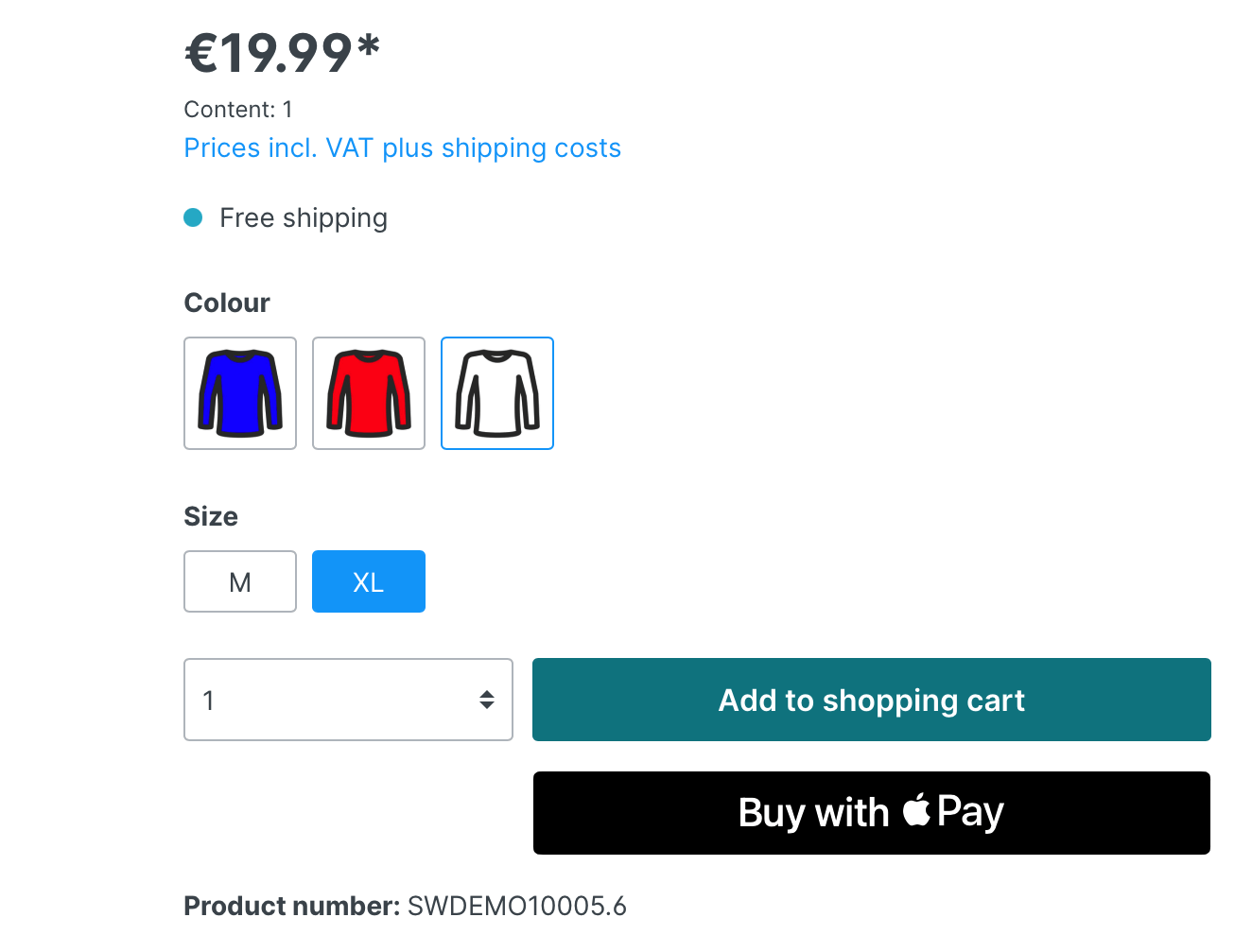-
Notifications
You must be signed in to change notification settings - Fork 54
Apple Pay Direct
Apple Pay Direct allows your customers to do a quick checkout on product detail pages. You can activate this payment by simply activating the option "Apple Pay Direct" in the plugin configuration.
If your shop theme is not too customized, the Apple Pay button should be displayed immediately in compatible browsers after clearing your caches. Customers can immediately proceed with the checkout, while Shopware creates a simple guest account for them. If a customer is already signed in, the original Shopware account is being reused for the order.
The Mollie plugin will try to find the quantity dropdown in the Storefront theme and consider this when adding a product. If it's not found (Theme customization), the quantity 1 will be used to still keep Apple Pay Direct working for you.
Please note, that there are some minimum requirements to be able to use Apple Pay in your shop.
-
Your Shop needs to use SSL on all pages. Please make sure that your Sales Channels use HTTPS for their domains.
-
The Mollie plugin automatically downloads a domain verification file for Apple.
This is located at:
"https://{{your-domain}}/.well-known/apple-developer-merchantid-domain-association"
Please keep in mind, this needs to be publicly available!
There are some requirements for customers to use Apple Pay.
They have to use a compatible browser (Safari) on a compatible MAC (or iOS device) that has an Apple Pay card available.
You can test if Apple Pay is available for you by opening this page with your browser: https://applepaydemo.apple.com
Apple Pay Direct requires the payment method "Apple Pay" to be active and assigned to your Sales Channel. In addition to this, you need to enable the "Apple Pay Direct" option in the plugin configuration of Mollie.
Please also verify that the payment method "Apple Pay" is enabled within your Mollie Dashboard.
To have Apple Pay Direct working properly, your server needs to have a downloaded domain verification file for Apple.
This is all done automatically by the Mollie plugin.
There should be a file existing in the folder ./public/.well-known/. This file needs to be publicily available (for Apple).
If your file isn't existing, or if you might want to update it (in case Mollie changed it), you can use the available CLI command to do this. Please see our Commands page for more.
The Apple Pay sheet will automatically consider and display available shipping methods and costs for the customer. So you can just stick with the default behaviour of Shopware when configuring your shipments.
The Apple Pay sheet will automatically show the currency of your current shop. It's an ease to have international shops and different currencies running with Apple Pay.
The Apple Pay button is automatically added in different places in your Shopware shop. It's of course possible to use the default Twig behaviour as a developer to adjust or even remove the buttons. But what if you are not a developer?
The plugin configuration allows you to restrict Apple Pay from being displayed in any of the integrated places.
Just add a new restriction, save and clear your caches. The Apple Pay button is now removed from the places you have selected.
The Apple Pay Direct integration builds a traditional "Cart" in the Shopware system. So it's the same as what happens with other payment methods, but the "add-to-cart" step and everything is automated for the user. This means, that all cart requirements need to be fulfilled to complete the order. This can be a country restriction, currency restriction, minimum cart values and whatever is possible in the default behaviour of shopware.
We did our best to avoid abandoned carts in case of errors. If an error happens during the Apple Pay Direct checkout, the user will be redirected to the Shopware confirm page. An error text will be visible, and the user can simply retry the payment or switch to another payment method.
You can easily test the Apple Pay Direct payment on your staging and testing system.
But please keep in mind, the domain verification that is done by Apple and Mollie only works with a Mollie LIVE API key!
So make sure you have both, the LIVE and TEST API key configured in the Mollie plugin and that TestMode is set to YES (testing active).
The domain verification will then be done using the LIVE key, and the actual payment is done using your TEST key. The Apple Pay sheet should also display a (TEST MODE) next to the shop name, so you know that you are just testing it.
If you have any problems by running Apple Pay Direct, please view the Shopware Logs to see if an error happened. If so, it might already tell you what went wrong. Besides this, here are a few things that can go wrong.
-
Did you setup everything as described in the requirements above?
-
What does the Apple demo page say? Can you even pay with Apple Pay on the device you are? https://applepaydemo.apple.com
-
Do you have a custom theme for your shop? Maybe the blocks are overwritten or removed, so that the buttons are not added correctly?
It could be that a payment might not work. You might even get a weird error in your logs like "Apple Pay payment service is temporarily down". This could mean the card that is used for Apple Pay is currently not supported by Mollie due to some encryption methods. That might involve cards issued by N26, or other. In this case, please contact the Mollie support, they can see what happens.
If you get a weird problem about Apple not being able to verify your domain, then please make sure if the domain verification file
is existing in the folder ./public/.well-known and can be opened in your browser with HTTP Status Code 200.
It will be automatically downloaded when installing the plugin, but you can also do this manually with the CLI command that downloads
the latest file to your server.
Please see our Commands page for more.
Please note, even if you have the file existing, downloading it again might still solve the problem. If Mollie changes the verification file, you might need to update it too on your server.
German Support: meinsupport@mollie.com | International Support: info@mollie.com

- Apple Pay
- Apple Pay Direct
- Bancontact
- Belfius
- Billie
- Credit Card
- EPS
- Giftcard
- Giropay
- iDEAL
- in3
- KBC / CBC
- Klarna Pay Later
- Klarna Pay Now
- Klarna Slice It
- PayPal
- Paysafecard
- POS Terminals
- Przelewy24
- SEPA Bank Transfer
- SOFORT
- TWINT
- Voucher