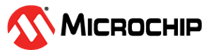
PIC18F57Q43 I2C_Host Example Component for CNano Explorer: I2C Proximity Sensor (Callbacks, Data Streamer)
The I2C Proximity Sensor example, of the MCC Melody I2C Example Component (for the Curiosity Nano Explorer), is used here in the Callbacks implementation, with the Data Streamer visualization.
This example demonstrates how to read the value of the VCNL4200 proximity sensor on the Curiosity Nano Explorer, with the Data Streamer Visualization Output selected. Every 100 ms, an LED and a Debug I/O pin are toggled. A Timer overflow callback is used to send a Data Streamer frame every 100 ms.
In the MCC Melody Data Streamer library configuration, the appropriately typed variables are added to the Data Streamer table.
The below image of the MPLAB Data Visualizer shows the application running, where the variable configured in the Data Streamer Table have been imported as a Variable Streamer in the MPLAB® Data Visualizer, via a generated .ds (data streamer file).

The following is a block diagram view of the application, as seen in the MCC Melody Builder.
Example Components are a tight integration of learning material directly into MCC. This allows users to conveniently place the configuration instructions side-by-side to the components they are configuring. For more information, refer to the MCC Melody Example Components introduction.
-
MPLAB® X IDE 6.25 or newer
-
MPLAB® XC8 3.00 or newer
-
MPLAB® Code Configurator (MCC) Plug-in Version 5.6.2 or newer (Tools>Plugins>Installed, search: "MCC")
-
MPLAB® Data Visualizer Plug-in Version 1.4.1926 or newer (Tools>Plugins>Installed, search: "Data Visualizer")
-
MCC Melody I2C_Host Example Component for the Curiosity Nano Explorer 1.0.0 or newer
-
MCC Core 5.8.2 or newer
-
SPA Host 1.0.0 or newer
-
MCC Melody Core 2.9.1 or newer
Open the MCC Content Manager ![]() to verify the MCC Core and MCC Melody Core versions.
to verify the MCC Core and MCC Melody Core versions.
- PIC18F57Q43 Curiosity Nano (DM164150)
- Curiosity Nano Explorer (EV58G97A)
The following outlines the complete MCC Melody configuration, including all the selected tasks that have been implemented in this example.
To run the example, follow the steps in the Data Visualizer Setup section:
For more example components, follow these steps:






