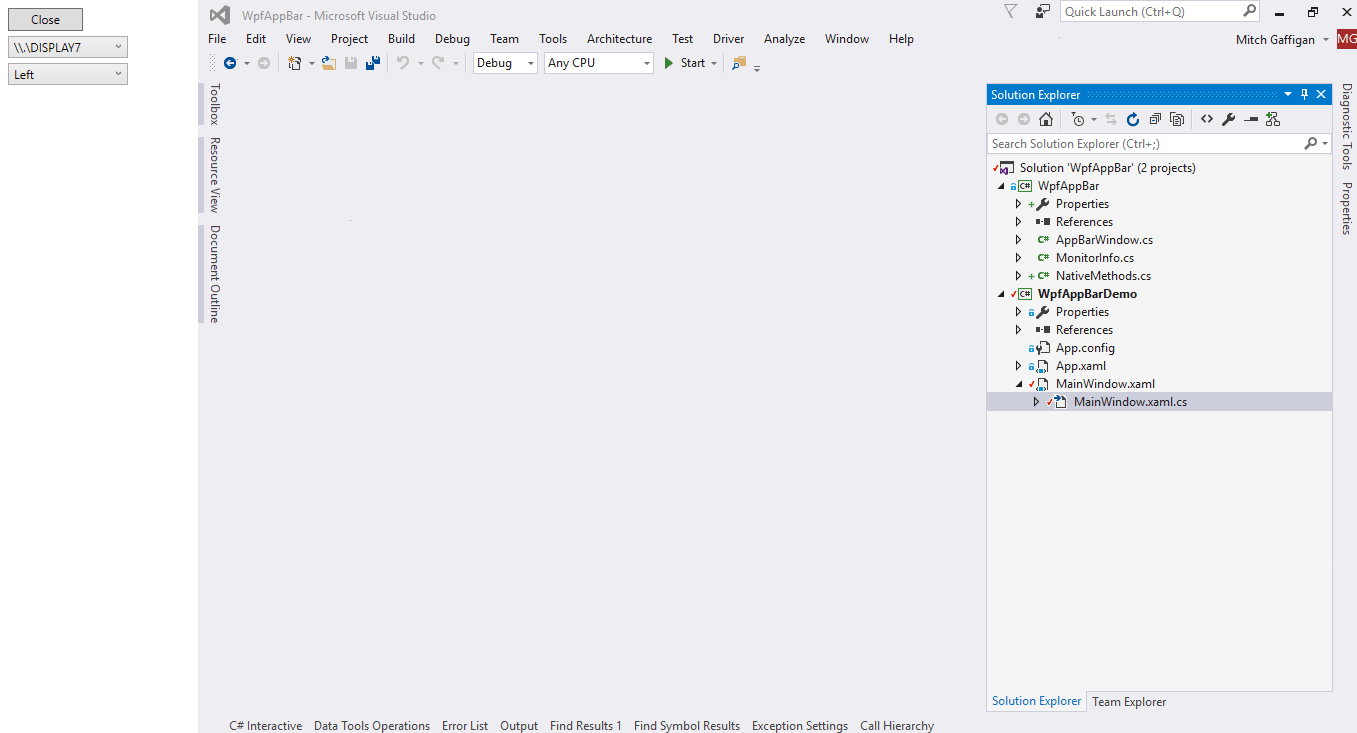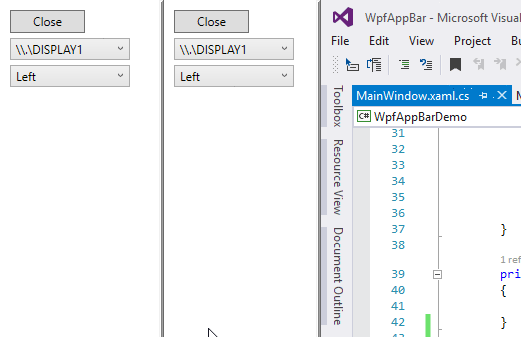Implementation of an AppBar in WPF based off of Using Application Desktop Toolbars and Extend the Windows 95 Shell with Application Desktop Toolbars.
- Allow dock to any side of the screen
- Allow dock to a particular monitor
- Allow resizing of the appbar
- Handle screen layout changes and monitor disconnections
- Handle Win + Shift + Left and attempts to minimize or move the window
- Handle co-operation with other appbars (OneNote et al.)
- Handle per-monitor DPI scaling
MIT License
<apb:AppBarWindow x:Class="WpfAppBarDemo.MainWindow" xmlns="http://schemas.microsoft.com/winfx/2006/xaml/presentation" xmlns:x="http://schemas.microsoft.com/winfx/2006/xaml"
xmlns:apb="clr-namespace:WpfAppBar;assembly=WpfAppBar"
DataContext="{Binding RelativeSource={RelativeSource Self}}" Title="MainWindow"
DockedWidthOrHeight="200" MinWidth="100" MinHeight="100">
<Grid>
<Button x:Name="btClose" Content="Close" HorizontalAlignment="Left" VerticalAlignment="Top" Width="75" Height="23" Margin="10,10,0,0" Click="btClose_Click"/>
<ComboBox x:Name="cbMonitor" SelectedItem="{Binding Path=Monitor, Mode=TwoWay}" HorizontalAlignment="Left" VerticalAlignment="Top" Width="120" Margin="10,38,0,0"/>
<ComboBox x:Name="cbEdge" SelectedItem="{Binding Path=DockMode, Mode=TwoWay}" HorizontalAlignment="Left" Margin="10,65,0,0" VerticalAlignment="Top" Width="120"/>
<Thumb Width="5" HorizontalAlignment="Right" Background="Gray" x:Name="rzThumb" Cursor="SizeWE" DragCompleted="rzThumb_DragCompleted" />
</Grid>
</apb:AppBarWindow>
Codebehind:
public partial class MainWindow
{
public MainWindow()
{
InitializeComponent();
this.cbEdge.ItemsSource = new[]
{
AppBarDockMode.Left,
AppBarDockMode.Right,
AppBarDockMode.Top,
AppBarDockMode.Bottom
};
this.cbMonitor.ItemsSource = MonitorInfo.GetAllMonitors();
}
private void btClose_Click(object sender, RoutedEventArgs e)
{
Close();
}
private void rzThumb_DragCompleted(object sender, DragCompletedEventArgs e)
{
this.DockedWidthOrHeight += (int)(e.HorizontalChange / VisualTreeHelper.GetDpi(this).PixelsPerDip);
}
}
App.config (for Monitor-specific DPI support):
<?xml version="1.0" encoding="utf-8"?>
<configuration>
<startup>
<supportedRuntime version="v4.0" sku=".NETFramework,Version=v4.6.2"/>
</startup>
<runtime>
<AppContextSwitchOverrides value="Switch.System.Windows.DoNotScaleForDpiChanges=false"/>
</runtime>
</configuration>
App.manifest (for Monitor-specific DPI support):
<?xml version="1.0" encoding="utf-8"?>
<assembly manifestVersion="1.0" xmlns="urn:schemas-microsoft-com:asm.v1">
<assemblyIdentity version="1.0.0.0" name="MyApplication.app"/>
<trustInfo xmlns="urn:schemas-microsoft-com:asm.v2">
<security>
<requestedPrivileges xmlns="urn:schemas-microsoft-com:asm.v3">
<requestedExecutionLevel level="asInvoker" uiAccess="false" />
</requestedPrivileges>
</security>
</trustInfo>
<compatibility xmlns="urn:schemas-microsoft-com:compatibility.v1">
<application>
<!-- Windows 10 -->
<supportedOS Id="{8e0f7a12-bfb3-4fe8-b9a5-48fd50a15a9a}" />
</application>
</compatibility>
<application xmlns="urn:schemas-microsoft-com:asm.v3">
<windowsSettings>
<dpiAware xmlns="http://schemas.microsoft.com/SMI/2005/WindowsSettings">true</dpiAware>
<dpiAwareness xmlns="http://schemas.microsoft.com/SMI/2016/WindowsSettings">PerMonitor</dpiAwareness>
</windowsSettings>
</application>
</assembly>
Changing docked position (sample):
Resizing with thumb:
Cooperation with other appbars:
Dock and undock (sample):
Add Nuget or clone from GitHub if you want to use it. The library itself is only three files, and can easily be dropped in a project.
<PackageReference Include="Itp.WpfAppBar" Version="*" />
A WinForms variant also is available under Itp.WinFormsAppBar. Edit Form1.cs to inherit from AppBarForm instead of Form.
See (Itp.WinFormsAppBar.Demo) for full demo.
public partial class Form1 : AppBarForm
{
public Form1()
{
}
}
When using Itp.WinFormsAppBar you must update Program.cs to use SystemEventsSafeAppContext to avoid hangs on exit. Change:
Application.Run(new Form1());
to
Application.Run(new SystemEventsSafeAppContext(new Form1()));