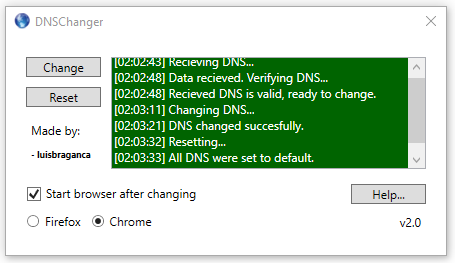A DNS changer desktop application for Windows.
This application grabs all the Network Interfaces on the running device and changes all their DNS server addresses according to the one listed on this link with a single button click. The advantage of having the DNS server address on a website rather than being hardcoded on the application is that you can publish or share it with anyone, and you won't need to give them more releases if you ever need to change the DNS server, just simply modify the raw text website content. It's also possible to reset all the network interface's DNS server address to the default value.
- Change DNS server addresses of all the network interfaces of the device
- Reset the DNS server addresses of all the network interfaces on the device
- Optionally start Chrome or Firefox (incognito mode) after the DNS is changed
These instructions will get you a copy of the project up and running on your local machine for development and testing purposes. See deployment for notes on how to deploy the project on a live system.
It's highly recommended that you edit this project using Visual Studio from Microsoft that can be downloaded here since it was developed using that same tool (Visual Studio Community 2017).
While setting up your Visual Studio installation, mark at least the following components to be installed:
- Universal Windows Platform Development
- .NET desktop development
After you finish installing Visual Studio (should take a while), run it and open DNSChanger.sln or simply double click the file.
Please read the notes before compiling the application.
- Icon
The icon used was made by: © 2007 Nuno Pinheiro & David Vignoni & David Miller & Johann Ollivier Lapeyre & Kenneth Wimer & Riccardo Iaconelli / KDE / LGPL 3
- DNS Server
The DNS server used is from:
© OpenDNS, 2017
As you can see on app.manifest, this application requires admin privileges
<requestedExecutionLevel level="requireAdministrator" uiAccess="false" />So you'll need admin rights on your development environment as well in order to run the application, simply run Visual Studio as an Administrator.
- Luís Bragança Silva - Initial work