English | 简体中文
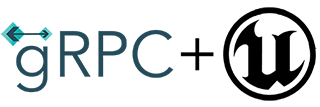
TurboLink is an unreal engine plugin enables Google gRPC work with Unreal Engine using C++ or Blueprint. It is compatible with UE 4.27 and 5.
- Cross-platform ready.(Windows, Linux, Android, iOS, Mac and PlayStation5)
- Call gRPC functions asynchronously in C++ and blueprint.
- Support lambda callback and delegate function in C++.
- Support async blueprint node to quickly call gRPC functions in blueprint.
- Support streaming gRPC methods.
- Support TLS connection.
- A protoc-plugin code generation tool for generating protobuf code wrappers that can be used directly in blueprints.
- All public header files in the plugin do not include gRPC and protobuf library header files, so that your project avoids including too many header files.

An example project can be download from this link
It is recommended that you first download this project and run it to understand how it works. This project includes a UE project that can be directly compiled and run, and a server project written in golang. If you do not have a golang runtime environment, you can also connect to the client to the server I provided (grpc.thecodeway.com), I will try to keep this server running.
- Clone this git repository.
- Create a
Plugins/TurboLinkfolder under your project folder, then copy this repo into it. - Download pre-bult thirdparty binaries libraries from here, and extract it to
Plugin/TurboLink/ThirdParty.
Open the project setting window (TurboLink Grpc/Services Config) to set the server endpoint to different gRPC services.

For services that do not have an endpoint set, turbolink will use the default endpoint to connect.
Turbolink support server-side tls connection type. If you want to enable this function, you need set the server certificate file(PEM format) in the settings windows (TurboLink Grpc/Services Config). Because UE's setting window only supports single-line text, you need to replace the newline character in the certificate file with \n.

For example, a simple gRPC service hello.proto is as follows:
syntax = "proto3";
package Greeter;
option go_package = "./Greeter";
message HelloRequest {
string name = 1;
}
message HelloResponse {
string reply_message = 1;
}
service GreeterService {
rpc Hello (HelloRequest) returns (HelloResponse);
}To use this service, in addition to using protoc to generate *.pb.cc and *.grpc.pb.cc files, you also need to generate the code files required by turbolink. In the tools directory of the plugin, there is a batch file called generate_code.cmd that is used to generate all the gRPC code files. Before using it, make sure you have installed the plugin into your project and all third-party library files are installed. The command line is:
generate_code.cmd <proto_file> <package_name> <output_path>
In the proto file above, package name is Greeter, Use the following steps to generate code files:
- Generate code file with command line:
generate_code.cmd hello.proto Greeter .\output_path - Copy generated directory
PrivateandPublicfromoutput_pathtoYourProject/Plugins/TurboLink/Source/TurboLinkGrpc. - Re-generate your project solution and build it.
This batch file generates code through a protoc plugin named protoc-gen-turbolink, the code of this plugin can be found here
Use the following c++ code to link to the gRPC services.
UTurboLinkGrpcManager* TurboLinkManager = UTurboLinkGrpcUtilities::GetTurboLinkGrpcManager();
UGreeterService* GreeterService = Cast<UGreeterService>(TurboLinkManager->MakeService("GreeterService"));
GreeterService->Connect();The above functions can be called directly in the blueprint.
There are several different ways of calling gRPC methods.
First create the client object, and set the delegate function.
GreeterServiceClient = GreeterService->MakeClient();
GreeterServiceClient->OnHelloResponse.AddUniqueDynamic(this, &UTurboLinkDemoCppTest::OnHelloResponse);Then create a context object and call the gRPC method.
FGrpcContextHandle CtxHello = GreeterServiceClient->InitHello();
FGrpcGreeterHelloRequest HelloRequest;
HelloRequest.Name = TEXT("Neo");
GreeterServiceClient->Hello(CtxHello, HelloRequest);The above functions can be called directly in the blueprint.


If the gRPC call is one-off, you can use a lambda function as a callback after service connected.
FGrpcGreeterHelloRequest HelloRequest;
HelloRequest.Name = TEXT("Neo");
GreeterService->CallHello(HelloRequest,
[this](const FGrpcResult& Result, const FGrpcGreeterHelloResponse& Response)
{
if (Result.Code == EGrpcResultCode::Ok)
{
//Do something
}
}
);It should be noted that if it is a function of client stream type, lambda callback cannot be used.
In the blueprint, if you need to quickly test some gRPC functions, or use some one-off functions, you can use asynchronous blueprint node, which can automatically complete the service link and callback processing.

Currently, async node cannot support gRPC functions of client stream and server stream types.