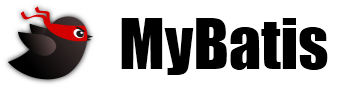Install MyBatis Migrations ${project.version} (${implementation.build})
MyBatis Migrations is a Java tool, so you must have Java installed in order to proceed. Users need at least the Java Runtime Environment (JRE), the Java Development Kit (JDK) is a plus.
Additional optional installation steps are listed after the platform specific instructions.
See the reference documentation here http://mybatis.github.io/migrations/
-
Windows
[1] Unzip the distribution archive, i.e. mybatis-${project.version}-migrations.zip to the directory you wish to install MyBatis Migrations. These instructions assume you chose C:\Program Files\mybatis. The subdirectory mybatis-migrations-${project.version} will be created from the archive.
[2] Add the MIGRATIONS_HOME environment variable by opening up the system properties (WinKey + Pause), selecting the Advanced tab, and the Environment Variables button, then adding the MIGRATIONS_HOME variable in the user variables with the value C:\Program Files\mybatis\mybatis-migrations-${project.version}. Be sure to omit any quotation marks around the path even if it contains spaces.
[3] In the same dialog, add the MIGRATIONS environment variable in the user variables with the value %MIGRATIONS_HOME%\bin.
[4] In the same dialog, update/create the Path environment variable in the user variables and prepend the value %MIGRATIONS% to add MyBatis Migrations available in the command line.
-
Unix-based Operating Systems (Linux, Solaris and Mac OS X)
[1] Extract the distribution archive, i.e. mybatis-${project.version}-migrations.zip to the directory you wish to install MyBatis Migrations. These instructions assume you chose /usr/local/mybatis/mybatis-migrations-${project.version}. The subdirectory mybatis-migrations-${project.version} will be created from the archive.
[2] In a command terminal, add the MIGRATIONS_HOME environment variable, e.g. export MIGRATIONS_HOME=/usr/local/mybatis/mybatis-migrations-${project.version}.
[3] Add the MIGRATIONS environment variable, e.g. export MIGRATIONS=$MIGRATIONS_HOME/bin.
[4] Add MIGRATIONS environment variable to your path, e.g. export PATH=$MIGRATIONS:$PATH.