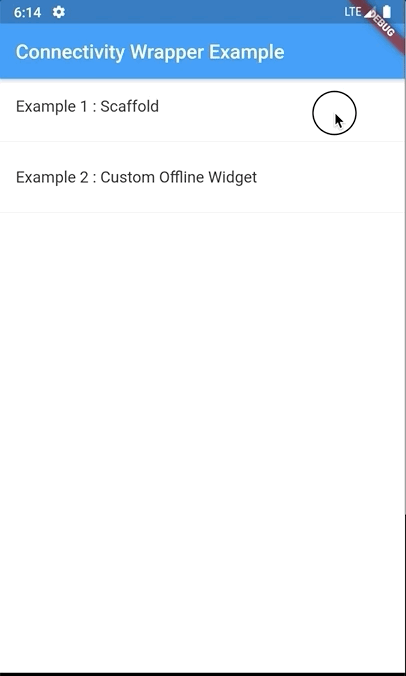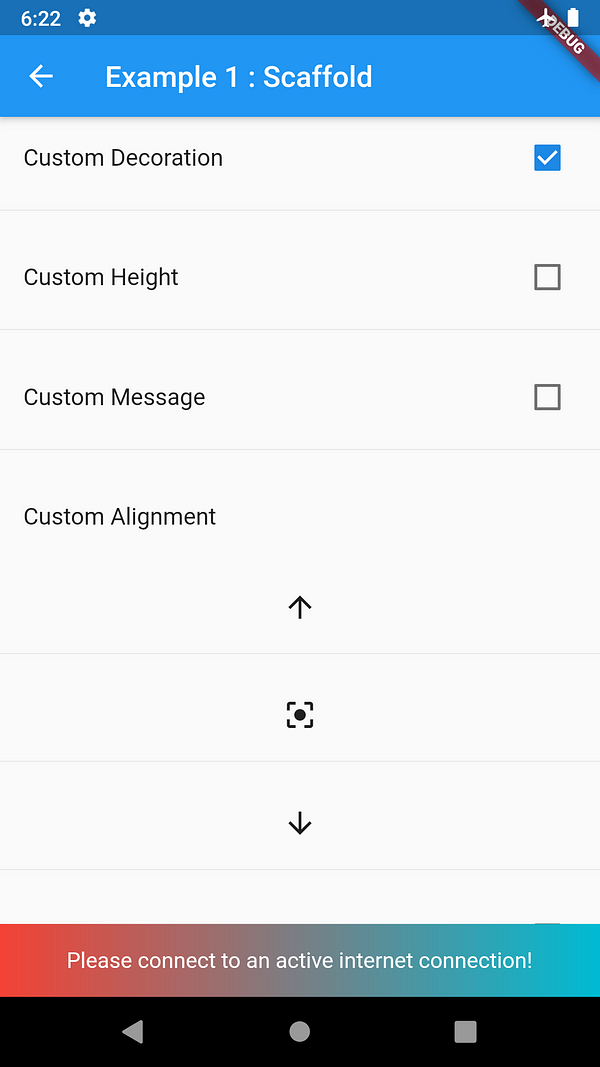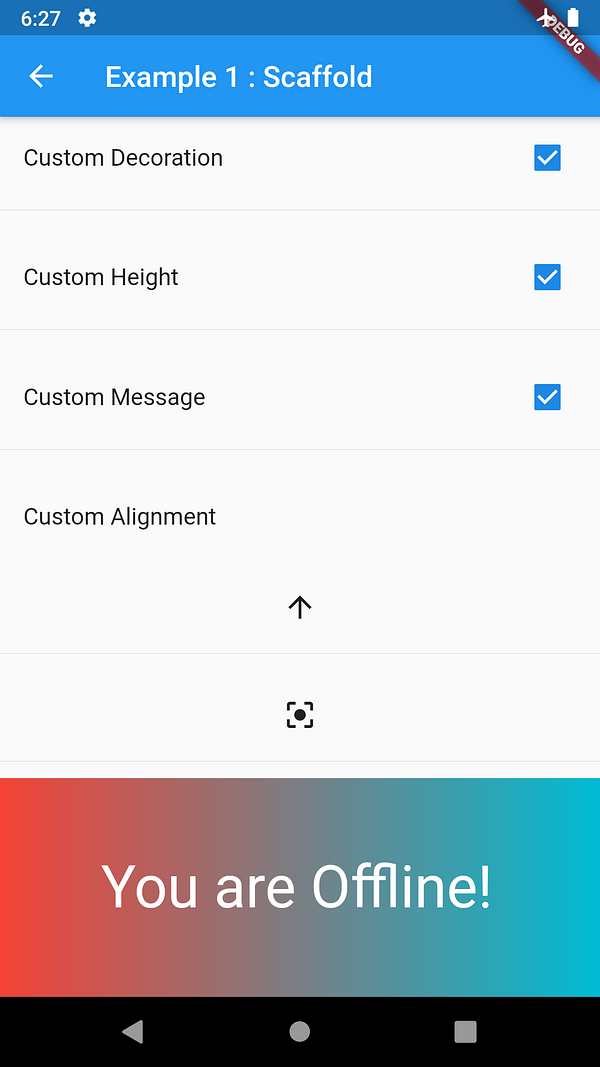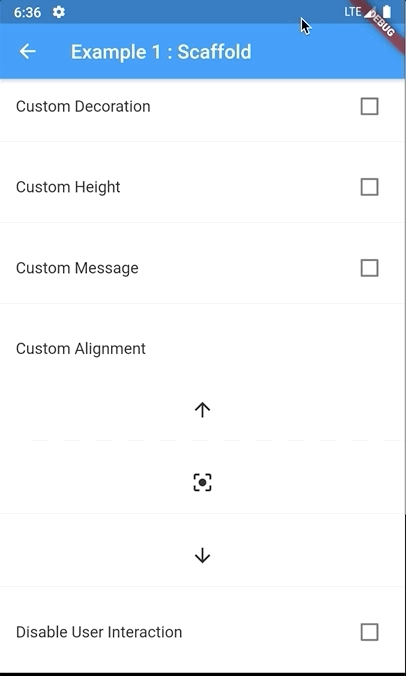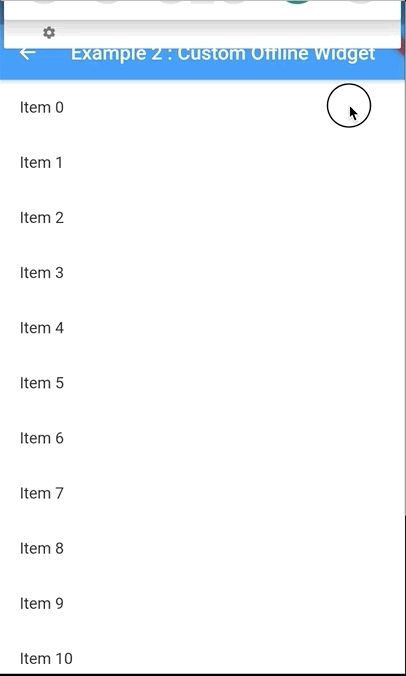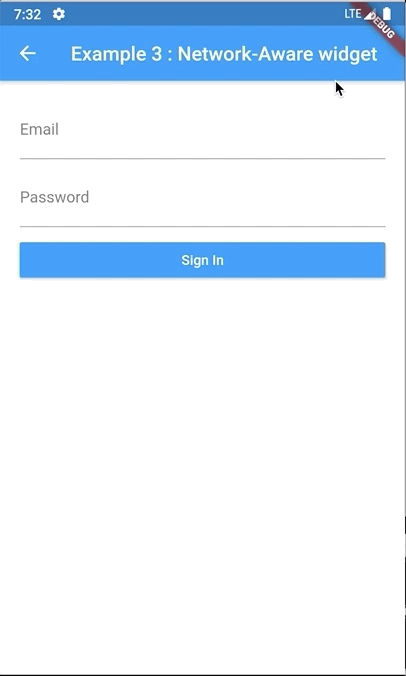This plugin allows Flutter apps provide feedback on your app when it's not connected to it, or when there's no connection.
##STEP 1: Add the package to pubspec.yaml
dependencies:
flutter:
sdk: flutter
cupertino_icons: ^0.1.2
connectivity_wrapper: 1.0.2##STEP 2: Import the package to main.dart
import 'package:connectivity_wrapper/connectivity_wrapper.dart';##STEP 3: Wrap MaterialApp/CupertinoApp with ConnectivityAppWrapper
class MyApp extends StatelessWidget {
@override
Widget build(BuildContext context) {
return ConnectivityAppWrapper(
app: MaterialApp(
title: 'Connectivity Wrapper Example',
theme: ThemeData(
primarySwatch: Colors.blue,
),
home: MenuScreen(),
),
);
}
}##STEP 4: The last step, Wrap your body widget with ConnectivityWidgetWrapper
class MenuScreen extends StatelessWidget {
@override
Widget build(BuildContext context) {
return Scaffold(
appBar: AppBar(
title: Text("Connectivity Wrapper Example"),
),
body: ConnectivityWidgetWrapper(
child: ListView(
children: <Widget>[
ListTile(
title: Text(Strings.example1),
onTap: () {
AppRoutes.push(context, ScaffoldExampleScreen());
},
),
Divider(),
ListTile(
title: Text(Strings.example2),
onTap: () {
AppRoutes.push(context, CustomOfflineWidgetScreen());
},
),
Divider(),
],
),
),
);
}
}##Custom Decoration
....
body: ConnectivityWidgetWrapper(
decoration: BoxDecoration(
color: Colors.purple,
gradient: new LinearGradient(
colors: [Colors.red, Colors.cyan],
),
),
child: ListView(
....##Custom Height and Message
...
body: ConnectivityWidgetWrapper(
decoration: BoxDecoration(
color: Colors.purple,
gradient: new LinearGradient(
colors: [Colors.red, Colors.cyan],
),
),
height: 150.0,
message: "You are Offline!",
messageStyle: TextStyle(
color: Colors.white,
fontSize: 40.0,
),
child: ListView(
...##Custom Alignment and Disable User Interaction
...
body: ConnectivityWidgetWrapper(
alignment: Alignment.topCenter,
disableInteraction: true,
child: ListView(
...##Provide your own Custom Offline Widget
...
body: ConnectivityWidgetWrapper(
disableInteraction: true,
offlineWidget: OfflineWidget(),
child: ListView.builder(
....##Convert Any widget to network-aware widget
Wrap the widget RaisedButton which you want to be network-aware with ConnectivityWidgetWrapper and set stacked: false.
Provide an offlineWidget to replace the current widget when the device is offline.
class NetworkAwareWidgetScreen extends StatelessWidget {
@override
Widget build(BuildContext context) {
return Scaffold(
appBar: AppBar(
title: Text(Strings.example3),
),
body: ListView(
padding: EdgeInsets.all(20.0),
children: <Widget>[
TextField(
decoration: InputDecoration(labelText: 'Email'),
),
P5(),
TextField(
decoration: InputDecoration(labelText: 'Password'),
),
P5(),
ConnectivityWidgetWrapper(
stacked: false,
offlineWidget: RaisedButton(
onPressed: null,
color: Colors.grey,
child: Padding(
padding: const EdgeInsets.all(8.0),
child: Row(
mainAxisAlignment: MainAxisAlignment.center,
children: <Widget>[
Text(
"Connecting",
style: TextStyle(
color: Colors.white,
),
),
P5(),
CupertinoActivityIndicator(radius: 8.0),
],
),
),
),
child: RaisedButton(
onPressed: () {},
child: Text(
"Sign In",
style: TextStyle(
color: Colors.white,
),
),
color: Colors.blue,
),
),
],
),
);
}
}Note that you should not be using the current network status for deciding whether you can reliably make a network connection. Always guard your app code against timeouts and errors that might come from the network layer.
This project is a starting point for a Dart package, a library module containing code that can be shared easily across multiple Flutter or Dart projects.
For help getting started with Flutter, view our online documentation, which offers tutorials, samples, guidance on mobile development, and a full API reference.