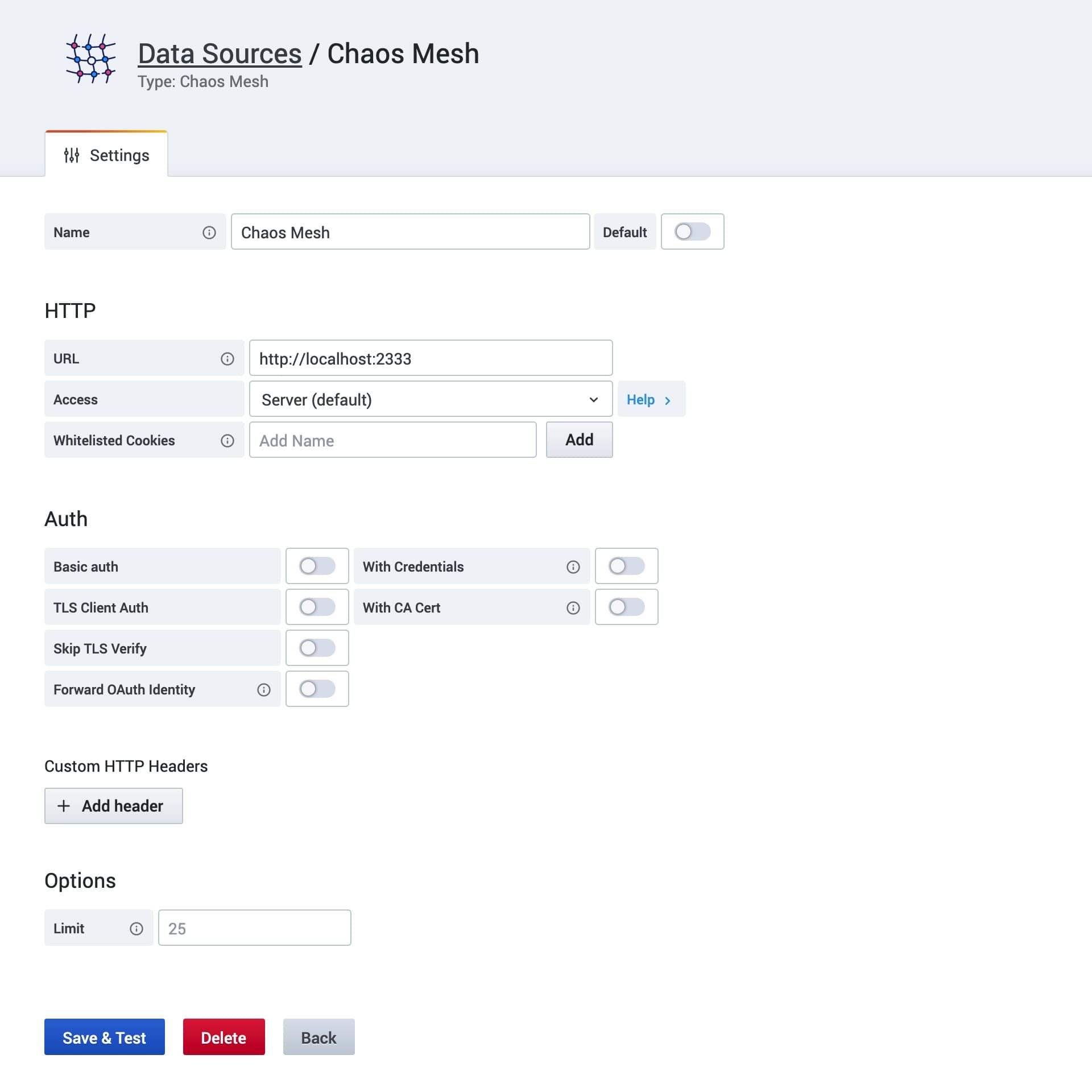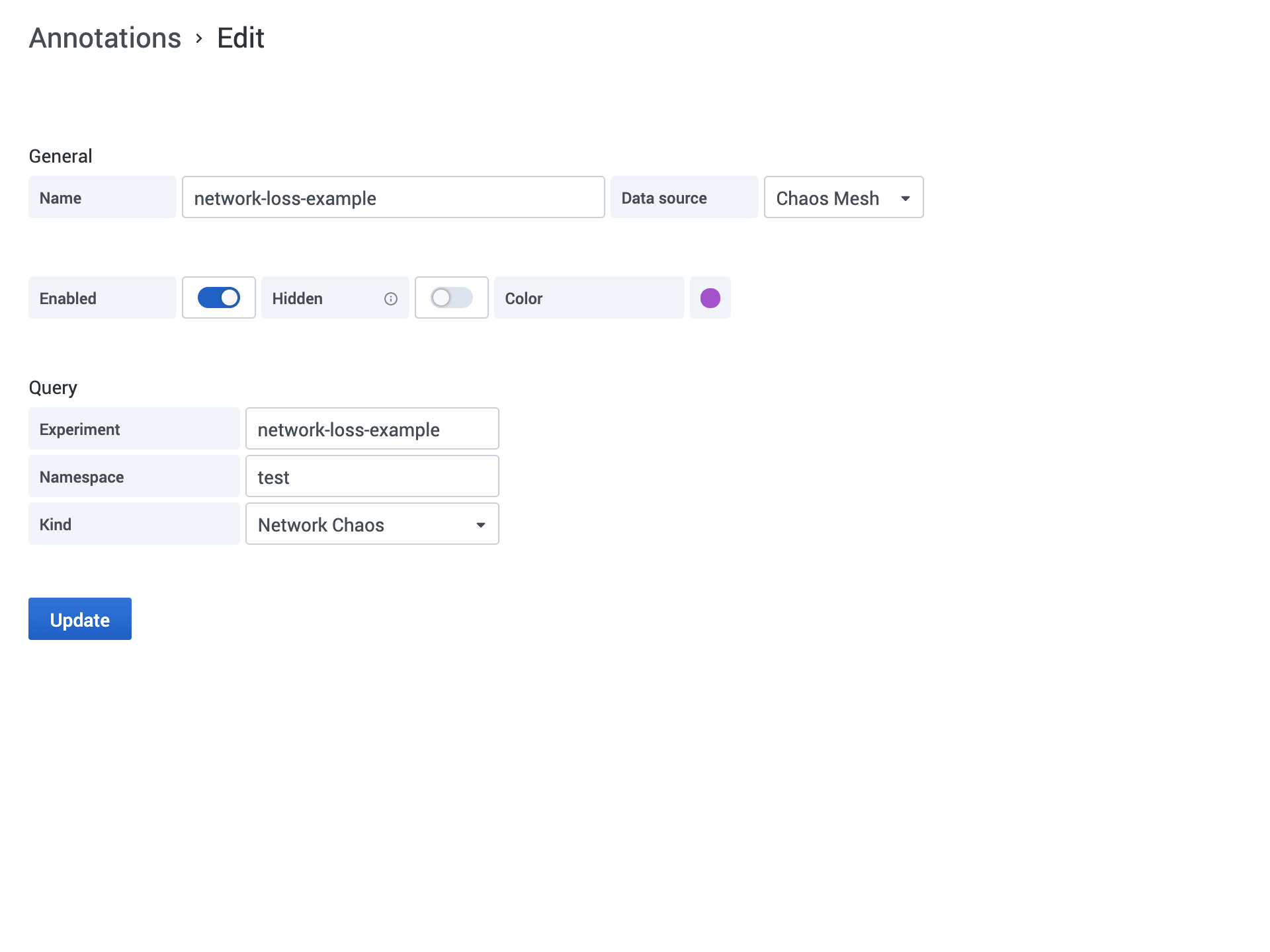This plugin is deprecated, please use https://grafana.com/grafana/plugins/chaosmeshorg-datasource/.
Grafana data source plugin for Chaos Mesh.
- Visualize Chaos Events on the table
- Show Chaos Events on the graph with Annotations
- Display different Chaos Events by Variables
grafana-cli plugins install yeya24-chaosmesh-datasourceAfter installed, you can add this data source in Configuration -> Data Sources, then you will enter the settings page:
Only the URL field needs to be filled in and the others can be ignored.
Assuming you have a local Chaos Mesh installed, the dashboard will default export its API in port 2333. So, if you don't modify anything, you can simply fill http://localhost:2333 into it.
Then use port-forward to active:
kubectl port-forward -n chaos-testing svc/chaos-dashboard 2333:2333Finally, click Save & Test to test the connection. If it shows that the connection is successful, then the setup work has been completed.
Except for the url, this data source plugin has such options as below:
| Name | Description |
|---|---|
| Limit | Limit the number of returned Chaos Events. The default is 25. If you want to display more events, please increase it. |
Mostly, there will be three options to be responsible for filtering events:
- Experiment - Filter by the experiment name. Must be a full name.
- Namespace - Filter by different namespaces
- Kind - Filter by Chaos kinds
For real world usage, normally you will use these options in two situations:
- Specify all fields to locate an experiment more precisely.
- Let Experiment be empty to reduce the constraints of events filtering.
- Pass a variable like
$experimentto query to control the events displaying.
Edit example:
For usage, you can refer to the content described by Query.
If you choose the Variables type to query and select the data source to Chaos Mesh, You can get three different kind values.
Specify by choosing different metric:
-
Experiment
After selection, a text input field will occur, fill in the value of the experiment name you want to settle. Usually, you will fill in the partial name of some experiments to get the related experiment names.
For example, you have two experiments:
random-pod-kill and random-pod-failure
Then you can fill random in the text field to get these experiments.
-
Namespace
After selection, all available namespaces will show in Preview of values directly. Without other operations.
-
Kind
Same as Namespace.
Pull a request or open an issue to describe your changes or problems.
Same as Chaos Mesh. Under Apache-2.0 License.