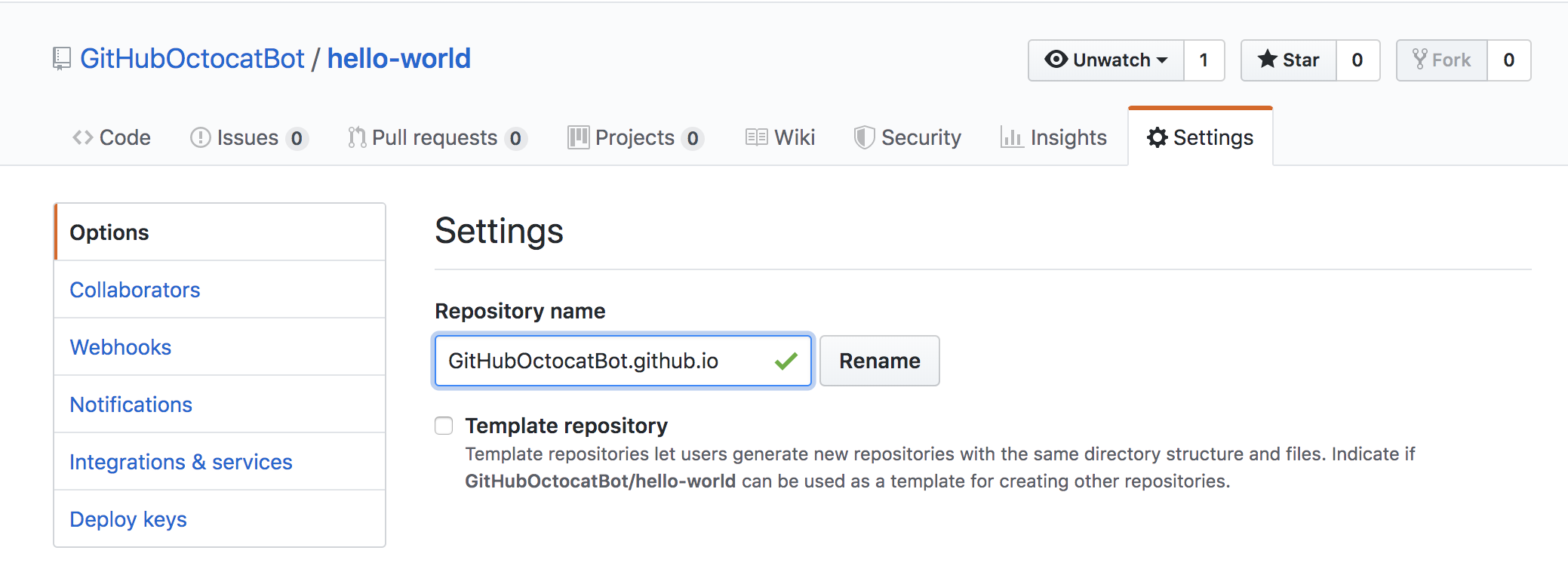Welcome to GitHub—where millions of developers work together on software. Ready to get started? Let’s learn how this all works by building and publishing your first GitHub Pages website!
PULL REQUEST
In their simplest form, pull requests are a mechanism for a developer to notify team members that they have completed a feature. Once their feature branch is ready, the developer files a pull request via their Bitbucket account. This lets everybody involved know that they need to review the code and merge it into the master branch.
But, the pull request is more than just a notification—it’s a dedicated forum for discussing the proposed feature. If there are any problems with the changes, teammates can post feedback in the pull request and even tweak the feature by pushing follow-up commits. All of this activity is tracked directly inside of the pull request.
Git Workflows: Activity inside a pull request Compared to other collaboration models, this formal solution for sharing commits makes for a much more streamlined workflow. SVN and Git can both automatically send notification emails with a simple script; however, when it comes to discussing changes, developers typically have to rely on email threads. This can become haphazard, especially when follow-up commits are involved. Pull requests put all of this functionality into a friendly web interface right next to your Bitbucket repositories.
Anatomy of a Pull Request When you file a pull request, all you’re doing is requesting that another developer (e.g., the project maintainer) pulls a branch from your repository into their repository. This means that you need to provide 4 pieces of information to file a pull request: the source repository, the source branch, the destination repository, and the destination branch.
Git Workflows: Pull Requests Many of these values will be set to a sensible default by Bitbucket. However, depending on your collaboration workflow, your team may need to specify different values. The above diagram shows a pull request that asks to merge a feature branch into the official master branch, but there are many other ways to use pull requests.
How it works Pull requests can be used in conjunction with the Feature Branch Workflow, the Gitflow Workflow, or the Forking Workflow. But a pull request requires either two distinct branches or two distinct repositories, so they will not work with the Centralized Workflow. Using pull requests with each of these workflows is slightly different, but the general process is as follows:
A developer creates the feature in a dedicated branch in their local repo.
The developer pushes the branch to a public Bitbucket repository.
The developer files a pull request via Bitbucket.
The rest of the team reviews the code, discusses it, and alters it.
The project maintainer merges the feature into the official repository and closes the pull request.
The rest of this section describes how pull requests can be leveraged against different collaboration workflows.
Right now, we’re in your first GitHub repository. A repository is like a folder or storage space for your project. Your project's repository contains all its files such as code, documentation, images, and more. It also tracks every change that you—or your collaborators—make to each file, so you can always go back to previous versions of your project if you make any mistakes.
This repository contains three important files: The HTML code for your first website on GitHub, the CSS stylesheet that decorates your website with colors and fonts, and the README file. It also contains an image folder, with one image file.
You are currently viewing your project's README file. README files are like cover pages or elevator pitches for your project. They are written in plain text or Markdown language, and usually include a paragraph describing the project, directions on how to use it, who authored it, and more.
GitHub Pages is a free and easy way to create a website using the code that lives in your GitHub repositories. You can use GitHub Pages to build a portfolio of your work, create a personal website, or share a fun project that you coded with the world. GitHub Pages is automatically enabled in this repository, but when you create new repositories in the future, the steps to launch a GitHub Pages website will be slightly different.
We've already set-up a GitHub Pages website for you, based on your personal username. This repository is called hello-world, but you'll rename it to: username.github.io, to match your website's URL address. If the first part of the repository doesn’t exactly match your username, it won’t work, so make sure to get it right.
Let's get started! To update this repository’s name, click the Settings tab on this page. This will take you to your repository’s settings page.
Under the Repository Name heading, type: username.github.io, where username is your username on GitHub. Then click Rename—and that’s it. When you’re done, click your repository name or browser’s back button to return to this page.
Once you click Rename, your website will automatically be published at: https://your-username.github.io/. The HTML file—called index.html—is rendered as the home page and you'll be making changes to this file in the next step.
Congratulations! You just launched your first GitHub Pages website. It's now live to share with the entire world
When you make any change to any file in your project, you’re making a commit. If you fix a typo, update a filename, or edit your code, you can add it to GitHub as a commit. Your commits represent your project’s entire history—and they’re all saved in your project’s repository.
With each commit, you have the opportunity to write a commit message, a short, meaningful comment describing the change you’re making to a file. So you always know exactly what changed, no matter when you return to a commit.
Want to edit the site you just published? Let’s practice commits by introducing yourself in your index.html file. Don’t worry about getting it right the first time—you can always build on your introduction later.
Let’s start with this template:
<p>Hello World! I’m [username]. This is my website!</p>
To add your introduction, copy our template and click the edit pencil icon at the top right hand corner of the index.html file.
Delete this placeholder line:
<p>Welcome to your first GitHub Pages website!</p>
Then, paste the template to line 15 and fill in the blanks.
When you’re done, scroll down to the Commit changes section near the bottom of the edit page. Add a short message explaining your change, like "Add my introduction", then click Commit changes.
Once you click Commit changes, your changes will automatically be published on your GitHub Pages website. Refresh the page to see your new changes live in action.
🎉 You just made your first commit! 🎉
Change the placeholder Octocat gif on your GitHub Pages website by creating your own personal Octocat emoji or choose a different Octocat gif from our logo library here. Add that image to line 12 of your index.html file, in place of the <img src= link.
Want to add even more code and fun styles to your GitHub Pages website? Follow these instructions to build a fully-fledged static website.
Getting started is the hardest part. If there’s anything you’d like to know as you get started with GitHub, try searching GitHub Help. Our documentation has tutorials on everything from changing your repository settings to configuring GitHub from your command line.