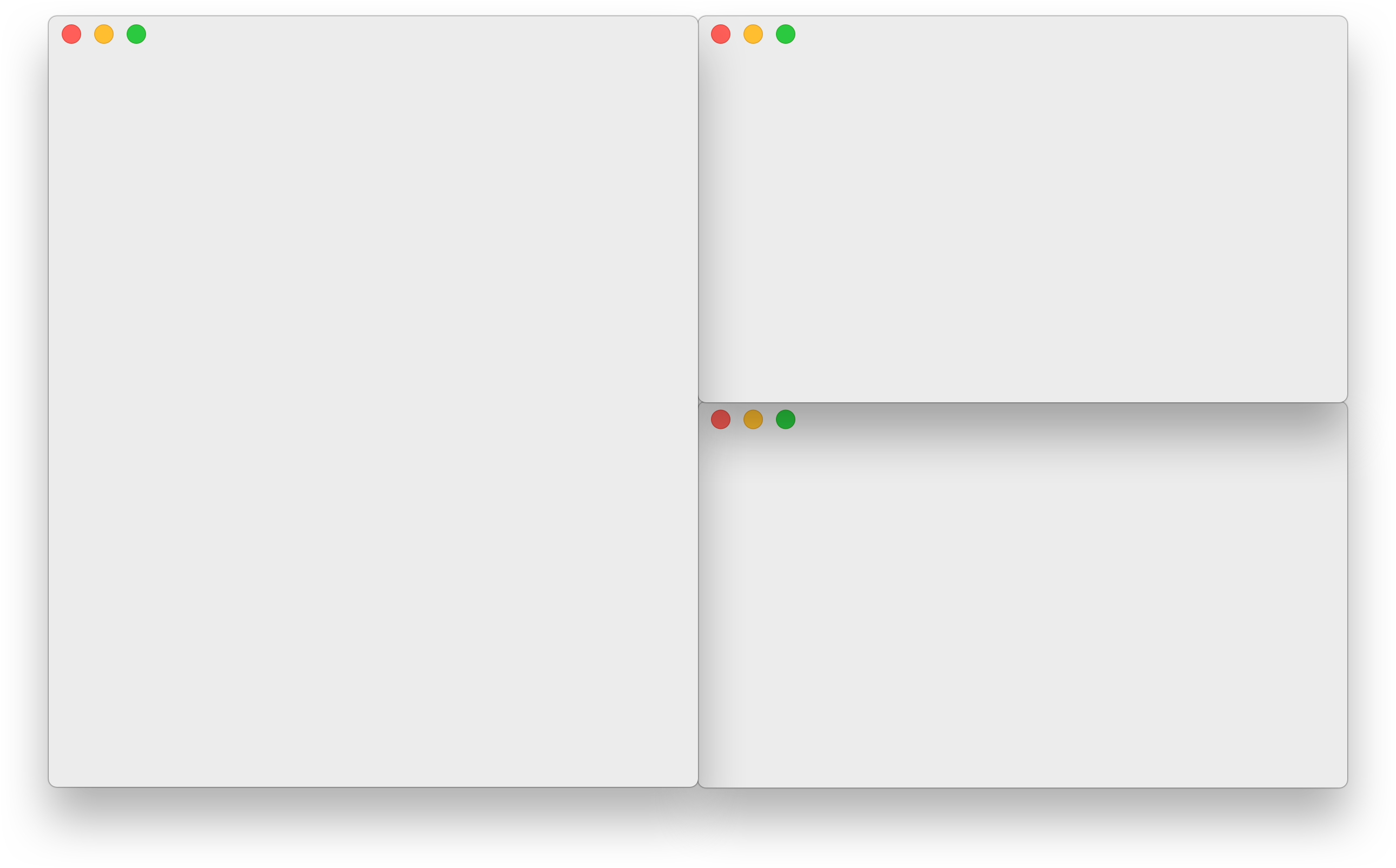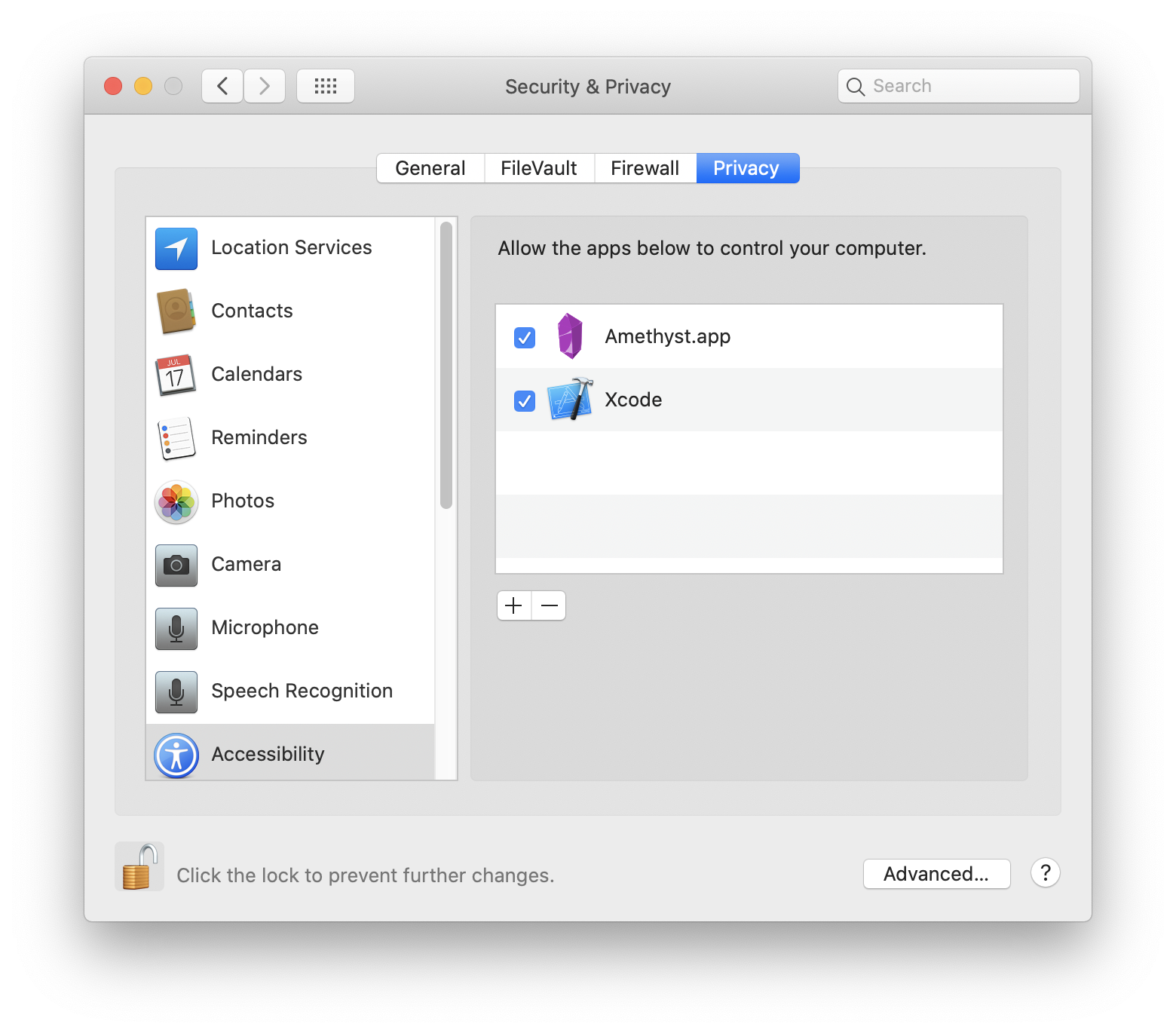Tiling window manager for macOS along the lines of xmonad.
If you want to learn more about tiling window managers and the features of Amethyst there are some great community resources on YouTube.
Boost your MacOS PRODUCTIVITY with Amethyst | Tiling Window Manager
Amethyst is available for direct download on the releases page or using homebrew cask.
brew install --cask amethyst
Note: that Amethyst now is only supported on macOS 10.15+.
Amethyst must be given permissions to use the accessibility APIs under the Privacy tab of the Security & Privacy preferences pane as shown below.
Important note: You will probably want to disable Automatically rearrange Spaces based on most recent use (found under Mission Control in System Preferences). This setting is enabled by default, and will cause your Spaces to swap places based on use. This makes keyboard navigation between Spaces unpredictable.
See Troubleshooting for some common issues.
Amethyst uses two modifier combinations (mod1 and mod2) and can optionally use another two (mod3 and mod4).
| Default Shortcut | Description |
|---|---|
mod1 |
option + shift |
mod2 |
ctrl + option + shift |
mod3 |
not defined by default |
mod4 |
not defined by default |
And defines the following commands, mostly a mapping to xmonad key combinations.
| Default Shortcut | Description |
|---|---|
mod1 + space |
Cycle layout forward |
mod2 + space |
Cycle layout backwards |
mod1 + h |
Shrink the main pane |
mod1 + l |
Expand the main pane |
mod1 + , |
Increase main pane count |
mod1 + . |
Decrease main pane count |
mod1 + j |
Move focus counter clockwise |
mod1 + k |
Move focus clockwise |
mod1 + p |
Move focus to counter clockwise screen |
mod1 + n |
Move focus to clockwise screen |
mod2 + h |
Swap focused window to counter clockwise screen |
mod2 + l |
Swap focused window to clockwise screen |
mod2 + j |
Swap focused window counter clockwise |
mod2 + k |
Swap focused window clockwise |
mod1 + enter |
Swap focused window with main window |
mod1 + z |
Force windows to be reevaluated |
mod2 + z |
Relaunch Amethyst |
mod2 + left |
Throw focused window to space left |
mod2 + right |
Throw focused window to space right |
mod2 + 1 |
Throw focused window to space 1 |
mod2 + 2 |
Throw focused window to space 2 |
mod2 + 3 |
Throw focused window to space 3 |
mod2 + 4 |
Throw focused window to space 4 |
mod2 + 5 |
Throw focused window to space 5 |
mod2 + 6 |
Throw focused window to space 6 |
mod2 + 7 |
Throw focused window to space 7 |
mod2 + 8 |
Throw focused window to space 8 |
mod2 + 9 |
Throw focused window to space 9 |
mod2 + 0 |
Throw focused window to space 10 |
none |
Throw focused window to space 11 |
none |
Throw focused window to space 12 |
mod1 + w |
Focus Screen 1 |
mod2 + w |
Throw focused window to screen 1 |
mod1 + e |
Focus Screen 2 |
mod2 + e |
Throw focused window to screen 2 |
mod1 + r |
Focus Screen 3 |
mod2 + r |
Throw focused window to screen 3 |
mod1 + q |
Focus Screen 4 |
mod2 + q |
Throw focused window to screen 4 |
mod1 + t |
Toggle float for focused window |
mod1 + i |
Display current layout |
mod2 + t |
Toggle global tiling |
mod1 + a |
Select tall layout |
none |
Select tall-right layout |
mod1 + s |
Select wide layout |
none |
Select middle-wide layout |
mod1 + d |
Select fullscreen layout |
mod1 + f |
Select column layout |
none |
Select row layout |
none |
Select floating layout |
none |
Select widescreen-tall layout |
none |
Select bsp layout |
Amethyst allows you to cycle among several different window layouts. Layouts can also be enabled/disabled to control whether they appear in the cycle sequence at all.
The default layout. This gives you one "main pane" on the left, and one other pane on the right. By default, one window is placed in the main pane (extending the full height of the screen), and all remaining windows are placed in the other pane. If either pane has more than one window, that pane will be evenly split into rows, to show them all. You can use the keyboard shortcuts above to control which window(s), and how many, are in the main pane, as well as the horizontal size of the main pane vs. the other pane.
Exactly the same as Tall, but the main pane is on the right, with the other pane on the left.
The rotated version of Tall, where the main pane is on the top (extending the full width of the screen), and the other pane is on the bottom. If either pane has more than one window, that pane will split into columns instead of rows.
This layout has two visible panes - the main and the secondary pane. The window in the main pane is pinned, just like in other layouts, and all the remaining windows are placed in the other pane with only one window being visible at a time, which can be swapped (using the keyboard shortcuts). This layout automatically adapts to horizontal/vertical tiling depending on your screen orientation. The main pane is on the left in the horizontal orientation and it's on the top in the vertical orientation.
A three-column version of Tall, with one main pane on the left (extending the full height of the screen) and two other panes, one in the middle and one on the right. Like Tall, if any pane has more than one window, that pane will be split into rows. You can control how many windows are in the main pane as usual; other windows will be assigned as evenly as possible between the other two panes.
Exactly like 3Column-Left, but the main pane is in the middle, with the other panes on either side. (In previous versions of Amethyst, this layout was known as Middle-Wide.)
Exactly like 3Column-Left, but the main pane is on the right, with the other panes in the middle and on the left.
This mode is like Tall, but if there are multiple windows in the main pane, the main pane splits into columns rather than rows. The other pane still splits windows into rows, like Tall. This layout gets its name because it probably makes the most sense on very wide screens, with a large main pane consisting of several columns, and all remaining windows stacked into the final column. Other layouts that work well on very wide screens include any that allow for more than two columns (to take advantage of the screen width), such as any of the 3Column-* layouts, or Column.
In this layout, the currently focused window takes up the entire screen, and the other windows are not visible at all. You can rotate between each of the windows using the "focus the next window" shortcut, as usual.
This layout has one column per window, with each window extending the full height of the screen. The farthest-left window is considered the "main" window in the sense that you can change its size with the "shrink/expand the main pane" shortcuts; the other windows split the remaining space evenly.
The rotated version of Column, where each window takes up an entire row, extending the full width of the screen.
This mode makes all windows "floating", allowing you to move and resize them as if Amethyst were temporarily deactivated. Unlike the other modes, this will mean that windows can be placed "on top of" each other, obscuring your view of some windows.
This layout does not have a main pane in the way that other layouts do. When adding windows, any given pane can be split evenly into two panes along whatever axis is longer. This is recursive such that pane A can be split in the middle into pane A on the left and pane B on the right; pane B can then be split into pane B on top and pane C on bottom; pane C can then be split into pane C on the left and pane D on the right; and so on.
Custom layouts can be implemented via JavaScript. See Custom Layouts.
Amethyst supports configuration via YAML in the home directory. See Configuration Files.
If you have questions or feedback your best options are to tweet or to get on gitter.
If you'd like to contribute please branch off of the development branch and open pull requests against it rather than master. Otherwise just try to stick to the general style of the code. There is a setup script to guide you through the process of installing necessary tools and getting dependencies built. To get started run
$ ./bin/setup.shAmethyst is free and always will be. That said, a couple of people have expressed their desire to donate money in appreciation. Given the current political climate I would recommend donating to one of these organizations instead:
- American Civil Liberties Union
- Planned Parenthood
- Southern Poverty Law Center
- National Resources Defense Council
- International Refugee Assistance Project
- NAACP Legal Defense Fund
- The Trevor Project
- Mexican American Legal Defense Fund
- ProPublica
And a bunch of technology-oriented ones: