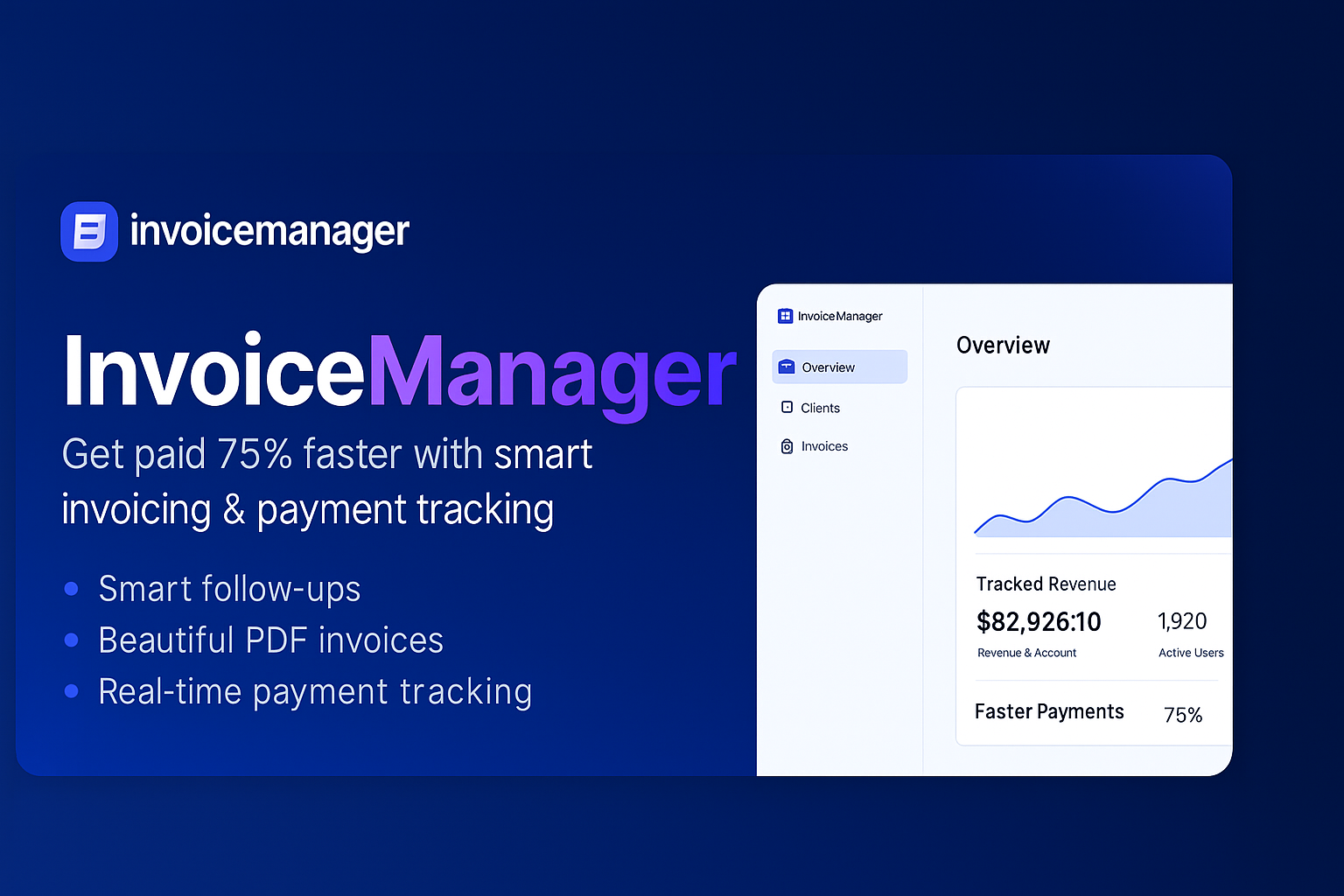An Open-Source Invoice Management App
Invoice Manager is an open-source AI-powered solution that gives users the power to self-host their own invoice management app while also integrating external services like Gmail and other email providers. Our goal is to modernize and improve invoice management through AI agents.
Most invoice management services today are either closed-source, data-hungry, or too complex to self-host. Invoice Manager is different:
- ✅ Open-Source – No hidden agendas, fully transparent.
- AI Driven - Enhance your invoice management with Agents & LLMs.
- Data Privacy First – Your invoices, your data. Invoice Manager does not track, collect, or sell your data in any way. Please note: while we integrate with external services, the data passed through them is not under our control and falls under their respective privacy policies and terms of service.
- ⚙️ Self-Hosting Freedom – Run your own invoice management app with ease.
- Unified Inbox – Connect multiple email providers like Gmail, Outlook, and more to manage invoices.
- Customizable UI & Features – Tailor your invoice management experience the way you want it.
- Developer-Friendly – Built with extensibility and integrations in mind.
- Client & Invoice Management: Easily manage invoices for multiple clients with sleek, professional templates that are ready to send.
- Automated Reminders: Configure automated reminders for your clients. Set up a schedule for when to send reminders, such as 3 days before the due date, on the due date, and after the due date.
- Customizable Email Templates: Create and customize email templates to send to your clients.
- Insightful Dashboard: Get a comprehensive overview of your business with a beautiful dashboard that displays key metrics like total revenue, growth, and more.
- Gmail Integration: Connect your personal Gmail account to send invoices and reminders directly from your own email address. Depending on your pricing tier, you can connect multiple Gmail accounts:
- Freelancer: 1 Gmail account
- Agency: 3 Gmail accounts
- Enterprise: 5 Gmail accounts
Invoice Manager is built with modern and reliable technologies:
- Frontend: Next.js, React, TypeScript, TailwindCSS, Shadcn UI
- Backend: Node.js, Drizzle ORM
- Database: PostgreSQL
- Authentication: Better Auth, Google OAuth
- Testing: Jest, React Testing Library
Required Versions:
Before running the application, you'''ll need to set up services and configure environment variables.
-
Clone and Install
# Clone the repository git clone <your-repo-url> cd invoicemanager # Install dependencies pnpm install # Start database locally pnpm docker:db:up
-
Set Up Environment
- Create a
.envfile from.env.example - Start the database with the provided docker compose setup:
pnpm docker:db:up - Initialize the database:
pnpm db:push
- Create a
-
Start the App
pnpm dev
-
Open in Browser
Visit http://localhost:3000
-
Better Auth Setup
-
Open the
.envfile and change the BETTER_AUTH_SECRET to a random string. (Useopenssl rand -hex 32to generate a 32 character string)BETTER_AUTH_SECRET=your_secret_key
-
-
Google OAuth Setup (Required for Gmail integration)
-
Go to Google Cloud Console
-
Create a new project
-
Add the following APIs in your Google Cloud Project: People API, Gmail API
- Use the links above and click '''Enable''' or
- Go to '''APIs and Services''' > '''Enable APIs and Services''' > Search for '''Google People API''' and click '''Enable'''
- Go to '''APIs and Services''' > '''Enable APIs and Services''' > Search for '''Gmail API''' and click '''Enable'''
-
Enable the Google OAuth2 API
-
Create OAuth 2.0 credentials (Web application type)
-
Add authorized redirect URIs:
- Development:
http://localhost:3000/api/auth/callback/google
- Production:
https://your-production-url/api/auth/callback/google
- Development:
-
Add to
.env:GOOGLE_CLIENT_ID=your_client_id GOOGLE_CLIENT_SECRET=your_client_secret
-
Add yourself as a test user:
- Go to
Audience - Under '''Test users''' click '''Add Users'''
- Add your email and click '''Save'''
- Go to
-
Warning
The authorized redirect URIs in Google Cloud Console must match exactly what you configure in the .env, including the protocol (http/https), domain, and path - these are provided above.
Invoice Manager uses PostgreSQL for storing data. Here'''s how to set it up:
-
Start the Database
Run this command to start a local PostgreSQL instance:
pnpm docker:db:up
This creates a database with:
- Name:
invoicemanager - Username:
postgres - Password:
postgres - Port:
5432
- Name:
-
Set Up Database Connection
Make sure your database connection string is in
.envfile.For local development use:
DATABASE_URL="postgresql://postgres:postgres@localhost:5432/invoicemanager" -
Database Commands
-
Set up database tables:
pnpm db:push
-
Create migration files (after schema changes):
pnpm db:generate
-
Apply migrations:
pnpm db:migrate
-
Invoice Manager includes a powerful automated reminder system that uses GitHub Actions as a serverless cron job provider to send scheduled invoice reminders.
The system automatically processes overdue invoices and sends reminders based on your configured settings:
- Secure Endpoint: Uses bearer token authentication to protect the reminder API
- Flexible Scheduling: Runs daily at 9:00 AM UTC (configurable)
- Environment Aware: Supports both staging and production environments
- Comprehensive Logging: Detailed execution logs and error reporting
- Health Checks: Validates application availability before processing
- Retry Logic: Built-in error handling with exponential backoff
Add these secrets in your GitHub repository (Settings → Secrets and variables → Actions):
Required Secrets:
CRON_SECRET: A secure random string (minimum 16 characters) for authenticating the cron endpoint# Generate a secure secret openssl rand -hex 32PRODUCTION_URL: Your production application URL (e.g.,https://your-app.vercel.app)STAGING_URL: Your staging application URL (optional, for staging deployments)
Add the CRON_SECRET to your application's environment variables:
# .env or your deployment platform
CRON_SECRET=your_generated_secret_hereThe GitHub Actions workflow is located at .github/workflows/scheduled-reminders.yml and includes:
- Daily Schedule: Runs at 9:00 AM UTC
- Manual Triggering: Can be run manually from GitHub Actions UI
- Dry Run Mode: Test the workflow without processing actual reminders
- Environment Detection: Automatically uses staging or production URLs based on branch
- Go to your repository on GitHub
- Click the "Actions" tab
- Select "Scheduled Invoice Reminders" workflow
- View execution logs and status for each run
- Go to Actions → "Scheduled Invoice Reminders"
- Click "Run workflow" button
- Optionally enable "Dry run mode" for testing
- Click "Run workflow" to execute
Edit .github/workflows/scheduled-reminders.yml:
schedule:
# Change to run at different times (uses UTC)
- cron: "0 9 * * *" # 9:00 AM UTC daily
- cron: "0 */6 * * *" # Every 6 hours
- cron: "0 9 * * 1" # 9:00 AM UTC on Mondays only- Generate a new secret:
openssl rand -hex 32 - Update GitHub repository secret
- Update your application's environment variables
- Redeploy your application
Authentication Errors (401)
- Verify
CRON_SECRETmatches between GitHub secrets and application environment - Ensure the secret is at least 16 characters long
- Check that the secret doesn't contain special characters that might be escaped
Health Check Failures
- Verify your application URL is correct and accessible
- Check that
/api/healthendpoint exists and returns 2xx status - Ensure your application is not sleeping (common with free hosting tiers)
Workflow Not Running
- Verify the repository has GitHub Actions enabled
- Check that the schedule syntax is correct (uses cron format)
- Ensure the workflow file is in the correct path:
.github/workflows/scheduled-reminders.yml
No Reminders Being Sent
- Verify users have automated reminders enabled in their settings
- Check that invoices have valid due dates and are in "pending" status
- Review application logs for processing details
-
Test the endpoint manually:
curl -H "Authorization: Bearer your_secret" \ https://your-app.com/api/cron/reminders -
Check workflow logs:
- Go to Actions tab → Select failed workflow run
- Review each step's output for detailed error messages
-
Enable dry run mode:
- Manually trigger workflow with dry run enabled
- This shows what would happen without actual processing
-
Monitor application logs:
- Check your hosting platform's logs during workflow execution
- Look for authentication and processing messages
- Secret Management: Never commit secrets to your repository
- Token Rotation: Regularly rotate your
CRON_SECRET - Access Control: The endpoint is only accessible with proper authentication
- Rate Limiting: Consider implementing rate limiting for additional security
- Monitoring: Set up failure notifications for production environments
- Execution Time: Typical runs complete in under 2 minutes
- Timeout: Workflows timeout after 15 minutes to prevent runaway jobs
- Concurrency: Only one reminder workflow runs at a time
- Resource Usage: Minimal impact on your application resources
For more advanced configuration or custom notification integrations, refer to the workflow file comments or open an issue for support.
Please refer to the contributing guide.