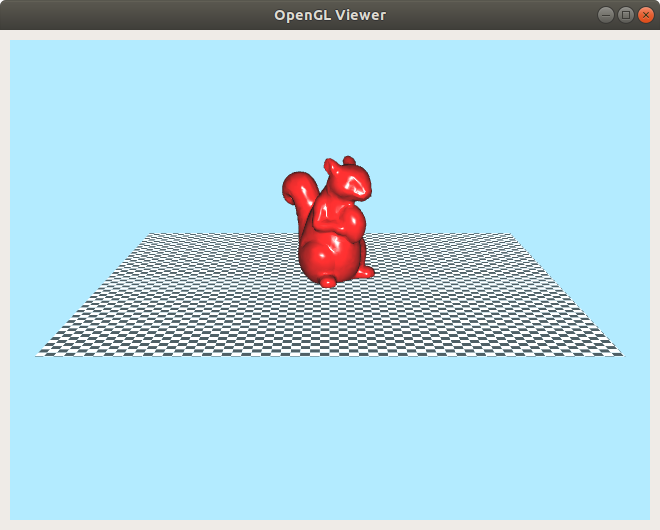This is an OpenGL Viewer Item for Qt5, which can be added as a submodule and embedded in Qt Quick 2 applications. Hold right-mouse-button for zooming, middle-mouse-button for panning and left-mouse-button for arcball rotation.
- Qt 5.9.5
- Qt Quick 2.7
- OpenGL 4.*
- CMake
- C++ 14
CMake can be advised to build a test application by passing a variable BUILD_TESTS to Cmake. (CMake option -DBUILD_TESTS=1)
The following steps need to be done to add this module to an existing project:
- clone this module to a folder inside the project (e.g.
ext/QTOpenGLWindow) or directly add this module as a submodule to the project git
git submodule add 'link_to_this_repo' ext/QTOpenGLWindow
- add this module to the project CMake file
add_subdirectory(ext/QTOpenGLWindow)
...
target_link_libraries(...
QTOpenGLWindow
...)
- add this module to the project qrc file
<qresource>
<file>../ext/QTOpenGLWindow/qrc/</file>
</qresource>
For rendering some geometry the FrameBufferObject and FrameBufferObjectRender need to be extended. An easy example can be found in the openGLWindow class inside the test folder. The FrameBufferObject can also be extended to have new signals and slots to interact with the Qt Quick application. The addSync function of the FrameBufferObjectRender class can be overwritten, to manipulate geometry objects safely during runtime. Further renderable geometry can be created by extending the geometry class.
The extended FrameBufferObject needs to be registered as a qml module inside the main.cpp, like e.g.:
qmlRegisterType<FBO>("opengl.qt.viewer", 1, 0, "RenderUnit");
This so generated module plus the qml from the submodule need to be imported in the project's qml file, like e.g.:
import "ext/QTOpenGLWindow/qrc"
import opengl.qt.viewer 1.0
Finally, the QTOpenGLWindow can be defined with an id inside the qml QTOpenGLWindow { id:openGLWindow }. Its attributes (e.g. azimuth) can be read/set by accessing them like openGLWindow.renderer.azimuth.