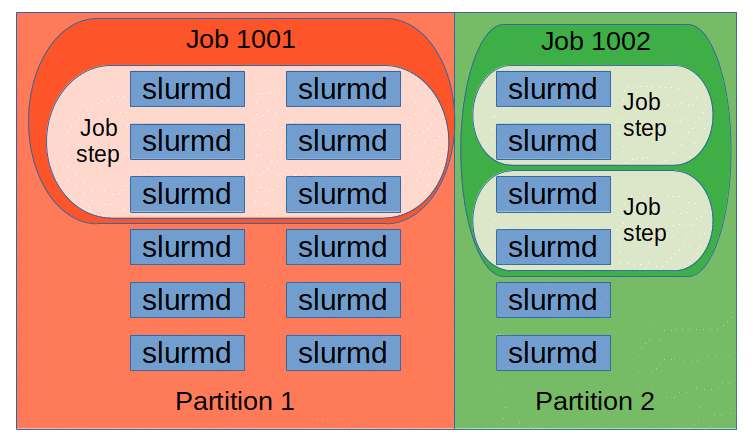Before using the queue it's useful to know what's available for you to use on the system. The queue consists of groups of computers called partitions:
When you submit any job to our Kimel cluster, it goes to any one of the available partitions which you need to specify (moby is default). In general:
- high-moby - contains high performance computers
- low-moby - contains mid-tier performance computers
- thunk - contains low performance computers
- moby - contains all the cluster's computers
- cudansha - contains computers which have a usable GPU
You can inspect which computers are available in each partition by opening up a terminal emulator and using sinfo which will display something like:
PARTITION AVAIL TIMELIMIT NODES STATE NODELIST
thunk up 1:00:00 4 idle golgi,hebb,laplace,mrsdti
cudansha up infinite 3 mix bulbasaur,darwin,hopper
cudansha up infinite 5 idle higgs,mendel,purkinje,zerbina,zippy
low-moby up 1-08:00:00 10 mix bulbasaur,cajal,darwin,davinci,franklin,hopper,kandel,mansfield,nissl,talairach
low-moby up 1-08:00:00 11 idle crick,higgs,lovelace,mendel,milner,penfield,purkinje,strangelove,tesla,zerbina,zippy
high-moby up infinite 6 mix bayes,borg,deckard,hawking,noether,ogawa
high-moby up infinite 1 idle downie
Which gives you an idea of which partitions are available and more specifically the number of computers as well as their identities. For (a lot) more details, check out the Slurm official Quick Start User Guide.
In order to run a Slurm job, the first thing you will need is a job script. This can be in any kind of language such as Bash, Python, MATLAB, or R. In this section we'll stick with Bash for simplicity. Suppose that we write up a text file called hello_slurm.sh with the following contents:
#!/bin/bash
# Do nothing for a minute
sleep 60
# Output a message
echo "Hello world!" > /scratch/<your_username>/slurm_hello
# Print out which computer is running your job
hostname >> /scratch/<your_username>/slurm_hello
This script will write to a file with the path: /scratch/<your_username>/slurm_hello.
We can submit this job to the Slurm queue at Kimel using the sbatch command, by opening up the terminal, going to the directory containing the script and entering:
sbatch hello_slurm.shYou will see a message saying:
Submitted batch job <jobid>Where jobid is a number.
Once you've submitted a job you can check its status via the sacct command in the terminal. sacct will only show your jobs and what their statuses are, unless you specify otherwise using the -u option with another username. For example you might see something like:
JobID JobName Partition Account AllocCPUS State ExitCode
------------ ---------- ---------- ---------- ---------- ---------- --------
152760 hello_slu+ moby tigrlab 1 COMPLETED 0:0
152760.batch batch tigrlab 1 COMPLETED 0:0
152760.exte+ extern tigrlab 1 COMPLETED 0:0
JobIDis an ID which uniquely identifies the jobJobNameis the name given to the job. By default it is the name of the script but see 'directives' for details on how to customize thisAccountwill always be tigrlab on our local Kimel clusterAllocCPUSis how many CPUs were given to the askStatedescribes Job state and can either beCOMPLETED,RUNNING,PENDING, or possiblyFAILEDPartitiontells you the partition used. By default moby is used but you can specify which partition you want to use manually withsbatch --partitionor even better, using 'directives'.
Once the job State is COMPLETED (it'll take a minute due to sleep), we can inspect the outputs - in this case in /scratch/<your_username>/slurm_hello:
cat scratch/<your_username>/slurm_hello
> Hello world!
> bayes.camhres.ca
As you can see, a computer from the Kimel lab has run your script for you (it could even have been your own workstation). However, Slurm provides no guarantee that it will run on any specific machine unless you request one by name. Instead, Slurm simply provides you the ability to ensure your script runs somewhere on our cluster.
A consequence of this is that if you need your job to access a file or directory, it must be accessible on all computers in the lab! If it isn't, the job's machine will fail to find the file and the job will crash. See Why are my jobs failing? for more pitfalls! See also Logging for details on output logs.
To cancel any slurm job the command scancel is used. Common ways to cancel jobs is to provide the JobID:
scancel <jobID1> <jobID2> <jobID3> ...
Or if you want to cancel all your jobs:
scancel -u <your_username>
Where the -u flag indicates user, as it does for sacct as well.
To make good use of Slurm, you may provide options known as sbatch directives. Here, we'll cover a few basic directives and their use in some example scripts. These directives are provided within Slurm scripts on lines immediately following the shebang line. The directives we'll cover here will be the following:
--job-name: for naming jobs--time: for specifying time-to-completion--ntasks: for specifying numbers of job steps--cpus-per-task: for allocating CPU resources--mem-per-cpu: for allocating memory--partition: for specifying a partition--gres: for special resource requirements--array: for specifying the dimensions of large jobs
If these look like options that may be passed on the command line, that's because they are. All Slurm directives are equivalent to command line options, and may be passed on the command line when you call a Slurm script with sbatch, as in:
sbatch --partition=low-moby my-script.shHowever, this is inconvenient and should be avoided, as it forces you to correctly retype each directive every time. Instead, follow the below example and place the directives inside the script. This allows you to check the directives for correctness, ensures they remain correct, and allows review of directives from past successful script runs.
#!/bin/bash
#SBATCH --job-name=script_test
#SBATCH --ntasks=2
#SBATCH --cpus-per-task=2
#SBATCH --mem-per-cpu=1024
#SBATCH --time=00:20:00
#SBATCH --partition=high-moby
#SBATCH --output=/projects/<your_username>/slurm_%A.out
#SBATCH --error=/projects/<your_username>/slurm_%A.err
echo "Hello, this script ran on `hostname -s` on `date --iso`."In this script, we've used a series of directives to effectively delineate how this job is to be performed. Let's lay out what they do and why it matters:
| directive | short | meaning | important |
|---|---|---|---|
--job-name |
-J |
Give your job a name. | Make it distinctive. |
--ntasks |
-n |
How many processes it will run. | Useful for jobs with multiple large steps. |
--cpus-per-task |
-c |
Allocate it CPU cores. | How many will it actually use? |
--mem-per-cpu |
n/a | Allocate it memory. | How much does it need per CPU? |
--time |
-t |
Allocate it a time limit. | This is a maximum time. |
--partition |
-p |
Allocate it to a partition. | It will get higher priority here. |
--output/error |
-o/-e |
The location of your log files. | Always in your scratch or projects. |
--gres |
n/a | Allocate generic resources. | GPUs and specific amounts of memory. |
Using Resource Allocation, Logging, and Array Jobs in Slurm will be covered later in their own respective sections in more detail.
An array job is a special kind of Slurm job which allows you to specify that an identical job script should be executed with some non-identical parameter.
In an array job, the --array directive is used to specify a numerical range such as --array=0-249. This range acts similarly to --ntasks=250, except that it provides a distinguishing variable within your script called a SLURM_ARRAY_TASK_ID, allowing each copy of the script to run on a different datum. For example:
#!/bin/bash
#SBATCH --job-name=slurm_array_test
#SBATCH --ntasks=1
#SBATCH --cpus-per-task=1
#SBATCH --time=01:00:00
#SBATCH --partition=low-moby
#SBATCH --array=0-249%10
#SBATCH --output=/projects/<your_username>/logs/%x_%j_%a.out
#SBATCH --error=/projects/<your_username>/logs/%x_%j_%a.err
slurmarray=(`seq 1 250`)
echo "The number ${slurmarray[$SLURM_ARRAY_TASK_ID]} appeared on `hostname -s`"This script generates a bash array called slurmarray filled with the numbers 1 through 250, and echoes a different number on each machine the script executes on. Every time Slurm runs this script it provides a unique value for the variable SLURM_ARRAY_TASK_ID, indicating a unique datum each time.1
This works for any data. Consider the following:
subjects=(`cat $mydirectory/subjects.txt`)
# ... <do some stuff to "${subjects[$SLURM_ARRAY_TASK_ID]}" here> ...
echo "Subject '${subjects[$SLURM_ARRAY_TASK_ID]}' was processed on `hostname -s`"In this example, as above, "${subjects[$SLURM_ARRAY_TASK_ID]}" becomes the name of the subject as it appears in $mydirectory/subjects.txt. Note that the array begins at 0; this is because in bash arrays begin at zero, so we begin our Slurm array at zero as well.
If we are batch processing an array of 250 subjects, the default behaviour of Slurm is to attempt to run as many subjects as possible, which can be achieved via --array=0-249. However, in the above example, the array directive includes a per cent sign followed by an integer, as in --array=0-249%10.
This is the Array Task Throttle. The Array Task Throttle allows you to cap the number of Slurm's simultaneous job attempts. Thus, --array=0-249%10 runs a Slurm script on each of 250 subjects, but never attempts to run more than 10 subjects at a time.
An array job provides one more advantage aside from the convenience of letting you map a script over a bunch of data: when you submit a job as an array, the job gains a head. What does this mean? It means that there will be one number, one Job ID which you can use to control all jobs in that array. If you don't want to have to systematically blast updates at every job you submitted, an array allows you to update large numbers of tasks at once, simply by addressing the head of the array. Example:
squeue JOBID PARTITION NAME USER ST TIME NODES NODELIST(REASON)
168943_[10-12] low-moby Antropos ttan PD 0:00 1 (Resources)
164857_157 cudansha dmriprep smansour R 8:03:30 1 higgs
164857_156 cudansha dmriprep smansour R 9:00:16 1 darwin
164857_155 cudansha dmriprep smansour R 9:01:39 1 bulbasaur
164857_154 cudansha dmriprep smansour R 10:21:31 1 hopper
164857_152 cudansha dmriprep smansour R 12:44:26 1 hopper
164857_150 cudansha dmriprep smansour R 15:31:57 1 hopper
168942 low-moby CLZ_CMP_ clevis R 1:24:57 1 cajal
168943_9 low-moby Antropos ttan R 7:30 1 tesla
168943_8 low-moby Antropos ttan R 8:01 1 talairach
168943_7 low-moby Antropos ttan R 8:05 1 nissl
168943_6 low-moby Antropos ttan R 13:17 1 hopper
168943_5 low-moby Antropos ttan R 13:30 1 hopper
168911_0 low-moby skullstr ttan R 3:06:21 1 davinci
168911_1 low-moby skullstr ttan R 3:06:21 1 davinci
168911_2 low-moby skullstr ttan R 3:06:21 1 franklin
168911_3 low-moby skullstr ttan R 3:06:21 1 franklin
168911_4 low-moby skullstr ttan R 3:06:21 1 kandel
168911_5 low-moby skullstr ttan R 3:06:21 1 kandel
168911_6 low-moby skullstr ttan R 3:06:21 1 mansfield
168911_7 low-moby skullstr ttan R 3:06:21 1 mansfield
168911_8 low-moby skullstr ttan R 3:06:21 1 cajal
168911_9 low-moby skullstr ttan R 3:06:21 1 crick
168911_10 low-moby skullstr ttan R 3:06:21 1 crick
168911_11 low-moby skullstr ttan R 3:06:21 1 lovelace
168911_12 low-moby skullstr ttan R 3:06:21 1 milner
168911_13 low-moby skullstr ttan R 3:06:21 1 penfield
In this example, all job numbers that begin with the same Job ID, ex. 168943, can be simultaneously controlled with scontrol by issuing instructions to the that Job ID, so long as they aren't running yet. In the above example, the next two jobs in 168943_[10-12], can be changed together if the user applies the changes to 168943 and not to either one of 168943_10, 168943_11, or 168943_12 individually. For small Slurm arrays, this is less meaningful, but issuing hundreds or thousands of commands is always worse than issuing one command to hundreds or thousands of array indices.
Logging in Slurm is performed via two directives:--error and --output. These are very important but reasonably simple directives which specify via absolute filepath the name of a file to which error and output are logged in your script.
Note that in this context, output does not refer to the data files or other objects created by the pipelines or other software in your Slurm script. Rather, it refers exclusively to the posix standard streams. This is to say, if your script would ordinarily print text output onto the terminal while running, these directives let you accumulate that output in a text file wherever you want.
For instance, if you have to process 40 subjects, one per compute node, and you want your output to go into /home/<your_username>/joboutputs/<subjectid>.txt, and you create that directory in your homedir, your job will fail if the script runs on any computer that isn't the current computer you're working at, unless the script itself makes the joboutputs directory.
In practice, it's simpler and neater to just have every script write to a common place, like your /scratch or /projects. It's what those directories are for.
Job output and error names may have certain special patterns. Above, for instance, we saw the example %x_%j_%a.out; these are replacements which expand to, respectively, the <job_name>_<job_id>_<array_id>. Below are the meanings of these expansions
| replacement | meaning | example |
(123.3_12) |
||
|---|---|---|
%A |
The 'head' of a slurm array. | 123 |
%a |
The slurm array task index. | 123_12 |
%J |
The job id + the job step. | 123.3 |
%j |
The job id by itself. | 123 |
%N |
The hostname, in brief. | bayes |
%s |
The job step by itself. | 3 |
%u |
Your username. | exmplusr |
%x |
The job name. | exmpljob |
Using these, you can cause Slurm to separate job output by node, by subject, by job step, and so on.
For directives which specify resources such as time and cpus-per-task, it is important that the provided values be approximately accurate, as they effectively limit your job. Allocations such as these are constraints, and cannot be exceeded once the job has begun.
Thus, if you allocate too few resources to your job, it may fail to work or may be slow. However, the converse is also true; if you allocate too many resources, your job could fail or run slowly.
For example, The Slurm scheduler may believe that no machine in the cluster is powerful enough to satisfy the job's requirements, or else it may provide you with a very small group of machines for your job to run on!
Remember that when allocating resources using directives, you are not providing a total pool of resources for all subjects; you are providing a resource granulation for each subject. For example:
#SBATCH --cpus-per-task=4
#SBATCH --array=0-1These directives are not providing for four CPU cores to be divided among two subjects; it is providing for each subject to be processed by four cores apiece. If each subject needs only two cores, we have just overserved this job by 100%. Correctly, we would want:
#SBATCH --cpus-per-task=2
#SBATCH --array=0-1Another example; let's say you ask for the following resources:
#SBATCH --cpus-per-task=8
#SBATCH --mem-per-cpu=8G
#SBATCH --time=00:20:00Intuitively, this seems like a fairly large job, and it is. One might expect to get access to 16 of the lab's 32 machines, since we asked for 8 cores per job, and lab machines generally donate half of their resources, and 16 of the lab's machines have 16 or more CPU cores.
In reality, though, you would only get 8 machines, because via the mem-per-cpu directive, you're also asking for machines willing to donate at least 32GB of RAM, and not all 16 core machines have that much memory.
The same would implicity hold true if we used the directive gres. With:
#SBATCH --cpus-per-task=8
#SBATCH --gres=mem:32KWe're asking for the same total amount, 32K megabytes i.e. 32GB of RAM, and this will also restrict us to the same 8 machines.
GRES are generic resources; they stand for any countable thing which can be consumed by a Slurm job. Currently our cluster is configured with only two types of GRES: gpu and mem.
By specifying --gres=mem:(COUNT)K where (COUNT) is one of 8, 16, 32, or 128, you can generally target a job at groups of machines willing to provide an amount >= (COUNT)GB of memory. This allows you to specifically select machines willing to allocate enough memory for a high-memory job, independently of cpus-per-task.
--gres=gpu:(TYPE):(COUNT) accepts both a (TYPE) and a (COUNT), where TYPE is one of titanx or qm4k, of which there are 4 titanxs in 1 group of 4, and 7 qm4ks in 7 groups of 1. If you ask for titanxs, you get hopper. If you ask for qm4ks, you get at least one of bulbasaur,darwin,higgs,mendel,purkinje,zerbina,zippy.
Importantly, gres=gpu is explicitly required for Slurm jobs to make use of a GPU. CUDA jobs which do not use gres to allocate one or more GPUs will be unable to use any GPUs, as Slurm constrains its jobs from using GPU devices they do not expressly call for in their directives.
Furthermore, it is also possible to request invalid resource allocations. For example, if you request the following:
#SBATCH --partition=low-moby
#SBATCH --time=2-12:00:00Which is a request for a time limit of 2 1/2 days to run on low-moby, you will in fact get zero machines and your job will never start, since, as you can see by running the sinfo command, machines in low-moby are unwilling to run jobs longer than 32h. In such situations, you'll receive a notification like the following:
sbatch: error: Unable to allocate resources: Requested node configuration is not availableThe rule when writing resource allocation directives is the following:
For any set of resources specified by directives, you are limiting yourself to machines willing to provide at least all of them. Therefore, always allocate the smallest amount of resources that can run your job!
Not only will this make more machines eligible to run parts of your job, it will generally allow machines to run more simultaneous copies of your job. A machine with 8 CPU cores can accept one job of 6 cores or two jobs of 4 cores, potentially doubling the performance of that job on that machine.
$ basharray=(itemzero itemone itemtwo)
$ echo "${basharray[1]}"
> itemoneFootnotes
-
If you've never used a bash array before, here's a didactic instance: ↩