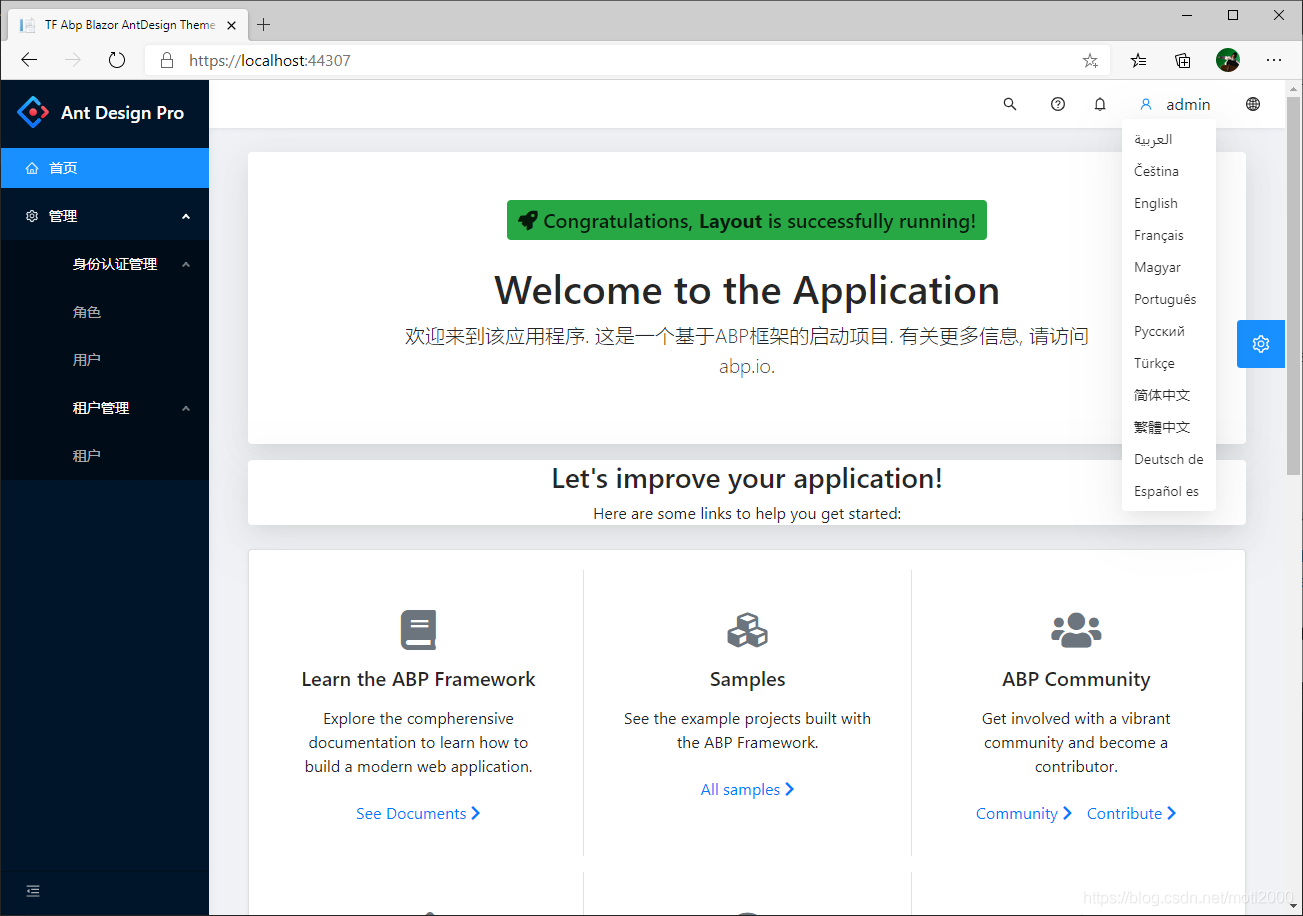It's a Blazor wasm front end layout solution for Abp VNext Blazor projects. Abp VNext provides free Blazor solution. But the free layout is a defult MVC layout. You have to pay for the enteprise layouts from Abp VNext. TF.Abp.Blazor.Layout will provide free enteprise layout which integrated with Abp VNext backend. And you can implement a buitful layout by referecing a Nuget package and adding little code.
You can find the project code on github. It's free and open source. https://github.com/TFInfoTech/TF.Abp.Blazor.Layout
Solution is generated by Abp CLI.
- Demos
- Projects to show the layouts.
- Themes
- Projects of themes integrated with Abp VNext.
- Others
- Abp code generated by Abp CLI. You can refer to the Abp VNext document.
- https://docs.abp.io/en/abp/latest
- You can reference the Theme by install the package to your Blazor wasm project.
- Package name => TF.Abp.Blazor.Layout.AntDesignTheme
- Remove the Volo.Abp.AspNetCore.Components.WebAssembly.BasicTheme package which is installed by code generation.
- You also can reference the project code if you want to customize the layout.
- Remove the Volo.Abp.AspNetCore.Components.WebAssembly.BasicTheme package which is installed by code generation.
- Source code: https://github.com/TFInfoTech/TF.Abp.Blazor.Layout/tree/main/aspnet-core/src/Layouts/TF.Abp.Blazor.AntDesignTheme
-
Update _Imports.razor. Add using statement.
@using TF.Abp.Blazor.Layout.AntDesignTheme -
Update <ProjectName>Module.cs
- Add dependency
[DependsOn( typeof(AbpAutofacWebAssemblyModule), typeof(LayoutHttpApiClientModule), typeof(TFAbpBlazorAntDesignThemeModule),//To be added for TF AntDesign Theme typeof(AbpIdentityBlazorModule), typeof(AbpTenantManagementBlazorModule) )] - Add Configure
public override void ConfigureServices(ServiceConfigurationContext context) { var environment = context.Services.GetSingletonInstance<IWebAssemblyHostEnvironment>(); var builder = context.Services.GetSingletonInstance<WebAssemblyHostBuilder>(); ConfigureAuthentication(builder); ConfigureHttpClient(context, environment); ConfigureBlazorise(context); ConfigureAntDesign(context, builder); //To be added for TF AntDesign Theme ConfigureRouter(context); ConfigureUI(builder); ConfigureMenu(context); ConfigureAutoMapper(context); } - New Configure Method
private void ConfigureAntDesign(ServiceConfigurationContext context, WebAssemblyHostBuilder builder) { context.Services.AddAntDesign(); context.Services.Configure<ProSettings>(builder.Configuration.GetSection("ProSettings")); context.Services.Configure<TFAntDesignSettings>(builder.Configuration.GetSection("TFAntDesignSettings")); }
- Add dependency
-
Update the menu icon in <ProjectName>MenuContributor.cs
private Task ConfigureMainMenuAsync(MenuConfigurationContext context) { var l = context.GetLocalizer<LayoutResource>(); context.Menu.Items.Insert( 0, new ApplicationMenuItem( "Layout.Home", l["Menu:Home"], "/", icon: "home" //To be update for TF AntDesign Theme ) ); context.Menu.GetAdministration().Icon = "setting"; //To be added for TF AntDesign Theme return Task.CompletedTask; } -
Add settings to appsetting.json
"ProSettings": { "NavTheme": "dark", "Layout": "side", "ContentWidth": "Fluid", "FixedHeader": false, "FixSiderbar": true, "Title": "Ant Design Pro", "PrimaryColor": "daybreak", "ColorWeak": false, "SplitMenus": false, "HeaderRender": true, "FooterRender": true, "MenuRender": true, "MenuHeaderRender": true, "HeaderHeight": 48 }, "TFAntDesignSettings": { "IsDisplaySearch": true, "IsDisplayHelp": true } -
Add css and js to Index.html
- Add css reference to header
<!--TF:Styles must here--> <link href="_content/AntDesign/css/ant-design-blazor.css" rel="stylesheet" /> <link href="_content/AntDesign.Pro.Layout/css/ant-design-pro-layout-blazor.css" rel="stylesheet" /> <link href="_content/TF.Abp.Blazor.Layout.AntDesignTheme/libs/abp/css/theme.css" rel="stylesheet" /> <!--/TF:Styles--> <!--ABP:Styles--> <link href="_content/Volo.Abp.AspNetCore.Components.WebAssembly.Theming/libs/bootstrap/css/bootstrap.min.css" rel="stylesheet" /> <link href="_content/Volo.Abp.AspNetCore.Components.WebAssembly.Theming/libs/fontawesome/css/all.css" rel="stylesheet" /> <link href="_content/Blazorise.Bootstrap/blazorise.bootstrap.css" rel="stylesheet" /> <link href="_content/Blazorise.Snackbar/blazorise.snackbar.css" rel="stylesheet" /> <link href="_content/Blazorise/blazorise.css" rel="stylesheet" /> <link href="_content/Volo.Abp.AspNetCore.Components.WebAssembly.Theming/libs/flag-icon/css/flag-icon.css" rel="stylesheet" /> <link href="main.css" rel="stylesheet" /> <!--/ABP:Styles--> <!--TF:Styles must here--> <link href="_content/TF.Abp.Blazor.Layout.AntDesignTheme/libs/tf/css/compatible.css" rel="stylesheet" /> <!--/TF:Styles--> - Add scripts reference to Body
<!--ABP:Scripts--> <script src="_content/Volo.Abp.AspNetCore.Components.WebAssembly/libs/abp/js/abp.js"></script> <script src="_content/Blazorise/blazorise.js"></script> <script src="_content/Blazorise.Bootstrap/blazorise.bootstrap.js"></script> <script src="_content/Microsoft.AspNetCore.Components.WebAssembly.Authentication/AuthenticationService.js"></script> <script src="_framework/blazor.webassembly.js"></script> <!--/ABP:Scripts--> <!--TF:Scripts--> <script src="_content/AntDesign/js/ant-design-blazor.js"></script> <!--TF:Scripts-->
You can reference the Theme by install the package to your Blazor wasm project.
- Package name TF.Abp.Blazor.Layout.BlazoriseTheme
You also can reference the project code if you want to customize the layout.
Abp reference the Blazorize by defult. So You just need to reference the layout and add necessary dependency.
- Update _Imports.razor. Add using statement.
@using TF.Abp.Blazor.Layout.BlazoriseTheme - Update <ProjectName>Module.cs
- Add dependency
[DependsOn( typeof(AbpAutofacWebAssemblyModule), typeof(LayoutHttpApiClientModule), typeof(TFAbpBlazorLayoutBlazoriseThemeModule),//To be added for TF Blazorise Theme typeof(AbpIdentityBlazorModule), typeof(AbpTenantManagementBlazorModule) )] - OK, it's done.
- Add dependency