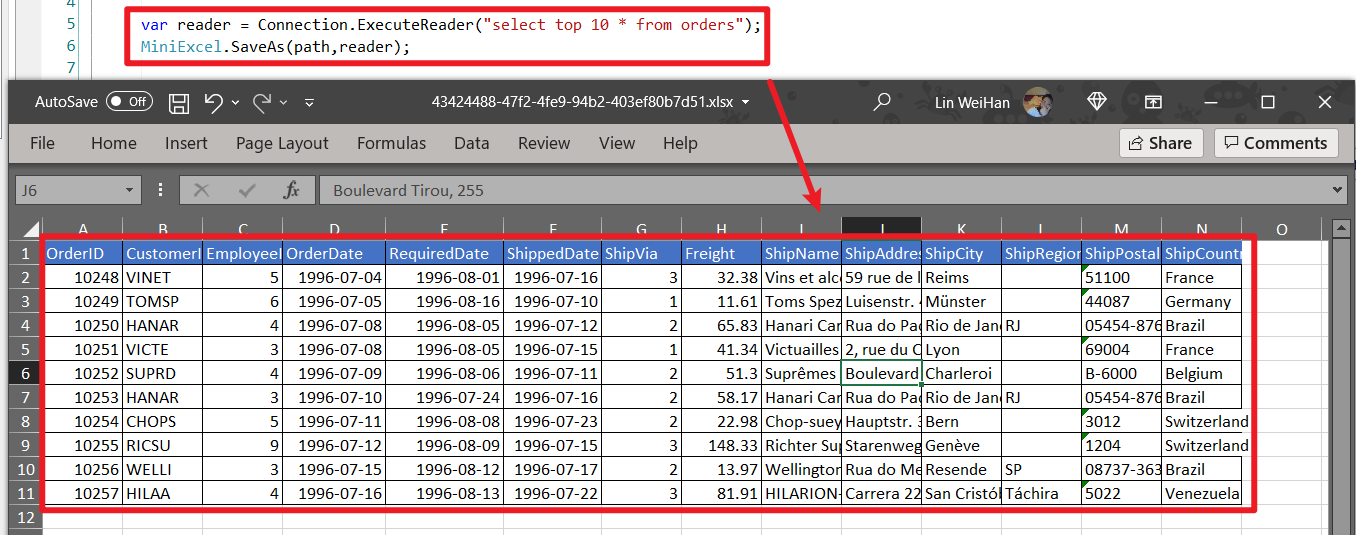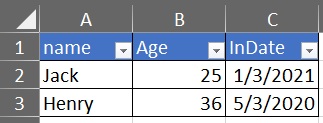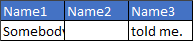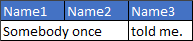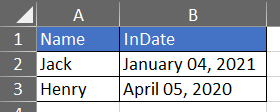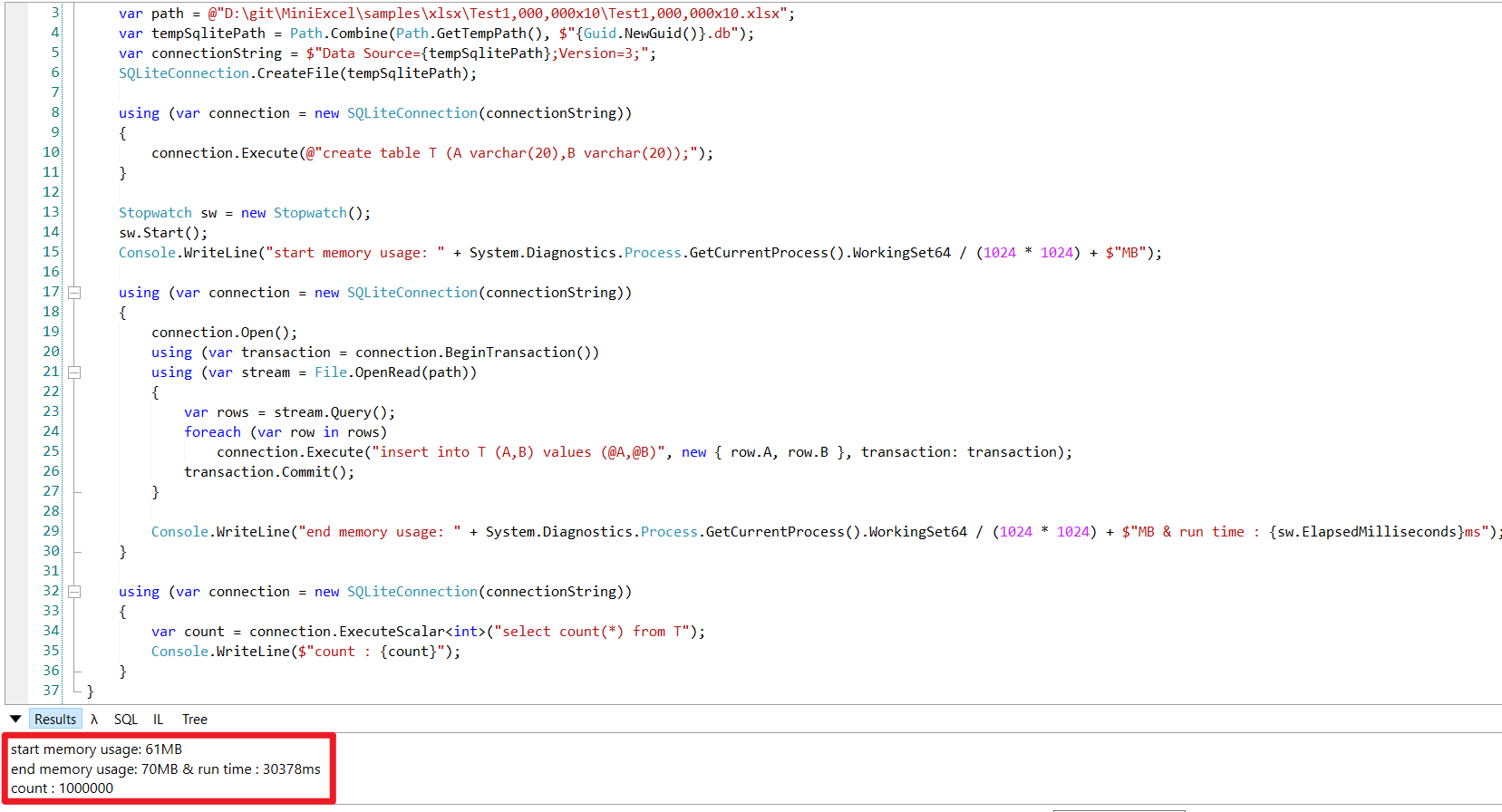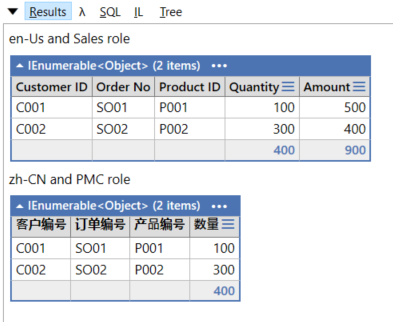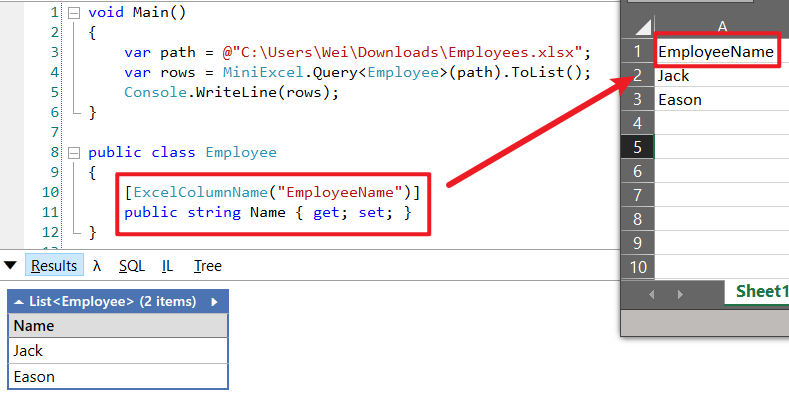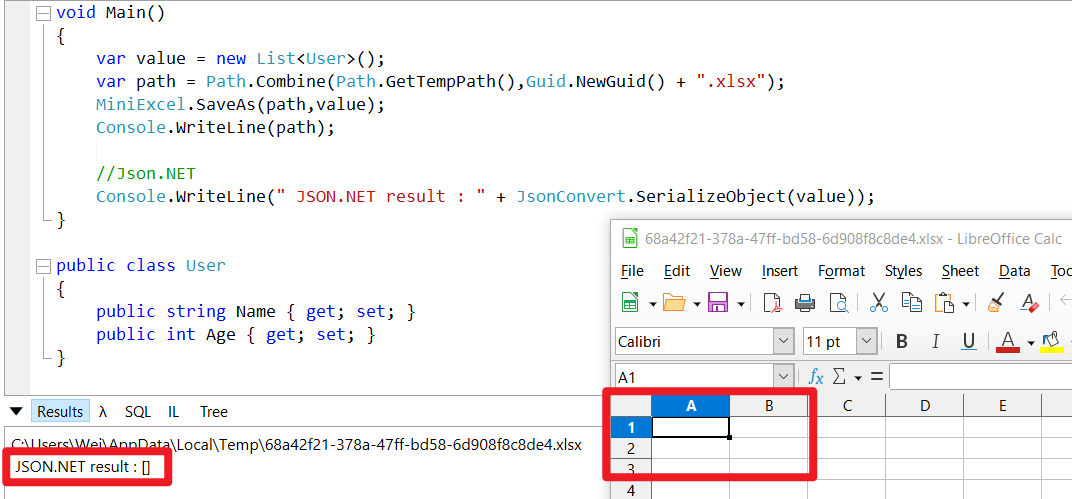MiniExcel 簡單、高效避免OOM的.NET處理Excel查、寫、填充工具。
目前主流框架大多需要將資料全載入到記憶體方便操作,但這會導致記憶體消耗問題,MiniExcel 嘗試以 Stream 角度寫底層算法邏輯,能讓原本1000多MB占用降低到幾MB,避免記憶體不夠情況。
- 低記憶體耗用,避免OOM、頻繁 Full GC 情況
- 支持
即時操作每行資料 - 兼具搭配 LINQ 延遲查詢特性,能辦到低消耗、快速分頁等複雜查詢
- 輕量,不需要安裝 Microsoft Office、COM+,DLL小於150KB
- 簡便操作的 API 風格
請查看 NuGet
請查看 Release Notes
請查看 TODO
Benchmarks 邏輯可以在 MiniExcel.Benchmarks 查看或是提交 PR,運行指令
dotnet run -p .\benchmarks\MiniExcel.Benchmarks\ -c Release -f netcoreapp3.1 -- -f * --join最後一次運行規格、結果 :
BenchmarkDotNet=v0.12.1, OS=Windows 10.0.19042
Intel Core i7-7700 CPU 3.60GHz (Kaby Lake), 1 CPU, 8 logical and 4 physical cores
[Host] : .NET Framework 4.8 (4.8.4341.0), X64 RyuJIT
Job-ZYYABG : .NET Framework 4.8 (4.8.4341.0), X64 RyuJIT
IterationCount=3 LaunchCount=3 WarmupCount=3 Benchmark History : Link
邏輯 : 以 Test1,000,000x10.xlsx 做基準與主流框架做性能測試,總共 1,000,000 行 * 10 列筆 "HelloWorld",文件大小 23 MB
| Library | Method | 最大記憶體耗用 | 平均時間 |
|---|---|---|---|
| MiniExcel | 'MiniExcel QueryFirst' | 0.109 MB | 0.0007264 sec |
| ExcelDataReader | 'ExcelDataReader QueryFirst' | 15.24 MB | 10.66421 sec |
| MiniExcel | 'MiniExcel Query' | 17.3 MB | 14.17933 sec |
| ExcelDataReader | 'ExcelDataReader Query' | 17.3 MB | 22.56508 sec |
| Epplus | 'Epplus QueryFirst' | 1,452 MB | 18.19801 sec |
| Epplus | 'Epplus Query' | 1,451 MB | 23.64747 sec |
| OpenXmlSDK | 'OpenXmlSDK Query' | 1,412 MB | 52.00327 sec |
| OpenXmlSDK | 'OpenXmlSDK QueryFirst' | 1,413 MB | 52.34865 sec |
| ClosedXml | 'ClosedXml QueryFirst' | 2,158 MB | 66.18897 sec |
| ClosedXml | 'ClosedXml Query' | 2,184 MB | 191.43412 sec |
邏輯 : 創建1千萬筆 "HelloWorld"
| Library | Method | 最大記憶體耗用 | 平均時間 |
|---|---|---|---|
| MiniExcel | 'MiniExcel Create Xlsx' | 15 MB | 11.53181 sec |
| Epplus | 'Epplus Create Xlsx' | 1,204 MB | 22.50971 sec |
| OpenXmlSdk | 'OpenXmlSdk Create Xlsx' | 2,621 MB | 42.47399 sec |
| ClosedXml | 'ClosedXml Create Xlsx' | 7,141 MB | 140.93992 sec |
- 支持任何 stream 类型 : FileStream,MemoryStream
1. Query 查詢 Excel 返回強型別 IEnumerable 資料 [Try it]
public class UserAccount
{
public Guid ID { get; set; }
public string Name { get; set; }
public DateTime BoD { get; set; }
public int Age { get; set; }
public bool VIP { get; set; }
public decimal Points { get; set; }
}
var rows = MiniExcel.Query<UserAccount>(path);
// or
using (var stream = File.OpenRead(path))
var rows = stream.Query<UserAccount>();2. Query 查詢 Excel 返回Dynamic IEnumerable 資料 [Try it]
- Key 系統預設為
A,B,C,D...Z
| MiniExcel | 1 |
|---|---|
| Github | 2 |
var rows = MiniExcel.Query(path).ToList();
// or
using (var stream = File.OpenRead(path))
{
var rows = stream.Query().ToList();
Assert.Equal("MiniExcel", rows[0].A);
Assert.Equal(1, rows[0].B);
Assert.Equal("Github", rows[1].A);
Assert.Equal(2, rows[1].B);
}3. 查詢資料以第一行數據當Key [Try it]
注意 : 同名以右邊數據為準
Input Excel :
| Column1 | Column2 |
|---|---|
| MiniExcel | 1 |
| Github | 2 |
var rows = MiniExcel.Query(useHeaderRow:true).ToList();
// or
using (var stream = File.OpenRead(path))
{
var rows = stream.Query(useHeaderRow:true).ToList();
Assert.Equal("MiniExcel", rows[0].Column1);
Assert.Equal(1, rows[0].Column2);
Assert.Equal("Github", rows[1].Column1);
Assert.Equal(2, rows[1].Column2);
}舉例 : 查詢第一筆資料
var row = MiniExcel.Query(path).First();
Assert.Equal("HelloWorld", row.A);
// or
using (var stream = File.OpenRead(path))
{
var row = stream.Query().First();
Assert.Equal("HelloWorld", row.A);
}與其他框架效率比較 :
MiniExcel.Query(path, sheetName: "SheetName");
//or
stream.Query(sheetName: "SheetName");var sheetNames = MiniExcel.GetSheetNames(path);
foreach (var sheetName in sheetNames)
{
var rows = MiniExcel.Query(path, sheetName: sheetName);
}var columns = MiniExcel.GetColumns(path); // e.g result : ["A","B"...]
var cnt = columns.Count; // get column countforeach(IDictionary<string,object> row in MiniExcel.Query(path))
{
//..
}
// or
var rows = MiniExcel.Query(path).Cast<IDictionary<string,object>>(); 提醒 : 不建議使用,因為DataTable會將數據全載入內存,失去MiniExcel低記憶體消耗功能。
var table = MiniExcel.QueryAsDataTable(path, useHeaderRow: true);MiniExcel.Query(path,useHeaderRow:true,startCell:"B3")注意 : 效率相對於沒有使用合併填充來說差
底層原因 : OpenXml 標准將 mergeCells 放在文件最下方,導致需要遍歷兩次 sheetxml
var config = new OpenXmlConfiguration()
{
FsillMergedCells = true
};
var rows = MiniExcel.Query(path, configuration: config);支持不固定長寬多行列填充
概念 : MiniExcel 當判斷文件 SharedString 大小超過 5MB,預設會使用本地緩存,如 10x100000.xlsx(一百萬筆數據),讀取不開啟本地緩存需要最高記憶體使用約195MB,開啟後降為65MB。但要特別注意,此優化是以時間換取記憶體減少,所以讀取效率會變慢,此例子讀取時間從 7.4 秒提高到 27.2 秒,假如不需要能用以下代碼關閉硬碟緩存
var config = new OpenXmlConfiguration { EnableSharedStringCache = false };
MiniExcel.Query(path,configuration: config)也能使用 SharedStringCacheSize 調整 sharedString 文件大小超過指定大小才做硬碟緩存
var config = new OpenXmlConfiguration { SharedStringCacheSize=500*1024*1024 };
MiniExcel.Query(path, configuration: config);- 必須是非abstract 類別有公開無參數構造函數
- MiniExcel SaveAs 支援
IEnumerable參數延遲查詢,除非必要請不要使用 ToList 等方法讀取全部資料到記憶體
圖片 : 是否呼叫 ToList 的記憶體差別
1. 支持集合<匿名類別>或是<強型別> [Try it]
var path = Path.Combine(Path.GetTempPath(), $"{Guid.NewGuid()}.xlsx");
MiniExcel.SaveAs(path, new[] {
new { Column1 = "MiniExcel", Column2 = 1 },
new { Column1 = "Github", Column2 = 2}
});var values = new List<Dictionary<string, object>>()
{
new Dictionary<string,object>{{ "Column1", "MiniExcel" }, { "Column2", 1 } },
new Dictionary<string,object>{{ "Column1", "Github" }, { "Column2", 2 } }
};
MiniExcel.SaveAs(path, values);output :
| Column1 | Column2 |
|---|---|
| MiniExcel | 1 |
| Github | 2 |
- 推薦使用,可以避免載入全部數據到記憶體
MiniExcel.SaveAs(path, reader);推薦 DataReader 多表格導出方式(建議使用 Dapper ExecuteReader )
using (var cnn = Connection)
{
cnn.Open();
var sheets = new Dictionary<string,object>();
sheets.Add("sheet1", cnn.ExecuteReader("select 1 id"));
sheets.Add("sheet2", cnn.ExecuteReader("select 2 id"));
MiniExcel.SaveAs("Demo.xlsx", sheets);
}不推薦使用,會將數據全載入記憶體- 優先使用 Caption 當欄位名稱
var path = Path.Combine(Path.GetTempPath(), $"{Guid.NewGuid()}.xlsx");
var table = new DataTable();
{
table.Columns.Add("Column1", typeof(string));
table.Columns.Add("Column2", typeof(decimal));
table.Rows.Add("MiniExcel", 1);
table.Rows.Add("Github", 2);
}
MiniExcel.SaveAs(path, table);感謝 @shaofing #552 更正,低內存請使用 CommandDefinition + CommandFlags.NoCache,如下
using (var connection = GetConnection(connectionString))
{
var rows = connection.Query(
new CommandDefinition(
@"select 'MiniExcel' as Column1,1 as Column2 union all select 'Github',2"
, flags: CommandFlags.NoCache)
);
MiniExcel.SaveAs(path, rows);
}上面的方法已知的問題:不能使用異步QueryAsync的方法,會報連接已經關閉的異常
以下寫法會將數據全載入內存
using (var connection = GetConnection(connectionString))
{
var rows = connection.Query(@"select 'MiniExcel' as Column1,1 as Column2 union all select 'Github',2");
MiniExcel.SaveAs(path, rows);
}6. SaveAs 支持 Stream,生成文件不落地 [Try it]
using (var stream = new MemoryStream()) //支持 FileStream,MemoryStream..等
{
stream.SaveAs(values);
}像是 API 導出 Excel
public IActionResult DownloadExcel()
{
var values = new[] {
new { Column1 = "MiniExcel", Column2 = 1 },
new { Column1 = "Github", Column2 = 2}
};
var memoryStream = new MemoryStream();
memoryStream.SaveAs(values);
memoryStream.Seek(0, SeekOrigin.Begin);
return new FileStreamResult(memoryStream, "application/vnd.openxmlformats-officedocument.spreadsheetml.sheet")
{
FileDownloadName = "demo.xlsx"
};
}// 1. Dictionary<string,object>
var users = new[] { new { Name = "Jack", Age = 25 }, new { Name = "Mike", Age = 44 } };
var department = new[] { new { ID = "01", Name = "HR" }, new { ID = "02", Name = "IT" } };
var sheets = new Dictionary<string, object>
{
["users"] = users,
["department"] = department
};
MiniExcel.SaveAs(path, sheets);
// 2. DataSet
var sheets = new DataSet();
sheets.Add(UsersDataTable);
sheets.Add(DepartmentDataTable);
//..
MiniExcel.SaveAs(path, sheets);預設樣式
不需要樣式
var config = new OpenXmlConfiguration()
{
TableStyles = TableStyles.None
};
MiniExcel.SaveAs(path, value,configuration:config);從 0.19.0 支持,可藉由 OpenXmlConfiguration.AutoFilter 設定,預設為True。關閉 AutoFilter 方式 :
MiniExcel.SaveAs(path, value, configuration: new OpenXmlConfiguration() { AutoFilter = false });var value = new[] {
new { Name="github",Image=File.ReadAllBytes(PathHelper.GetFile("images/github_logo.png"))},
new { Name="google",Image=File.ReadAllBytes(PathHelper.GetFile("images/google_logo.png"))},
new { Name="microsoft",Image=File.ReadAllBytes(PathHelper.GetFile("images/microsoft_logo.png"))},
new { Name="reddit",Image=File.ReadAllBytes(PathHelper.GetFile("images/reddit_logo.png"))},
new { Name="statck_overflow",Image=File.ReadAllBytes(PathHelper.GetFile("images/statck_overflow_logo.png"))},
};
MiniExcel.SaveAs(path, value);從 1.22.0 開始,當值類型為 byte[] 系統預設會轉成保存文件路徑以便導入時轉回 byte[],如不想轉換可以將 OpenXmlConfiguration.EnableConvertByteArray 改為 false,能提升系統效率。
只支持 xlsx 格式合併單元格
var mergedFilePath = Path.Combine(Path.GetTempPath(), $"{Guid.NewGuid().ToString()}.xlsx");
var path = @"../../../../../samples/xlsx/TestMergeSameCells.xlsx";
MiniExcel.MergeSameCells(mergedFilePath, path);var memoryStream = new MemoryStream();
var path = @"../../../../../samples/xlsx/TestMergeSameCells.xlsx";
memoryStream.MergeSameCells(path);合併前後對比
預設:
DataTable dt = new DataTable();
/* ... */
DataRow dr = dt.NewRow();
dr["Name1"] = "Somebody once";
dr["Name2"] = null;
dr["Name3"] = "told me.";
dt.Rows.Add(dr);
MiniExcel.SaveAs(@"C:\temp\Book1.xlsx", dt);<x:row r="2">
<x:c r="A2" t ="str" s="2">
<x:v>Somebody once</x:v>
</x:c>
<x:c r="B2" t ="str" s="2">
<x:v></x:v>
</x:c>
<x:c r="C2" t ="str" s="2">
<x:v>told me.</x:v>
</x:c>
</x:row>設定不寫入:
OpenXmlConfiguration configuration = new OpenXmlConfiguration()
{
EnableWriteNullValueCell = false // Default value is true.
};
MiniExcel.SaveAs(@"C:\temp\Book1.xlsx", dt, configuration: configuration);<x:row r="2">
<x:c r="A2" t ="str" s="2">
<x:v>Somebody once</x:v>
</x:c>
<x:c r="B2" s="2"></x:c>
<x:c r="C2" t ="str" s="2">
<x:v>told me.</x:v>
</x:c>
</x:row>- 宣告方式類似 Vue 模板
{{變量名稱}}, 或是集合渲染{{集合名稱.欄位名稱}} - 集合渲染支持 IEnumerable/DataTable/DapperRow
代碼:
// 1. By POCO
var value = new
{
Name = "Jack",
CreateDate = new DateTime(2021, 01, 01),
VIP = true,
Points = 123
};
MiniExcel.SaveAsByTemplate(path, templatePath, value);
// 2. By Dictionary
var value = new Dictionary<string, object>()
{
["Name"] = "Jack",
["CreateDate"] = new DateTime(2021, 01, 01),
["VIP"] = true,
["Points"] = 123
};
MiniExcel.SaveAsByTemplate(path, templatePath, value);Note1: 同行從左往右以第一個 IEnumerableUse 當列表來源 (不支持同列多集合)
代碼:
//1. By POCO
var value = new
{
employees = new[] {
new {name="Jack",department="HR"},
new {name="Lisa",department="HR"},
new {name="John",department="HR"},
new {name="Mike",department="IT"},
new {name="Neo",department="IT"},
new {name="Loan",department="IT"}
}
};
MiniExcel.SaveAsByTemplate(path, templatePath, value);
//2. By Dictionary
var value = new Dictionary<string, object>()
{
["employees"] = new[] {
new {name="Jack",department="HR"},
new {name="Lisa",department="HR"},
new {name="John",department="HR"},
new {name="Mike",department="IT"},
new {name="Neo",department="IT"},
new {name="Loan",department="IT"}
}
};
MiniExcel.SaveAsByTemplate(path, templatePath, value);Note: 支持多 sheet 填充,並共用同一組參數
模板:
最終效果:
代碼:
// 1. By POCO
var value = new
{
title = "FooCompany",
managers = new[] {
new {name="Jack",department="HR"},
new {name="Loan",department="IT"}
},
employees = new[] {
new {name="Wade",department="HR"},
new {name="Felix",department="HR"},
new {name="Eric",department="IT"},
new {name="Keaton",department="IT"}
}
};
MiniExcel.SaveAsByTemplate(path, templatePath, value);
// 2. By Dictionary
var value = new Dictionary<string, object>()
{
["title"] = "FooCompany",
["managers"] = new[] {
new {name="Jack",department="HR"},
new {name="Loan",department="IT"}
},
["employees"] = new[] {
new {name="Wade",department="HR"},
new {name="Felix",department="HR"},
new {name="Eric",department="IT"},
new {name="Keaton",department="IT"}
}
};
MiniExcel.SaveAsByTemplate(path, templatePath, value);NOTE: 在 MiniExcel 使用 IEnumerable 延遲 ( 不ToList ) 可以節省記憶體使用
模板
最終效果
類別
public class Poco
{
public string @string { get; set; }
public int? @int { get; set; }
public decimal? @decimal { get; set; }
public double? @double { get; set; }
public DateTime? datetime { get; set; }
public bool? @bool { get; set; }
public Guid? Guid { get; set; }
}代碼
var poco = new TestIEnumerableTypePoco { @string = "string", @int = 123, @decimal = decimal.Parse("123.45"), @double = (double)123.33, @datetime = new DateTime(2021, 4, 1), @bool = true, @Guid = Guid.NewGuid() };
var value = new
{
Ts = new[] {
poco,
new TestIEnumerableTypePoco{},
null,
poco
}
};
MiniExcel.SaveAsByTemplate(path, templatePath, value);模板
最終效果
代碼
var projects = new[]
{
new {Name = "MiniExcel",Link="https://github.com/shps951023/MiniExcel",Star=146, CreateTime=new DateTime(2021,03,01)},
new {Name = "HtmlTableHelper",Link="https://github.com/shps951023/HtmlTableHelper",Star=16, CreateTime=new DateTime(2020,02,01)},
new {Name = "PocoClassGenerator",Link="https://github.com/shps951023/PocoClassGenerator",Star=16, CreateTime=new DateTime(2019,03,17)}
};
var value = new
{
User = "ITWeiHan",
Projects = projects,
TotalStar = projects.Sum(s => s.Star)
};
MiniExcel.SaveAsByTemplate(path, templatePath, value);var value = new Dictionary<string, object>()
{
["employees"] = new[] {
new {name="Jack",department="HR"},
new {name="Jack",department="HR"},
new {name="John",department="HR"},
new {name="John",department="IT"},
new {name="Neo",department="IT"},
new {name="Loan",department="IT"}
}
};
MiniExcel.SaveAsByTemplate(path, templatePath, value);Before
After
Before
After
Before
After
var managers = new DataTable();
{
managers.Columns.Add("name");
managers.Columns.Add("department");
managers.Rows.Add("Jack", "HR");
managers.Rows.Add("Loan", "IT");
}
var value = new Dictionary<string, object>()
{
["title"] = "FooCompany",
["managers"] = managers,
};
MiniExcel.SaveAsByTemplate(path, templatePath, value);從 V1.24.0 版本開始,預設忽略模版不存在的參數Key,IgnoreTemplateParameterMissing 可以決定是否拋出錯誤
var config = new OpenXmlConfiguration()
{
IgnoreTemplateParameterMissing = false,
};
MiniExcel.SaveAsByTemplate(path, templatePath, value, config)Excel例子
代碼
public class ExcelAttributeDemo
{
[ExcelColumnName("Column1")]
public string Test1 { get; set; }
[ExcelColumnName("Column2")]
public string Test2 { get; set; }
[ExcelIgnore]
public string Test3 { get; set; }
[ExcelColumnIndex("I")] // 系統會自動轉換"I"為第8列
public string Test4 { get; set; }
public string Test5 { get; } //系統會忽略此列
public string Test6 { get; private set; } //set非公開,系統會忽略
[ExcelColumnIndex(3)] // 從0開始索引
public string Test7 { get; set; }
}
var rows = MiniExcel.Query<ExcelAttributeDemo>(path).ToList();
Assert.Equal("Column1", rows[0].Test1);
Assert.Equal("Column2", rows[0].Test2);
Assert.Null(rows[0].Test3);
Assert.Equal("Test7", rows[0].Test4);
Assert.Null(rows[0].Test5);
Assert.Null(rows[0].Test6);
Assert.Equal("Test4", rows[0].Test7);從 V0.21.0 開始支持有 ToString(string content) 的類別 format
類別
public class Dto
{
public string Name { get; set; }
[ExcelFormat("MMMM dd, yyyy")]
public DateTime InDate { get; set; }
}代碼
var value = new Dto[] {
new Issue241Dto{ Name="Jack",InDate=new DateTime(2021,01,04)},
new Issue241Dto{ Name="Henry",InDate=new DateTime(2020,04,05)},
};
MiniExcel.SaveAs(path, value);效果
Query 支持自定義格式轉換
public class Dto
{
[ExcelColumnWidth(20)]
public int ID { get; set; }
[ExcelColumnWidth(15.50)]
public string Name { get; set; }
}public class Dto
{
[ExcelColumnName(excelColumnName:"EmployeeNo",aliases:new[] { "EmpNo","No" })]
public string Empno { get; set; }
public string Name { get; set; }
}從 1.24.0 開始支持 System.ComponentModel.DisplayNameAttribute 等同於 ExcelColumnName.excelColumnNameAttribute 效果
public class TestIssueI4TXGTDto
{
public int ID { get; set; }
public string Name { get; set; }
[DisplayName("Specification")]
public string Spc { get; set; }
[DisplayName("Unit Price")]
public decimal Up { get; set; }
}從 1.26.0 版本開始,可以簡化多Attribute寫法
public class TestIssueI4ZYUUDto
{
[ExcelColumn(Name = "ID",Index =0)]
public string MyProperty { get; set; }
[ExcelColumn(Name = "CreateDate", Index = 1,Format ="yyyy-MM",Width =100)]
public DateTime MyProperty2 { get; set; }
}從 1.26.0 版本開始,可以動態設定 Column 的屬性
var config = new OpenXmlConfiguration
{
DynamicColumns = new DynamicExcelColumn[] {
new DynamicExcelColumn("id"){Ignore=true},
new DynamicExcelColumn("name"){Index=1,Width=10},
new DynamicExcelColumn("createdate"){Index=0,Format="yyyy-MM-dd",Width=15},
new DynamicExcelColumn("point"){Index=2,Name="Account Point"},
}
};
var path = PathHelper.GetTempPath();
var value = new[] { new { id = 1, name = "Jack", createdate = new DateTime(2022, 04, 12) ,point = 123.456} };
MiniExcel.SaveAs(path, value, configuration: config);v1.28.0 開始支持 CSV 插入新增,在最後一行新增N筆數據
// 原始數據
{
var value = new[] {
new { ID=1,Name ="Jack",InDate=new DateTime(2021,01,03)},
new { ID=2,Name ="Henry",InDate=new DateTime(2020,05,03)},
};
MiniExcel.SaveAs(path, value);
}
// 最後一行新增一行數據
{
var value = new { ID=3,Name = "Mike", InDate = new DateTime(2021, 04, 23) };
MiniExcel.Insert(path, value);
}
// 最後一行新增N行數據
{
var value = new[] {
new { ID=4,Name ="Frank",InDate=new DateTime(2021,06,07)},
new { ID=5,Name ="Gloria",InDate=new DateTime(2022,05,03)},
};
MiniExcel.Insert(path, value);
}- MiniExcel 預設會根據
文件擴展名判斷是 xlsx 還是 csv,但會有失準時候,請自行指定。 - Stream 類別無法判斷來源於哪種 excel 請自行指定
stream.SaveAs(excelType:ExcelType.CSV);
//or
stream.SaveAs(excelType:ExcelType.XLSX);
//or
stream.Query(excelType:ExcelType.CSV);
//or
stream.Query(excelType:ExcelType.XLSX);- 預設全以字串類型返回,預設不會轉換為數字或者日期,除非有強型別定義泛型
預設以 , 作為分隔符,自定義請修改 Seperator 屬性
var config = new MiniExcelLibs.Csv.CsvConfiguration()
{
Seperator=';'
};
MiniExcel.SaveAs(path, values,configuration: config);預設以 \r\n 作為換行符,自定義請修改 NewLine 屬性
var config = new MiniExcelLibs.Csv.CsvConfiguration()
{
NewLine='\n'
};
MiniExcel.SaveAs(path, values,configuration: config);在 V1.30.1 版本開始支持動態更換換行符 (thanks @hyzx86)
var config = new CsvConfiguration()
{
SplitFn = (row) => Regex.Split(row, $"[\t,](?=(?:[^\"]|\"[^\"]*\")*$)")
.Select(s => Regex.Replace(s.Replace("\"\"", "\""), "^\"|\"$", "")).ToArray()
};
var rows = MiniExcel.Query(path, configuration: config).ToList();- 預設編碼為「從Byte順序標記檢測編碼」(detectEncodingFromByteOrderMarks: true)
- 有自定義編碼需求,請修改 StreamReaderFunc / StreamWriterFunc 屬性
// Read
var config = new MiniExcelLibs.Csv.CsvConfiguration()
{
StreamReaderFunc = (stream) => new StreamReader(stream,Encoding.GetEncoding("gb2312"))
};
var rows = MiniExcel.Query(path, true,excelType:ExcelType.CSV,configuration: config);
// Write
var config = new MiniExcelLibs.Csv.CsvConfiguration()
{
StreamWriterFunc = (stream) => new StreamWriter(stream, Encoding.GetEncoding("gb2312"))
};
MiniExcel.SaveAs(path, value,excelType:ExcelType.CSV, configuration: config);从 1.23.0 版本开始能获取 DataReader
using (var reader = MiniExcel.GetReader(path,true))
{
while (reader.Read())
{
for (int i = 0; i < reader.FieldCount; i++)
{
var value = reader.GetValue(i);
}
}
}- 從 v0.17.0 版本開始支持異步 (感謝isdaniel ( SHIH,BING-SIOU))
public static Task SaveAsAsync(string path, object value, bool printHeader = true, string sheetName = "Sheet1", ExcelType excelType = ExcelType.UNKNOWN, IConfiguration configuration = null)
public static Task SaveAsAsync(this Stream stream, object value, bool printHeader = true, string sheetName = "Sheet1", ExcelType excelType = ExcelType.XLSX, IConfiguration configuration = null)
public static Task<IEnumerable<dynamic>> QueryAsync(string path, bool useHeaderRow = false, string sheetName = null, ExcelType excelType = ExcelType.UNKNOWN, string startCell = "A1", IConfiguration configuration = null)
public static Task<IEnumerable<T>> QueryAsync<T>(this Stream stream, string sheetName = null, ExcelType excelType = ExcelType.UNKNOWN, string startCell = "A1", IConfiguration configuration = null) where T : class, new()
public static Task<IEnumerable<T>> QueryAsync<T>(string path, string sheetName = null, ExcelType excelType = ExcelType.UNKNOWN, string startCell = "A1", IConfiguration configuration = null) where T : class, new()
public static Task<IEnumerable<IDictionary<string, object>>> QueryAsync(this Stream stream, bool useHeaderRow = false, string sheetName = null, ExcelType excelType = ExcelType.UNKNOWN, string startCell = "A1", IConfiguration configuration = null)
public static Task SaveAsByTemplateAsync(this Stream stream, string templatePath, object value)
public static Task SaveAsByTemplateAsync(this Stream stream, byte[] templateBytes, object value)
public static Task SaveAsByTemplateAsync(string path, string templatePath, object value)
public static Task SaveAsByTemplateAsync(string path, byte[] templateBytes, object value)
public static Task<DataTable> QueryAsDataTableAsync(string path, bool useHeaderRow = true, string sheetName = null, ExcelType excelType = ExcelType.UNKNOWN, string startCell = "A1", IConfiguration configuration = null)- 從 v1.25.0 開始支持
cancellationToken。
系統會自動映射(注意:大小寫不敏感)
從V0.18.0版本開始支持Enum Description
public class Dto
{
public string Name { get; set; }
public I49RYZUserType UserType { get; set; }
}
public enum Type
{
[Description("General User")]
V1,
[Description("General Administrator")]
V2,
[Description("Super Administrator")]
V3
}從 1.30.0 版本開始支持由 Description 轉回 Enum 功能,感謝 @KaneLeung
MiniExcel.ConvertXlsxToCsv(xlsxPath, csvPath);
MiniExcel.ConvertXlsxToCsv(xlsxStream, csvStream);
MiniExcel.ConvertXlsxToCsv(csvPath, xlsxPath);
MiniExcel.ConvertXlsxToCsv(csvStream, xlsxStream);從 1.22.0 版本開始,可以使用以下代碼自定義文化資訊,系統預設 CultureInfo.InvariantCulture。
var config = new CsvConfiguration()
{
Culture = new CultureInfo("fr-FR"),
};
MiniExcel.SaveAs(path, value, configuration: config);
// or
MiniExcel.Query(path,configuration: config); public abstract class Configuration : IConfiguration
{
public int BufferSize { get; set; } = 1024 * 512;
}系統不會限制記憶體,達到更快的效率
var config = new OpenXmlConfiguration() { FastMode = true };
MiniExcel.SaveAs(path, reader,configuration:config);Note : 請不要呼叫 call ToList/ToArray 等方法,這會將所有資料讀到記憶體內
using (var connection = new SQLiteConnection(connectionString))
{
connection.Open();
using (var transaction = connection.BeginTransaction())
using (var stream = File.OpenRead(path))
{
var rows = stream.Query();
foreach (var row in rows)
connection.Execute("insert into T (A,B) values (@A,@B)", new { row.A, row.B }, transaction: transaction);
transaction.Commit();
}
}2. ASP.NET Core 3.1 or MVC 5 下載/上傳 Excel Xlsx API Demo Try it
public class ApiController : Controller
{
public IActionResult Index()
{
return new ContentResult
{
ContentType = "text/html",
StatusCode = (int)HttpStatusCode.OK,
Content = @"<html><body>
<a href='api/DownloadExcel'>DownloadExcel</a><br>
<a href='api/DownloadExcelFromTemplatePath'>DownloadExcelFromTemplatePath</a><br>
<a href='api/DownloadExcelFromTemplateBytes'>DownloadExcelFromTemplateBytes</a><br>
<p>Upload Excel</p>
<form method='post' enctype='multipart/form-data' action='/api/uploadexcel'>
<input type='file' name='excel'> <br>
<input type='submit' >
</form>
</body></html>"
};
}
public IActionResult DownloadExcel()
{
var values = new[] {
new { Column1 = "MiniExcel", Column2 = 1 },
new { Column1 = "Github", Column2 = 2}
};
var memoryStream = new MemoryStream();
memoryStream.SaveAs(values);
memoryStream.Seek(0, SeekOrigin.Begin);
return new FileStreamResult(memoryStream, "application/vnd.openxmlformats-officedocument.spreadsheetml.sheet")
{
FileDownloadName = "demo.xlsx"
};
}
public IActionResult DownloadExcelFromTemplatePath()
{
string templatePath = "TestTemplateComplex.xlsx";
Dictionary<string, object> value = new Dictionary<string, object>()
{
["title"] = "FooCompany",
["managers"] = new[] {
new {name="Jack",department="HR"},
new {name="Loan",department="IT"}
},
["employees"] = new[] {
new {name="Wade",department="HR"},
new {name="Felix",department="HR"},
new {name="Eric",department="IT"},
new {name="Keaton",department="IT"}
}
};
MemoryStream memoryStream = new MemoryStream();
memoryStream.SaveAsByTemplate(templatePath, value);
memoryStream.Seek(0, SeekOrigin.Begin);
return new FileStreamResult(memoryStream, "application/vnd.openxmlformats-officedocument.spreadsheetml.sheet")
{
FileDownloadName = "demo.xlsx"
};
}
private static Dictionary<string, Byte[]> TemplateBytesCache = new Dictionary<string, byte[]>();
static ApiController()
{
string templatePath = "TestTemplateComplex.xlsx";
byte[] bytes = System.IO.File.ReadAllBytes(templatePath);
TemplateBytesCache.Add(templatePath, bytes);
}
public IActionResult DownloadExcelFromTemplateBytes()
{
byte[] bytes = TemplateBytesCache["TestTemplateComplex.xlsx"];
Dictionary<string, object> value = new Dictionary<string, object>()
{
["title"] = "FooCompany",
["managers"] = new[] {
new {name="Jack",department="HR"},
new {name="Loan",department="IT"}
},
["employees"] = new[] {
new {name="Wade",department="HR"},
new {name="Felix",department="HR"},
new {name="Eric",department="IT"},
new {name="Keaton",department="IT"}
}
};
MemoryStream memoryStream = new MemoryStream();
memoryStream.SaveAsByTemplate(bytes, value);
memoryStream.Seek(0, SeekOrigin.Begin);
return new FileStreamResult(memoryStream, "application/vnd.openxmlformats-officedocument.spreadsheetml.sheet")
{
FileDownloadName = "demo.xlsx"
};
}
public IActionResult UploadExcel(IFormFile excel)
{
var stream = new MemoryStream();
excel.CopyTo(stream);
foreach (var item in stream.Query(true))
{
// do your logic etc.
}
return Ok("File uploaded successfully");
}
}void Main()
{
var rows = MiniExcel.Query(path);
Console.WriteLine("==== No.1 Page ====");
Console.WriteLine(Page(rows,pageSize:3,page:1));
Console.WriteLine("==== No.50 Page ====");
Console.WriteLine(Page(rows,pageSize:3,page:50));
Console.WriteLine("==== No.5000 Page ====");
Console.WriteLine(Page(rows,pageSize:3,page:5000));
}
public static IEnumerable<T> Page<T>(IEnumerable<T> en, int pageSize, int page)
{
return en.Skip(page * pageSize).Take(pageSize);
}var fileName = "Demo.xlsx";
var sheetName = "Sheet1";
HttpResponse response = HttpContext.Current.Response;
response.Clear();
response.ContentType = "application/vnd.openxmlformats-officedocument.spreadsheetml.sheet";
response.AddHeader("Content-Disposition", $"attachment;filename=\"{fileName}\"");
var values = new[] {
new { Column1 = "MiniExcel", Column2 = 1 },
new { Column1 = "Github", Column2 = 2}
};
var memoryStream = new MemoryStream();
memoryStream.SaveAs(values, sheetName: sheetName);
memoryStream.Seek(0, SeekOrigin.Begin);
memoryStream.CopyTo(Response.OutputStream);
response.End();像例子一樣,建立一個方法處理 i18n 跟權限管理,並搭配 yield return 返回 IEnumerable<Dictionary<string, object>>,即可達到動態、低記憶體處理效果
void Main()
{
var value = new Order[] {
new Order(){OrderNo = "SO01",CustomerID="C001",ProductID="P001",Qty=100,Amt=500},
new Order(){OrderNo = "SO02",CustomerID="C002",ProductID="P002",Qty=300,Amt=400},
};
Console.WriteLine("en-Us and Sales role");
{
var path = Path.GetTempPath() + Guid.NewGuid() + ".xlsx";
var lang = "en-US";
var role = "Sales";
MiniExcel.SaveAs(path, GetOrders(lang, role, value));
MiniExcel.Query(path, true).Dump();
}
Console.WriteLine("zh-CN and PMC role");
{
var path = Path.GetTempPath() + Guid.NewGuid() + ".xlsx";
var lang = "zh-CN";
var role = "PMC";
MiniExcel.SaveAs(path, GetOrders(lang, role, value));
MiniExcel.Query(path, true).Dump();
}
}
private IEnumerable<Dictionary<string, object>> GetOrders(string lang, string role, Order[] orders)
{
foreach (var order in orders)
{
var newOrder = new Dictionary<string, object>();
if (lang == "zh-CN")
{
newOrder.Add("客戶編號", order.CustomerID);
newOrder.Add("訂單編號", order.OrderNo);
newOrder.Add("產品編號", order.ProductID);
newOrder.Add("數量", order.Qty);
if (role == "Sales")
newOrder.Add("價格", order.Amt);
yield return newOrder;
}
else if (lang == "en-US")
{
newOrder.Add("Customer ID", order.CustomerID);
newOrder.Add("Order No", order.OrderNo);
newOrder.Add("Product ID", order.ProductID);
newOrder.Add("Quantity", order.Qty);
if (role == "Sales")
newOrder.Add("Amount", order.Amt);
yield return newOrder;
}
else
{
throw new InvalidDataException($"lang {lang} wrong");
}
}
}
public class Order
{
public string OrderNo { get; set; }
public string CustomerID { get; set; }
public decimal Qty { get; set; }
public string ProductID { get; set; }
public decimal Amt { get; set; }
}A. 請使用 ExcelColumnName 作 mapping
A. 使用 GetSheetNames 方法搭配 Query 的 sheetName 參數
var sheets = MiniExcel.GetSheetNames(path);
foreach (var sheet in sheets)
{
Console.WriteLine($"sheet name : {sheet} ");
var rows = MiniExcel.Query(path,useHeaderRow:true,sheetName:sheet);
Console.WriteLine(rows);
}不會,圖片測試一百萬行*十列資料,簡單測試,內存最大使用 < 60MB,花費13.65秒
Query 預設索引為字串Key : A,B,C....,想要改為數字索引,請建立以下方法自行轉換
void Main()
{
var path = @"D:\git\MiniExcel\samples\xlsx\TestTypeMapping.xlsx";
var rows = MiniExcel.Query(path,true);
foreach (var r in ConvertToIntIndexRows(rows))
{
Console.Write($"column 0 : {r[0]} ,column 1 : {r[1]}");
Console.WriteLine();
}
}
private IEnumerable<Dictionary<int, object>> ConvertToIntIndexRows(IEnumerable<object> rows)
{
ICollection<string> keys = null;
var isFirst = true;
foreach (IDictionary<string,object> r in rows)
{
if(isFirst)
{
keys = r.Keys;
isFirst = false;
}
var dic = new Dictionary<int, object>();
var index = 0;
foreach (var key in keys)
dic[index++] = r[key];
yield return dic;
}
}因為 MiniExcel 使用類似 JSON.NET 動態從值獲取類別機制簡化 API 操作,沒有數據就無法獲取類別。可以查看 issue #133 了解。
強型別和 DataTable 會生成表頭,但 Dicionary 依舊是空 Excel
常發生人為不小心在最後幾行留下空白行情況,MiniExcel可以搭配 LINQ TakeWhile實現空白行中斷遍歷。
IEnumerable版本
public static IEnumerable<dynamic> QueryWithoutEmptyRow(Stream stream, bool useHeaderRow, string sheetName, ExcelType excelType, string startCell, IConfiguration configuration)
{
var rows = stream.Query(useHeaderRow,sheetName,excelType,startCell,configuration);
foreach (IDictionary<string,object> row in rows)
{
if(row.Keys.Any(key=>row[key]!=null))
yield return row;
}
}DataTable版本
public static DataTable QueryAsDataTableWithoutEmptyRow(Stream stream, bool useHeaderRow, string sheetName, ExcelType excelType, string startCell, IConfiguration configuration)
{
if (sheetName == null && excelType != ExcelType.CSV) /*Issue #279*/
sheetName = stream.GetSheetNames().First();
var dt = new DataTable(sheetName);
var first = true;
var rows = stream.Query(useHeaderRow,sheetName,excelType,startCell,configuration);
foreach (IDictionary<string, object> row in rows)
{
if (first)
{
foreach (var key in row.Keys)
{
var column = new DataColumn(key, typeof(object)) { Caption = key };
dt.Columns.Add(column);
}
dt.BeginLoadData();
first = false;
}
var newRow = dt.NewRow();
var isNull=true;
foreach (var key in row.Keys)
{
var _v = row[key];
if(_v!=null)
isNull = false;
newRow[key] = _v;
}
if(!isNull)
dt.Rows.Add(newRow);
}
dt.EndLoadData();
return dt;
}請改以Stream自行管控Stream行為,如
using (var stream = File.Create("Demo.xlsx"))
MiniExcel.SaveAs(stream,value);從V1.25.0版本開始,支持 overwriteFile 參數,方便調整是否要覆蓋已存在文件
MiniExcel.SaveAs(path, value, overwriteFile: true);- 目前不支援 xls (97-2003) 或是加密檔案
- xlsm 只支持查詢
ExcelDataReader / ClosedXML / Dapper / ExcelNumberFormat
感謝提供免費IDE支持此專案 (License)
目前收益 https://github.com/mini-software/MiniExcel/issues/560#issue-2080619180