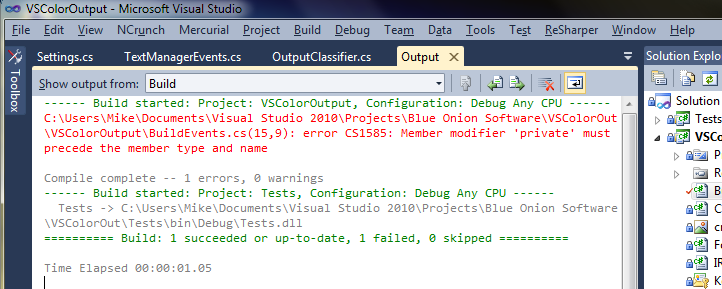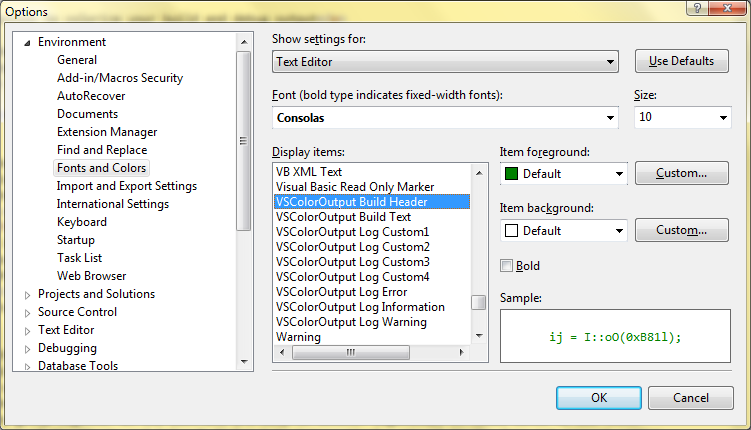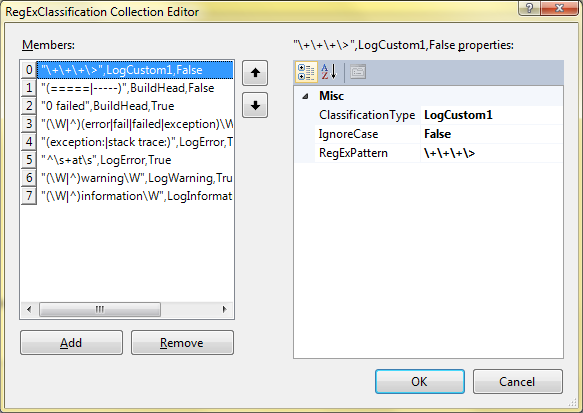- Introduction
- History
- Installation
- How It Works
- Usage
- Creating Patterns
- Other Features
- References
- License
A Visual Studio extension to colorize your build and debug output.
ColorizeOutput can change the color of a line emitted to the output window based on specified rules. The rules consist of regular expressions. Rules map to classifications which in turn map to colors.
The default patterns will color build errors in red, warnings in yellow/gold and successful build messages in green.
ColorG(CC/++) was originally conceived from PERL `99 project and developed for POSIX platforms written by Latency McLaughlin in 1999-2000 with GNU C++. The goal was to handle better formatting capabilities and enhanced console support. It featured global environment integration by default or could be overridden by the individual's user account for the environment.
For Windows, it is now contained within the IDE itself and can be configured using the menu option preferences.
Download and open the ColorizeOutput.vsix file. To uninstall, go the Tools|Extensions page, find ColorizeOutput in the "Installed Extensions" and click uninstall. Registry entries are not removed, so later installations will reuse these same settings.
ColorizeOutput hooks into the the classifier chain of Visual Studio. This allows ColorizeOutput to monitor every line sent to the output window. A list of classifiers, consisting of regular expressions and classifications is checked. The first matching expression determines the classification. If no patterns match, then line is classified as BuildText.
From here, Visual Studio does the heavy lifting of mapping the classification to a color. Colors are stored in the registry.
Colors are set in the Tools|Options|Fonts and Colors|Text Editor dialog. ColorizeOutput colors start with "VSColor" so they group together in the list and are easy to locate. Logically, it makes sense to add these to the "Output" category of the "Fonts and Colors" dialog but, interestingly, Visual Studio does not support adding colors to this category.
There are nine VSColors classifications. They are:
- Build Text
- Build Header
- Log Information
- Log Warning
- Log Error
- Log Custom1
- Log Custom2
- Log Custom3
- Log Custom4
The names reflect their intended use but are entirely arbitrary in actual use.
Build Text is the default classification for any line that does not match the other patterns. Its default color is "Gray". I've found this helps to highlight the other classified lines.
The Tools|Options|ColorizeOutput dialog contains settings. You can add, delete or edit the patterns. Patterns are regular expressions. The regular expressions use the .NET form (http://msdn.microsoft.com/en-us/library/hs600312.aspx), which varies slightly from those used by Ruby, JavaScript, Python, etc.
At run-time, ColorizeOutput will walk this list in order, testing the line of text against the regular expression. If it matches, the line is given the classification associated with the pattern. No additional patterns are tested for the given line. Therefore, the order of the classifiers is significant.
Stop Build On First Error
Pretty much does what it says. A real time saver on larger projects.
Show Elapsed Build Time
If you build from the command line, MSBuild tells you how long the build takes. Building within Visual Studio does not.
Show Debug Window when Debug Starts
Visual Studio has a "Show Build Window when Build Starts". Now you have one for the debug session. If you run your debugger output in a tiled window, this won't have much affect. If you run it in a tabbed window then this setting will activate the debug window saving you a few mouse clicks.
ColorizeOutput is open source.
Contributions should be 100% free. This means, removing banners and donate buttons that put money in the repository owners pockets.
GNU LESSER GENERAL PUBLIC LICENSE Version 3, 29 June 2007