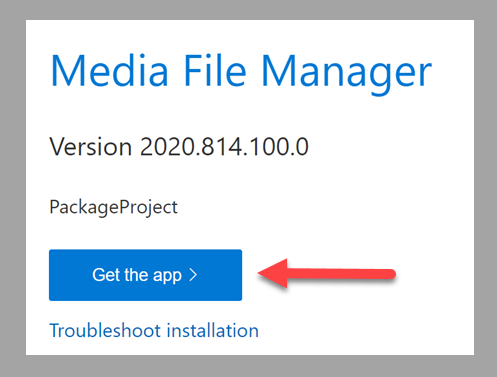Releases: LanceMcCarthy/MediaFileManager
Media File Manager v.2024.718.16.0
Instructions
This release is available to install in the Microsoft Store at Media FileManager
Support
If you have any problems, please open an Issue so I can investigate and fix it for everyone to enjoy 😎.
Media File Manager (Release Preview) v.2023.706.63.0
This prerelease contains the appinstaller file that you can use instead of the Microsoft Store.
Installation
Chose one of the following options to install this release.
A) Easy Option - AppInstaller
This option provides automatic update support and is the fastest and easiest way.
- Open Media File Manager web page.
- Expand the Additional Links section.
- Right-click on the App Installer File link and select Save-As option.
- Run the saved
PackageProject.appinstallerfile
B) Advanced Option - Powershell
- Download and extract the
SideloadPackages.zipfile from the release attachments. - Navigate to the 'PackageProject.xxxx.Test/` sub-folder.
- Right-click on the
Install.ps1file and select Run with Powershell
You may get an extra step in which you are asked to trust the Lancelot Certificate, LLC certificate. Just click or enter Yes to continue. This is unlikely to happen as I am a trusted publisher and Microsoft has my code signing certificate.
Support
If you have any problems, please open an Issue.
Media File Manager (Release Preview) v.2023.703.62.0
This prerelease contains the appinstaller file that you can use instead of the Microsoft Store.
Installation
Chose one of the following options to install this release.
A) Easy Option - AppInstaller
This option provides automatic update support and is the fastest and easiest way.
- Open Media File Manager web page.
- Expand the Additional Links section.
- Right-click on the App Installer File link and select Save-As option.
- Run the saved
PackageProject.appinstallerfile
B) Advanced Option - Powershell
- Download and extract the
SideloadPackages.zipfile from the release attachments. - Navigate to the 'PackageProject.xxxx.Test/` sub-folder.
- Right-click on the
Install.ps1file and select Run with Powershell
You may get an extra step in which you are asked to trust the Lancelot Certificate, LLC certificate. Just click or enter Yes to continue. This is unlikely to happen as I am a trusted publisher and Microsoft has my code signing certificate.
Support
If you have any problems, please open an Issue.
Media File Manager (Release Preview) v.2023.508.58.0
This prerelease contains the appinstaller file that you can use instead of the Microsoft Store.
Installation
Chose one of the following options to install this release.
A) Easy Option - AppInstaller
This option provides automatic update support and is the fastest and easiest way.
- Open Media File Manager web page.
- Expand the Additional Links section.
- Right-click on the App Installer File link and select Save-As option.
- Run the saved
PackageProject.appinstallerfile
B) Advanced Option - Powershell
- Download and extract the
SideloadPackages.zipfile from the release attachments. - Navigate to the 'PackageProject.xxxx.Test/` sub-folder.
- Right-click on the
Install.ps1file and select Run with Powershell
You may get an extra step in which you are asked to trust the Lancelot Certificate, LLC certificate. Just click or enter Yes to continue. This is unlikely to happen as I am a trusted publisher and Microsoft has my code signing certificate.
Support
If you have any problems, please open an Issue.
Media File Manager v.2023.430.56.0
This prerelease contains the appinstaller file that you can use instead of the Microsoft Store.
Installation
Chose one of the following options to install this release.
A) Easy Option - AppInstaller
This option provides automatic update support and is the fastest and easiest way.
- Open Media File Manager web page.
- Expand the Additional Links section.
- Right-click on the App Installer File link and select Save-As option.
- Run the saved
PackageProject.appinstallerfile
B) Advanced Option - Powershell
- Download and extract the
SideloadPackages.zipfile from the release attachments. - Navigate to the 'PackageProject.xxxx.Test/` sub-folder.
- Right-click on the
Install.ps1file and select Run with Powershell
You may get an extra step in which you are asked to trust the Lancelot Certificate, LLC certificate. Just click or enter Yes to continue. This is unlikely to happen as I am a trusted publisher and Microsoft has my code signing certificate.
Support
If you have any problems, please open an Issue.
Media File Manager v.2022.801.46.0
This prerelease contains the appinstaller file that you can use instead of the Microsoft Store.
Installation
Chose one of the following options to install this release.
A) Easy Option - AppInstaller
This option provides automatic update support and is the fastest and easiest way.
- Open Media File Manager web page.
- Expand the Additional Links section.
- Right-click on the App Installer File link and select Save-As option.
- Run the saved
PackageProject.appinstallerfile
B) Advanced Option - Powershell
- Download and extract the
SideloadPackages.zipfile from the release attachments. - Navigate to the 'PackageProject.xxxx.Test/` sub-folder.
- Right-click on the
Install.ps1file and select Run with Powershell
You may get an extra step in which you are asked to trust the Lancelot Certificate, LLC certificate. Just click or enter Yes to continue. This is unlikely to happen as I am a trusted publisher and Microsoft has my code signing certificate.
Support
If you have any problems, please open an Issue.
Media File Manager v.2022.608.42.0
This release contains the preview release installer both SideLoad and StoreUpload app packages for Media File Manager.
Installation
Chose one of the following options to install this release.
A) Easy Option - AppInstaller
This option provides automatic update support and is the fastest and easiest way.
- Open Media File Manager .NET 6 Preview web page
- Click Get the App button.
B) Advanced Option - Powershell
- Download and extract the
SideloadPackages.zipfile from the release attachments. - Navigate to the 'PackageProject.xxxx.Test/` sub-folder.
- Right-click on the
Install.ps1file and select Run with Powershell
You may get an extra step in which you are asked to trust the Lancelot Certificate, LLC certificate. Just click or enter Yes to continue. This is unlikely to happen as I am a trusted publisher and Microsoft has my code signing certificate.
Support
If you have any problems, please open an Issue.
Media File Manager v.2021.1214.42.0
Development Release
This release is an experimental version that is built and packages using the new "Single-Project MSIX" approach.
Installation
- Download this release's
msixbundlefile found in the Assets section below. - Double-click on the downloaded file.
- Follow the Windows App Installer's instructions
Support
Due to the highly experimental nature of this effort, there is no official support. However, it would be greatly appreciated if you could open an Issue so that I can work on fixing it in the next development build.
Media File Manager v.2021.1018.17.0
Instructions
This release contains both SideLoad and StoreUpload app packages for Media File Manager.
Microsoft Store
You can install the app right from the Microsoft Store at any time - See Media File Manager in the Microsoft Store.
Sideload
If you want to sideload the release, there are two ways to do it.
Option 1 [Easy] - AppInstaller (recommended)
This option provides automatic update support and is the easiest way to install an app.
- Go to Media File Manager installer website and click Get the App button.
This option will automatically update your installation even though you're not using the Microsoft Store!
Option 2 [Advanced] - Powershell
- Download and extract the
SideloadPackages.zipfile from the release attachments. - Navigate to the 'PackageProject.xxxx.Test/` subfolder.
- Right-click on the
Install.ps1file and select Run with Powershell
You may get an extra step in which you are asked to trust the Lancelot Certificate, LLC certificate. Just click or enter Yes to continue. This is unlikely to happen as I am a trusted publisher and Microsoft has my code signing certificate.
Support
If you have any problems, please open an Issue so I can investigate and fix it for everyone to enjoy 😎.
Media File Manager v.2021.930.16.0
Instructions
This release contains both SideLoad and StoreUpload app packages for Media File Manager.
Microsoft Store
You can install the app right from the Microsoft Store at any time - See Media File Manager in the Microsoft Store.
Sideload
If you want to sideload the release, there are two ways to do it.
Option 1 [Easy] - AppInstaller (recommended)
This option provides automatic update support and is the easiest way to install an app.
- Go to Media File Manager installer website and click Get the App button.
This option will automatically update your installation even though you're not using the Microsoft Store!
Option 2 [Advanced] - Powershell
- Download and extract the
SideloadPackages.zipfile from the release attachments. - Navigate to the 'PackageProject.xxxx.Test/` subfolder.
- Right-click on the
Install.ps1file and select Run with Powershell
You may get an extra step in which you are asked to trust the Lancelot Certificate, LLC certificate. Just click or enter Yes to continue. This is unlikely to happen as I am a trusted publisher and Microsoft has my code signing certificate.
Support
If you have any problems, please open an Issue so I can investigate and fix it for everyone to enjoy 😎.