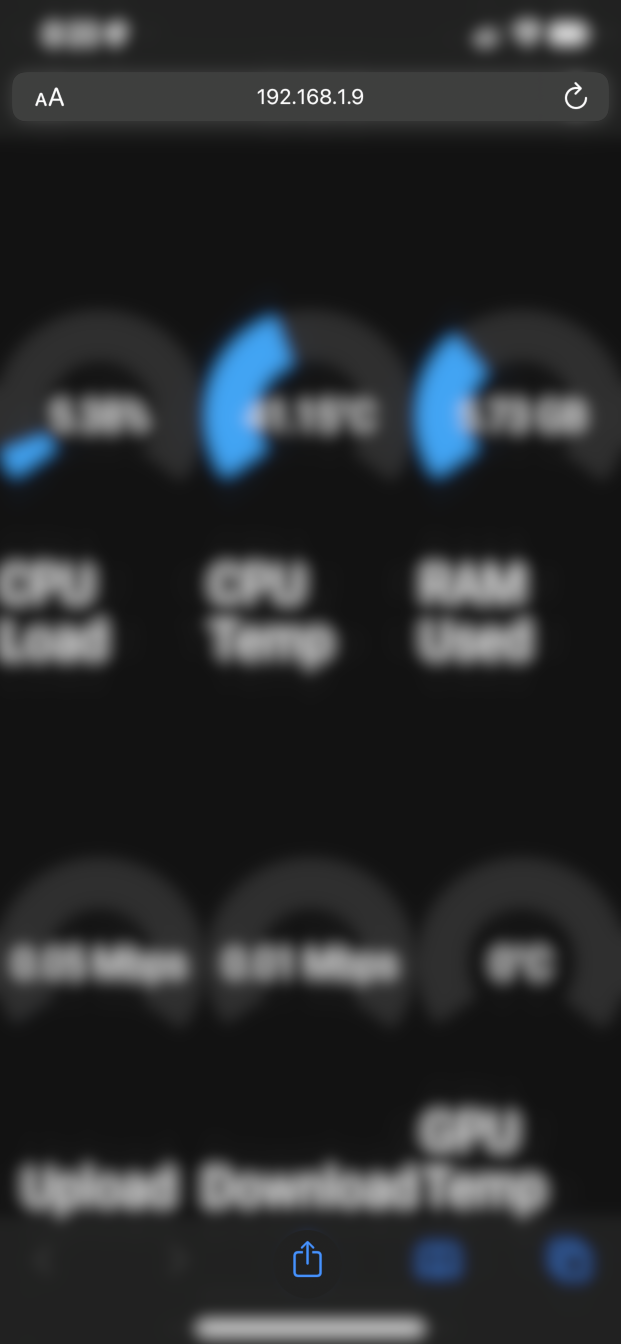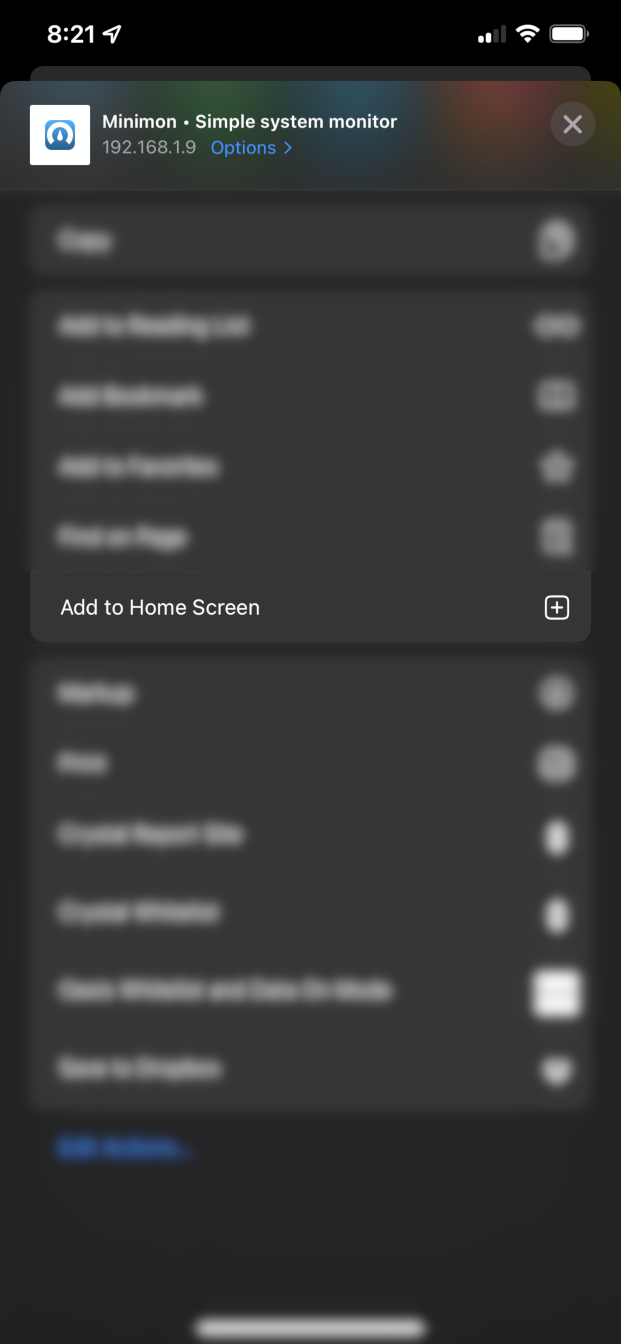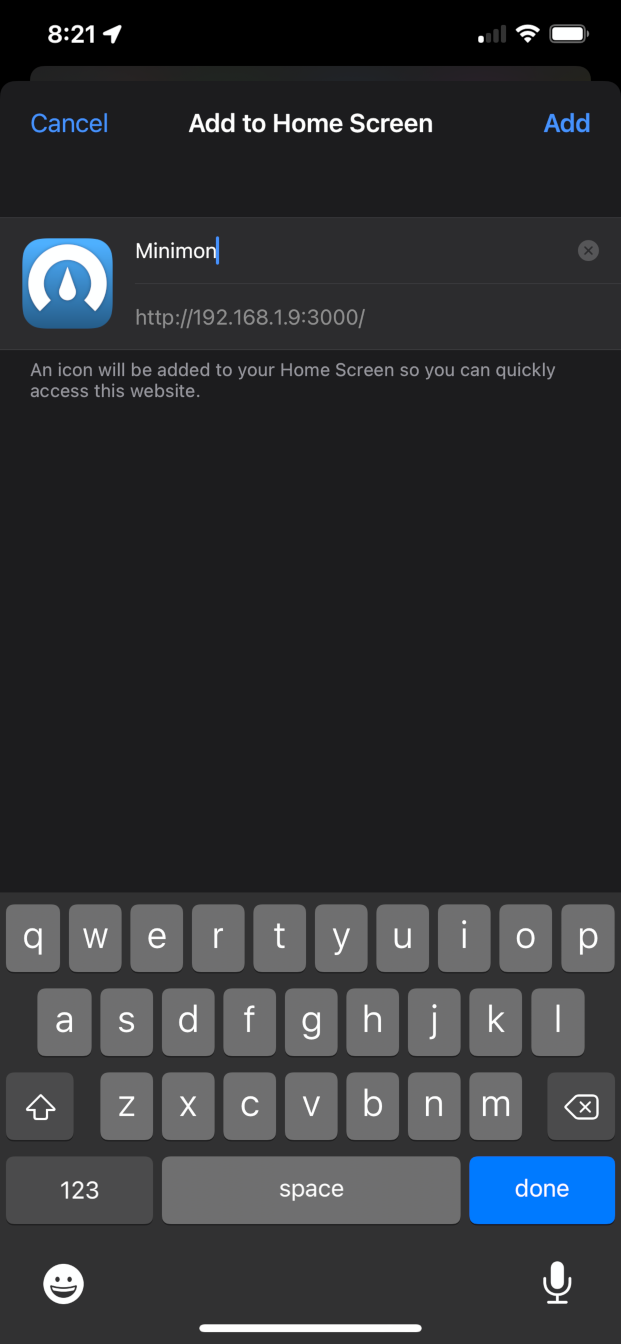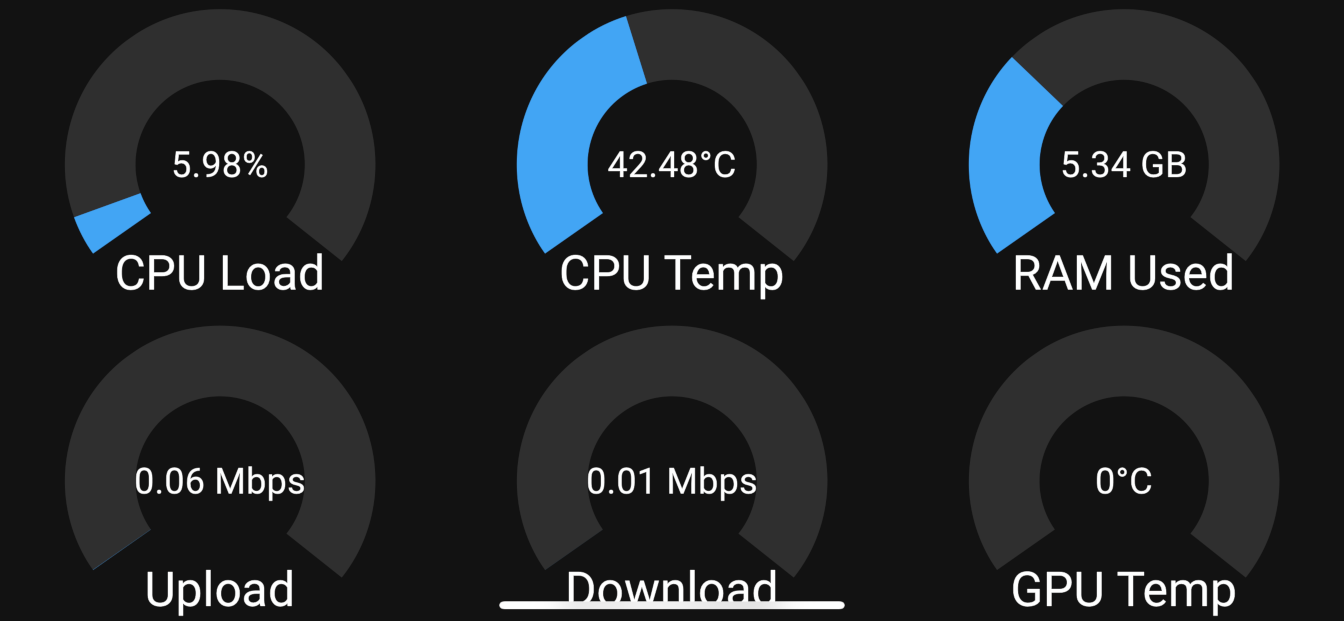-
Notifications
You must be signed in to change notification settings - Fork 0
Device Configuration
The ideal configuration for Minimon is Raspberry Pi with a HyperPixel 4.0 attached to it. Modern versions of Raspberry Pi OS already have the HyperPixel drivers embedded so after flashing the OS, in the config.txt you need to configure it like so:
...
[all]
# Enables the HyperPixel drivers
dtoverlay=vc4-kms-dpi-hyperpixel4
# Rotates the display 90° with the headphone jack, HDMI port, and USB power plug facing upwards
# Swaps the X and Y axes for touch actions
# Inverts the Y axis for touch actions
dtparam=rotate=90,touchscreen-swapped-x-y,touchscreen-inverted-yFollowing that, you'll want to configure LXDE to run some actions on startup. First, you'll want to create an autostart file in ~/.config/lxsession/LXDE-pi. If the path doesn't exist, just create the directories. In the autostart file, add this:
@lxpanel --profile LXDE-pi
@pcmanfm --desktop --profile LXDE-pi
@xscreensaver -no-splash
point-rpi
unclutter -idle 5
@chromium-browser --kiosk http://MINIMON_SERVER_IP_ADDRESS:8080Finally, install unclutter with:
sudo apt-get update
sudo apt-get install unclutter
Installing unclutter is optional but it is very useful for hiding the mouse cursor after a certain amount of time so it doesn't cover anything on the screen. If you don't want to install it, remove the unclutter -idle 5 line from the autostart file.
Once the steps above are complete, reboot your Raspberry Pi and you should see Chromium launch in kiosk mode and navigate to Minimon.
Product links:
- Raspberry Pi: https://www.raspberrypi.com/products/
- HyperPixel 4.0: https://shop.pimoroni.com/products/hyperpixel-4?variant=12569485443155
Websites visited on iOS Safari can be saved to the home screen and accessed outside of the browser in a similar way as native iOS apps. This has the benefit of hiding the browser UI elements such as the URL bar, navigation buttons, etc.
- Navigate to the IP address of the machine hosting Minimon
Figure 1 - Tap the share button at the bottom of the screen
Figure 1 - Select "Add to Home Screen"
Figure 2 - Choose a name or leave the default
Figure 3 - Tap "Add"
Figure 3 - Find Minimon on your home screen and open it
Figure 4
Click the images below to see larger versions.
- Currently, I'm unable to find a way to hide the home bar on iPhone X's and newer. This is pretty unfortunate as it covers up the label text of one or more dials. One suggestion is to adjust the font size of the labels or adjust the sizes of dials to accommodate it. If anyone has any ideas on how I can hide it, please reach out in the Discussions section or better yet, open a PR!
- Apple's implementation of PWA's is pretty lacking so there's a chance you'll experience odd behavior as a result. If you encounter anything out of the ordinary, please open and issue and I will try my best to help.
TODO: Finish this section