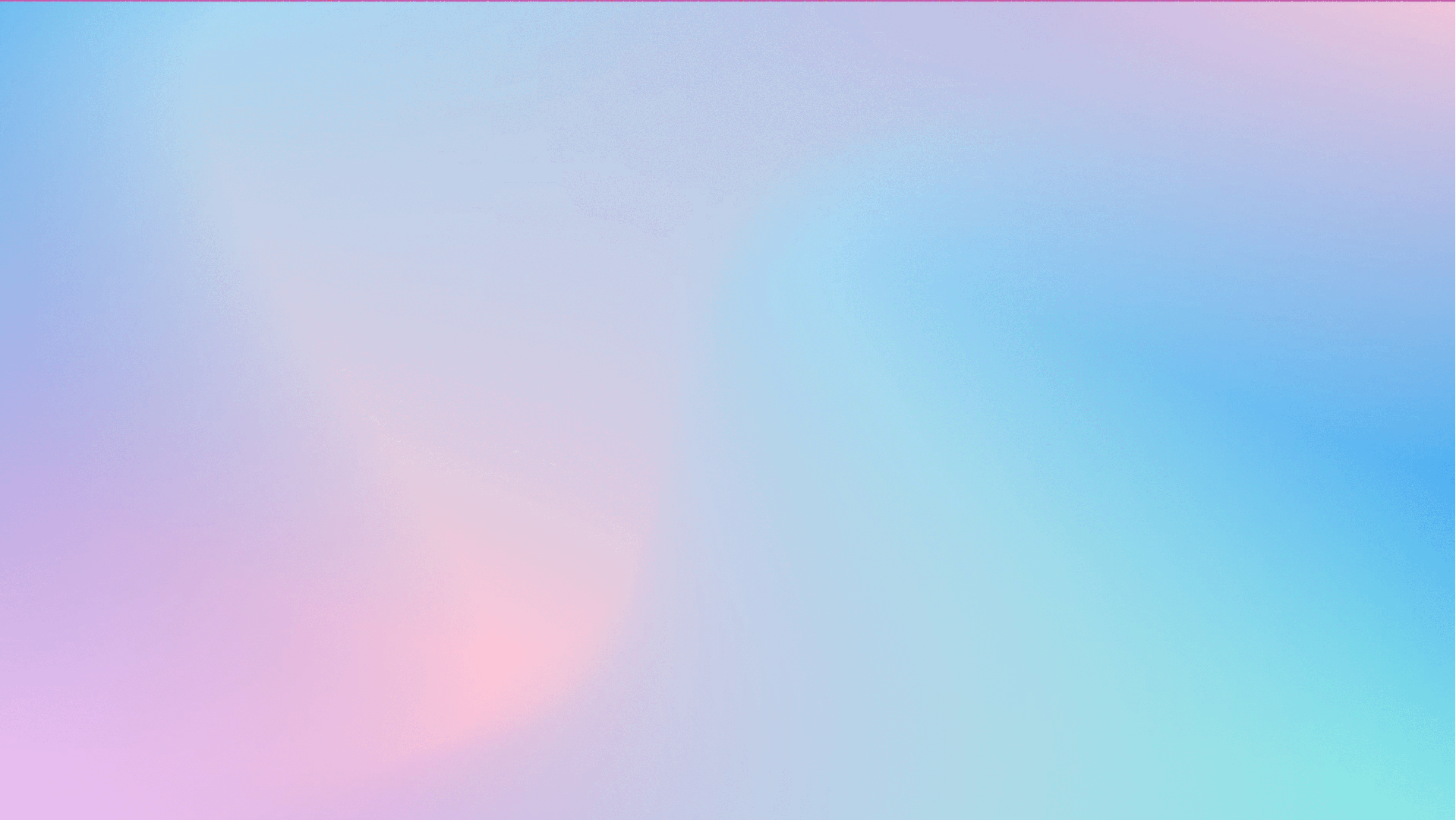-
Notifications
You must be signed in to change notification settings - Fork 142
Build WDACCertificate
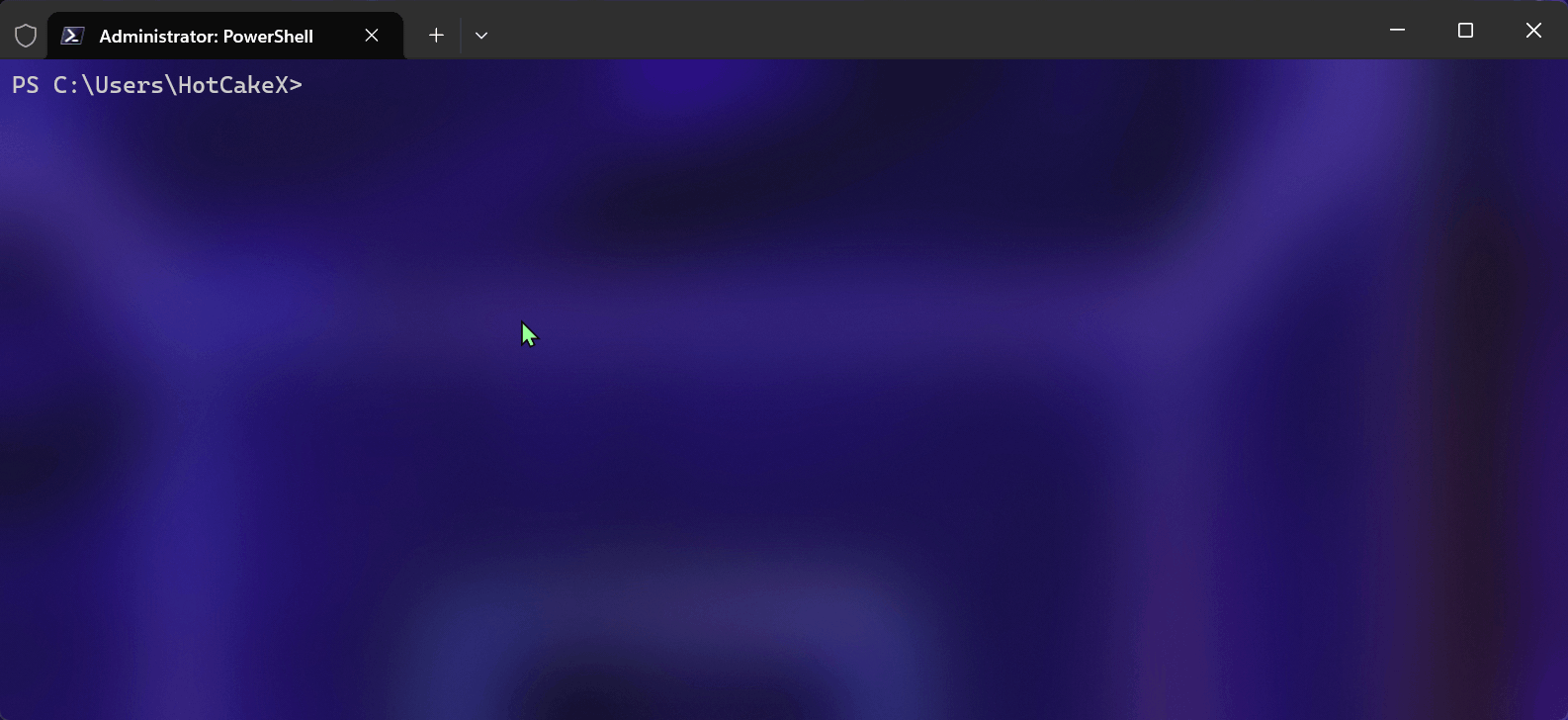
Build-WDACCertificate
[[-CommonName] <String>]
[[-FileName] <String>]
[[-BuildingMethod] <String>]
[[-Password] <SecureString>]
[-Force]
[<CommonParameters>]This cmdlet constructs self-signed certificates that adhere to Microsoft's specifications for WDAC policy signing. With this cmdlet, you can dispense with Windows Server with a CA role to generate a certificate.
The generated certificates type is Code Signing, they employ SHA2-512 hashing algorithm with RSA 4096-bit encryption (the maximum supported key size for WDAC signing.)
Upon constructing a certificate, the cmdlet stores it in the Current User's personal store, then it exports that certificate in 2 files. One of the files has a .cer extension and encompasses only the public key, the other file has a .pfx extension and encompasses both public and private keys.
The PFX file is encrypted with SHA-256 encryption and safeguarded with the password supplied by the user. After the 2 files are exported, the cmdlet eliminates the certificate from Current Users personal store and then re-imports it using the PFX file, but this time it will store the private key using VSM (Virtual Secure Mode). In this method, the private keys are stored in the TPM and are highly secured with VBS (Virtualized-Based Security). The entire process happens in just few seconds.
The common name of the certificate, it will also be assigned as the friendly name of the certificate.
Tip
If you enter a CommonName but do not enter a FileName, the FileName will be set to the same value as the CommonName for better user experience.
| Type: | String |
|---|---|
| Position: | Named |
| Default value: | Code Signing Certificate |
| Required: | False |
| Accept pipeline input: | False |
| Accept wildcard characters: | False |
The name of the .cer and .pfx files that will be generated.
| Type: | String |
|---|---|
| Position: | Named |
| Default value: | Code Signing Certificate |
| Required: | False |
| Accept pipeline input: | False |
| Accept wildcard characters: | False |
2 methods are used to build the certificates. Method 1 uses the Certreq and the Method 2 uses the New-SelfSignedCertificate.
| Type: | String |
|---|---|
| Position: | Named |
| Default value: | Method2 |
| Required: | False |
| Accept pipeline input: | False |
| Accept wildcard characters: | False |
The password to be employed to encrypt the .pfx file that encompasses the private and public keys of the certificate. It necessitates being in Secure String type. If it’s not supplied, the user will be prompted to input a password (and a second time to verify it). The minimum password length is 5 characters.
| Type: | SecureString |
|---|---|
| Position: | Named |
| Default value: | None |
| Required: | True |
| Accept pipeline input: | False |
| Accept wildcard characters: | False |
The cmdlet verifies whether there is any certificate with the identical common name as the certificate that is being created, on the system. If it detects one, it will prompt the user to for permission to remove them. If this parameter is employed, the prompt will be omitted as it will presume that the user acquiesced.
| Type: | SwitchParameter |
|---|---|
| Position: | Named |
| Default value: | None |
| Required: | False |
| Accept pipeline input: | False |
| Accept wildcard characters: | False |
- X500NameFlags enumeration
- Local Machine and Current User Certificate Stores
- Trusted Root Certification Authorities Certificate Store
- X509BasicConstraintsExtension Class
- Internet X.509 Public Key Infrastructure Certificate and CRL Profile - RFC2459
To enhance the security and safeguarding of your certificate further, you can remove the certificate from the Personal store of the Current User certificates and then utilize the PFX file to import it anew in the same location, but this time you will mark additional boxes in the import wizard.
This video illustrates how to safeguard the Code Signing Certificate generated by the WDACConfig module, so that you will be compelled to either enter your security password or verify your identity every time the certificate is employed. By storing the certificate in this manner, only your user account will have access to it, and you will inherently possess administrator privileges to implement the signed App Control policy on the system.
These options are only accessible in GUI and they are to deter automatic scripts from utilizing the certificates without authentication, this is why the Build-WDACCertificate cmdlet does not activate this security feature by default.
The most secure method of storing code signing certificates is to use a hardware security module (HSM) or a similar device. Furthermore, obtaining certificates from a regulated or publicly trusted certificate authority (CA) requires the use of an HSM. The HSMs must also comply with the Federal Information Processing Standards (FIPS).
- App Control for Lightly Managed Devices
- App Control for Fully managed device - Variant 1
- App Control for Fully managed device - Variant 2
- App Control for Fully managed device - Variant 3
- App Control for Fully managed device - Variant 4
- App Control Notes
- How to Create and Deploy a Signed App Control Policy
- Fast and Automatic Microsoft Recommended Driver Block Rules updates
- App Control policy for BYOVD Kernel mode only protection
- EKUs in App Control for Business Policies
- App Control Rule Levels Comparison and Guide
- Script Enforcement and PowerShell Constrained Language Mode in App Control Policies
- How to Use Microsoft Defender for Endpoint Advanced Hunting With App Control
- App Control Frequently Asked Questions (FAQs)
- New-SupplementalWDACConfig
- Remove-WDACConfig
- Edit-WDACConfig
- Edit-SignedWDACConfig
- Deploy-SignedWDACConfig
- Confirm-WDACConfig
- New-DenyWDACConfig
- Set-CommonWDACConfig
- New-KernelModeWDACConfig
- Get-CommonWDACConfig
- Remove-CommonWDACConfig
- Assert-WDACConfigIntegrity
- Build-WDACCertificate
- Test-CiPolicy
- Get-CiFileHashes
- Get-CIPolicySetting
- Create Bootable USB flash drive with no 3rd party tools
- Event Viewer
- Group Policy
- How to compact your OS and free up extra space
- Hyper V
- Overrides for Microsoft Security Baseline
- Git GitHub Desktop and Mandatory ASLR
- Signed and Verified commits with GitHub desktop
- About TLS, DNS, Encryption and OPSEC concepts
- Things to do when clean installing Windows
- Comparison of security benchmarks
- BitLocker, TPM and Pluton | What Are They and How Do They Work
- How to Detect Changes in User and Local Machine Certificate Stores in Real Time Using PowerShell
- Cloning Personal and Enterprise Repositories Using GitHub Desktop
- Only a Small Portion of The Windows OS Security Apparatus
- Rethinking Trust: Advanced Security Measures for High‐Stakes Systems
- Clean Source principle, Azure and Privileged Access Workstations
- How to Securely Connect to Azure VMs and Use RDP
- Basic PowerShell tricks and notes
- Basic PowerShell tricks and notes Part 2
- Basic PowerShell tricks and notes Part 3
- Basic PowerShell tricks and notes Part 4
- Basic PowerShell tricks and notes Part 5
- How To Access All Stream Outputs From Thread Jobs In PowerShell In Real Time
- PowerShell Best Practices To Follow When Coding
- How To Asynchronously Access All Stream Outputs From Background Jobs In PowerShell
- Powershell Dynamic Parameters and How to Add Them to the Get‐Help Syntax
- RunSpaces In PowerShell
- How To Use Reflection And Prevent Using Internal & Private C# Methods in PowerShell