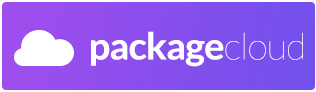WhatsApp desktop client, based on the official WhatsApp web app. Build with Electron.
This is NOT an official product. This project does not attempt to reverse engineer the WhatsApp API or attempt to reimplement any part of the WhatsApp client. Any communication between the user and WhatsApp servers is handled by official WhatsApp Web itself; this is just a native wrapper for WhatsApp Web, like a browser.
Thanks to packagecloud for providing us a repository at https://packagecloud.io/Enrico204/Whatsapp-Desktop
Original version of WhatsApp Desktop was written by @bcalik there: https://github.com/bcalik/Whatsapp-Desktop
- Cross platform (OSX, Windows x64, Linux x64 and ARM v7l)
- Native notifications
- System tray icon
- Open links in browser
- Badge with the number of notifications in the dock/taskbar
- Dock icon bounces when a new message is received
- Focus on contact search input via CMD+F (WIN+F)
- Phone info window (s/w versions, battery status, etc)
- Auto-launch on login
- Start minimized to tray icon
- Logging system (log to console and userData/log.log)
- Apply custom CSS stylesheet
- Auto-hide menu bar (Windows, Linux)
- Disabling GPU rendering (useful when dealing with bugged video drivers)
- A couple of things can be configured:
- Toggle avatar visibility
- Toggle preview of the messages visibility
- Set the size for the media thumbs
- Proxy settings connect to WhatsApp web
Packagecloud provides us a repository at: https://packagecloud.io/Enrico204/Whatsapp-Desktop
Note that these repos are available only for amd64 (deb+rpm) and armhf/armv7l (deb-only).
You can use that by adding this to /etc/apt/sources.list:
deb https://packagecloud.io/Enrico204/Whatsapp-Desktop/debian/ stretch main
and then by issuing:
apt-get install -y apt-transport-https curl gnupg
curl -L https://packagecloud.io/Enrico204/Whatsapp-Desktop/gpgkey | sudo apt-key add -
apt-get update
apt-get install whatsapp-desktop
First install required software:
yum install pygpgme yum-utils
Then create a file at /etc/yum.repos.d/Enrico204_Whatsapp-Desktop.repo with this content:
[Enrico204_Whatsapp-Desktop]
name=Enrico204_Whatsapp-Desktop
baseurl=https://packagecloud.io/Enrico204/Whatsapp-Desktop/el/6/$basearch
repo_gpgcheck=1
gpgcheck=0
enabled=1
gpgkey=https://packagecloud.io/Enrico204/Whatsapp-Desktop/gpgkey
sslverify=1
sslcacert=/etc/pki/tls/certs/ca-bundle.crt
metadata_expire=300
Finally, update the local cache by issuing:
sudo yum -q makecache -y --disablerepo='*' --enablerepo='Enrico204_Whatsapp-Desktop'
Now you can install the package by issuing sudo yum install WhatsApp
You'll need to enable AUR repositories, when you'll find this app with the name whatsapp-desktop.
More information here: https://aur.archlinux.org/packages/whatsapp-desktop/
A big thank you to @bil-elmoussaoui for maintaining ArchLinux package!
DEB and RPM packages for amd64 and armv7l (armhf) are also hosted in latest release page
For all other platforms: you can download ZIP files from latest release page.
--debug-log Switch file's log level to "debug" (default: "warn")
Apparently it's caused by an issue of Electron with an older version of Pango. Upgrade Pango at least to 1.40.12 or downgrade to 1.40.5 should fix this. See https://github.com/Enrico204/Whatsapp-Desktop/issues/13
This is due to some bugs between Electron and KDE on tray icons, see this comment on issue #27 and vector-im/riot-web#3133. A workaround is to uninstall libappindicator and libappindicator-gtk3 packages (this will change also the behavior of click on the tray icon).
Contributions are welcome! For feature requests and bug reports please submit an issue.
To build from the source, run the following commands:
yarn install
yarn run build:platform
where build:platform can be build:linux if you want to build for Linux (use build:linux32 for 32-bit), build:osx for OSX only, build:win for Windows only, or simply build to build for all platforms.
You'll find artifacts into dist/ directory.
If you're a developer, you may want to use directly yarn run dev (in project root) instead of compiling the code each time. Please note that autostart feature will not work in this mode.
Wine needs to be installed. On macOS, it is installable via Homebrew:
brew install wine
On GNU/Linux you can install wine from your distro package manager.
Please mind that wine requires an Xorg display, so you should set correctly your DISPLAY env var (you can use Xvfb if you don't have/want a real Xorg display running)