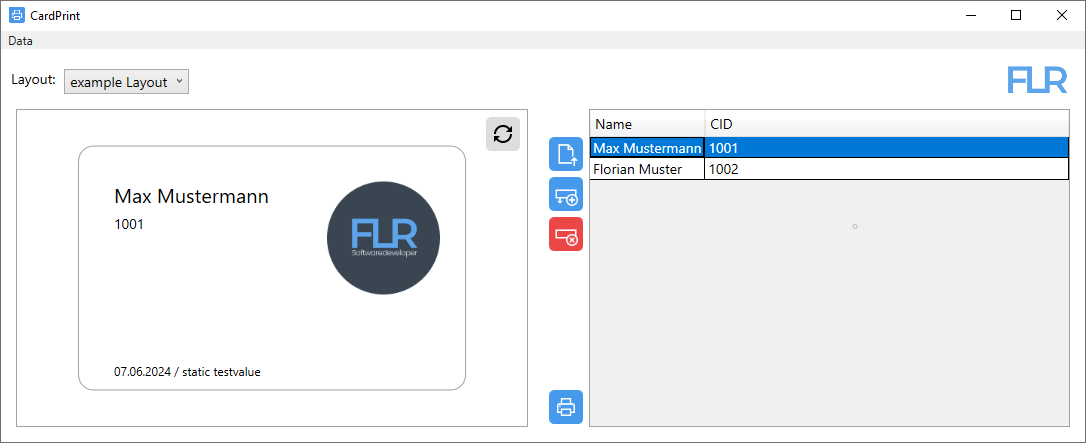Cardprint is a versatile tool that simplifies the printing of smartcards with customizable layouts and dynamic data. Whether for employee badges, membership cards, access control systems, or personalized gift cards, Cardprint provides an efficient way to create professional smartcards.
Intuitive Layout Design: Easily define the layout of your cards using XML files.
Add and position various field types: Including text fields and image fields, to create your ideal card design.
Dynamic Data Integration: Fill layout fields with static text or dynamic data from various sources, such as CSV files.
Data Preview: View your layouts in real-time to ensure the design and data are correct before printing.
Versatile Printing Options: Print individual cards or entire batches with just a few clicks.
- Employee badges
- access control cards
- customer loyalty cards
- Student ID cards
- library cards
- Download the latest Cardprint Release.
- Create or edit the example XML file to define your card layout.
- Prepare your data in a CSV file (optional).
- Use the Cardprint user interface to fill the layout fields and preview your cards.
- Print your smartcards!
- ISO/IEC 7810
- ID-0 (25.00 mm, 15.00 mm)
- ID-1 (85.60 mm, 53.98 mm)
- ID-2 (105.00 mm, 74.00 mm)
- ID-3 (125.00 mm, 88.00 mm)
text
- required elements: x, y, name, size
- optional elements: value
image
- required elements: x, y, path, width or heigth
x => horizontal positioning starting from the left
y => vertical positioning starting from the top
These static field values are automatically inserted with each print, so it is possible, for example, to always print the current date.
- [date] returns the date in the following format "dd.MM.yyyy"
- [winUser] returns the environment user name for the active Widows user
<?xml version="1.0" encoding="UTF-8"?>
<layout>
<format>ID-1</format>
<image>
<path>C:\temp\FLR Logo.png</path>
<x>55</x>
<y>8</y>
<height>25</height>
</image>
<text>
<name>Name</name>
<x>8</x>
<y>8</y>
<size>20</size>
</text>
<text>
<name>CID</name>
<x>8</x>
<y>15</y>
<size>14</size>
</text>
<text>
<name>Field 3</name>
<value>[date] / static testvalue</value>
<x>8</x>
<y>48</y>
<size>12</size>
</text>
</layout>