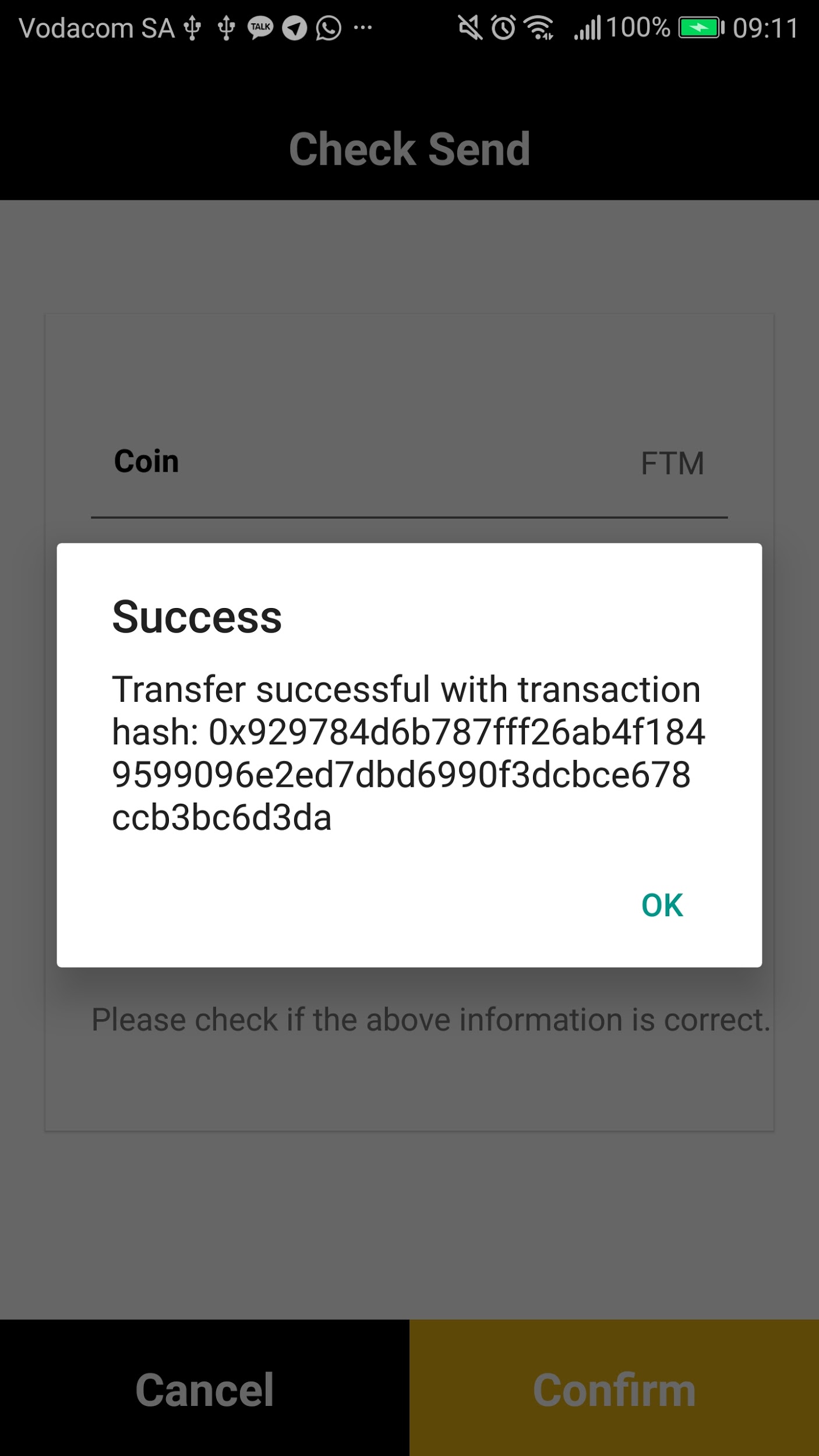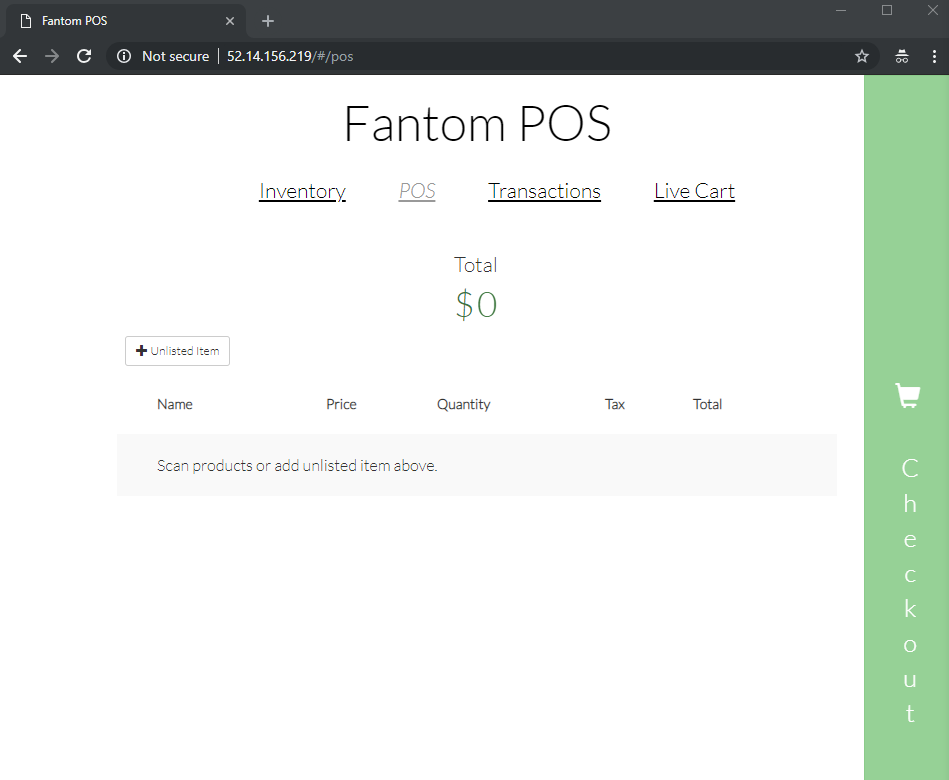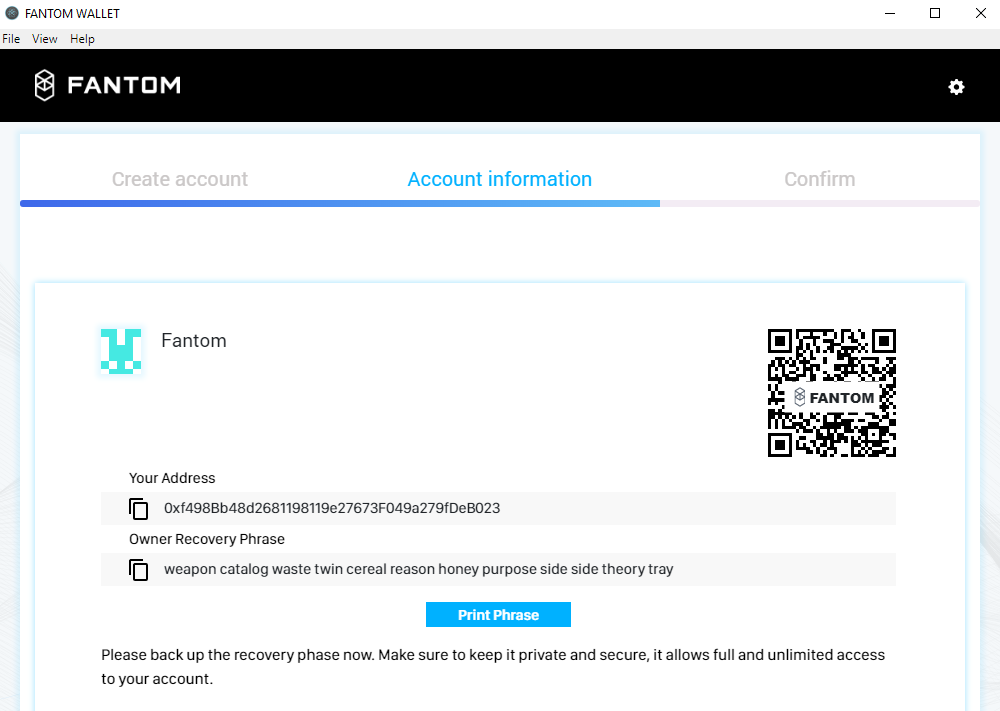-
Couldn't load subscription status.
- Fork 4
Demo Systems
Lachesis Logs (Consensus log output) 2
Display 2
VM Logs (Virtual Machine output) 3
Display 3
Display 4
Download 8
Flow 8
Signup 8
Receive FTM 11
Send FTM 11
Download 13
Flow 13
Online Store 15
Connecting 15
Flow 15
Connecting 24
Flow 24
Fantom Pay 33
Download 33
Flow 33
Fantom Web 33
Fantom Dapps 33
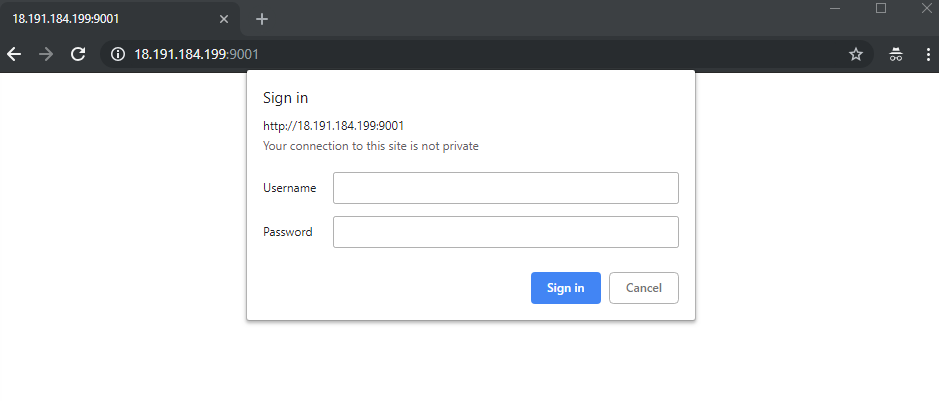
Username: fantom
Password: f4nt0m
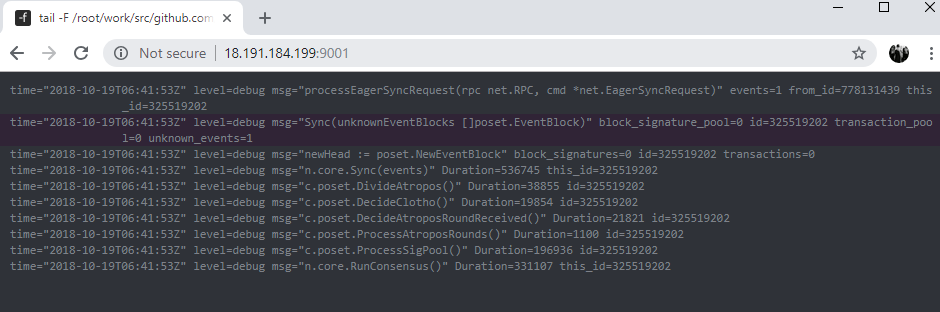
All log output from the Lachesis node will appear on the screen. Can demonstrate consensus events.
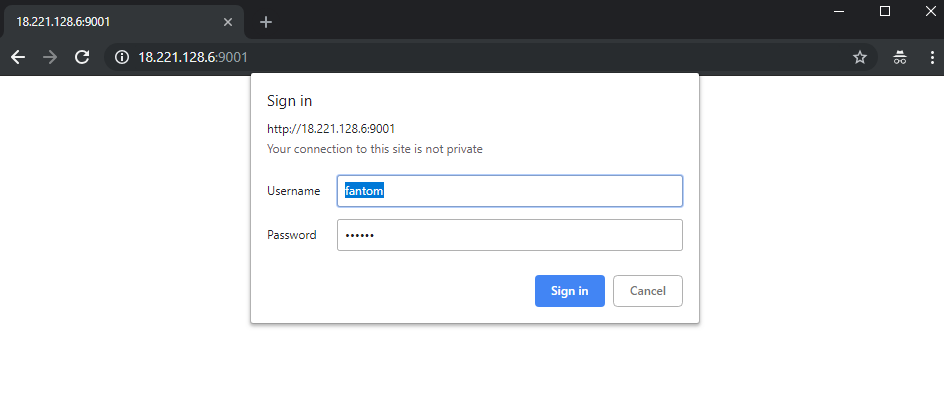
Username: fantom
Password: f4nt0m
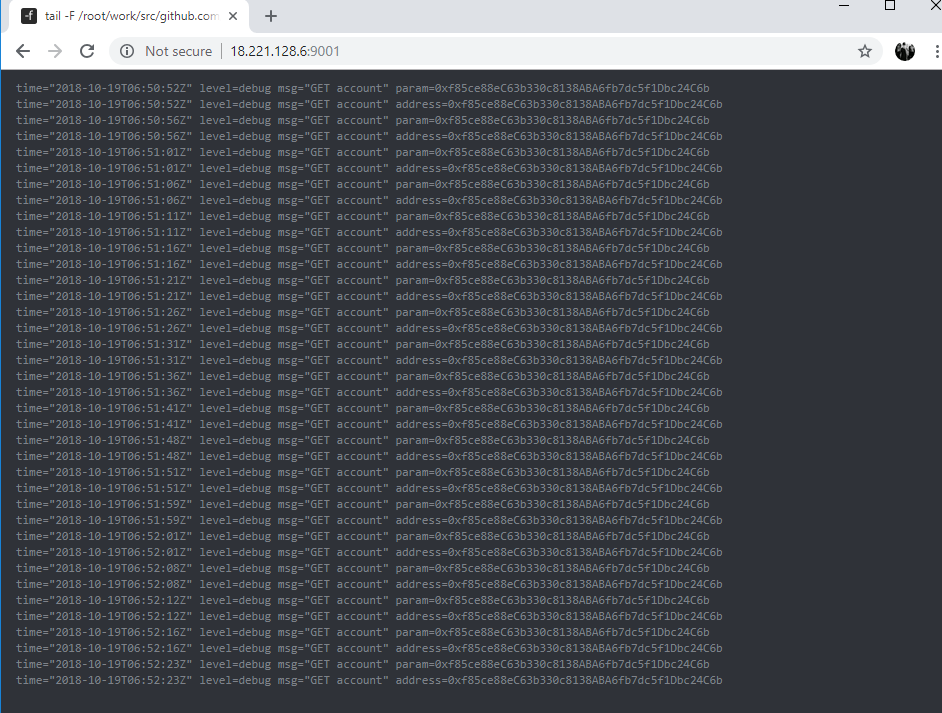
All VM events will be output to the screen. This is streaming from the logs.
http://ddiubnygg2i6b.cloudfront.net/dashboard
Connection must be http
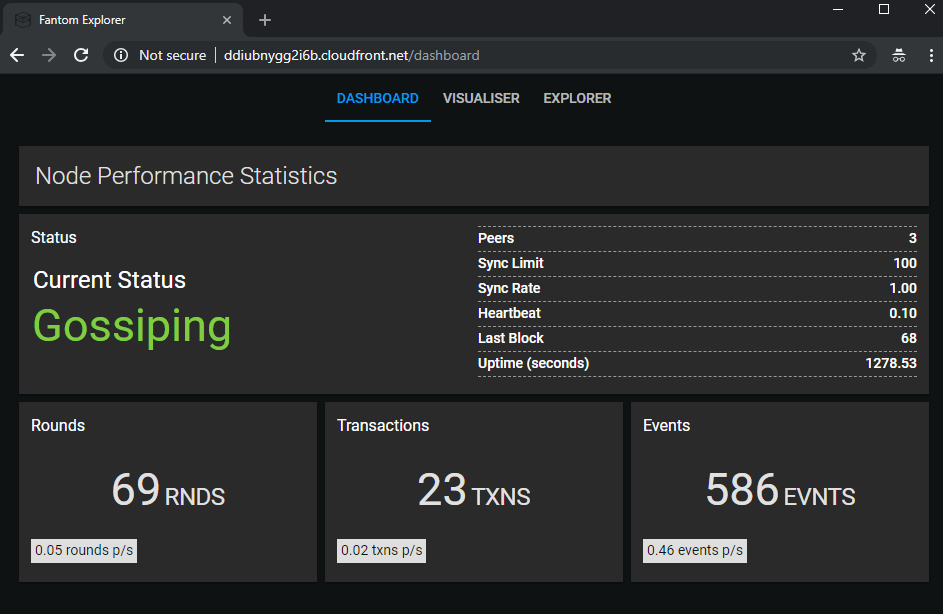
Dashboard shows high level statistics.
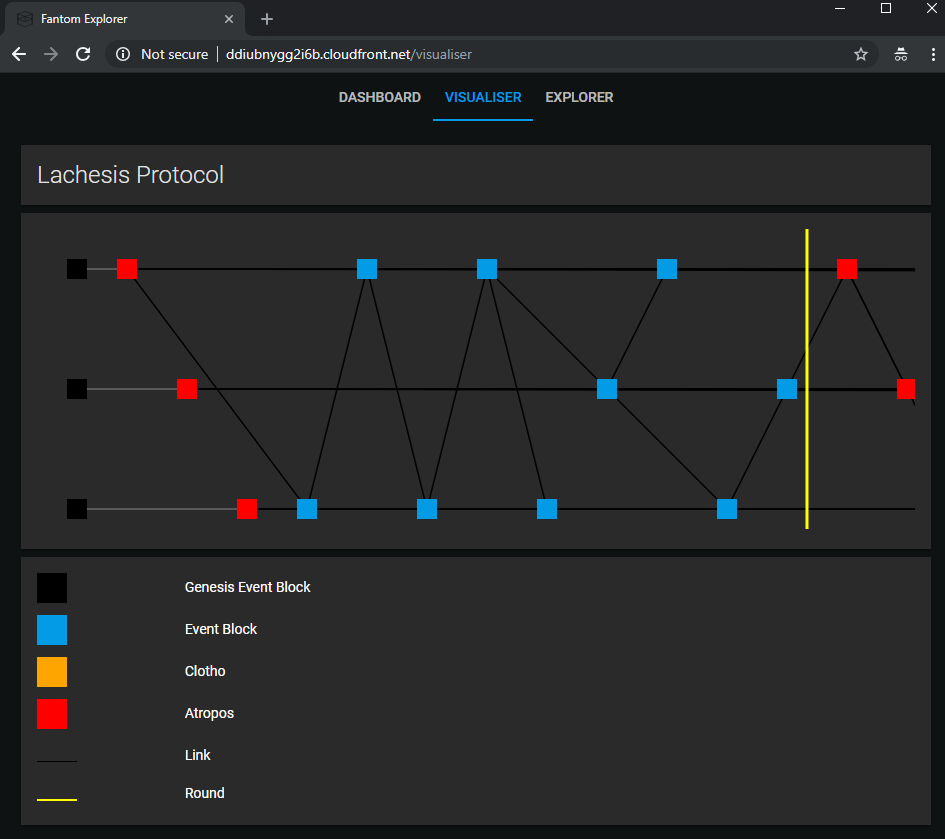
Visualizer shows the main chain itself.
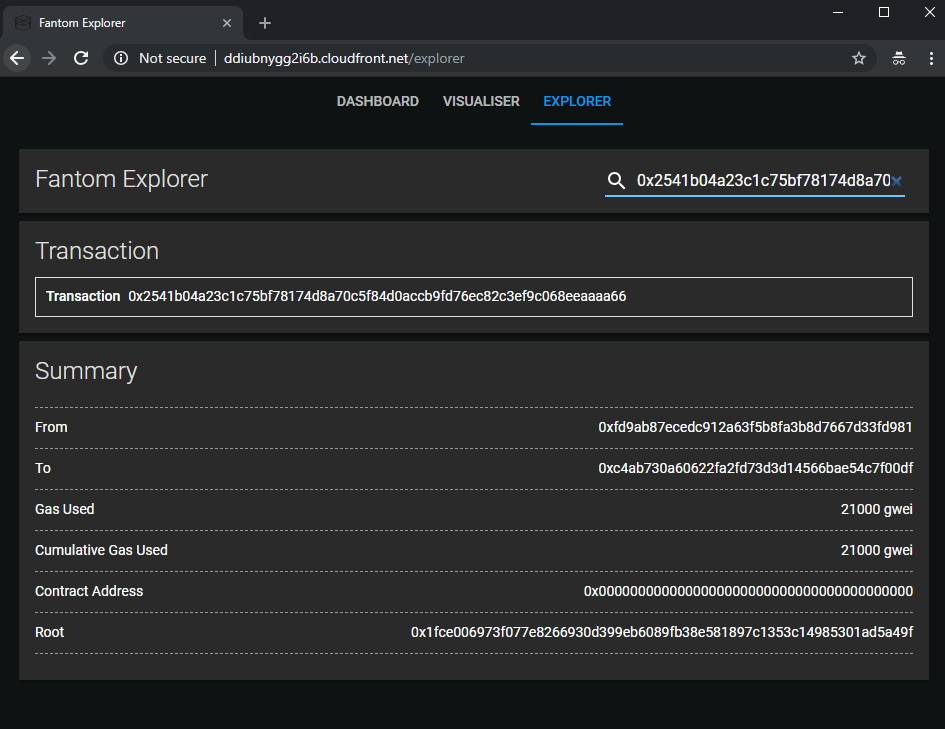
Explorer shows transaction (as above) or account (below) data. Dependent on what you search for.
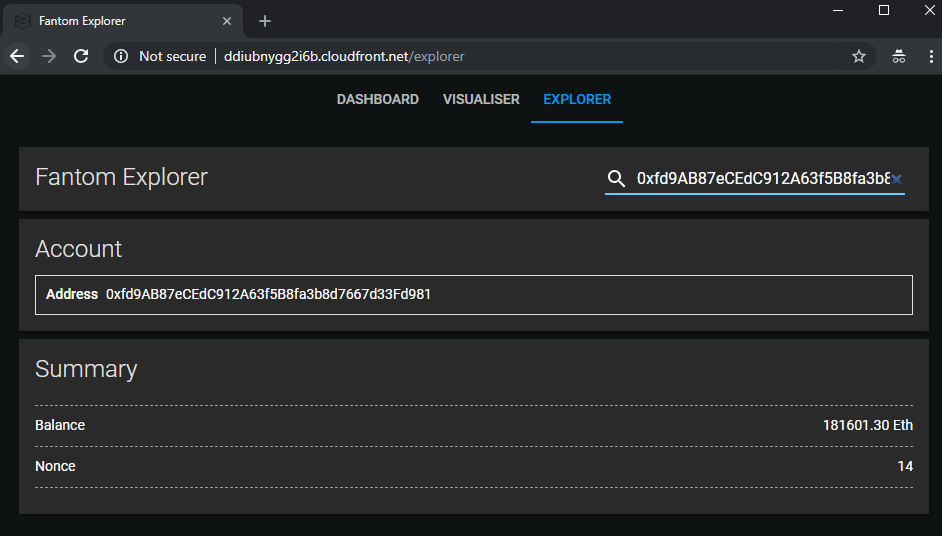
Android
https://www.dropbox.com/s/gx0ca2mvgr5klmd/fantomWallet_27%3A9%3A18.apk?dl=0
Screenflow below.
-
Open Application
-
Select Create Wallet
-
Copy mnemonic
-
Verify mnemonic
-
Wallet Created

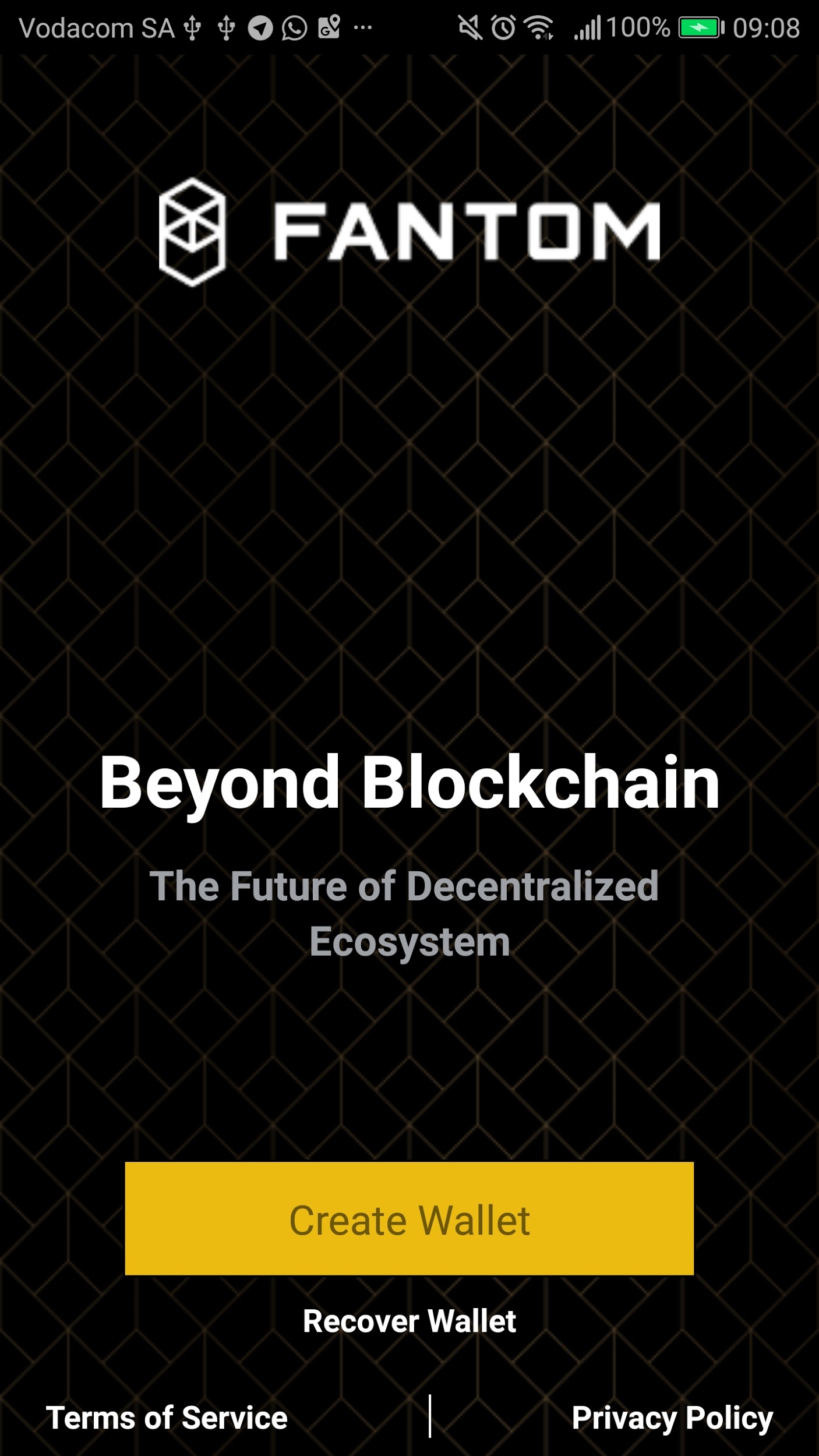
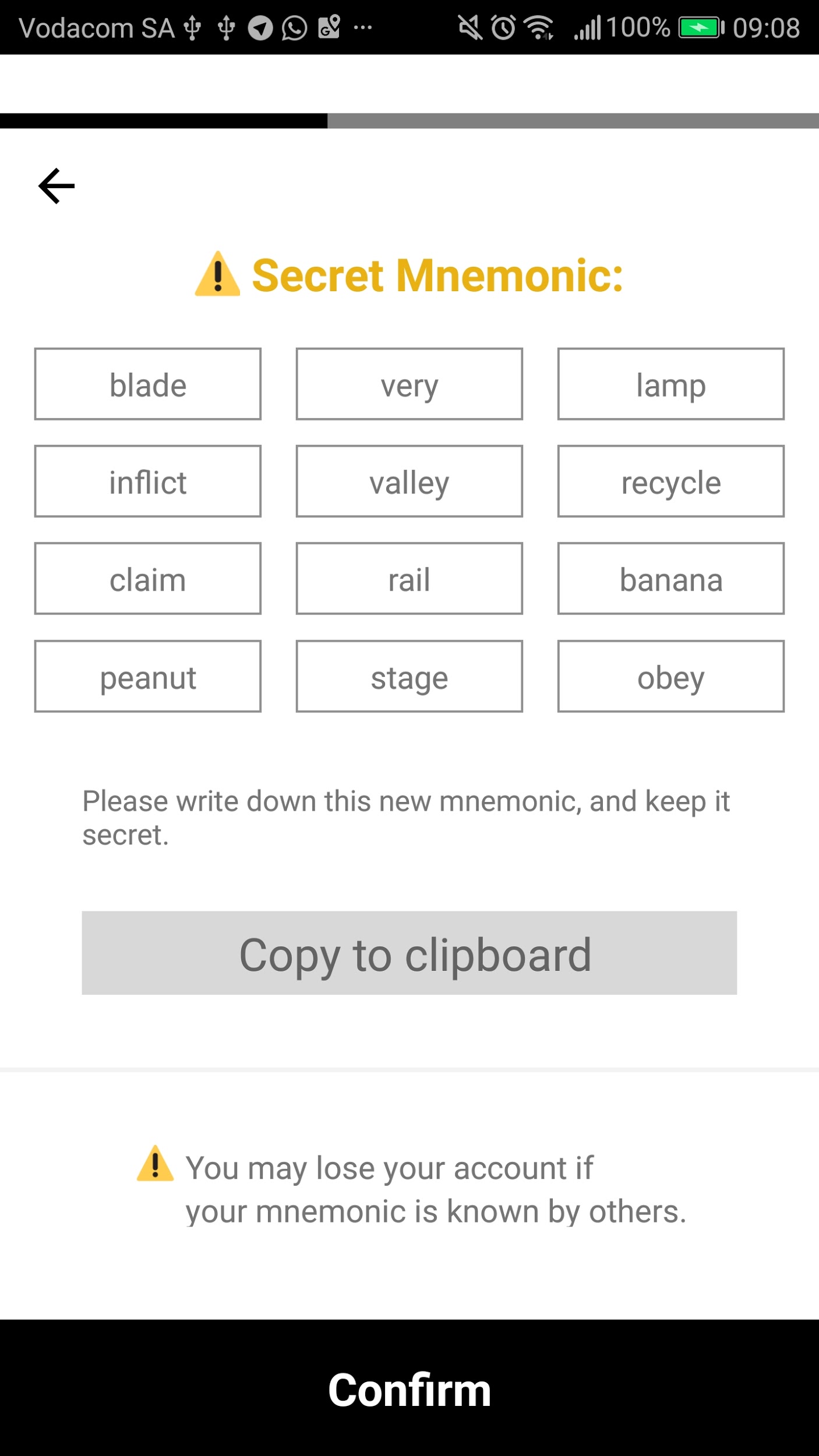
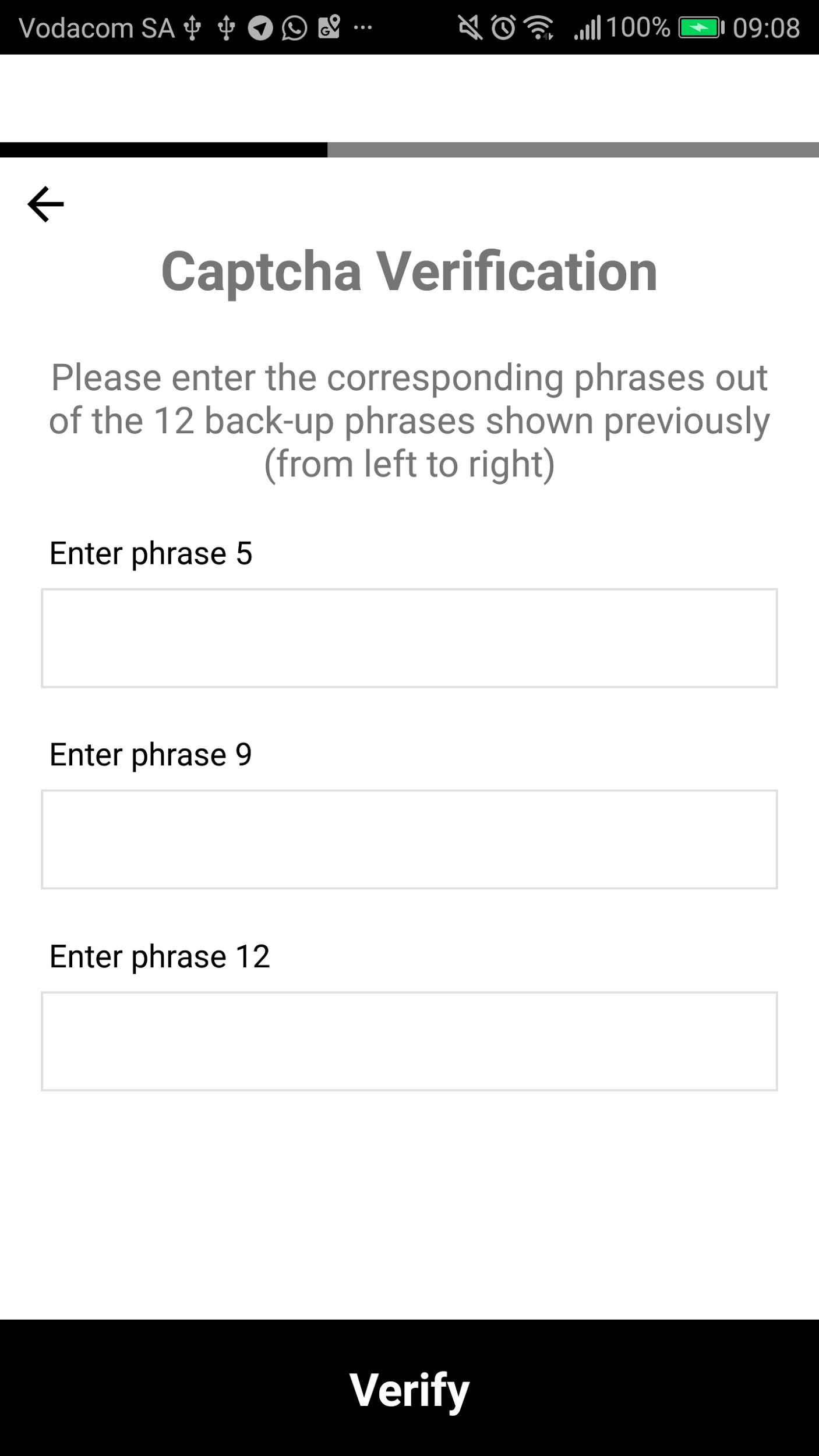
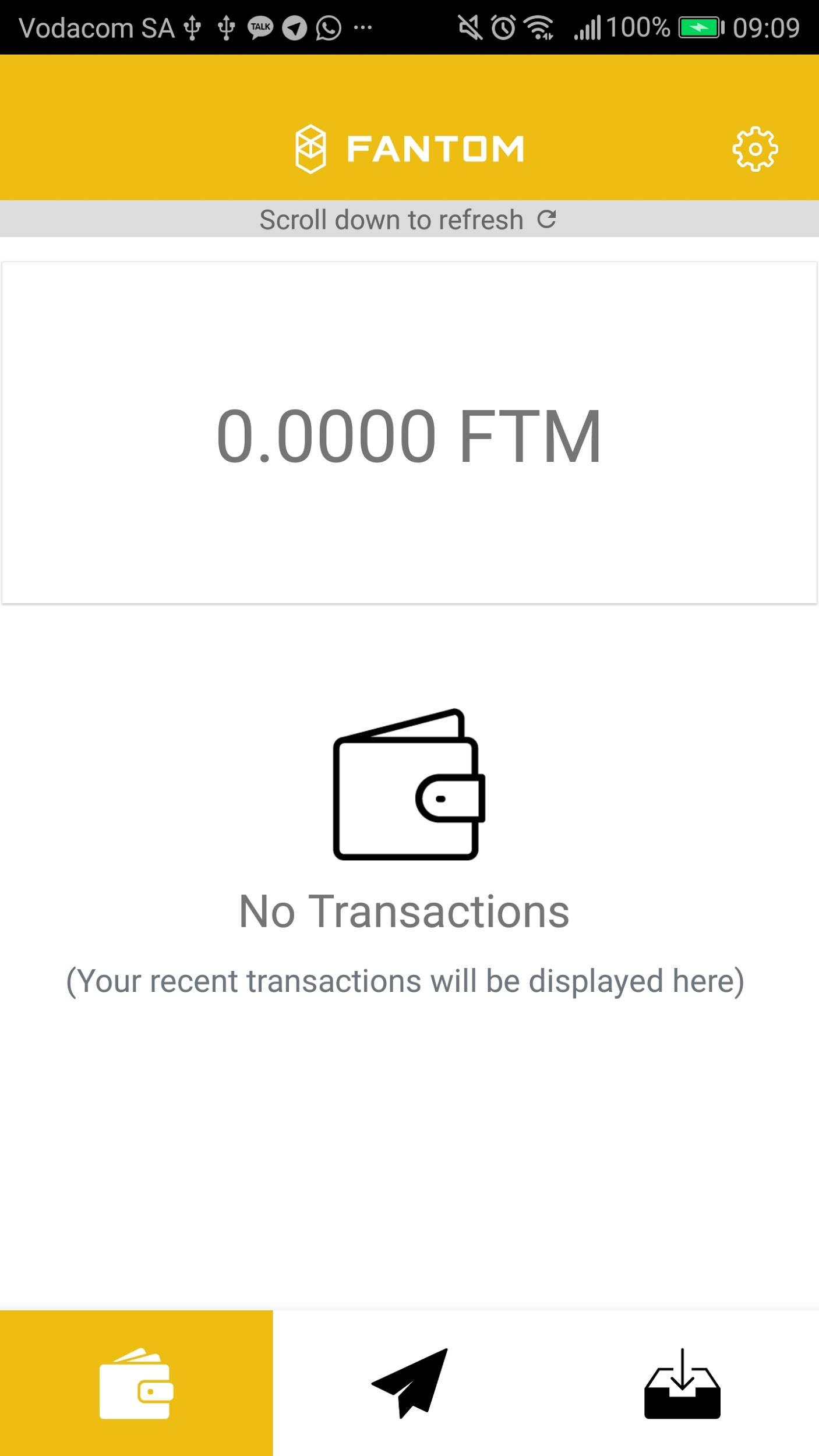
-
Click rightmost bottom nav.
-
Scroll down.
-
Select Copy Address.
-
Send Address to andre@fantom.foundation to receive funds.
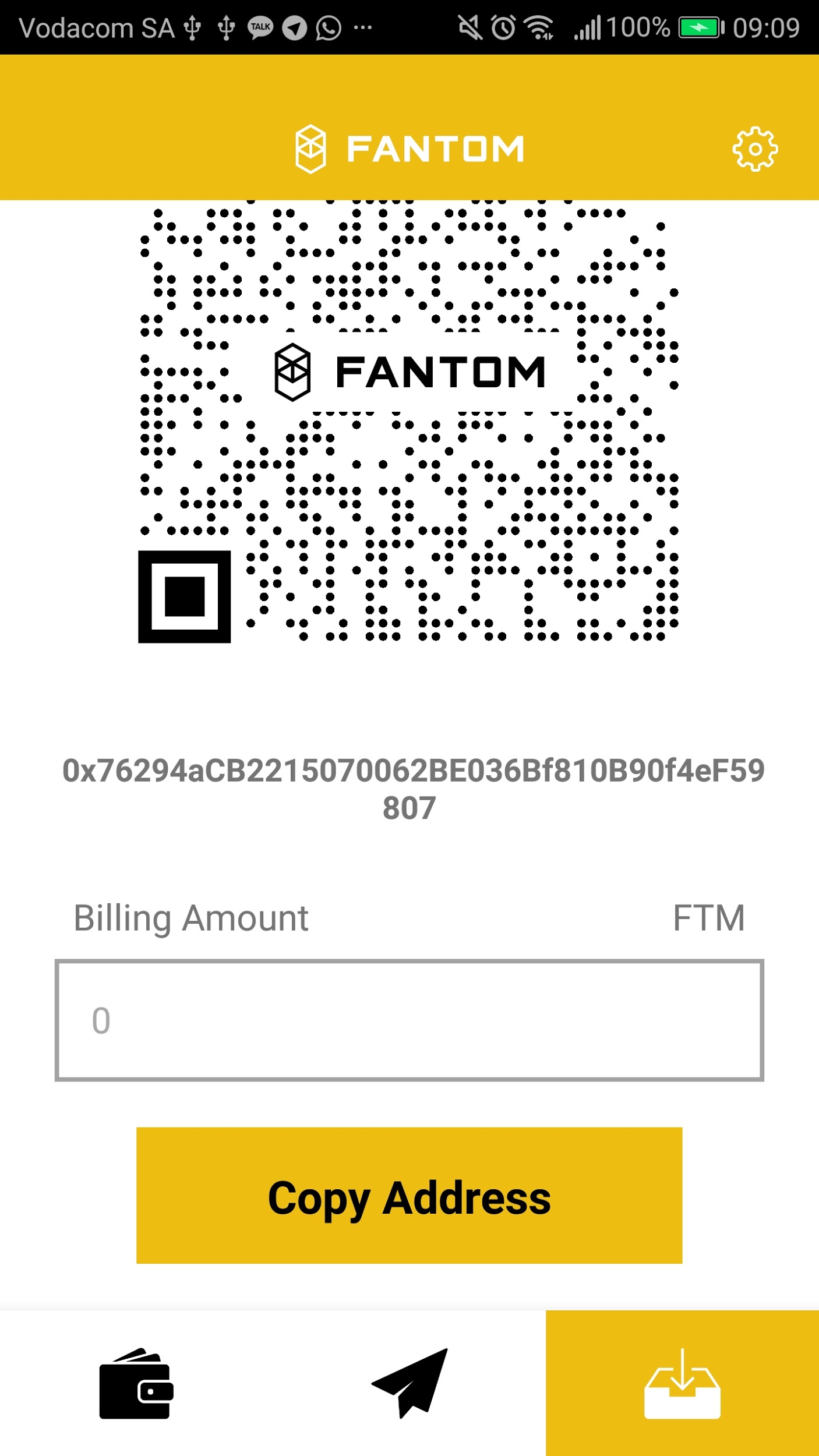
Screenflow below
-
Select middle tab
-
Select QR image in Address to send input box
-
Scan QR code
-
Select Send
-
Select Confirm
-
Wait for confirmation popup
-
Select leftmost tab
-
Confirm send transaction in transaction history

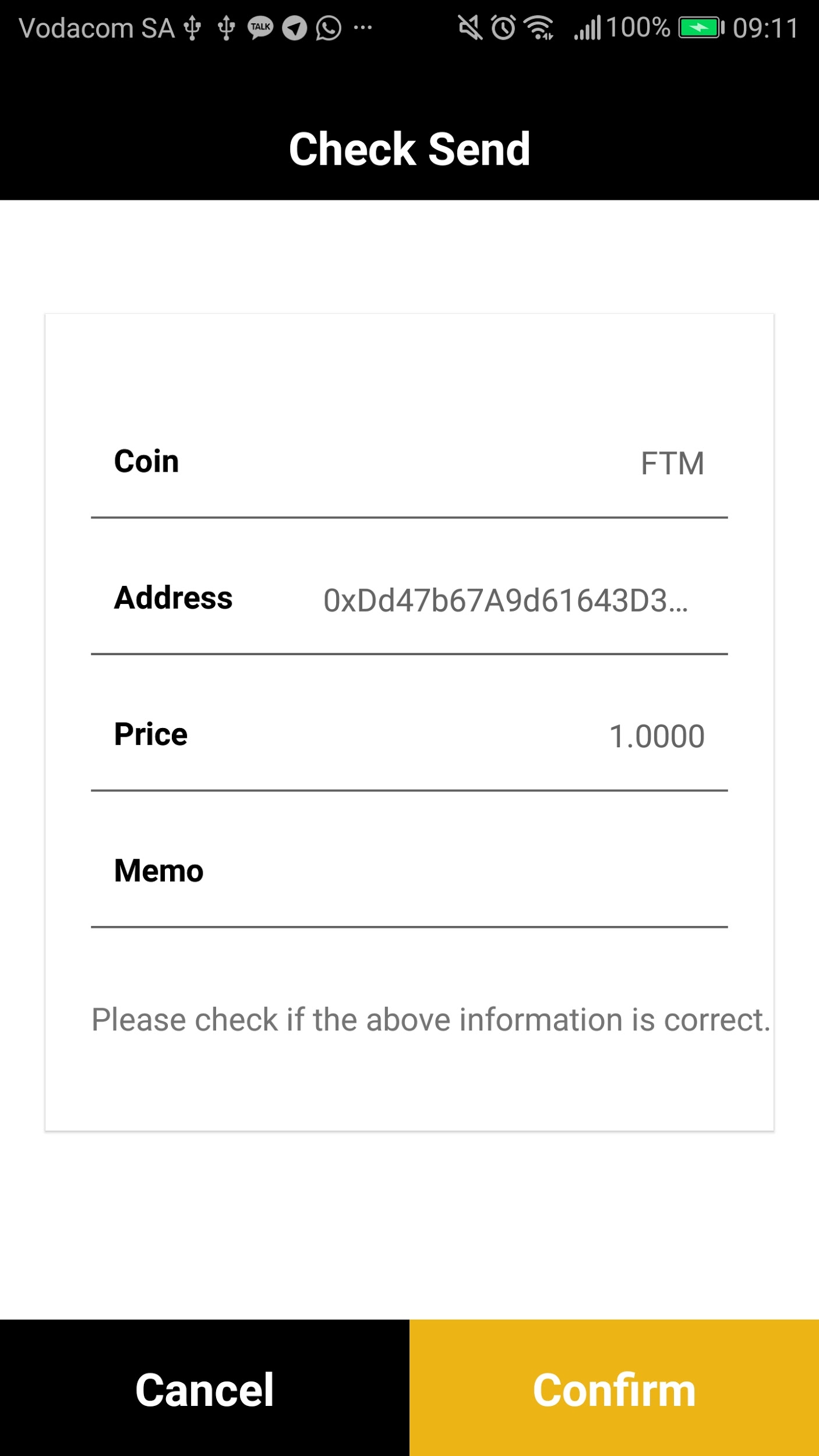
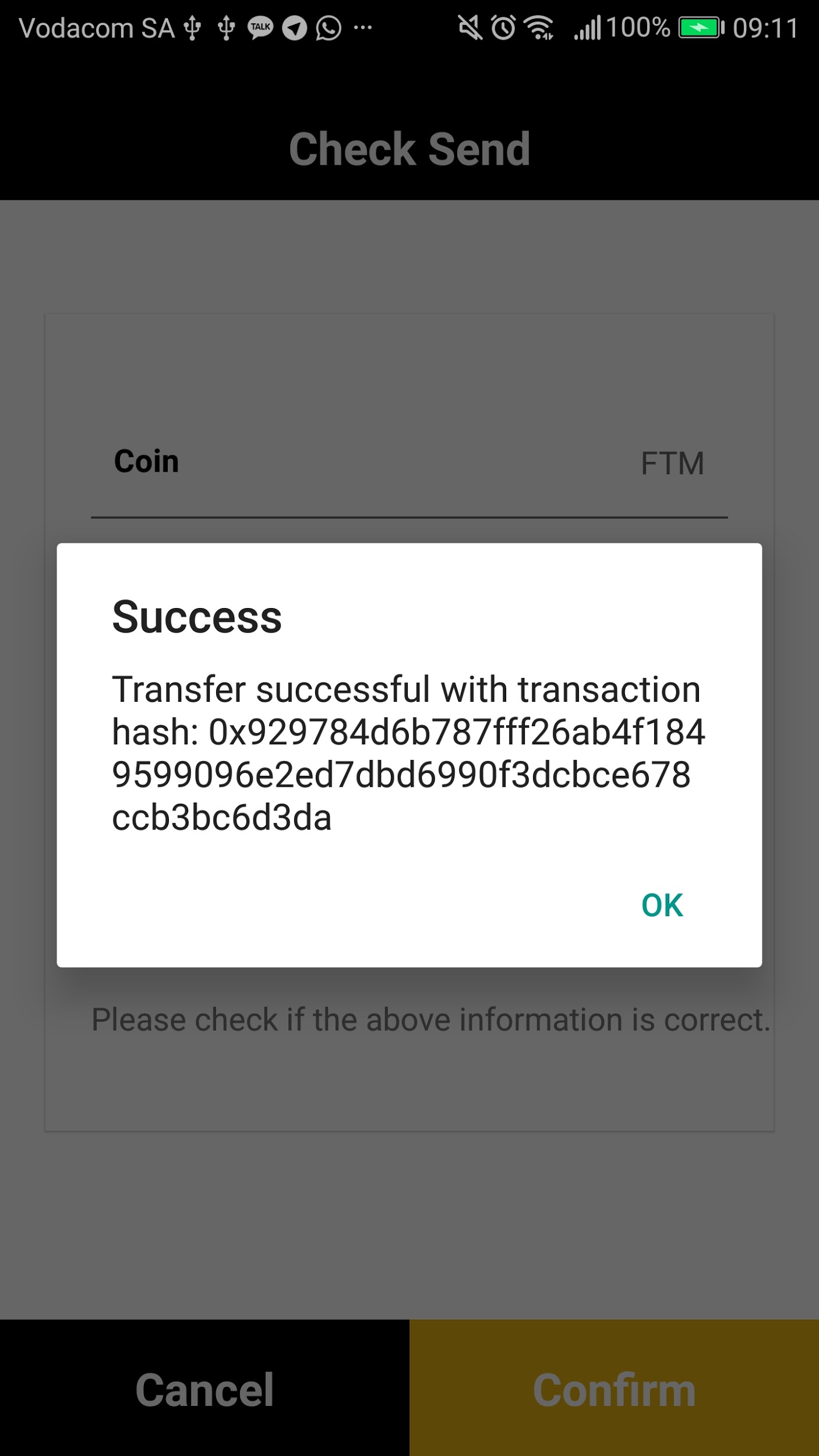
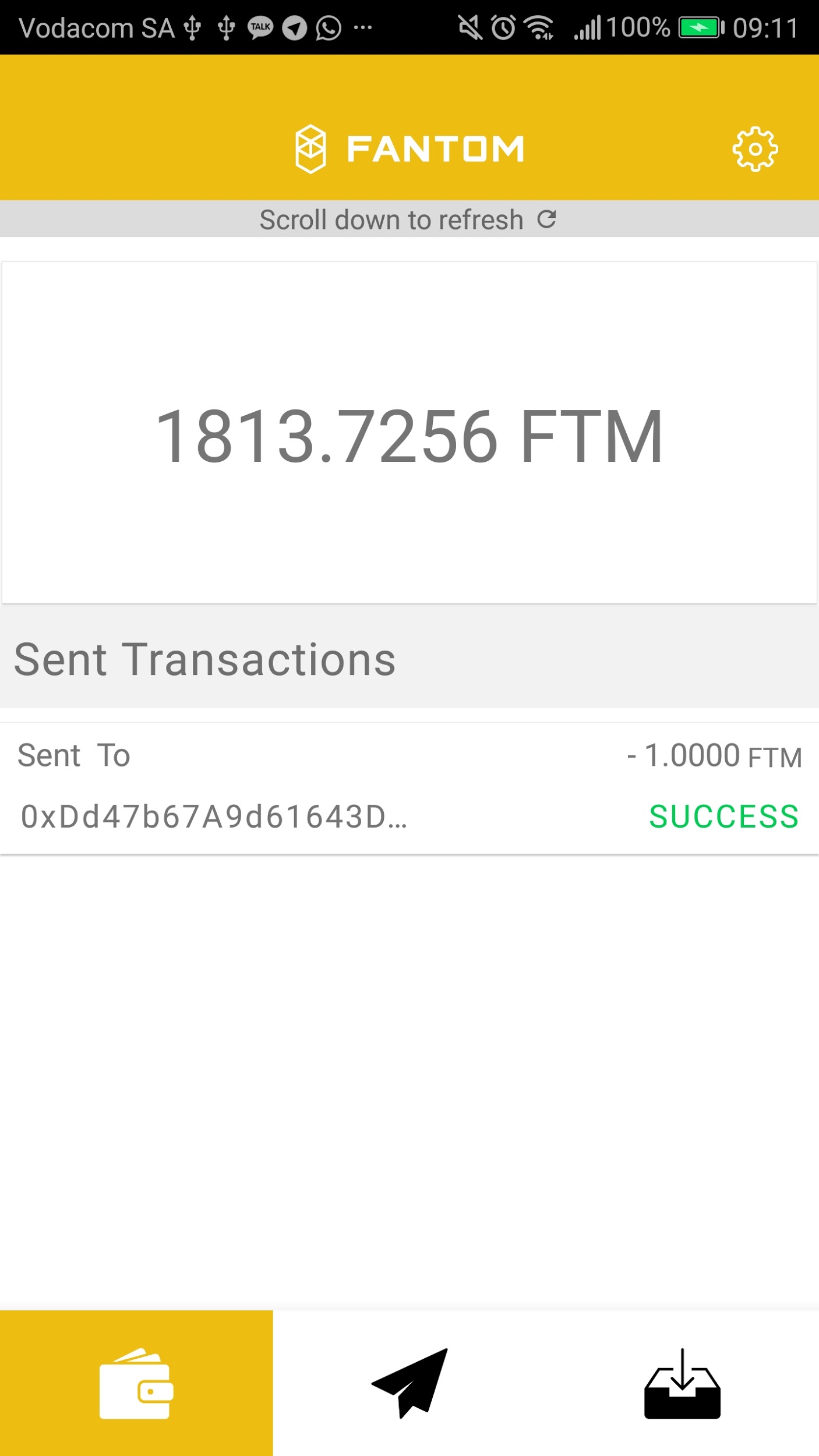
https://github.com/fantom-foundation-private/wallet/releases
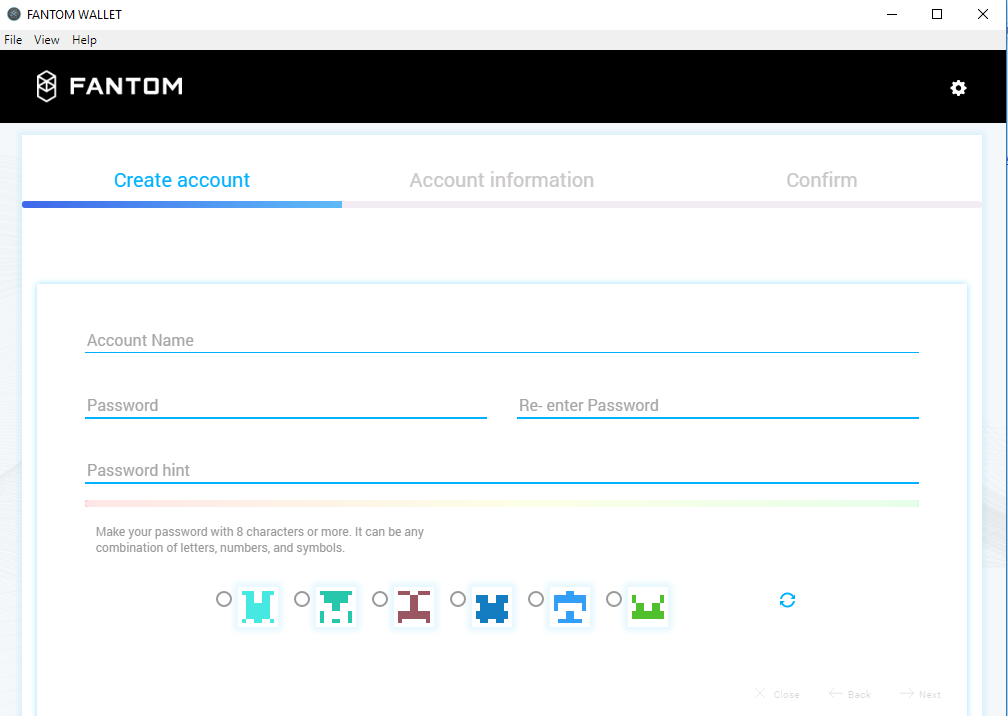
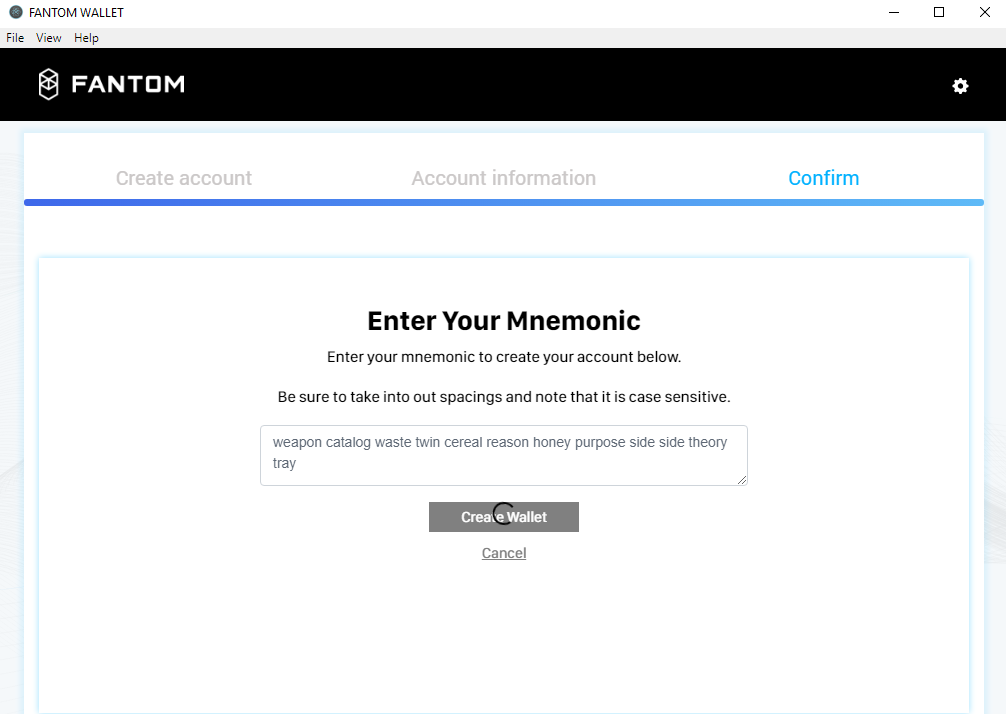
The store is currently on very low end software, so loading times are long.
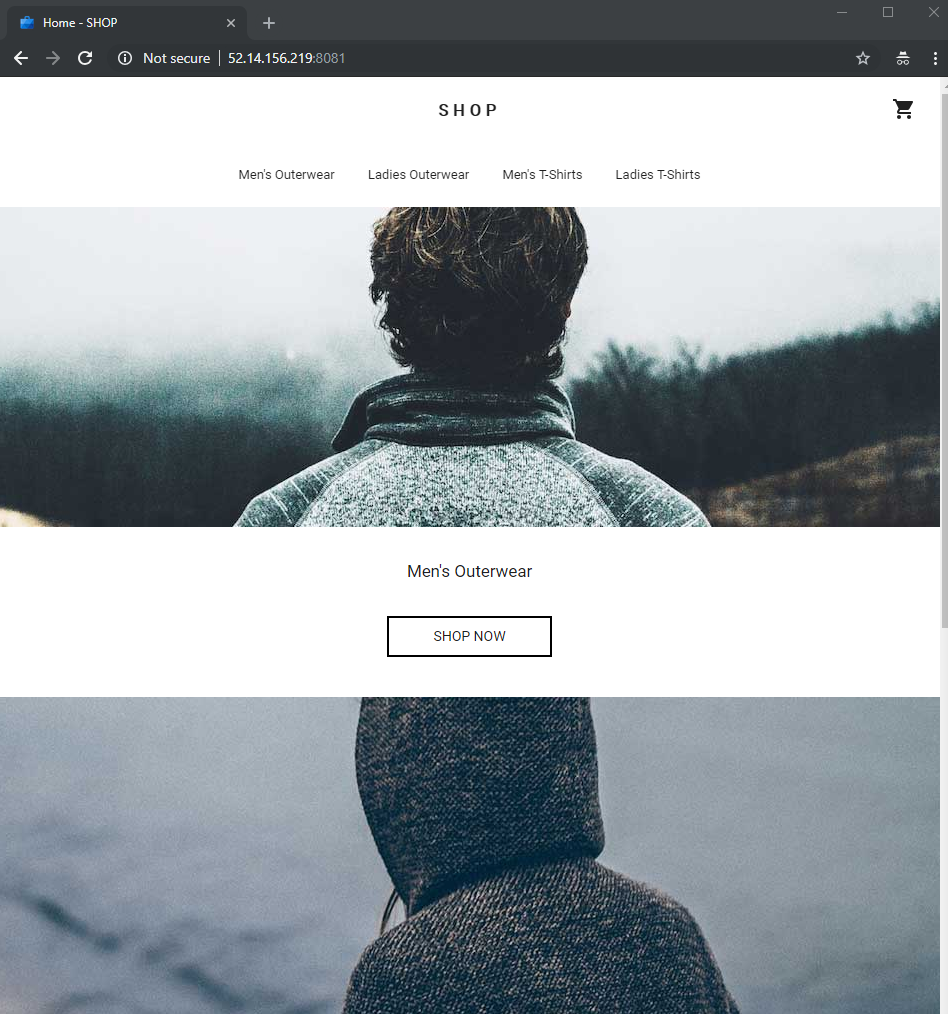
Shop Now
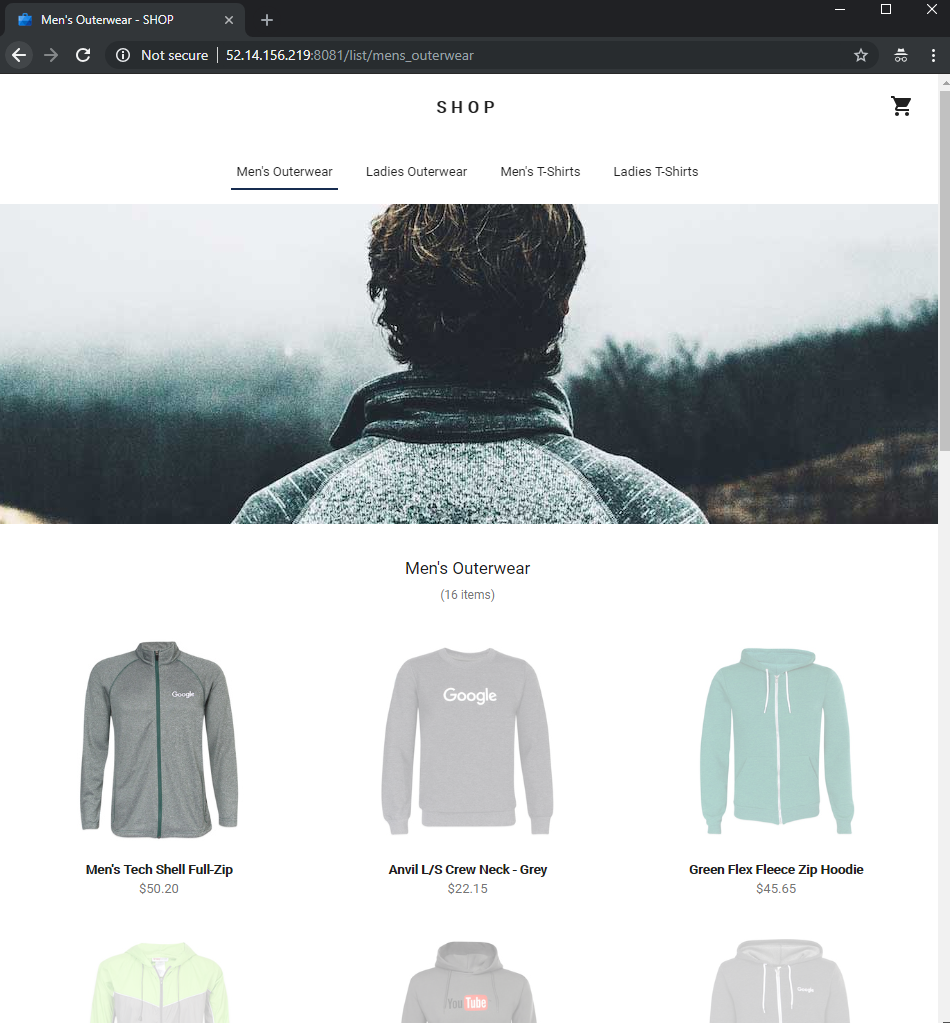
Select Item
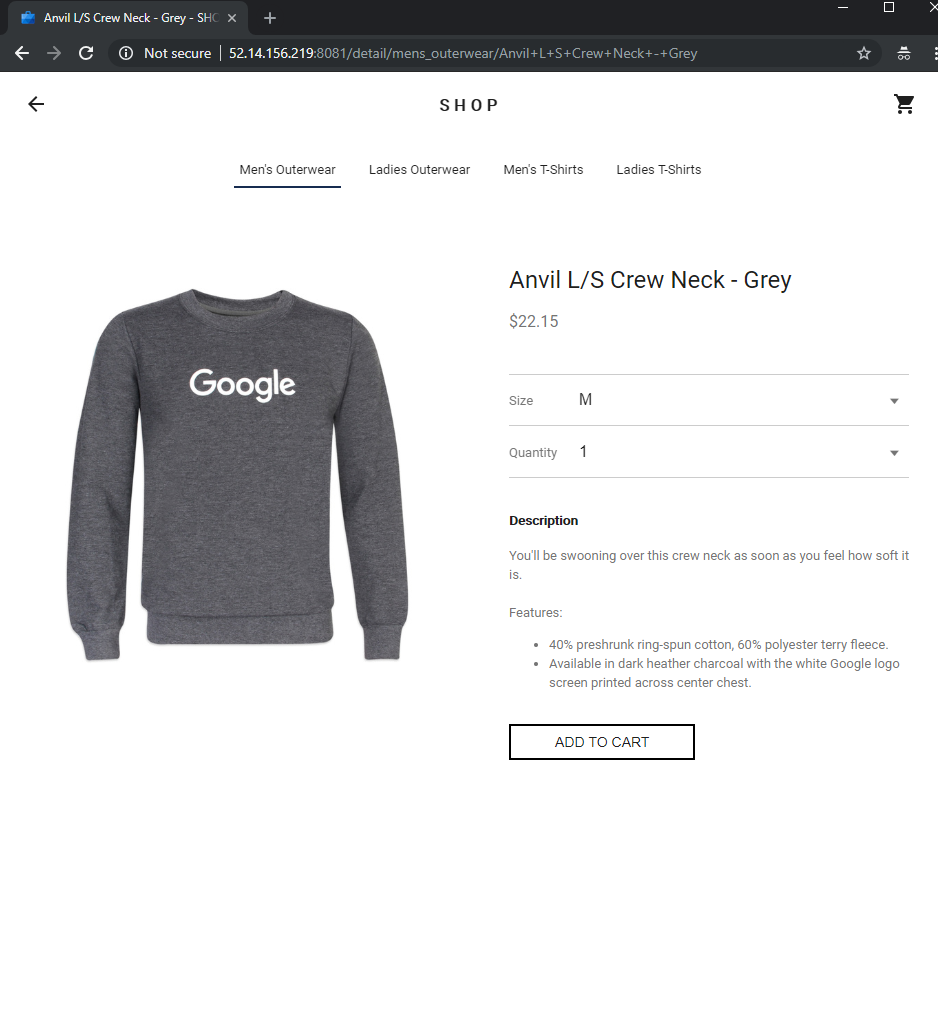
Add to cart
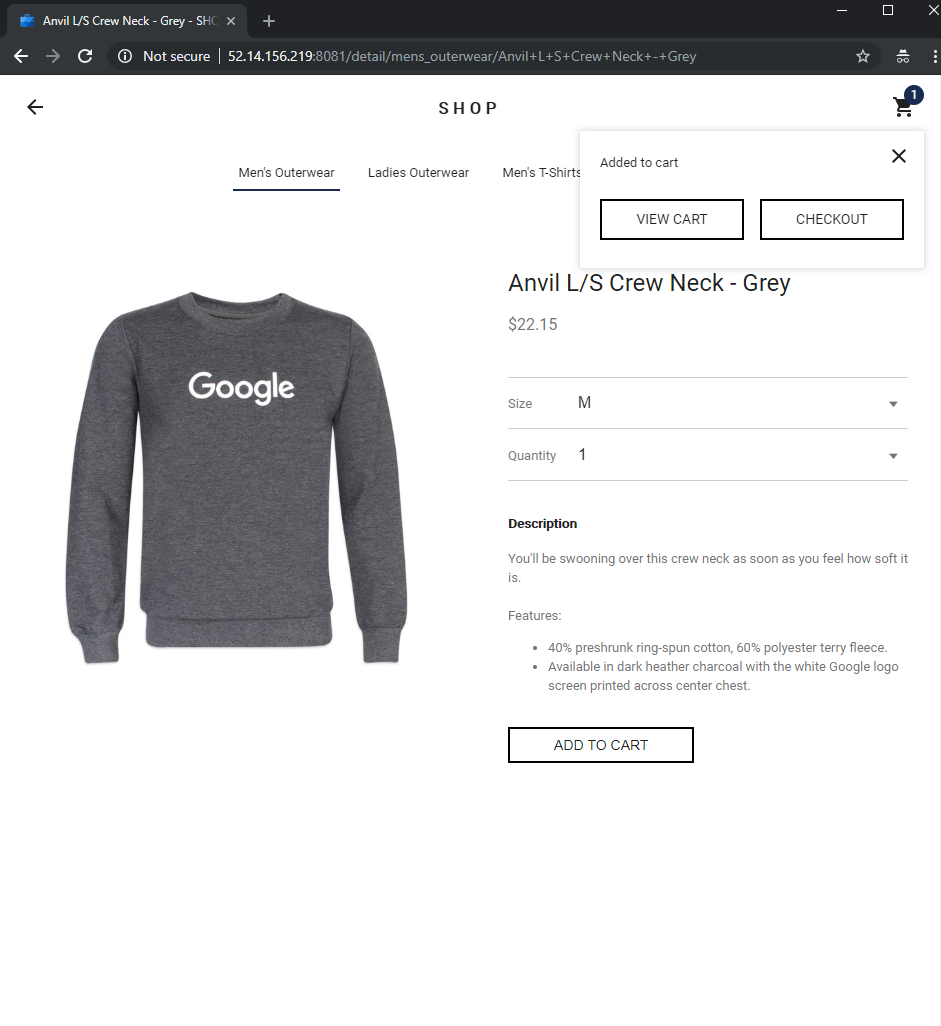
Checkout
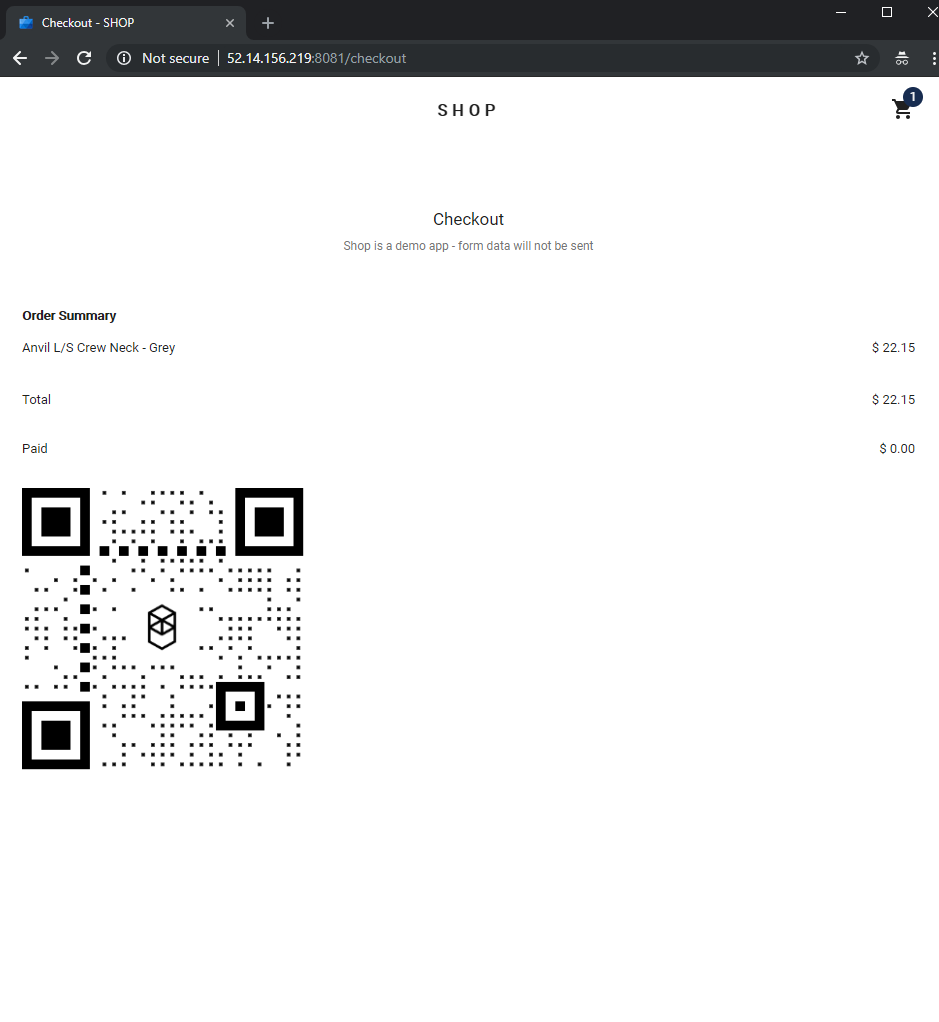
Open Fantom Wallet
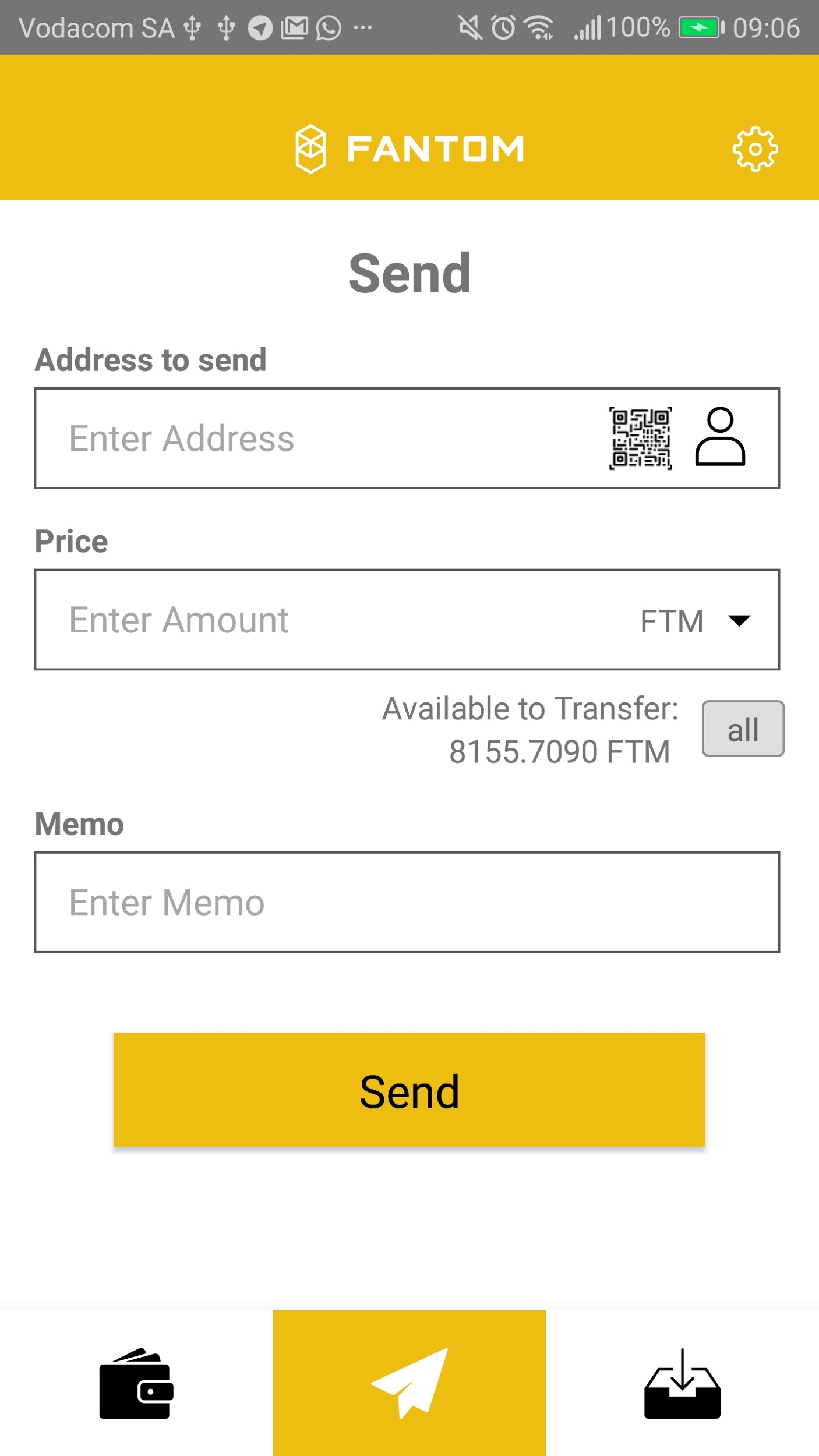
Scan QR code
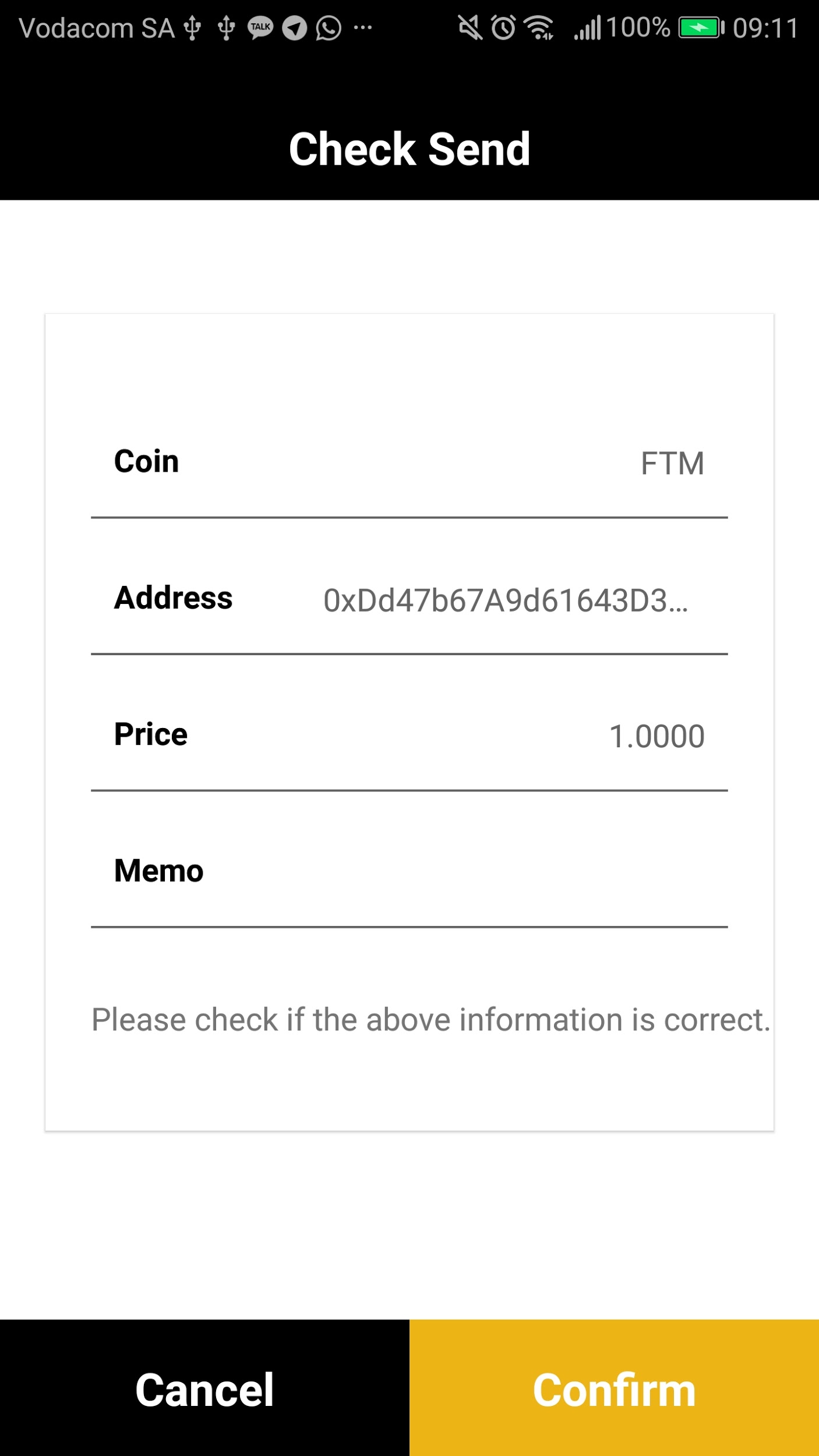
Confirm
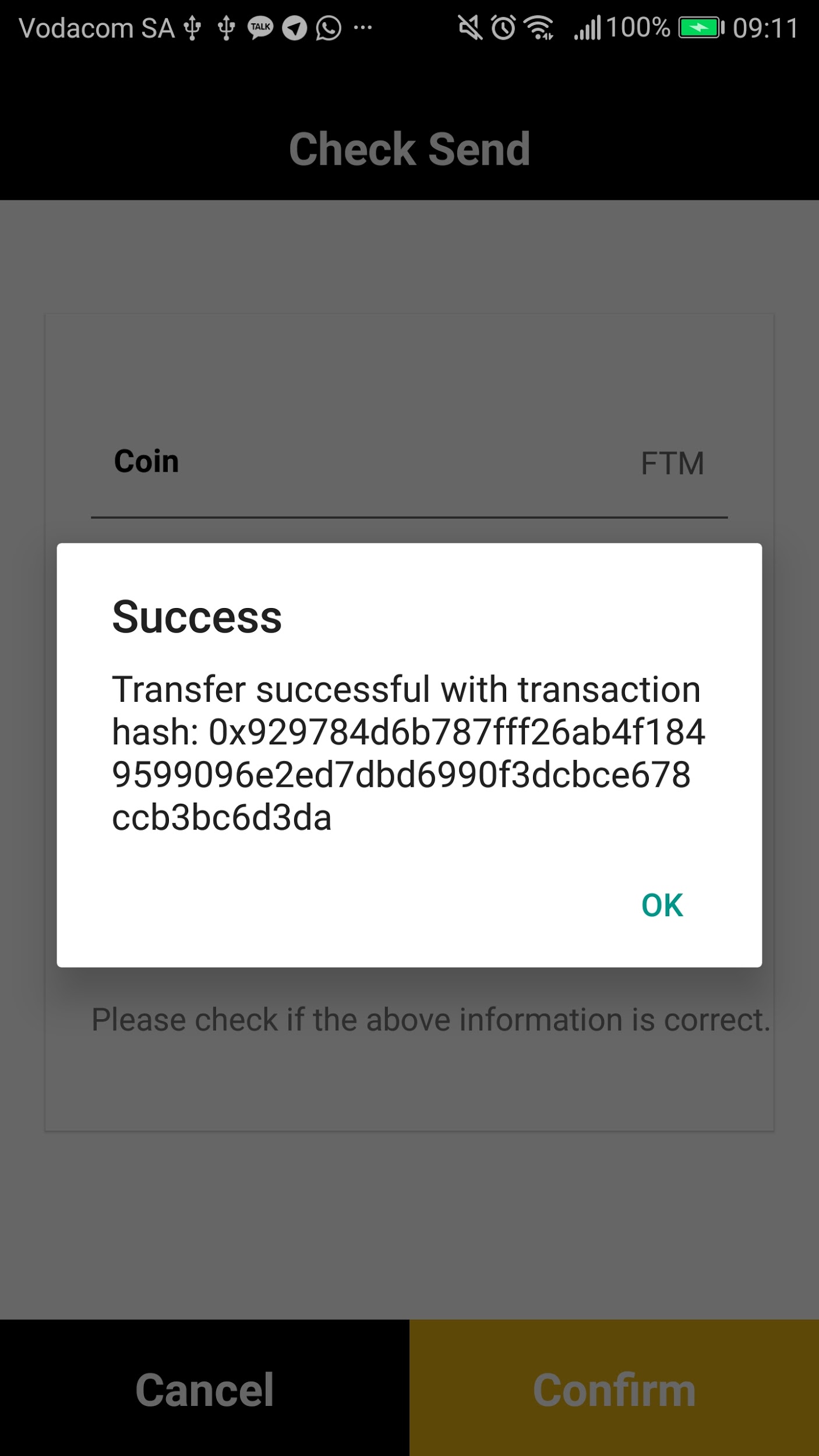
Wait for confirmation
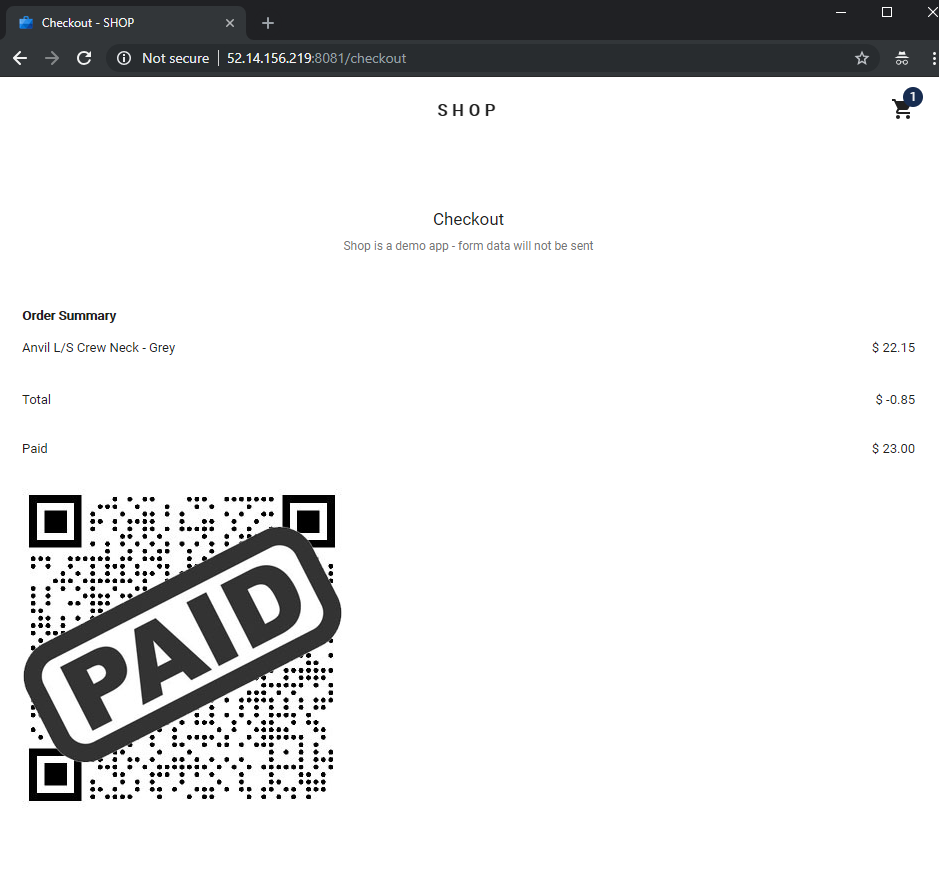
QR code will change to paid
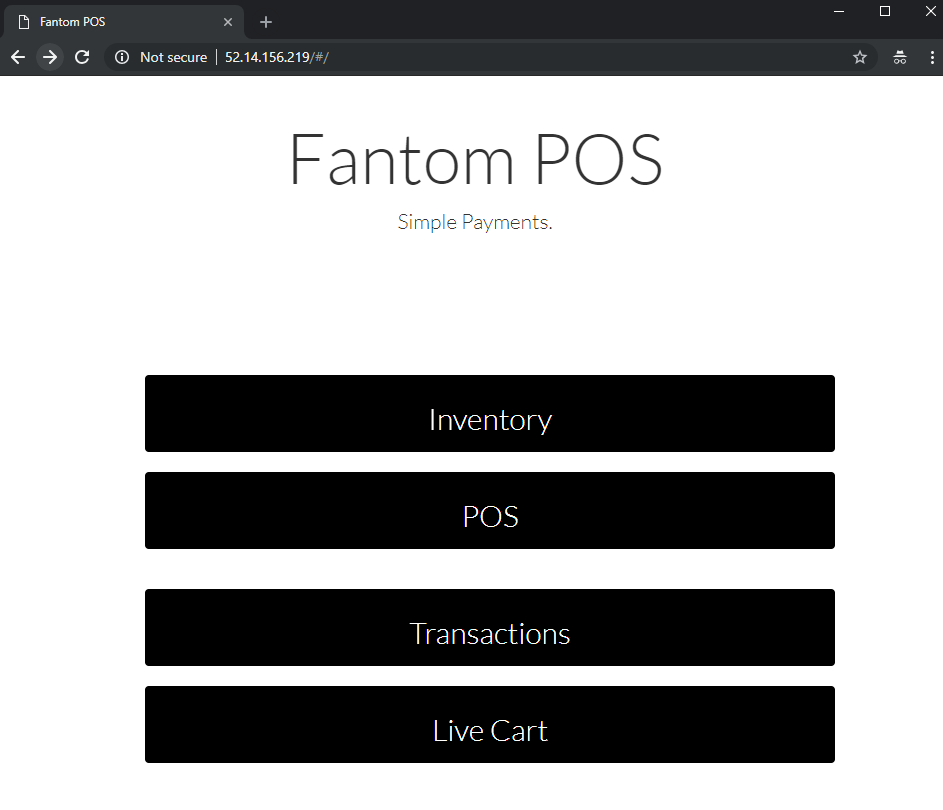
Select POS
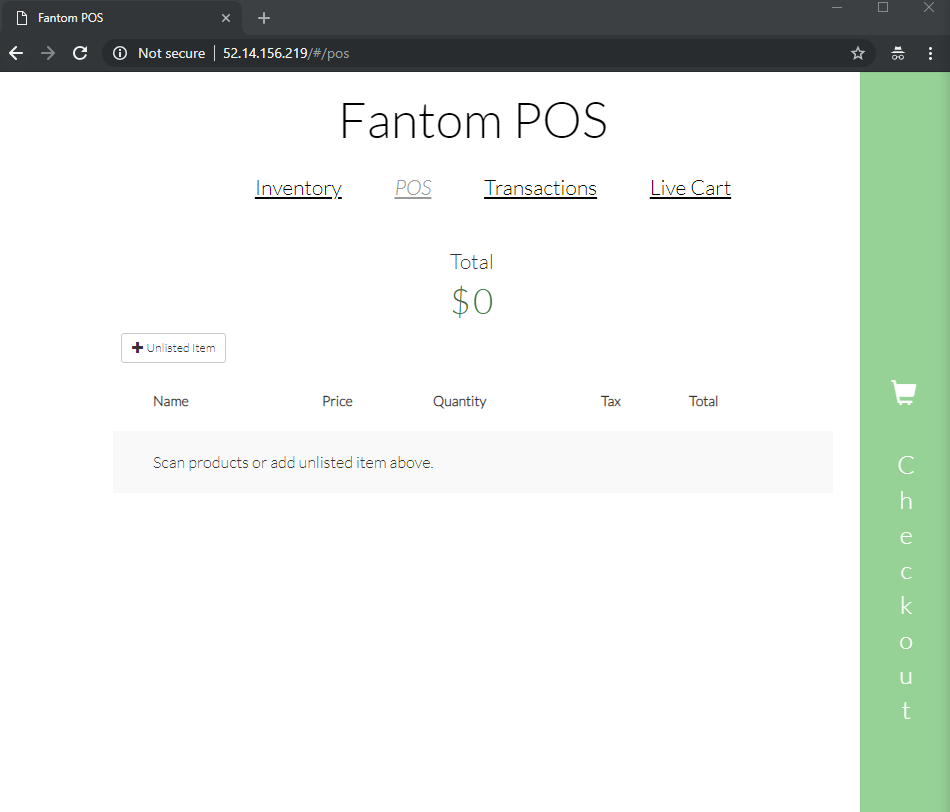
- Unlisted Item
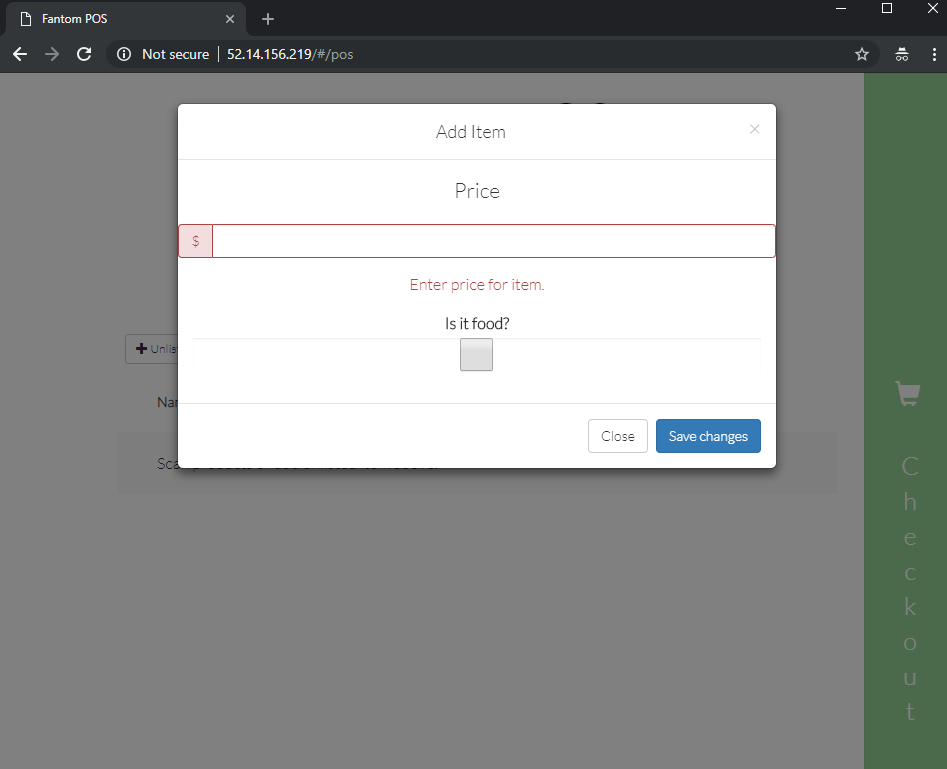
Enter Price
Save Changes
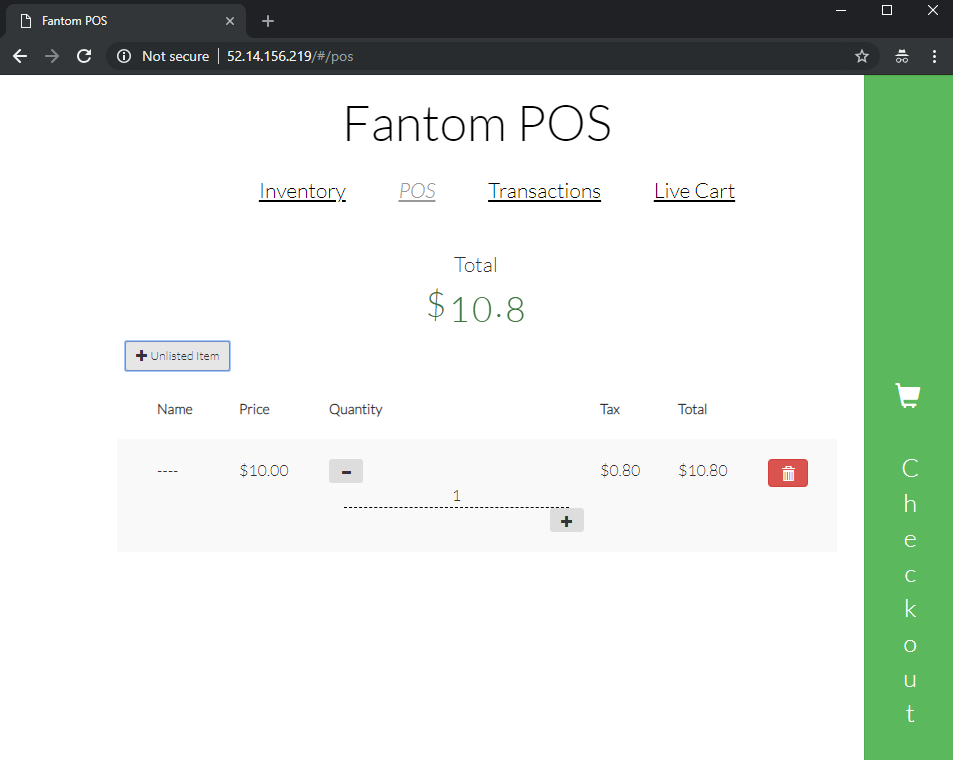
Checkout
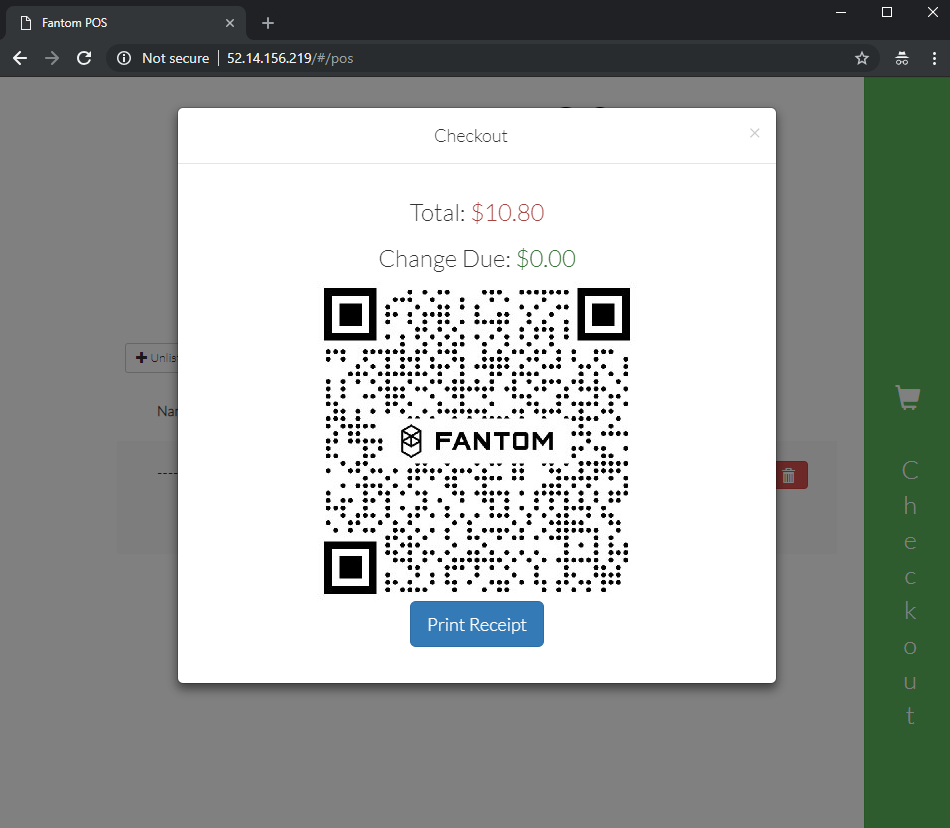
Open Fantom Wallet
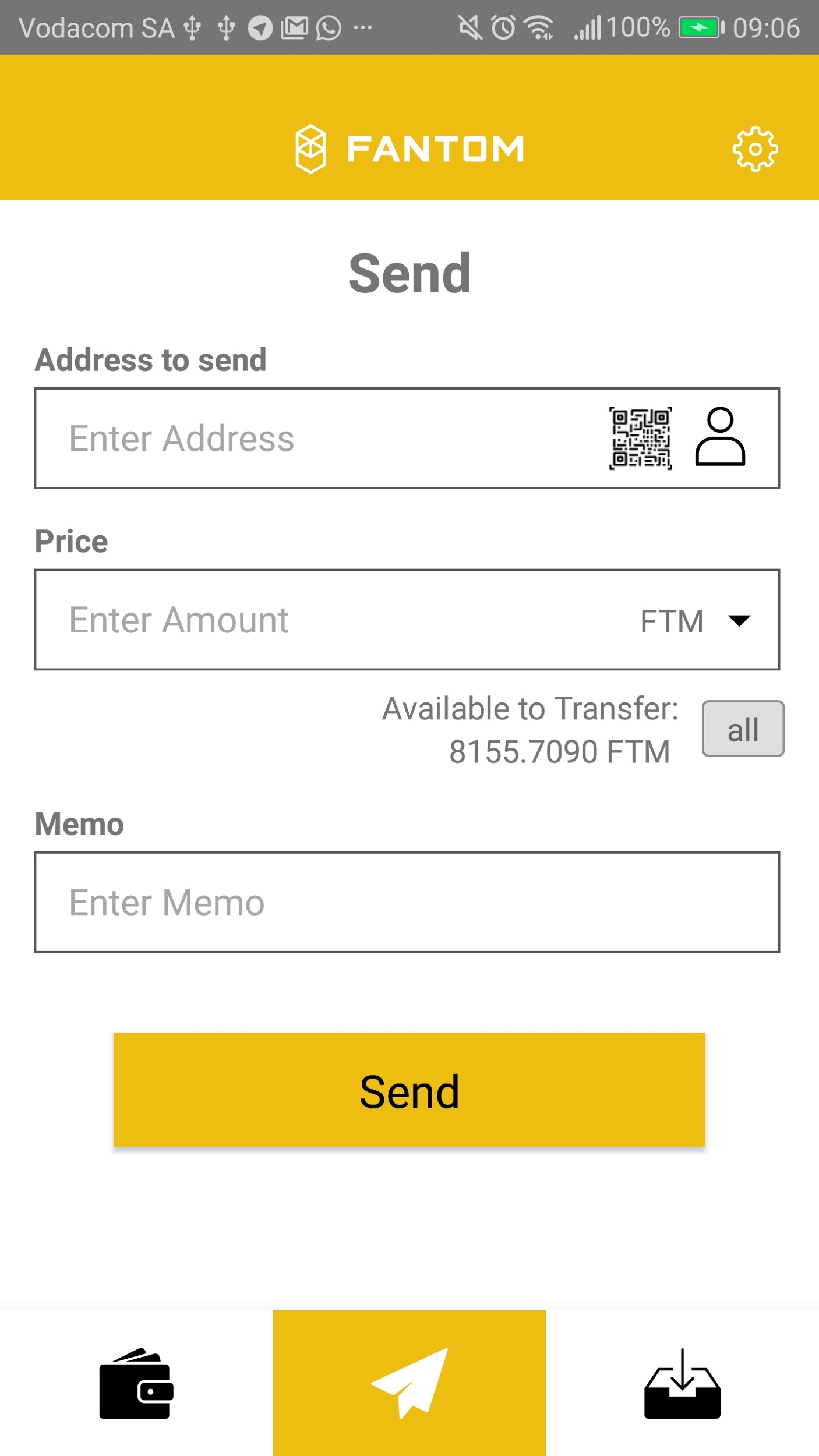
Scan QR code
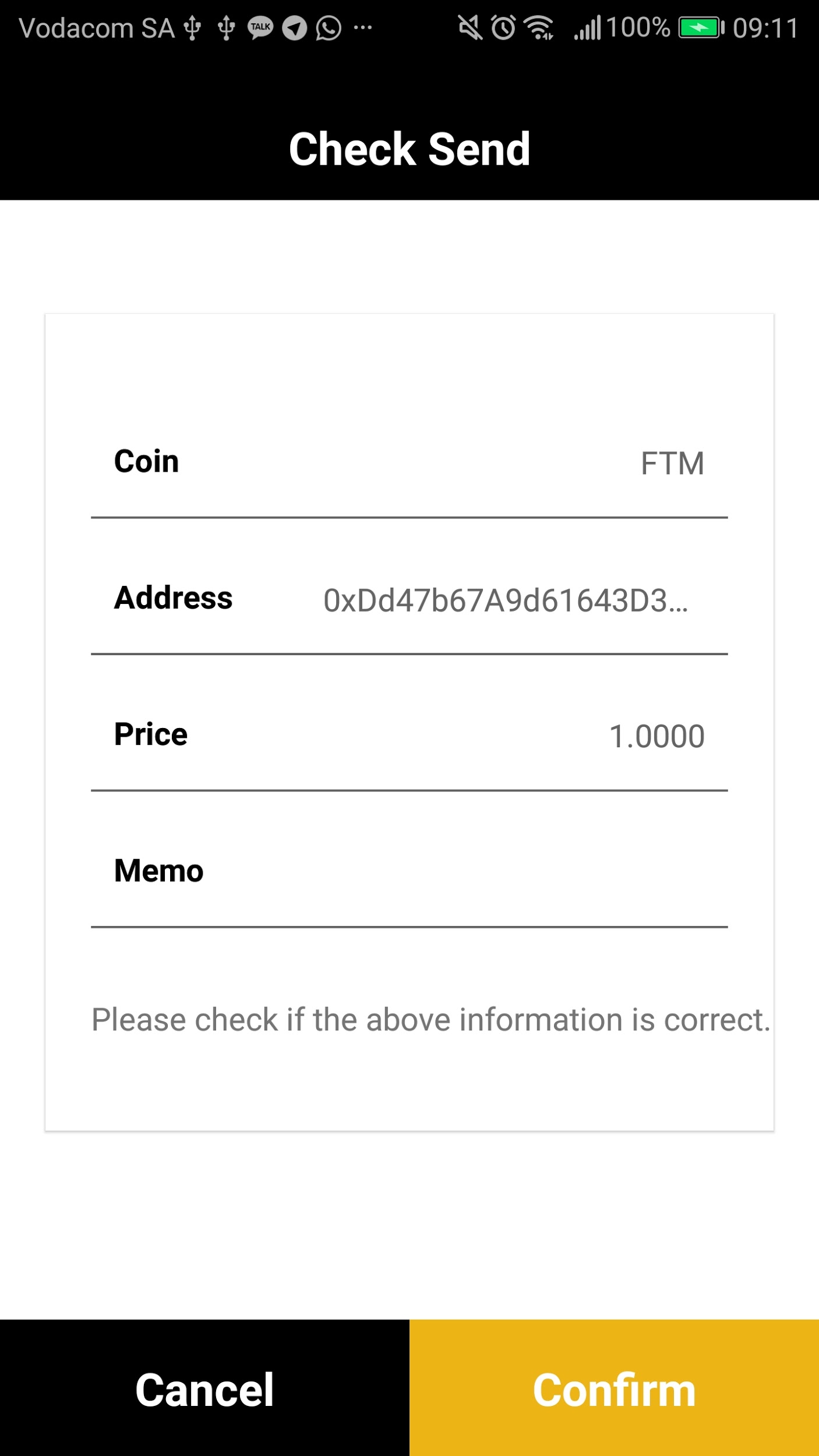
Confirm