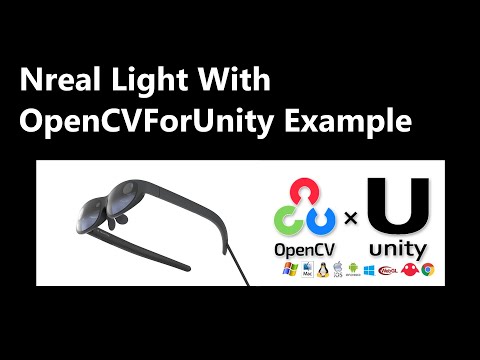- Android (Galaxy S10+ SC-04L)
- Nreal Light
- Unity 2020.3.38f1+ (NRSDK supports the development environment of Unity 2018.4.X and above.)
- NRSDK Unity SDK 1.10.0
- OpenCV for Unity 2.5.1+
- Download the latest release unitypackage. NrealLightWithOpenCVForUnityExample.unitypackage
- Create a new project. (NrealLightWithOpenCVForUnityExample)
- Change the platform to Android in the "Build Settings" window.
- Import the OpenCVForUnity.
- Select MenuItem[Tools/OpenCV for Unity/Open Setup Tools].
- Click the [Move StreamingAssets Folder] button.
- Download files for examples ( LibFaceDetectionV2Example, YoloObjectDetectionExample and HumanSegmentationExample ) using the dnn module.setup_dnn_module.pdf
- Leave the following files and delete the rest. ("StreamingAssets/OpenCVForUnity/objdetect/haarcascade_frontalface_alt.xml", "lbpcascade_ frontalface.xml","StreamingAssets/OpenCVForUnity/dnn/coco.names","yolov4-tiny.cfg","yolov4-tiny.weights","yufacedetectnet-open-v2.caffemodel","yufacedetectnet-open-v2.prototxt", "human_segmentation_pphumanseg_2021oct.onnx")
- Import the NRSDK.
- Download the latest release NRSDK unitypackage. NRSDKForUnity_Release_1.xx.x.unitypackage
- Setup the NRSDK. (See Getting Started with NRSDK)
- Import the NrealLightWithOpenCVForUnityExample.unitypackage.
- Add the "Assets/NrealLightWithOpenCVForUnityExample/*.unity" files to the "Scenes In Build" list in the "Build Settings" window.
- Build and Deploy to Android device. (See 8. Deploy to Nreal Device)
- (Print the AR marker "CanonicalMarker-d10-i1-sp500-bb1.pdf" on an A4 size paper)
| Project Assets | Build Settings |
|---|---|
 |
 |