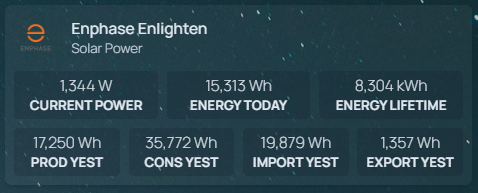A lightweight API server for fetching, storing, and serving solar energy data from the external Enphase Monitoring API, using SQLite as a local database. The app minimizes API usage by caching responses and scheduling smart fetches.
Enphasy exists because local access to the Enphase device is not possible in my setup.
Although Enphase systems typically allow for local data access (e.g., via the Envoy gateway), my Enphase device is connected to a separate, isolated network—one that the main network running this server cannot reach. That means I can't pull data directly from the device over LAN.
To overcome this limitation, Enphasy uses Enphase’s official cloud API to fetch production, consumption, import/export, and system summary data. This allows me to gather and archive solar data remotely and reliably, even without direct device access.
- Fetches current system summary and caches it
- Pulls lifetime data daily at 3 AM (production, consumption, import, export)
- Stores all data in a local SQLite database
- Refreshes access token daily at midnight
- Includes Docker support with volume binding for database persistence
Once the service is running, you can access:
- A small Dashboard (minimal status view) on
/ - The Full API documentation (made via Scalar) on
/docs
-
GET /current
Returns cached current system summary (to avoid API limitations) -
GET /daily/:date
Returns stored lifetime data for a specific date (YYYY-MM-DD) -
GET /lifetime
Returns all the stored lifetime data -
GET /health
Returns simple "Server is running" health check response
Create a .env file or use environment injection via Docker:
ENPHASE_API_KEY=your_api_key_here
ENPHASE_INITIAL_REFRESH_TOKEN=your_initial_refresh_token
ENPHASE_BASIC_AUTH=base64encoded(client_id:secret)
SYSTEM_ID=your_enphase_system_id (can be found in the Enphase dashboard or mobile app)
REQ_CACHE_MINUTES=60 (optional)See the How to get your Enphase API credentials section for details on how to obtain these values.
Use this docker-compose.yml:
version: "3.9"
services:
enphase-monitor:
image: drarox/enphasy:latest
container_name: enphasy
restart: unless-stopped
ports:
- "3000:3000"
volumes:
- db:/usr/src/app/db
environment:
ENPHASE_API_KEY: your_api_key
ENPHASE_INITIAL_REFRESH_TOKEN: your_refresh_token
ENPHASE_BASIC_AUTH: xxxxx= #base64encoded(client_id:secret)
SYSTEM_ID: 00000000 #can be found in the Enphase dashboard or mobile app
#OR use env_file:
#env_file:
# - .env
volumes:
db:Start:
docker-compose up -d🛠️ Step-by-step guide (Enphase API setup using Watt plan)
Sign up for free at:
🔗 https://developer-v4.enphase.com/signup
- Go to the Applications tab.
- Click Create Application.
- Select the Watt free plan.
- Choose a name (e.g.
Enphasy). - Under Access Control, select all the permissions.
- Copy your API Key → Set as
ENPHASE_API_KEYin your environment. - Copy your Client ID and Client Secret.
- Create your
ENPHASE_BASIC_AUTHvalue like this:
# Replace below with your actual client ID and secret
echo -n "your_client_id:your_client_secret" | base64Use the result in your .env or docker-compose.yml:
ENPHASE_BASIC_AUTH=<base64_encoded_credentials>You’ll only need this once—afterward, Enphasy will auto-refresh it.
Take the Authorization URL and append the required redirect URI:
Just add redirect_uri=https://api.enphaseenergy.com/oauth/redirect_uri to the end of the URL:
Base: https://api.enphaseenergy.com/oauth/authorize?response_type=code&client_id=YOUR_CLIENT_ID
Final: https://api.enphaseenergy.com/oauth/authorize?response_type=code&client_id=YOUR_CLIENT_ID&redirect_uri=https://api.enphaseenergy.com/oauth/redirect_uri
-
Open the final URL in your browser (or share it with the Enphase account holder).
-
Log in and authorize the app.
-
You’ll see something like:
Authorization code (XXX) is generated
-
Copy the code and paste it into the
curlrequest below.
Make this curl request to retrieve your first token:
curl --location --request POST 'https://api.enphaseenergy.com/oauth/token?grant_type=authorization_code&redirect_uri=https://api.enphaseenergy.com/oauth/redirect_uri&code=XXX' \
--header 'Authorization: Basic XXXXXX='- Replace the code
XXXwith the authorization code from the previous step. - Replace the basic authorization header
XXXXXX=with yourENPHASE_BASIC_AUTHvalue from earlier.
This will return a JSON like:
{
"refresh_token": "your-refresh-token",
...
}Set it in your .env or docker-compose.yml:
ENPHASE_INITIAL_REFRESH_TOKEN=your-refresh-token🎉 You're done! Enphasy will now handle data syncing and token refreshing automatically.
📚 Further Documentation:
| Task | Schedule |
|---|---|
| Refresh access token | Daily @ 00:00 |
| Sync lifetime data | Daily @ 03:00 |
| Cache current summary | Every hour (on demand) |
Note: This project uses Bun. Install it with curl -fsSL https://bun.sh/install | bash
bun install
bun run src/index.ts- SQLite writes must have write permissions. When running in Docker, always bind the DB to a host directory.
- The Enphase free tier (Watt) limits API calls to 1000 per month — make sure to set
REQ_CACHE_MINUTESto a sensible value to avoid hitting rate limits. - All critical errors are logged in the container console.
📺 How to add Enphasy as a Homepage widget
To show Enphasy data in your Homepage dashboard, you can use the built-in customapi widget. Below is an example configuration that shows:
- Real-time power data
- Lifetime energy metrics
- Yesterday's solar, consumption, import/export data
Add this block to your homepage/config/services.yaml file:
- Enphase Enlighten:
icon: /img/enphase.png
href: https://enlighten.enphaseenergy.com/web/
description: Solar Power
widgets:
- type: customapi
url: http://enphasy:3000/current
method: GET
mappings:
- field: current_power
label: Current Power
format: number
suffix: "W"
- field: energy_today
label: Energy Today
format: number
suffix: "Wh"
- field: energy_lifetime
label: Energy Lifetime
format: number
scale: 0.001
suffix: "kWh"
- type: customapi
url: http://enphasy:3000/daily/yesterday
method: GET
mappings:
- field: production
label: Prod Yest
format: number
suffix: "Wh"
- field: consumption
label: Cons Yest
format: number
suffix: "Wh"
- field: import
label: Import Yest
format: number
suffix: "Wh"
- field: export
label: Export Yest
format: number
suffix: "Wh"Preview: