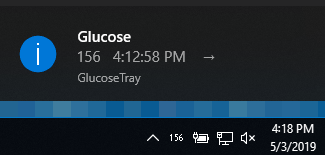Tray Icon for displaying current BG information in taskbar.
Always verify the time of the last reading by hovering over the tray icon or double-clicking it. Should it crash, the icon may stay in the taskbar but stop updating.
Always check with your DexCom reader before making any treatment decisions.
Step-by-step Instructions:
Download and run the GlucoseTray.exe (no .NET framework install required) or GlucoseTray-Slim.exe (requires the appropriate .NET framework installed).
On first run, the program will create an appsettings.json file alongside the .exe. Right-click the new icon in your taskbar and click Settings or open appsettings.json in a text editor.
This will allow you to connfigure the program settings and immediately see the updates on save.
Critical High Glucose displays red.
High Glucose displays yellow.
Low Glucose displays yellow.
Critically Low Glucose displays as "DAN" for DANGER and is red.
Normal blood glucose displays as black (or white for dark mode).
Out-of-date readings are shown with a strikethrough effect.
Features:
-Color coded glucose numbers set to your ranges.
-See latest glucose reading in taskbar. Also get time of reading and trend on hover or double-click.
-Option to start application on system startup.