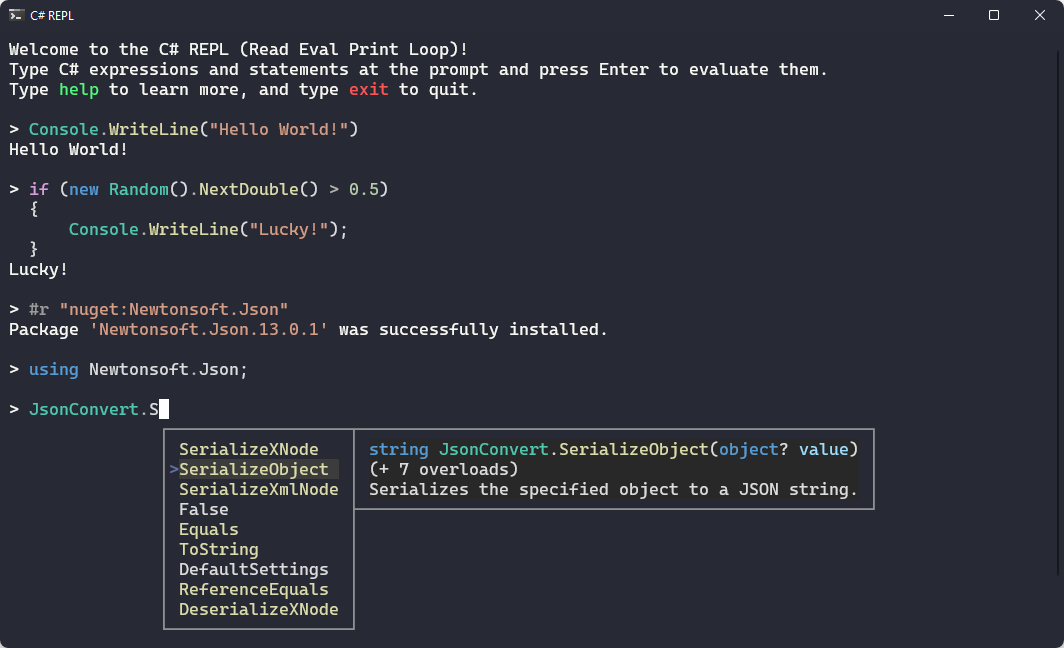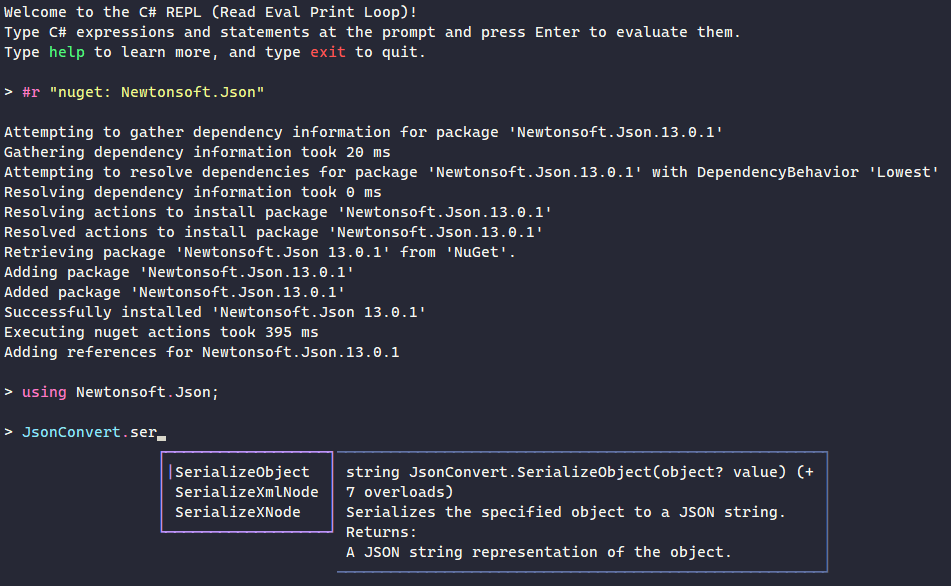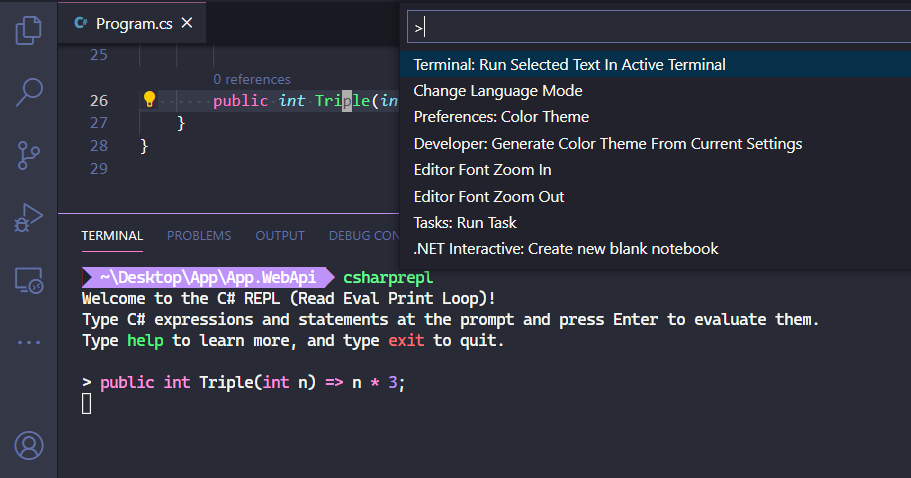C# REPL is a tool for rapid experimentation and exploration of C# expressions, statements, and NuGet packages. It provides a command line REPL for C# that supports syntax highlighting, intellisense, and type/method documentation.
This C# REPL helps you explore the C# language and libraries, including the .NET SDK and NuGet packages. It's also useful for iteratively defining and refining functions when developing software.
C# REPL is a .NET 5 global tool. It can be installed via:
dotnet tool install -g csharpreplAfter installation is complete, run csharprepl to begin.
Run csharprepl from the command line to begin an interactive session. The default colorscheme uses the color palette defined by your terminal, but these colors can be changed using a theme.json file provided as a command line argument.
Type some C# into the prompt and press Enter to run it. The result, if any, will be printed:
> Console.WriteLine("Hello World")
Hello World
> DateTime.Now.AddDays(8)
[6/7/2021 5:13:00 PM]To evaluate multiple lines of code, use Shift+Enter to insert a newline:
> var x = 5;
var y = 8;
x * y
40Additionally, if the statement is not a "complete statement" a newline will automatically be inserted when Enter is pressed. For example, in the below code, the first line is not a syntactically complete statement, so when we press enter we'll go down to a new line:
> if (x == 5)
| // caret position, after we press Enter on Line 1Finally, pressing Ctrl+Enter will show a "detailed view" of the result. For example, for the DateTime.Now expression below, on the first line we pressed Enter, and on the second line we pressed Ctrl+Enter to view more detailed output:
> DateTime.Now // Pressing Enter shows a reasonable representation
[5/30/2021 5:13:00 PM]
> DateTime.Now // Pressing Ctrl+Enter shows a detailed representation
[5/30/2021 5:13:00 PM] {
Date: [5/30/2021 12:00:00 AM],
Day: 30,
DayOfWeek: Sunday,
DayOfYear: 150,
Hour: 17,
InternalKind: 9223372036854775808,
InternalTicks: 637579915804530992,
Kind: Local,
Millisecond: 453,
Minute: 13,
Month: 5,
Second: 0,
Ticks: 637579915804530992,
TimeOfDay: [17:13:00.4530992],
Year: 2021,
_dateData: 9860951952659306800
}A note on semicolons: C# expressions do not require semicolons, but statements do. If a statement is missing a required semicolon, a newline will be added instead of trying to run the syntatically incomplete statement; simply type the semicolon to complete the statement.
> var now = DateTime.Now; // assignment statement, semicolon required
> DateTime.Now.AddDays(8) // expression, we don't need a semicolon
[6/7/2021 5:03:05 PM]- Basic Usage
- Ctrl+C - Cancel current line
- Ctrl+L - Clear screen
- Enter - Evaluate the current line if it's a syntactically complete statement; otherwise add a newline
- Control+Enter - Evaluate the current line, and return a more detailed representation of the result
- Shift+Enter - Insert a new line (this does not currently work on Linux or Mac OS; Hopefully this will work in .NET 7)
- Ctrl+Shift+C - Copy current line to clipboard
- Ctrl+V, Shift+Insert, and Ctrl+Shift+V - Paste text to prompt. Automatically trims leading indent
- Code Actions
- Autocompletion
- Ctrl+Space - Open autocomplete menu. If there's a single option, pressing Ctrl+Space again will select the option
- Enter, Right Arrow, Tab - Select active autocompletion option
- Escape - closes autocomplete menu
- Text Navigation
- Home and End - Navigate to beginning of a single line and end of a single line, respectively
- Ctrl+Home and Ctrl+End - Navigate to beginning of line and end across multiple lines in a multiline prompt, respectively
- Arrows - Navigate characters within text
- Ctrl+Arrows - Navigate words within text
- Ctrl+Backspace - Delete previous word
- Ctrl+Delete - Delete next word
Use the #r command to add assembly or nuget references.
- For assembly references, run
#r "AssemblyName"or#r "path/to/assembly.dll" - For project references, run
#r "path/to/project.csproj". Solution files (.sln) can also be referenced. - For nuget references, run
#r "nuget: PackageName"to install the latest version of a package, or#r "nuget: PackageName, 13.0.5"to install a specific version (13.0.5 in this case).
To run ASP.NET applications inside the REPL, start the csharprepl application with the --framework parameter, specifying the Microsoft.AspNetCore.App shared framework. Then, use the above #r command to reference the application DLL. See the Command Line Configuration section below for more details.
csharprepl --framework Microsoft.AspNetCore.AppThe C# REPL supports multiple configuration flags to control startup, behavior, and appearance:
csharprepl [OPTIONS] [response-file.rsp] [script-file.csx] [-- <additional-arguments>]
Supported options are:
- OPTIONS:
-r <dll>or--reference <dll>: Reference an assembly, project file, or nuget package. Can be specified multiple times. Uses the same syntax as#rstatements inside the REPL. For example,csharprepl -r "nuget:Newtonsoft.Json" "path/to/myproj.csproj"- When an assembly or project is referenced, assemblies in the containing directory will be added to the assembly search path. This means that you don't need to manually add references to all of your assembly's dependencies (e.g. other references and nuget packages). Referencing the main entry assembly is enough.
-u <namespace>or--using <namespace>: Add a using statement. Can be specified multiple times.-f <framework>or--framework <framework>: Reference a shared framework. The available shared frameworks depends on the local .NET installation, and can be useful when running an ASP.NET application from the REPL. Example frameworks are:- Microsoft.NETCore.App (default)
- Microsoft.AspNetCore.All
- Microsoft.AspNetCore.App
- Microsoft.WindowsDesktop.App
-t <theme.json>or--theme <theme.json>: Read a theme file for syntax highlighting. This theme file associates C# syntax classifications with colors. The color values can be full RGB, or ANSI color names (defined in your terminal's theme). The NO_COLOR standard is supported.-vor--version: Show version number and exit.-hor--help: Show help and exit.
response-file.rsp: A filepath of an .rsp file, containing any of the above command line options.script-file.csx: A filepath of a .csx file, containing lines of C# to evaluate before starting the REPL. Arguments to this script can be passed as<additional-arguments>, after a double hyphen (--), and will be available in a globalargsvariable.
C# REPL is a standalone software application, but it can be useful to integrate it with other developer tools:
To add C# REPL as a menu entry in Windows Terminal, add the following profile to Windows Terminal's settings.json configuration file (under the JSON property profiles.list):
{
"name": "C# REPL",
"commandline": "csharprepl"
},To get the exact colors shown in the screenshots in this README, install the Windows Terminal Dracula theme.
To use the C# REPL with Visual Studio Code, simply run the csharprepl command in the Visual Studio Code terminal. To send commands to the REPL, use the built-in Terminal: Run Selected Text In Active Terminal command from the Command Palette (workbench.action.terminal.runSelectedText).
This project is far from being the first REPL for C#. Here are some other projects; if this project doesn't suit you, another one might!
Visual Studio's C# Interactive pane is full-featured (it has syntax highlighting and intellisense) and is part of Visual Studio. This deep integration with Visual Studio is both a benefit from a workflow perspective, and a drawback as it's not cross-platform. As far as I know, the C# Interactive pane does not support NuGet packages or navigating to documentation/source code. Subjectively, it does not follow typical command line keybindings, so can feel a bit foreign.
csi.exe ships with C# and is a command line REPL. It's great because it's a cross platform REPL that comes out of the box, but it doesn't support syntax highlighting or autocompletion.
dotnet script allows you to run C# scripts from the command line. It has a REPL built-in, but the predominant focus seems to be as a script runner. It's a great tool, though, and has a strong community following.
dotnet interactive is a tool from Microsoft that creates a Jupyter notebook for C#, runnable through Visual Studio Code. It also provides a general framework useful for running REPLs.
If you'd like to help out, thanks! We use Visual Studio 2022 for development, though any standard .NET 5 development environment should work. Please read through these guidelines to get started:
- Read through the ARCHITECTURE.md file to understand how csharprepl works. Depending on what you want to do, changes to the underlying PrettyPrompt library may be required.
- For new features, please open an issue first to discuss and design the feature. This will help reduce the chance of conflicting designs.
- Please include an xunit test, and ensure any code warnings are resolved.
Thanks!