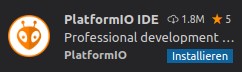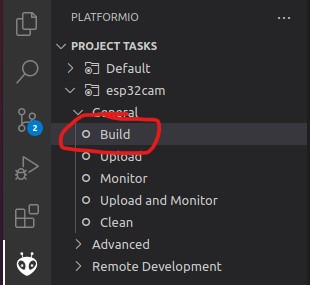git clone https://github.com/jomjol/AI-on-the-edge-device.git
cd AI-on-the-edge-device
git checkout rolling
git submodule update --init
cd /components/submodule-name (e.g. tflite-micro-example)
git checkout VERSION (e.g. HASH of latest tflite-micro-example build)
cd ../../ (auf Ebene von code)
git submodule update --init
Evt. muss man vorher noch einige Verzeichnisse in compenents von Hand löschen, da sie beim checkout nicht gelöscht wurden (vor update -- init)
See further down to build it within an IDE.
cd code
platformio run --environment esp32cam
pio run --target upload --upload-port /dev/ttyUSB0
Alternatively you also can set the UART device in platformio.ini, eg. upload_port = /dev/ttyUSB0
pio device monitor -p /dev/ttyUSB0
-
Download and install VS Code
-
Install the VS Code platform io plugin
-
git clone this project
-
in Linux:
git clone https://github.com/jomjol/AI-on-the-edge-device.git cd AI-on-the-edge-device git checkout rolling git submodule update --init
-
-
in VS code, open the
AI-on-the-edge-device/code- from terminal:
cd AI-on-the-edge-device/code && code .
- from terminal:
-
open a pio terminal (click on the terminal sign in the bottom menu bar)
-
make sure you are in the
codedirectory -
To build, type
platformio run --environment esp32cam -
Connect the device and type
pio device monitor. There you will see your device and can copy the name to the next instruction -
Add
upload_port = you_device_portto theplatformio.inifile -
make sure an sd card with the contents of the
sd_cardfolder is inserted and you have changed the wifi details -
pio run --target eraseto erase the flash -
pio run --target uploadthis will upload thebootloader.bin, partitions.bin,firmware.binfrom thecode/.pio/build/esp32cam/folder. -
pio device monitorto observe the logs via uart
If you create or rename a parameter, make sure to update its documentation in ../param-docs/parameter-pages! Check the ../param-docs/README.md for more information.