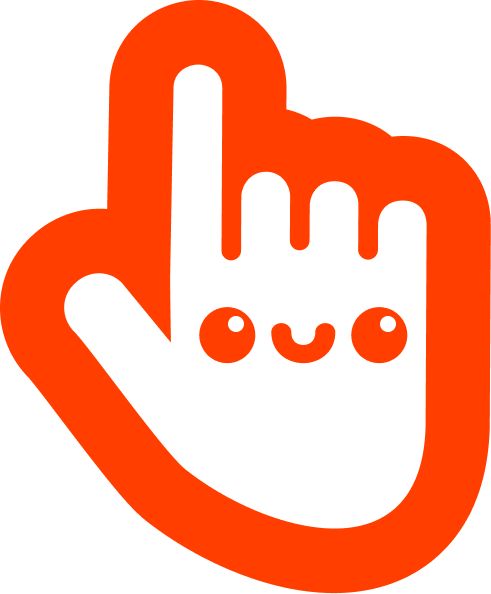npm install svelte-select@betaSee migration guide if upgrading from v4 to v5.
List position and floating is powered by floating-ui, see their package-entry-points docs if you encounter build errors.
| Prop | Type | Default | Description |
|---|---|---|---|
| items | any[] |
[] |
Array of items available to display / filter |
| value | any |
null |
Selected value(s) |
| justValue | any |
null |
READ-ONLY Selected value(s) excluding container object |
| itemId | string |
value |
Override default identifier |
| label | string |
label |
Override default label |
| id | string |
null |
id attr for input field |
| filterText | string |
'' |
Text to filter items by |
| placeholder | string |
Please select |
Placeholder text |
| hideEmptyState | boolean |
false |
When no items hide list |
| listOpen | boolean |
false |
Open/close list |
| class | string |
'' |
container classes |
| containerStyles | string |
'' |
Add inline styles to container |
| clearable | boolean |
true |
Enable clearing of value(s) |
| disabled | boolean |
false |
Disable select |
| multiple | boolean |
false |
Enable multi-select |
| searchable | boolean |
true |
If false search/filtering is disabled |
| groupHeaderSelectable | boolean |
false |
Enable selectable group headers |
| focused | boolean |
false |
Controls input focus |
| listAutoWidth | boolean |
true |
If false will ignore width of select |
| showChevron | boolean |
false |
Show chevron |
| inputAttributes | object |
{} |
Pass in HTML attributes to Select's input |
| placeholderAlwaysShow | boolean |
false |
When multiple placeholder text will always show |
| loading | boolean |
false |
Shows loading-icon. loadOptions will override this |
| listOffset | number |
5 |
px space between select and list |
| debounceWait | number |
300 |
milliseconds debounce wait |
| floatingConfig | object |
{} |
Floating UI Config |
| hasError | boolean |
false |
If true sets error class and styles |
| name | string |
null |
Name attribute of hidden input, helpful for form actions |
<Select>
<div slot="prepend" />
<div slot="selection" let:selection let:index /> <!-- index only available when multiple -->
<div slot="clear-icon" />
<div slot="multi-clear-icon" />
<div slot="loading-icon" />
<div slot="chevron-icon" />
<div slot="list" let:filteredItems />
<div slot="item" let:item let:index />
<!-- Remember you can also use `svelte:fragment` to avoid a container DOM element. -->
<svelte:fragment slot="empty" />
</Select>| Event Name | Callback | Description |
|---|---|---|
| select | { detail } | fires when item is selected |
| change | { detail } | fires when value changes |
| focus | { detail } | fires when select > input on:focus |
| blur | { detail } | fires when select > input on:blur |
| clear | { detail } | fires when clear all is invoked or item is removed (by user) from multi select |
| loaded | { options } | fires when loadOptions resolves |
| error | { type, details } | fires when error is caught |
| filter | { detail } | fires when listOpen: true and items are filtered |
items can be simple arrays or collections.
<script>
import Select from 'svelte-select';
let simple = ['one', 'two', 'three'];
let collection = [
{ value: 1, label: 'one' },
{ value: 2, label: 'two' },
{ value: 3, label: 'three' },
];
</script>
<Select items={simple} />
<Select items={collection} />They can also be grouped and include non-selectable items.
<script>
import Select from 'svelte-select';
const items = [
{value: 'chocolate', label: 'Chocolate', group: 'Sweet'},
{value: 'pizza', label: 'Pizza', group: 'Savory'},
{value: 'cake', label: 'Cake', group: 'Sweet', selectable: false},
{value: 'chips', label: 'Chips', group: 'Savory'},
{value: 'ice-cream', label: 'Ice Cream', group: 'Sweet'}
];
const groupBy = (item) => item.group;
</script>
<Select {items} {groupBy} />You can also use custom collections.
<script>
import Select from 'svelte-select';
const itemId = 'id';
const label = 'title';
const items = [
{id: 0, title: 'Foo'},
{id: 1, title: 'Bar'},
];
</script>
<Select {itemId} {label} {items} />To load items asynchronously then loadOptions is the simplest solution. Supply a function that returns a Promise that resolves with a list of items. loadOptions has debounce baked in and fires each time filterText is updated.
<script>
import Select from 'svelte-select';
import { someApiCall } from './services';
async function examplePromise(filterText) {
// Put your async code here...
// For example call an API using filterText as your search params
// When your API responds resolve your Promise
let res = await someApiCall(filterText);
return res;
}
</script>
<Select loadOptions={examplePromise} />svelte-select uses floating-ui to control the list floating. See their docs and pass in your config via the floatingConfig prop.
<script>
import Select from 'svelte-select';
let floatingConfig = {
strategy: 'fixed'
}
</script>
<Select {floatingConfig} />These internal functions are exposed to override if needed. Look through the test file (test/src/index.js) for examples.
export let itemFilter = (label, filterText, option) => label.toLowerCase().includes(filterText.toLowerCase());export let groupBy = undefined;export let groupFilter = groups => groups;export let createGroupHeaderItem = groupValue => {
return {
value: groupValue,
label: groupValue
};
};export function handleClear() {
value = undefined;
listOpen = false;
dispatch("clear", value);
handleFocus();
}export let loadOptions = undefined; // if used must return a Promise that updates 'items'
/* Return an object with { cancelled: true } to keep the loading state as active. */export const getFilteredItems = () => {
return filteredItems;
};export let debounce = (fn, wait = 1) => {
clearTimeout(timeout);
timeout = setTimeout(fn, wait);
};Override core functionality at your own risk! See (get-items.js & filter.js)
// core replaceable methods...
<Select
filter={...}
getItems={...}
/>Override these methods to change the aria-context and aria-selection text.
export let ariaValues = (values) => {
return `Option ${values}, selected.`;
}
export let ariaListOpen = (label, count) => {
return `You are currently focused on option ${label}. There are ${count} results available.`;
}
export let ariaFocused = () => {
return `Select is focused, type to refine list, press down to open the menu.`;
}You can style a component by overriding the available CSS custom properties.
<script>
import Select from 'svelte-select';
</script>
<Select --border-radius= "10px" --placeholder-color="blue" />You can also use the inputStyles prop to write in any override styles needed for the input.
<script>
import Select from 'svelte-select';
const items = ['One', 'Two', 'Three'];
</script>
<Select {items} inputStyles="box-sizing: border-box;"></Select>If you'd like to supply your own styles use: import Select from 'svelte-select/no-styles/Select.svelte'. Then somewhere in your code or build pipeline add your own. There is a tailwind stylesheet via import 'svelte-select/tailwind.css'. It uses @extend so PostCSS is required.
npm i
npm run dev-tests
npm test:browserOpen http://localhost:3000 and see devtools console output. When developing it's useful to see the component on the page; comment out the select.$destroy(); on test your debugging in /test/src/index.js and use test.only() to target just one test.
For example:
test.only('...', async (t) => {
const select = new Select({
target,
props: {
...
}
});
t.ok(...);
//select.$destroy();
});