-
Notifications
You must be signed in to change notification settings - Fork 319
Page Layout
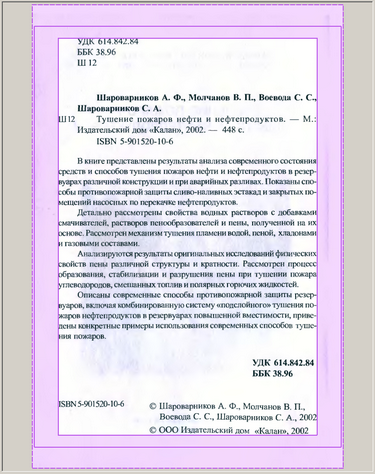
At this stage you may adjust the margins added to the content area. There are two types of margins - hard and soft. Hard margin - is the space between the solid lines. This margins are set by user. You can move any solid line - external as well as internal, or set the margins size with their numerical values:
Soft margin - is the space between the solid and the dotted lines. These margins are automatically added to bring the page size to the size of the other pages. If you see a dotted line - this means that somewhere in the project there is a page with that width (content area + hard margin) and possibly another one with that height. You can find these largest pages using the sorting of pages by width / height:
That is, one large page causes soft fields to appear on all other pages, unless the option "match size with other pages" is disabled for them. The alignment parameters just determine whether to add soft margins, and from which sides to add:


