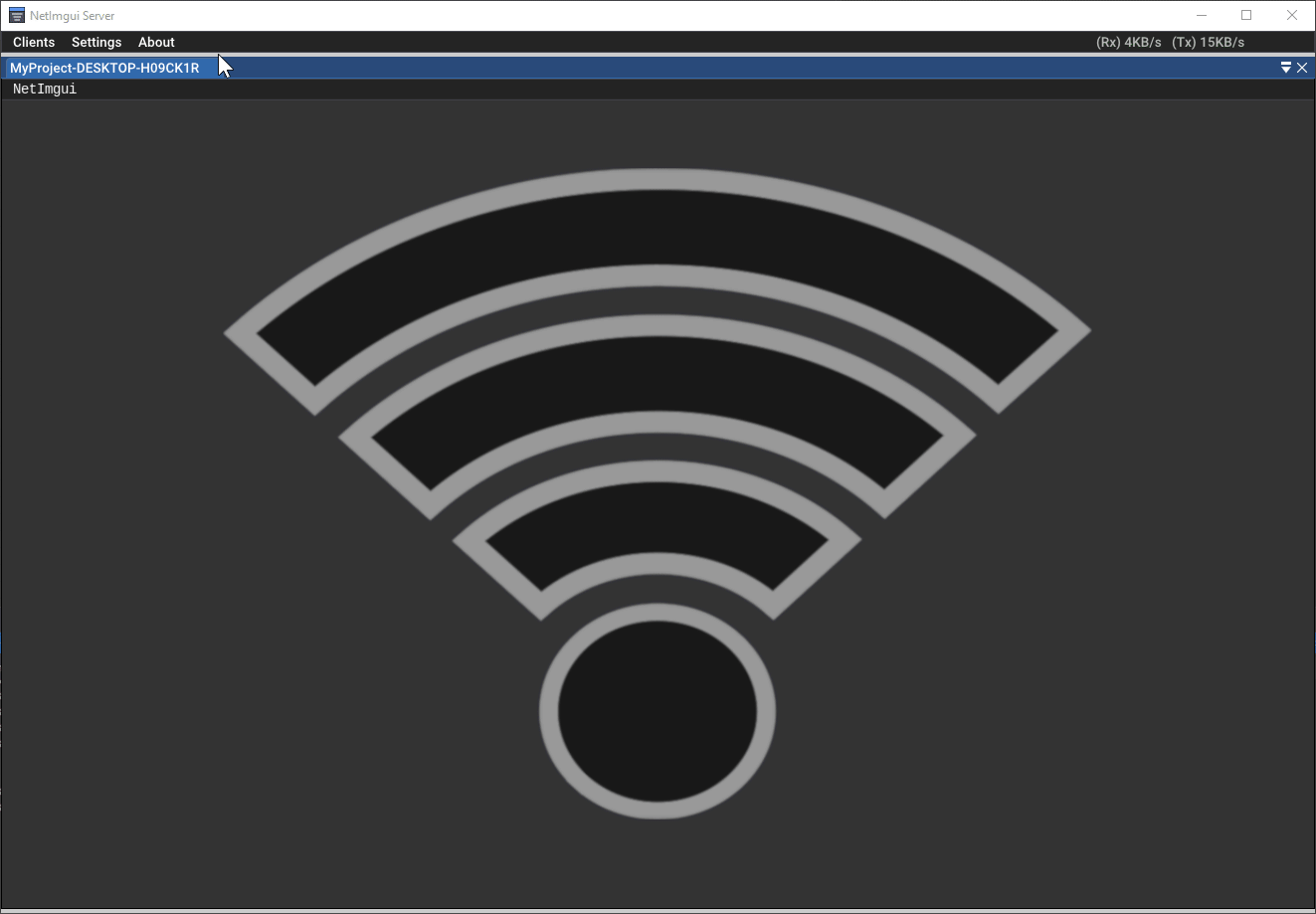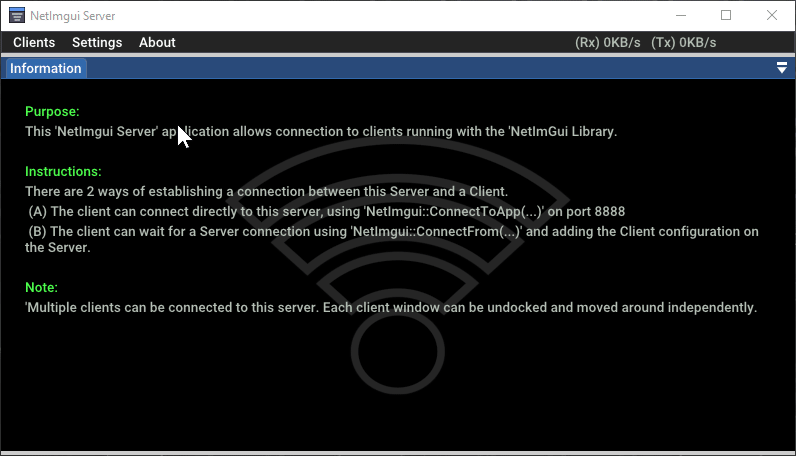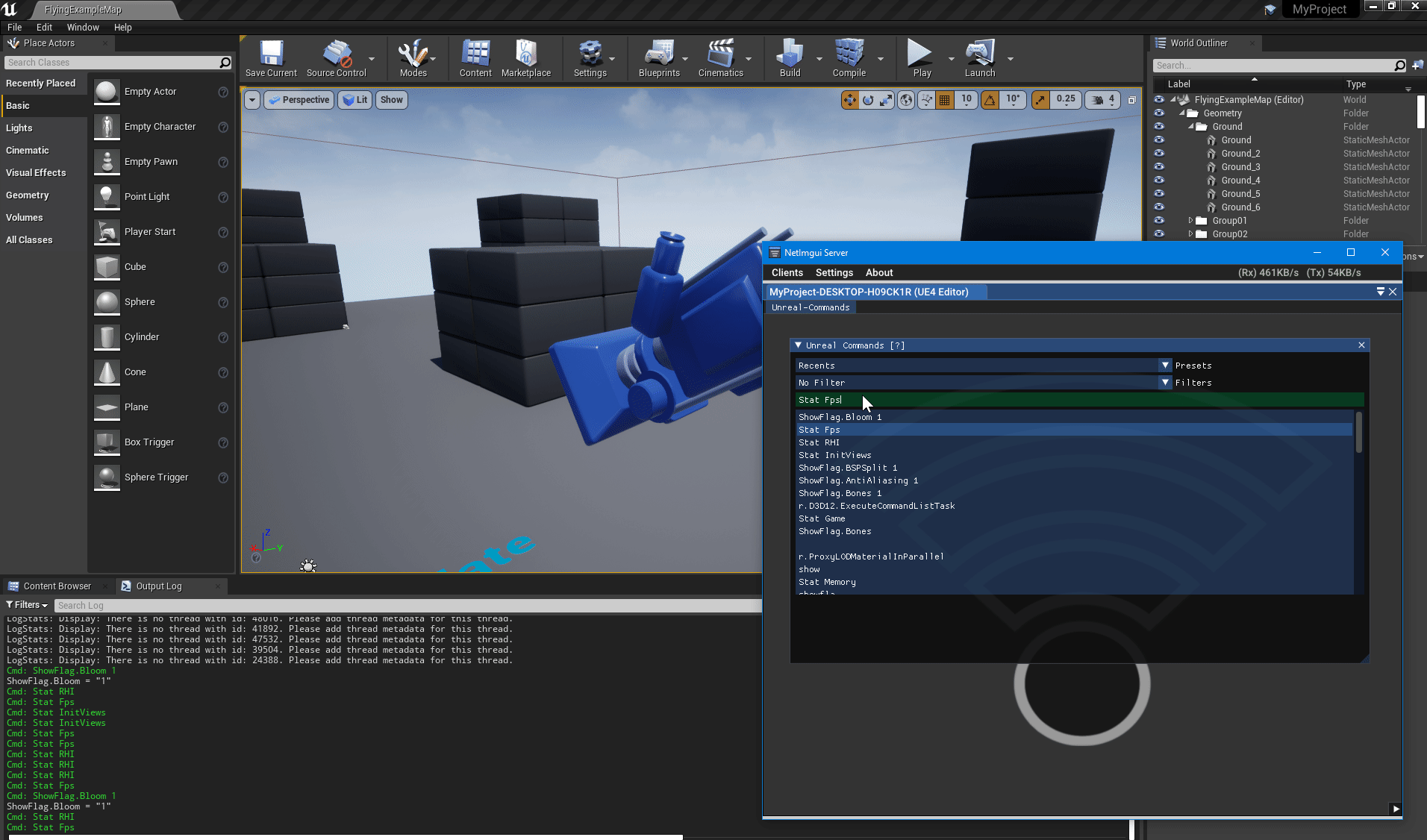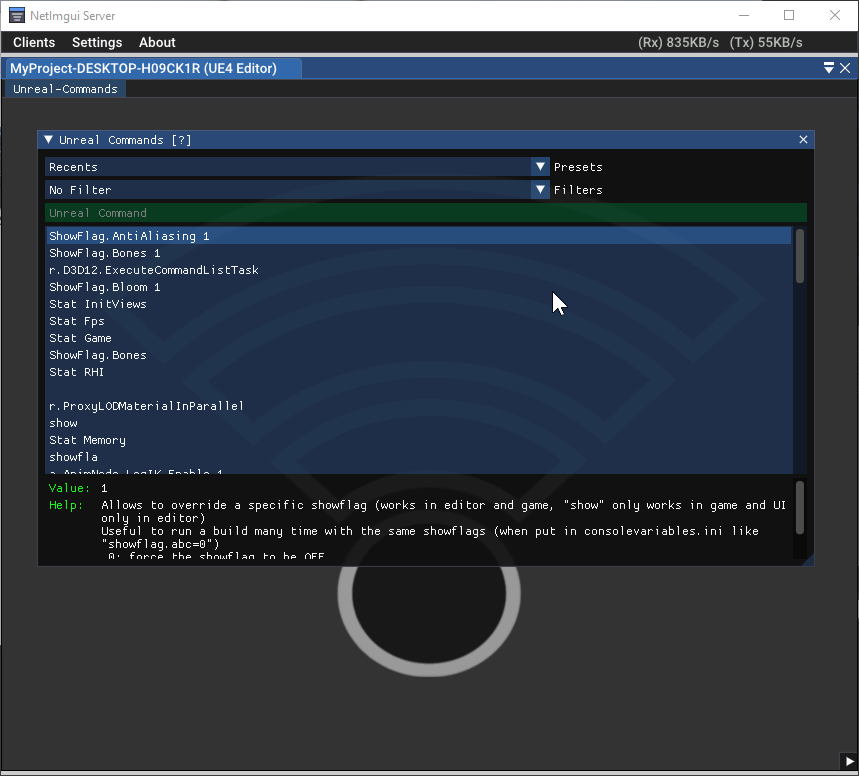Unreal NetImgui
Support of NetImgui in Unreal Engine 4 & 5
UnrealNetImgui is a plugin adding remote debug GUI interface to Unreal Engine using the Dear ImGui paired with NetImgui. Allows UE users to remotely display and control some custom GUI on the dedicated NetImgui Server application. This proves convenient with games running on limited inputs/display hardware, such as gaming consoles and smartphones. Also reduces the game screen clutter of debug informations contents.
Note 1: Allows use of Dear ImGui in Unreal Engine 4 & 5 in a separate window/PC. To have Dear ImGui GUI content displayed locally (game screen), please take a look at the excellent UnrealImGui plugin (also has NetImgui support in the net_imgui branch).
Note 2: Useful library when Dear ImGui is not already supported in your UE engine codebase. Otherwise, ignore this plugin and add NetImgui's client code alongside your Dear ImGui's code. It requires minimal integration time and you can refer to this plugin for implementation details.
The plugin comes packaged with various Latin fonts, a Japanese Mincho font, Kenney's Gaming Icons, Font Awesome (the free subset) and Google Material Designs icons, for a nice selection of useful icons. The screenshot above shows a small subset of available icons. Mixing latin text, kanjis and icons is kept straightforward using utf8 strings.
There are mutliple ways of connecting your game to the NetImguiServer.
- Launch your Editor/Game on your local PC, a connection should be automatically be established when NetImguiServer and game are on the same PC.
- When launching on remote hardware, add connection information in the NetImgui Server's clients list. Then, the connection will also automatically be established.
- Note : The default behaviour is to start waiting on a connection from the NetImguiServer on the default port of the executable type 8889(Game) / 8890(Editor) / 8891(Dedicated Server). If you do not wish this plugin to automatically open a port, you can disable it in
NetImgui.Build.csand rely on the NetImgui commands below.
When launching your game or using the Unreal Console, you can also manually control the connection to the NetImgui Server using these commands:
| Command Name | Parameter | Description |
|---|---|---|
| NetImguiConnect | Hostname/IP:[Port] | Try reaching the NetImgui Server Application directly. |
| NetImguiListen | [Port] | Start waiting for a connection from the NetImgui Server application (if not already connected). |
| NetImguiDisconnect | None | Disconnect from the NetImgui Server and stop waiting for a connection. |
Note : The Port parameter is optional, it will use default values unless specified.
Example : UEEditor.exe -NetImguiListen Launch Unreal Editor and wait for a connection on default port.
Example : UEEditor.exe -NetImguiListen 8000 Launch Unreal Editor and wait for a connection on port 8000.
Example : UEEditor.exe -NetImguiConnect MyPCName Launch Unreal Editor and try connecting to NetImguiServer running on Windows PC with network name 'MyPCName' on default port.
Example : (In Unreal Console) NetImguiConnect 192.168.1.10:7000 Launch Unreal Editor and try connecting to NetImguiServer running on PC with IP 192.168.1.10 and Port 7000.
This plugins comes with Imgui Unreal Commands, adding Unreal Commands browsing and execution functionalities.
- Note :
- The Imgui Unreal Commands support is early release.
- I am interested in hearing back from people, to know what 'Preset' should comes by default
- The Imgui Unreal Commands functionality can easily be added in other projects (without UnrealNetImgui dependency).
-Copy
Source\Private\ImguiUnrealCommand.cpp + .hto your own project -Follow usage found inSource\Private\NetImguiModule.cpp(inside IMGUI_UNREAL_COMMAND_ENABLED defines)
-
Download and copy the UnrealNetImgui folder to Unreal Engine's Plugin directory (
.\Engine\Plugins) -
Regenerate your project solution to have the new plugin included (right-click [ProjectName].uproject-> Generate Visual Studio Project Files)
-
In your game project
(ProjectName).Build.csfile, add theNetImguidependency toPublicDependencyModuleNamesentries. -
In editor, enable the plugin
2D\NetImgui. -
Start the
UnrealNetImgui\NetImguiServer\NetImguiServer.exeapplication.- Dear ImGui's menu content created in your code, will be displayed and controlled in it (after a connection is established).
- The client list comes pre-configured with 3 clients configuration (game, editor, server) that will be automatically connected to when detected. For remote PCs, game consoles or others, create a new client configuration with proper address settings.
-
You can now invoke Dear ImGui drawing functions to generate your GUI every frame.
- Any code running on the Game Thread can now invoke make drawing calls (as long as
NetImguiHelper::IsDrawing()is true) - You can also add a callback to
FNetImguiModule::OnDrawImguito be invoked by UnrealNetImgui when some drawing is expected. - The define
NETIMGUI_ENABLEDallows to selectively disable code if planning to remove NetImgui on certain game configurations (shipping, ...)
- Any code running on the Game Thread can now invoke make drawing calls (as long as
-
The Unreal build file
NetImgui.Build.cscontains many option to toggle features/fonts. -
When using this plugin in the Editor, unselect the option
Edit->Editor Preferences->General->Performances->Use Less CPU when in Background, otherwise framerate will be low when focus is on the NetImguiServer window instead of the Unreal Editor. -
It is possible to have some compilation linking errors concerning
Freetype. The Freetype library comes with UnrealEngine and might have some issues on your current engine version, or target platform. Fortunatly, UnrealNetImgui use of it is optional (relies on it to improve the font quality) and can be safely disabled. In UnrealNetImgui\Source\NetImgui.Build.cs : 85
// bool bFreeType_Enabled = true;
bool bFreeType_Enabled = false;
Code example of Dear ImGui to display a very basic menu from the Tick() method of an actor.
- A more detailed sample can be found in
UnrealNetImgui\Source\Sample\NetImguiDemoActor.*. - The sample actor
NetImguiDemoActorcan be dropped in any of your scenes. - Information on Dear ImGui menu generation, can be found reading the code of
ImGui::ShowDemoWindow()inUnrealNetImgui\Source\Private\ThirdParty\DearImgui\imgui_demo.cppand their webpage.
// ...
#include <NetImguiModule.h>
// ...
void AMyImGuiActor::Tick(float DeltaTime)
{
Super::Tick(DeltaTime);
#if NETIMGUI_ENABLED
//---------------------------------------------------------------------------------------------
// Avoid drawing ImGui menus when not expecting a new frame, reducing CPU cost.
// Mandatary when 'bSupportFrameSkip' is emabled in 'NetImgui.Build.cs', otherwise
// 'Dear ImGui' will assert on a missing 'ImGui::NewFrame()'
//---------------------------------------------------------------------------------------------
if( NetImguiHelper::IsDrawing() )
{
//-----------------------------------------------------------------------------------------
// First 'ANetImguiDemoActor' actor will display the following content
// (could use 'FNetImguiModule::OnDrawImgui' callback delegate instead)
//-----------------------------------------------------------------------------------------
static uint64 sLastFrame = 0;
if( sLastFrame != GFrameCounter )
{
sLastFrame = GFrameCounter;
ImGui::Begin("NetImgui Demo");
ImGui::TextWrapped("Simple display of a text label");
ImGui::TextUnformatted("I " ICON_KI_HEART " icons in my text."); // Display 'I (HeartIcon) icons in my text
ImGui::End();
ImGui::ShowDemoWindow(); // Show Dear ImGui demo window
}
//-----------------------------------------------------------------------------------------
// Every 'ANetImguiDemoActor' display the following content
//-----------------------------------------------------------------------------------------
FString windowName = FString::Format(TEXT("DemoActor: {0}"), {GetName()});
ImGui::SetNextWindowSize(ImVec2(400.f, 200.f), ImGuiCond_Once);
if (ImGui::Begin(TCHAR_TO_UTF8(*windowName)))
{
ImGui::Text("Name: ");
ImGui::SameLine(64.f);
ImGui::TextUnformatted(TCHAR_TO_UTF8(*GetName()));
FVector pos = GetTransform().GetLocation();
ImGui::Text( "Pos: ");
ImGui::SameLine(64.f);
ImGui::Text("(%.02f, %.02f, %.02f)", pos.X, pos.Y, pos.Z);
}
ImGui::End();
}
#endif
}- Tested with Unreal Engine 5
- Updated Font Awesome icons (v5 -> v6)
- Added Japanese Font
- Added Kenney's gaming icons
- Added Font Awesome's icons
- Added Font Material Design icons
- Added FreeType font rendering support (for sharper text)
- Added the delegate
FNetImguiModule::OnDrawImguito listen to for drawing - Cache module lookup(every frame) when calling
FNetImguiModule::Get()instead of more expensive search - Upgraded to Dear Imgui 1.86.5 (docking branch)
- Upgraded to NetImgui 1.7.5 (more details in link)
- Upgraded to NetImgui 1.6 (more details in link)
- NetImgui Server keyboard Input fixes
- Added Imgui Unreal Commands support (browse and execute Unreal Commands)
- Upgraded to Dear Imgui 1.83 (docking branch)
- Upgraded to NetImgui 1.5 (more details in link)
- Tested on Unreal 4.26 (other versions should be supported without issues)
- NetImgui Server now requires less CPU/GPU
Sincere thanks to Omar Cornut for the incredible work on Dear ImGui.
Code inspired by existing UnrealImGui plugin for Unreal 4.
Icons Various icons have been integrated to UnrealNetImgui existing fonts and accessible as normal unicode entries. The following credits made it possible:
-
IconFontCppHeaders by Doug Binks, giving easy access to icons symbols, using simple C++ defines.
-
Kenney's Gaming Icons for his set of useful game related symbols.
-
Font Awesome (the free subset) for the nice selection of every day use icons.