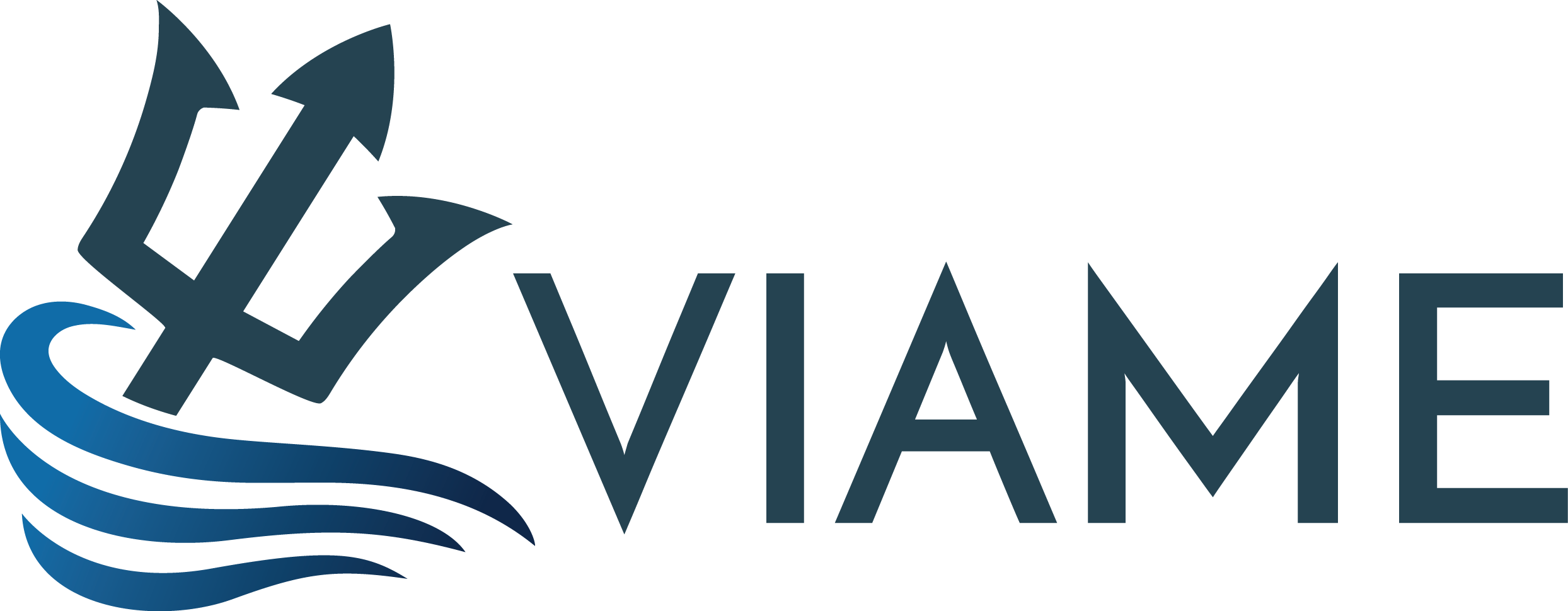VIAME is a computer vision library designed to integrate several image and video processing algorithms together in a common distributed processing framework, majorly targeting marine species analytics. As it contains many common algorithms and compiles several other popular repositories together as a part of its build process, VIAME is also useful as a general computer vision toolkit. The core infrastructure connecting different system components is currently the KWIVER library, which can connect C/C++, python, and matlab nodes together in a graph-like pipeline architecture. Alongside the pipelined image processing system are a number of standalone utilties for model training, output detection visualization, groundtruth annotation, detector/tracker evaluation (a.k.a. scoring), image/video search, and rapid model generation.
The VIAME manual is more comprehensive, but select entries are also listed below, which include some run examples:
Build and Install Guide <>
All Examples <>
Core Class and Pipeline Info <>
Object Detector Examples
GUIs for Visualization and Annotation <>
Detector Training API <>
Example Integrations <>
Example Plugin Templates
Video Search and Rapid Model Generation <>
Scoring and Evaluation of Detectors <>
KWIVER Overview
Stereo Measurement Examples <>
Embedding Detectors in C++ Code <>
How to Integrate Your Own Plugin
For a full installation guide, see here. In summary, extract the binaries and place them in a directory of your choosing, for example C:\Program Files\VIAME on Windows or /opt/noaa/viame on Linux. Next, set the PYTHON_INSTALL_DIR and CUDA_INSTALL_DIR variables at the top of the setup_viame.sh (Linux) or setup_viame.bat (Windows) script in the root install folder to point to the location of your installed Anaconda and CUDA distributions. Lastly, run through some of the examples to validate the installation.
Installation Requirements:
RHEL/CentOS 7 64-Bit, Ubuntu 16.04 64-Bit, Windows 7, 8, or 10 64-Bit
Anaconda3 5.2.0 x86_64 (Note: Anaconda3 x86_64, not Anaconda2 or x86)
4 Gb of Disk Space for the Full Installation
Installation Recommendations:
NVIDIA Drivers (For example, those in CUDA 8.0 GA2 x86_64, if you use GPU support)
A CUDA-enabled GPU with 8 Gb or more VRAM
Linux Desktop Binaries:
VIAME v0.9.8.8 Ubuntu 16.04, 64-Bit, GPU Enabled, CUDA 8.0, Python 3.6, Mirror1
VIAME v0.9.8.8 Ubuntu 16.04, 64-Bit, GPU Enabled, CUDA 8.0, Python 3.6, Mirror2
VIAME v0.9.9.3 RHEL/CentOS 7, 64-Bit, GPU Enabled, CUDA 8.0, Python 3.6, Mirror1
VIAME v0.9.9.3 RHEL/CentOS 7, 64-Bit, GPU Enabled, CUDA 8.0, Python 3.6, Mirror2
Windows Desktop Binaries:
VIAME v0.9.9.6 Windows 7/8/10, 64-Bit, GPU Enabled, CUDA 8.0, Python 3.6, Mirror1
VIAME v0.9.9.6 Windows 7/8/10, 64-Bit, GPU Enabled, CUDA 8.0, Python 3.6, Mirror2
VIAME v0.9.9.6 Windows 7/8/10, 64-Bit, CPU Only, Python 3.6, Mirror1
VIAME v0.9.9.6 Windows 7/8/10, 64-Bit, CPU Only, Python 3.6, Mirror2
Optional Patches:
MOUSS Models Add-On, All OS
MOUSS Sample Project, All Linux
Arctic Seals Models Add-On, All OS
HabCam Models Add-On, All OS
Low Memory GPU (2 Gb to 4 Gb) Add-On, All OS
Note: To install Add-Ons, copy them into your install tree. To use project files extract them into your working directory of choice.
If building from the source, all final compiled binaries are placed in the [build-directory]/install directory, which is the same as the root directory in the above pre-built binaries. This will hereby be refered to as the [install-directory].
One way to test the system is to see if you can run the examples in the [install-directory]/examples folder, for example, the pipelined object detectors or annotation GUI. If pursuing this route, we recommend reading the: Examples Overview, Annotation Overview, Deep Model Generation Overview, and Rapid Model Generation Overview.
The 'examples' folder is one of two core entry points into running VIAME functionality. The other is to copy project files for your operating system, [install-directory]/configs/prj-linux or [install-directory]/configs/prj-windows to a directory of your choice and run things from there. Not all functionality is in the default project file scripts, however, but it is a good entry point if you just want to get started on training object detection and/or tracking models. There are some environment variables in these files that need to be set up before you can run on any OS, which are all in the [install-directory]/setup_viame.sh/.bat script. This script is sourced in all of the project scripts, so there is no need to modify anything unless you installed VIAME to a non-default location. For the later case you will need to need to modify the VIAME_INSTALL path at the top of each run script to point to your installed location.
More in-depth build instructions can be found here, but VIAME itself can be built either as a super-build, which builds most of its dependencies alongside itself, or standalone. To build VIAME requires, at a minimum, Git, CMake, and a C++ compiler. If using the command line, run the following commands, only replacing [source-directory] and [build-directory] with locations of your choice:
git clone https://github.com/Kitware/VIAME.git [source-directory]
cd [source-directory] && git submodule update --init --recursive
Next, create a build directory and run the following cmake command (or alternatively
use the cmake GUI if you are not using the command line interface):
mkdir [build-directory] && cd [build-directory]
cmake -DCMAKE_BUILD_TYPE:STRING=Release [source-directory]
Once your cmake command has completed, you can configure any build flags you want
using 'ccmake' or the cmake GUI, and then build with the following command on Linux:
make -j8
Or alternatively by building it in Visual Studio or your compiler of choice on Windows. The '-j8' tells the build to run multi-threaded using 8 threads, this is useful for a faster build though if you get an error it can be difficult to know here it was, in which case running just 'make' might be more helpful. For Windows, currently VS2015 (with only some sub-versions of 2017) are supported. If using CUDA, version 8.0 and above, with CUDNN 6.0 and above is desired. On Windows it can also be beneficial to use Anaconda to get multiple python packages. Boost Python (turned on by default when Python is enabled) requires Numpy and a few other dependencies.
There are several optional arguments to viame which control which plugins get built, such as those listed below. If a plugin is enabled that depends on another dependency such as OpenCV) then the dependency flag will be forced to on.
| Flag | Description |
|---|---|
| VIAME_ENABLE_OPENCV | Builds OpenCV and basic OpenCV processes (video readers, simple GUIs) |
| VIAME_ENABLE_VXL | Builds VXL and basic VXL processes (video readers, image filters) |
| VIAME_ENABLE_CAFFE | Builds Caffe and basic Caffe processes (pixel classifiers, FRCNN dependency) |
| VIAME_ENABLE_PYTHON | Turns on support for using python processes |
| VIAME_ENABLE_PYTORCH | Installs all pytorch processes (detectors, classifiers) |
| VIAME_ENABLE_MATLAB | Turns on support for and installs all matlab processes |
| VIAME_ENABLE_SCALLOP_TK | Builds Scallop-TK based object detector plugin |
| VIAME_ENABLE_YOLO | Builds YOLO (Darknet) object detector plugin |
| VIAME_ENABLE_FASTER_RCNN | Builds Faster-RCNN based object detector plugin |
| VIAME_ENABLE_BURNOUT | Builds Burn-Out based pixel classifier plugin |
| VIAME_ENABLE_UW_CLASSIFIER | Builds UW fish classifier plugin |
And a number of flags which control which system utilities and optimizations are built, e.g.:
| Flag | Description |
|---|---|
| VIAME_ENABLE_CUDA | Enables CUDA (GPU) optimizations across all processes (OpenCV, Caffe, etc...) |
| VIAME_ENABLE_CUDNN | Enables CUDNN (GPU) optimizations across all processes |
| VIAME_ENABLE_VIVIA | Builds VIVIA GUIs (tools for making annotations and viewing detections) |
| VIAME_ENABLE_KWANT | Builds KWANT detection and track evaluation (scoring) tools |
| VIAME_ENABLE_DOCS | Builds Doxygen class-level documentation for projects (puts in install share tree) |
| VIAME_BUILD_DEPENDENCIES | Build VIAME as a super-build, building all dependencies (default behavior) |
| VIAME_INSTALL_EXAMPLES | Installs examples for the above modules into install/examples tree |
| VIAME_DOWNLOAD_MODELS | Downloads pre-trained models for use with the examples and training new models |
If you already have a checkout of VIAME and want to switch branches or update your code, it is important to re-run:
git submodule update --init --recursive
After switching branches to ensure that you have on the correct hashes of sub-packages within the build. Very rarely you may also need to run:
git submodule sync
Just in case the address of submodules has changed. You only need to run this command if you get a "cannot fetch hash #hashid" error.
VIAME is released under a BSD-3 license.
A non-exhaustive list of relevant papers used within VIAME can be found here.