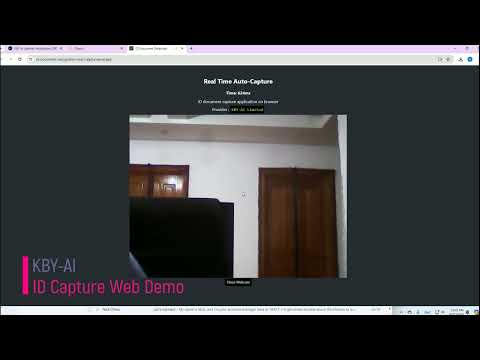🤗 Hugging Face - Here 
📚 Product & Resources - Here
🛟 Help Center - Here
💼 KYC Verification Demo - Here
🙋♀️ Docker Hub - Here
This repository demonstrates ID document recognition, ID card recognition, ID card scanner and reader ID document scanner and reader, ID Card OCR, passport reader and passport recognition technology developed by KBY-AI.
In this repository, we integrated
KBY-AI'sID document OCRsolution intoAndroidnative platform.
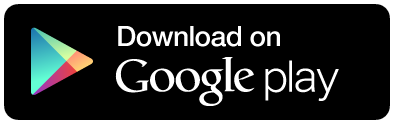
You can visit our YouTube video here to see how well our demo app works.
| Surpported ID Type | Functionalities | Release Type |
|---|---|---|
| ID Card | Extracting Information(OCR) | Android(Kotlin & Java) |
| Passport | Scanning Barcode | iOS(Swift & Objectiv-C) |
| Driver License | Parsing MRZ | Flutter(Dart) |
| Auto Capturing | Web Front-end(Javascript) |
|
| Scanning QR code | Server-Windows(Python) |
|
| Supporting 200+ Countries' ID Documents | Server-Linux(Python) |
|
| Supporting 130+ Languages | ||
| ID Document Detection |
| No. | Repository | Release Type |
|---|---|---|
| ➡️ | ID Card Recognition - Android | Android |
| 2 | ID Card Recognition - iOS | iOS |
| 3 | ID Card Recognition - Flutter | Flutter |
| 4 | ID Auto Capture - React | Web Front-end |
| 5 | ID Card Recognition - Windows | Server-Windows |
| 6 | ID Card Recognition - Linux | Server-Linux |
- The code line below shows how to update SDK with the
license key: - To request
license key, please contact us:
🧙Email:contact@kby-ai.com
🧙Telegram:@kbyai
🧙WhatsApp:+19092802609
🧙Skype:live:.cid.66e2522354b1049b
🧙Facebook:https://www.facebook.com/KBYAI
-
Download our SDK library file from here and paste it to SDK folder(folder
libidsdk).
Try to build this repo to make sure that SDK works fine by linking realAndroidphone, notsimulator. Once it works fine, you are ready to integrate our SDK to your project.
And then copy the SDK(folderlibidsdk) to therootfolder in your project. -
Add SDK to the project in
settings.gradle.
include ':libidsdk'- Add dependency to your
build.gradle.
implementation project(path: ':libidsdk')- Step One
To begin, you need to activate the SDK using the license key that you have received.
IDSDK.setActivation("...")If activation is successful, SDK would return SDK_SUCCESS. Otherwise, it would return an error message.
- Step Two
Once activation is successful, you can call initialization function supported by our SDK.
IDSDK.init(getAssets());If initialization is successful, SDK would return SDK_SUCCESS. Otherwise, it would return an error message.