-
Notifications
You must be signed in to change notification settings - Fork 0
Install & Setup Instructions
You will need System Administrator privileges to install this package in your Salesforce org.
Install this package from the AppExchange: Install Now
Install the package from the AppExchange. The installer will provide a link to this page when finished.
Locate the Manage External Users from Lightning Experience permission set. Click the Manage Assignments button, and add the users you intend to have permission to run these tools. Note that at this time, only users with internal licenses are supported.
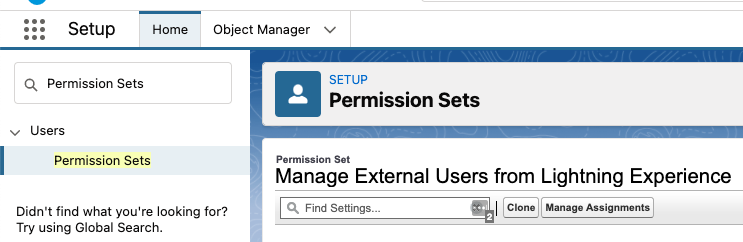
This package ships with several flows. Some are traditional screen flows, designed to be invoked by object-level actions or to live on a record page in Lightning Experience. Others are utility flows that are called by these flows. And some flows are record-triggered flows, designed to be triggered by updates to User records. All flows are provided as templates, so you have the ability to quickly and easily clone them and save your own versions in your org. You can run the installed flow versions unaltered, or you can open them, alter them, and save your own versions with custom business logic.
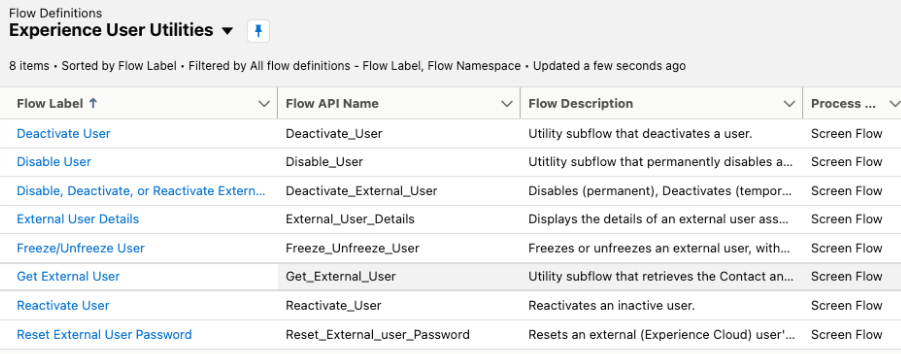 We recommend saving new versions of these flows if you have a need to customize the way they operate. But if you create your own versions, you will need to edit or recreate the Contact object actions that came with the package to point to the flows you created from the templates.
We recommend saving new versions of these flows if you have a need to customize the way they operate. But if you create your own versions, you will need to edit or recreate the Contact object actions that came with the package to point to the flows you created from the templates.
The package installs 4 custom actions on the Contact object.
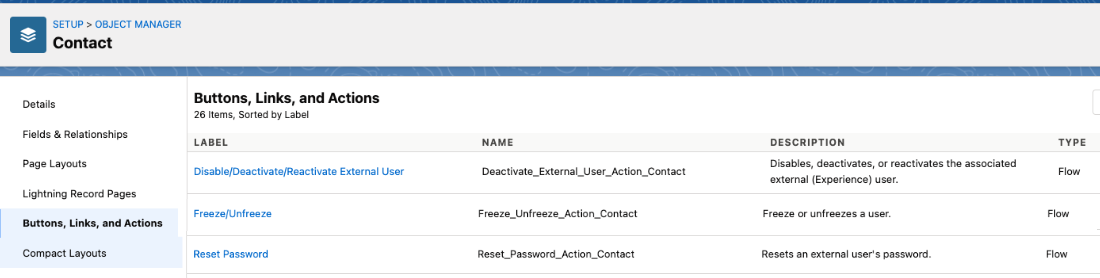 These actions invoke the utility flows in the package. You will need to edit the Contact object page layouts used to include these actions in the Mobile & Lightning Actions section.
These actions invoke the utility flows in the package. You will need to edit the Contact object page layouts used to include these actions in the Mobile & Lightning Actions section.

The External User Details flow installed by the package was designed to be embedded on a Contact page using Lightning App Builder. Use Lightning App Builder to open the Contact record page(s) you would like to use the component on. Note that your org may have more than one, and that these lightning pages may be assigned to different audiences, different apps, etc.
Add a Flow component to the page, in an area that makes sense for your intended users. Set the component to use either the External User Details flow, or a custom flow that you saved from External User Details.
IMPORTANT: Be sure to include the recordId in the component configuration. And be sure to save and activate the page.
 NOTE: This flow will NOT currently work on Person Account pages. The flow expects a contact ID, but person account pages provide an account ID to on-page components. If Person Accounts are enabled in your org, you can try creating your own flow that extracts the ContactId and passing it to these flows as Subflows.
NOTE: This flow will NOT currently work on Person Account pages. The flow expects a contact ID, but person account pages provide an account ID to on-page components. If Person Accounts are enabled in your org, you can try creating your own flow that extracts the ContactId and passing it to these flows as Subflows.
Experience Cloud users have an associated Contact record. Since Experience Cloud sites allow self-service updates of the User record, the primary email, phone, and mobile phone fields on the Contact record can sometimes get out of sync. The package installs an inactive Flow that monitors for changes to the User record, then takes action when the email, phone, or mobile phone fields on the user record do not match the corresponding fields on the associated Contact record.
The flow, when active, will assign a task to the Contact owner to review the user record details and make appropriate updates to the Contact record when one of these fields does not match. We've taken this approach because it's the least intrusive option, but the flow can be used as a starting point to automate Contact changes if you desire.
To enable the flow, take the following steps:
- Navigate to Setup.
- In Setup, navigate to Process Automation --> Flows. This will display a list of available flows.
- Locate the Experience User Update Contact Check flow in the list. Click the dropdown menu next to it, and select View Details and Versions.

- Activate the latest version of the flow.

Activating this flow will cause it to monitor for changes to Experience Cloud User records. If these records are updated (by the user or by an internal user) to have their phone numbers or email address out of sync with their Contact record, the flow will automatically assign a task (if one has not been created already) to the owner of the Contact record to review. You may use this templated flow as a starting point for deeper automations on this topic.
Person Accounts are used within Salesforce to represent consumers and, at times, households. And they are often linked to users who hold Experience Cloud licenses. The standard Experience User Utilities package does not include support for person accounts because that would create a dependency on having person accounts active in customer orgs. So we've created a separate AppExchange package called Experience User Utility Extensions that offers wrapper Flows to support these utilities on Person Account records.