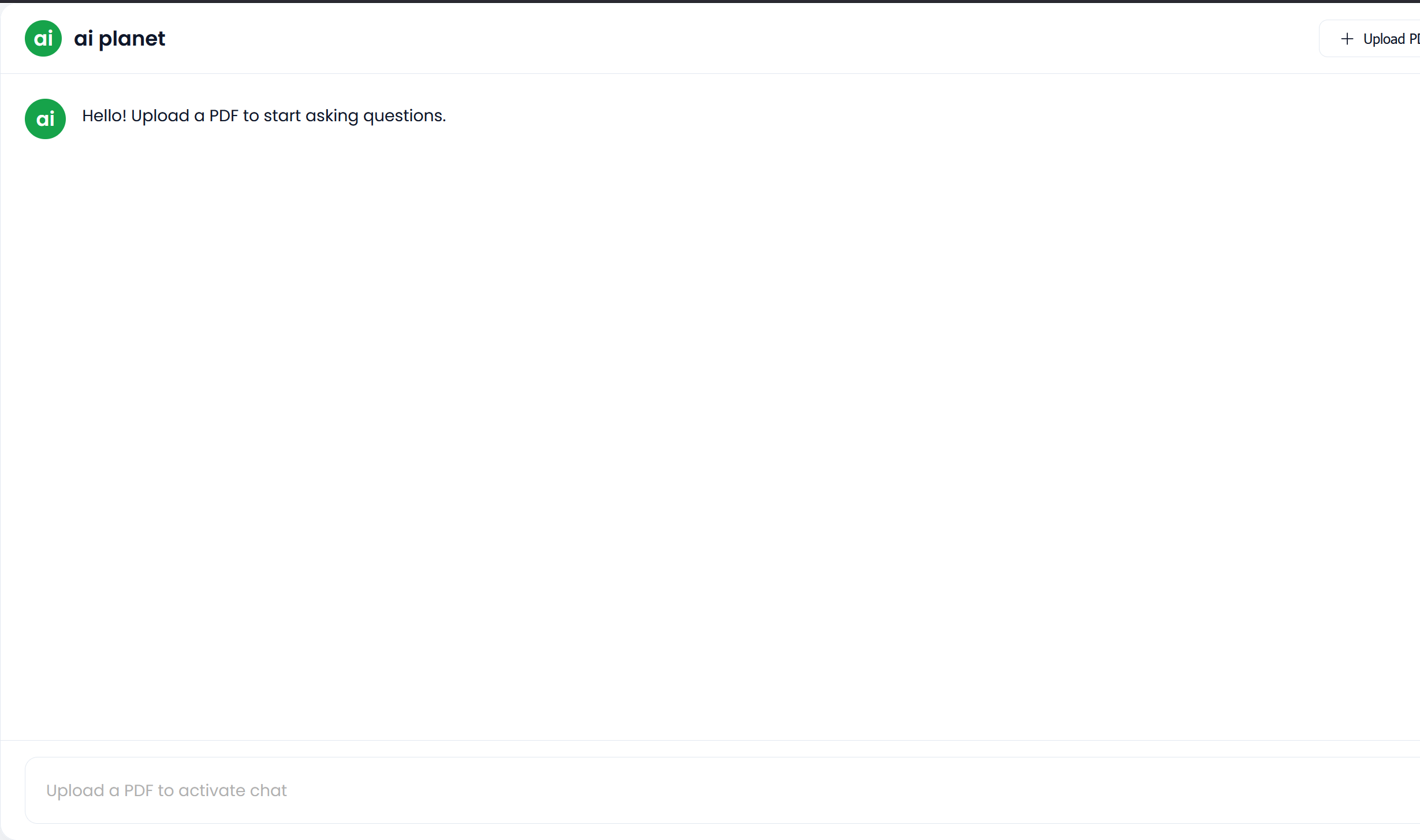This project is a web application that allows you to upload a PDF document and have an interactive chat with it. It uses a powerful AI technique called Retrieval-Augmented Generation (RAG) to provide answers based exclusively on the content of your document.
The application is built with FastAPI for the backend, LangChain for orchestrating the AI logic, and OpenAI's models for embeddings and language generation.
- Simple Web Interface: Easy-to-use UI for uploading PDFs and chatting.
- Secure & Private: Your document is processed in a unique, isolated session. The AI model only answers based on the provided document, not its general knowledge.
- Context-Aware Conversations: The AI remembers the context of the chat within a session.
- Source-Grounded Answers: The answers are generated directly from the text within your PDF.
- Powered by State-of-the-Art AI: Utilizes OpenAI's powerful embedding and
gpt-4-turbomodels for high-quality results.
This application is a practical implementation of the Retrieval-Augmented Generation (RAG) pattern. Here’s a high-level overview of the process:
-
Ingestion (Uploading a PDF):
- You upload a PDF file.
- The system extracts all the text from the PDF.
- The text is broken down into smaller, manageable chunks.
- Each chunk is converted into a numerical representation (an "embedding") using an OpenAI model. These embeddings capture the semantic meaning of the text.
- These embeddings are stored in a highly efficient FAISS vector store, which acts as a searchable knowledge base for your document.
-
Retrieval & Generation (Asking a Question):
- You ask a question in the chat interface.
- The system converts your question into an embedding.
- It then searches the FAISS vector store to find the text chunks from your original PDF that are most semantically similar to your question.
- These relevant chunks (the "context") are combined with your original question into a detailed prompt.
- This prompt is sent to a powerful language model (GPT-4 Turbo), which generates a coherent, human-like answer based only on the information provided in the context.
This "retrieve-then-read" approach ensures that the answers are accurate, relevant, and grounded in the source document.
- Backend: FastAPI
- AI Orchestration: LangChain
- LLM & Embeddings: OpenAI (
gpt-4-turbo,text-embedding-ada-002) - Vector Store: FAISS (Facebook AI Similarity Search)
- Frontend: Jinja2 Templates with basic HTML/CSS.
- Environment Management: python-dotenv
Follow these instructions to set up and run the project locally.
- Python 3.9+
- An OpenAI API key.
git clone https://github.com/your-username/your-repo-name.git
cd your-repo-nameIt's recommended to use a virtual environment to manage dependencies.
# For Unix/macOS
python3 -m venv venv
source venv/bin/activate
# For Windows
python -m venv venv
.\venv\Scripts\activateInstall all the required Python packages using the requirements.txt file.
pip install -r requirements.txt(Note: If you don't have a requirements.txt file yet, you can create one from your environment using pip freeze > requirements.txt)
You need to provide your OpenAI API key. Create a file named .env in the root of the project directory and add your key:
OPENAI_API_KEY="sk-YourSecretOpenAI_KeyGoesHere"The application uses python-dotenv to load this key automatically.
Now you are ready to start the FastAPI server using uvicorn.
uvicorn main:app --reloadmain: The filemain.py(the Python module).app: TheFastAPI()object created inmain.py.--reload: This flag makes the server restart automatically after code changes, which is great for development.
The server will start, and you can access the application in your web browser at:
- Navigate to the Homepage: Open
http://127.0.0.1:8000in your browser. - Upload a PDF: Click the "Choose File" button, select a PDF from your computer, and click "Upload".
- Wait for Processing: The app will process the PDF (this may take a few moments depending on the file size) and then redirect you to a new chat page.
- Start Chatting: You are now in a unique chat session for your document. Type your questions into the input box at the bottom and press Enter or click "Ask".
- View Responses: The AI's response will appear in the chat window. The conversation history is maintained for your session.
- Persistent Chat History: Replace the in-memory
conversationsdictionary with a database like SQLite or Redis to persist chat history across server restarts. - Asynchronous Processing: Move the PDF ingestion pipeline to a background task (e.g., using
FastAPI'sBackgroundTasksor Celery) to prevent the UI from hanging on large file uploads. - Streaming Responses: Implement response streaming from the LLM to display the answer word-by-word for a more interactive user experience.
- Source Highlighting: Enhance the UI to show which chunks of the original document were used to generate the answer.
- Dockerize the Application: Create a
Dockerfileto make deployment easier and more consistent.