





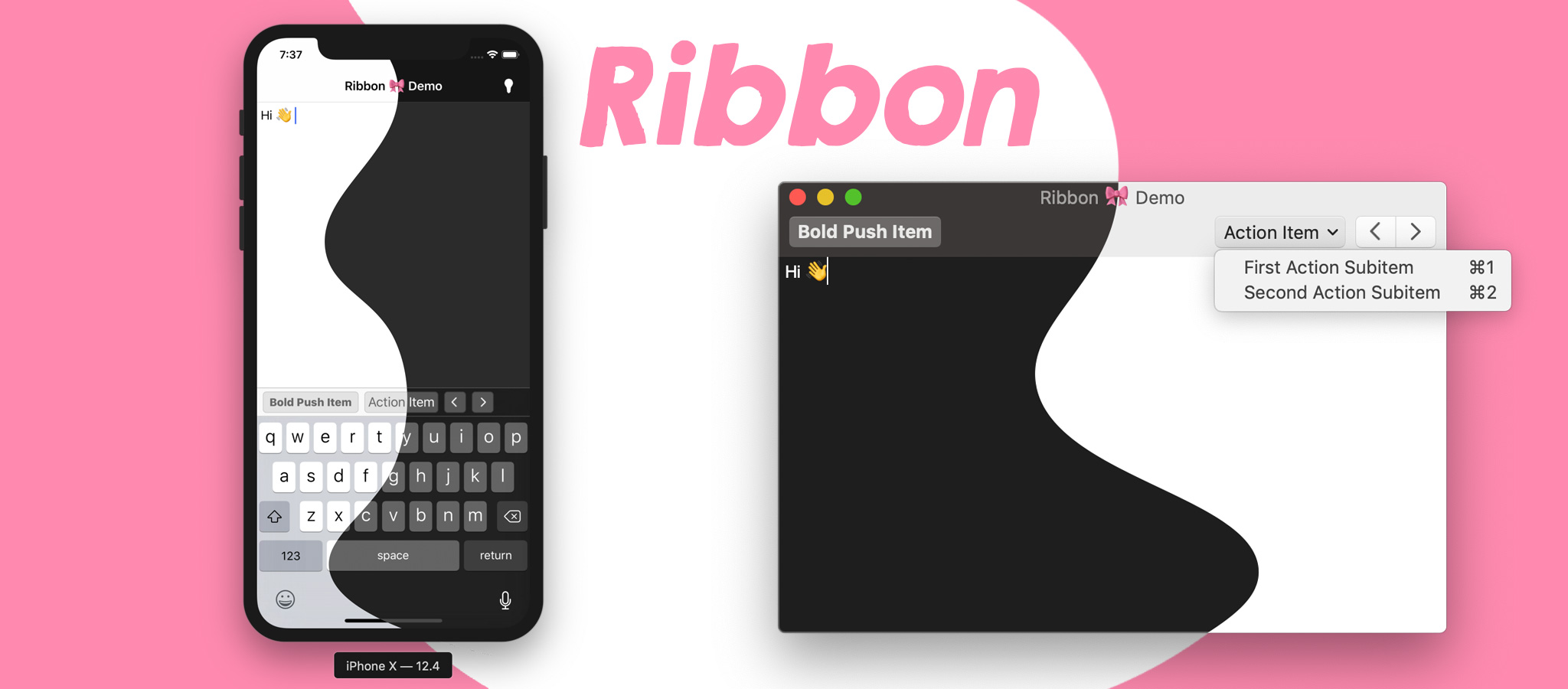
A simple cross-platform toolbar/custom input accessory view library for iOS & macOS.
Written in Swift.
- A type-safe, XPC-available SourceKitten (SourceKit) interface with some sugar? Check out Sylvester 😼.
- A Floating Action Button for macOS? Check out Fab. 🛍️.
- An Expanding Bubble Text Field for macOS? Check out BubbleTextField 💬.
- An integrated spotlight-based onboarding and help library for macOS? Check out Enlighten 💡.
🎡 Try: Includes an iOS & macOS demo.
- Provide items either programmatically or from a JSON configuration file.
- Dark mode.
- + more!
-
Supports push buttons—a segmented item's subitems become push buttons.
-
iOS 13: action items use the new context menu interaction:
Note: Due to an internal assertion, the keyboard can no longer remain visible during the interaction.
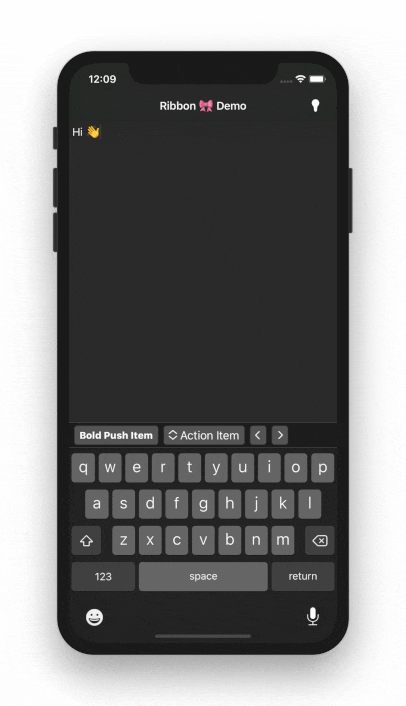
- Supports push, action, & segmented control toolbar items.
- Provides
NSMenuItems for each item.
- iOS 10.0+ (12.0+ for dark mode)
- macOS 10.12+ (10.13+ for full functionality)
Ribbon is available for installation using Carthage or CocoaPods.
github "chriszielinski/Ribbon"pod "Ribbon"There are two ways of integrating Ribbon into your project:
🔥 The recommended approach.
The configuration file makes for a quick & easy integration. The default configuration filename is ribbon-configuration.json and should be copied into the target's bundle resources (in the Copy Bundle Resources build phase).
The JSON below defines a single action item and toolbar configuration—which is only relevant for the macOS platform.
🧐 See: Demos/Shared/ribbon-configuration.json for a more comprehensive example.
{
"items": [
{
"action": "actionItemHandler",
"controlKind": "action",
"identifier": "action-item-identifier",
"imageName": "NSActionTemplate",
"keyEquivalent": "a",
"keyEquivalentModifier": ["command", "shift"],
"title": "Action Item",
"toolTip": "The action button's tool-tip.",
"subitems": [
{
"action": "firstActionSubitemHandler",
"identifier": "first-action-subitem",
"imageName": "hand.thumbsup",
"keyEquivalent": "1",
"keyEquivalentModifier": ["command"],
"title": "First Action Subitem",
"toolTip": "The first action's tool-tip."
},
{
"action": "secondActionSubitemHandler",
"identifier": "second-action-subitem",
"imageName": "hand.thumbsdown",
"keyEquivalent": "2",
"keyEquivalentModifier": ["command"],
"title": "Second Action Subitem",
"toolTip": "The second action's tool-tip."
}
]
}
],
"toolbar": {
"displayMode": "iconOnly",
"sizeMode": "regular",
"identifier": "toolbar-identifier",
"defaultItems" : ["NSToolbarFlexibleSpaceItem", "action-item-identifier"]
}
}Integration into your view controller is as simple as:
📌 Note: The code below is an abstraction and will not compile.
import Ribbon
class YourViewController ... {
...
var ribbon: Ribbon!
override func viewDidLoad() {
ribbon = try! Ribbon.loadFromMainBundle(target: self)
#if canImport(UIKit)
textView.inputAccessoryView = ribbon
#endif
}
#if canImport(AppKit)
override func viewWillAppear() {
view.window?.toolbar = ribbon.toolbar
super.viewWillAppear()
}
#endif
@objc
func actionItemHandler() { }
@objc
func firstActionSubitemHandler() { }
@objc
func secondActionSubitemHandler() { }
}📌 Note: The code below is an abstraction and will not compile.
import Ribbon
class YourViewController ... {
...
var ribbon: Ribbon!
override func viewDidLoad() {
let firstActionSubitem = RibbonItem(subItemTitle: "First Action Subitem")
firstActionSubitem.action = #selector(firstActionSubitemHandler)
let secondActionSubitem = RibbonItem(subItemTitle: "Second Action Subitem")
secondActionSubitem.action = #selector(secondActionSubitemHandler)
let actionItem = RibbonItem(controlKind: .action,
title: "Action Item",
subitems: [firstActionSubitem, secondActionSubitem])
actionItem.action = #selector(actionItemHandler)
ribbon = Ribbon(items: [actionItem], target: self)
#if canImport(UIKit)
textView.inputAccessoryView = ribbon
#endif
}
#if canImport(AppKit)
override func viewWillAppear() {
view.window?.toolbar = ribbon.toolbar
super.viewWillAppear()
}
#endif
@objc
func actionItemHandler() { }
@objc
func firstActionSubitemHandler() { }
@objc
func secondActionSubitemHandler() { }
}- Add documentation.
- Implement
UIKeyCommand.
- Found a bug? Open an issue.
- Feature idea?
Open an issue.Do it yourself & PR when done 😅 (or you can open an issue 🙄). - Want to contribute? Submit a pull request.
- Based on Rudd Fawcett's
RFKeyboardToolbar.
- Chris Zielinski — Original author.
Ribbon depends on the wonderful contributions of the Swift community, namely:
- realm/SwiftLint — A tool to enforce Swift style and conventions.
Ribbon is available under the MIT license, see the LICENSE file for more information.