-
Notifications
You must be signed in to change notification settings - Fork 260
[V4.0] User Manual: Dashboard
The dashboard is a combination TODO list and status pages for pages you're involved with. You get to the Dashboard by clicking the Dashboard menu item:
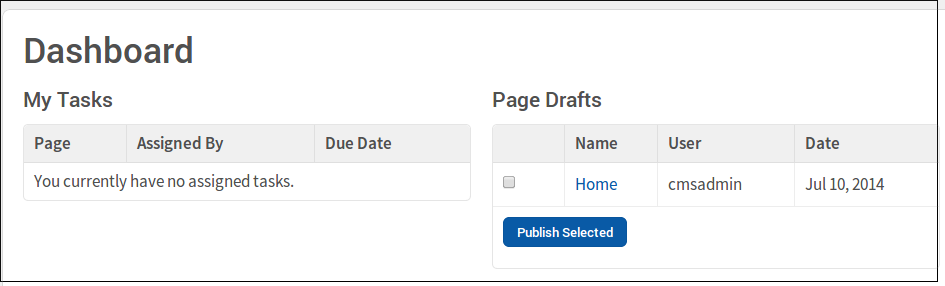
The left side shows tasks that are currently assigned to you. The right side shows pages assigned to you in Draft status.
Some tasks you perform in BrowserCMS, like editing a shared Text asset, can put many pages into Draft mode at the same time. The ‘Page Drafts’ panel of the Dashboard shows these. You can review a page in this list by clicking on the name. If it looks good, you just click the Publish button and that page will be published.
However, you might change a shared text block used on hundreds of pages, and this will throw all of them into draft mode. You may not want to review all of them. To publish all these pages, simply click the checkmark next to each page, then click "Publish Selected".
Working with others on a site, you may be tempted to send them email saying "Please review this page" or "Can you add the deadline date to this block?" It's easier to use BrowserCMS's tasks instead. A task belongs to a particular page and particular user, can have a deadline, and keeps all your BrowserCMS todo list items in one easy-to-manage place. You can even assign a task to yourself as a reminder.
To assign a task, go to a particular page (through navigation or the Pages Site Map).
SCREENSHOT
Then click Assign at the top to get the task form:
SCREENSHOT
Choose the particular user, add an optional due date, and some comments if necessary. Click Save and the task will be assigned to the user.
All of the open tasks that are assigned to you appear on the Dashboard under My Tasks. You can click on the page name to go to that page. When you're done doing your task, you click the Complete Task at the top:
SCREEN SHOT
Alternatively you can mark tasks completed on the Dashboard. Select the task and click "Complete Selected."
In previous versions you can re-assign a task to someone else, but it doesn't look like this is possible in 4.0.