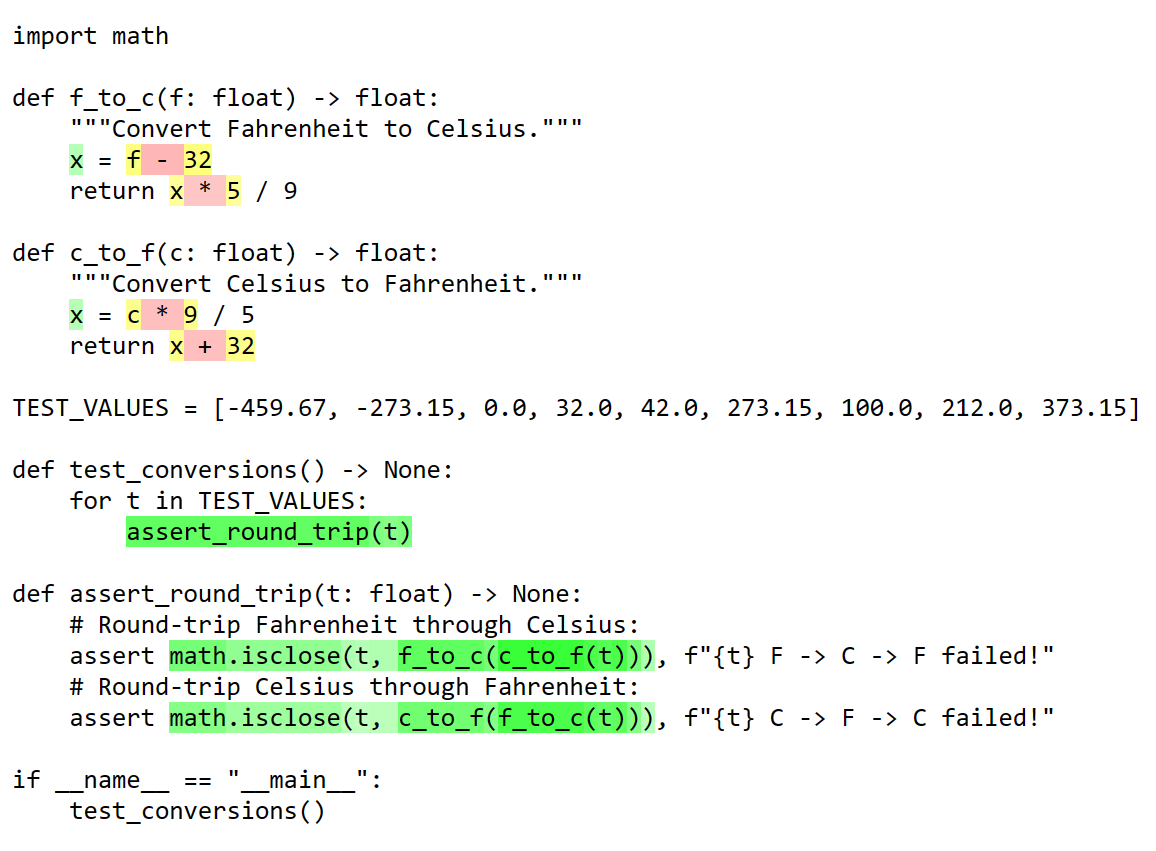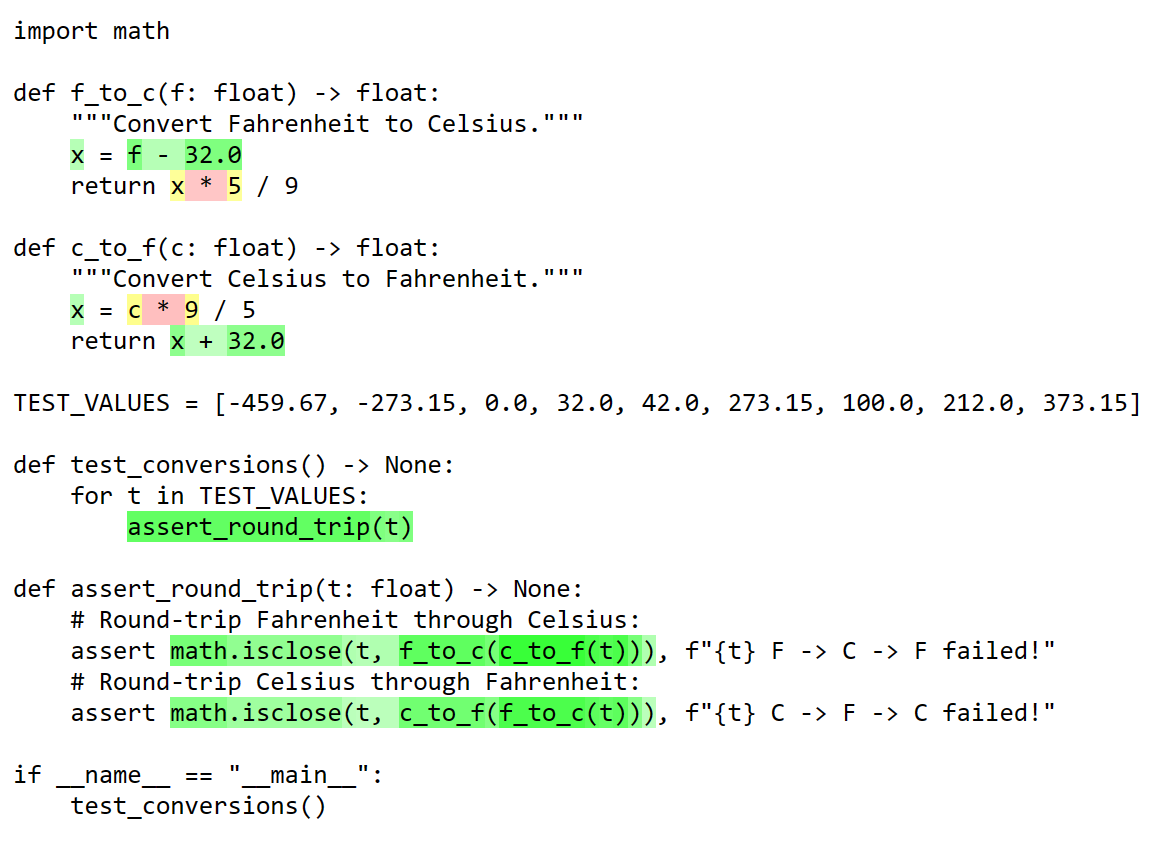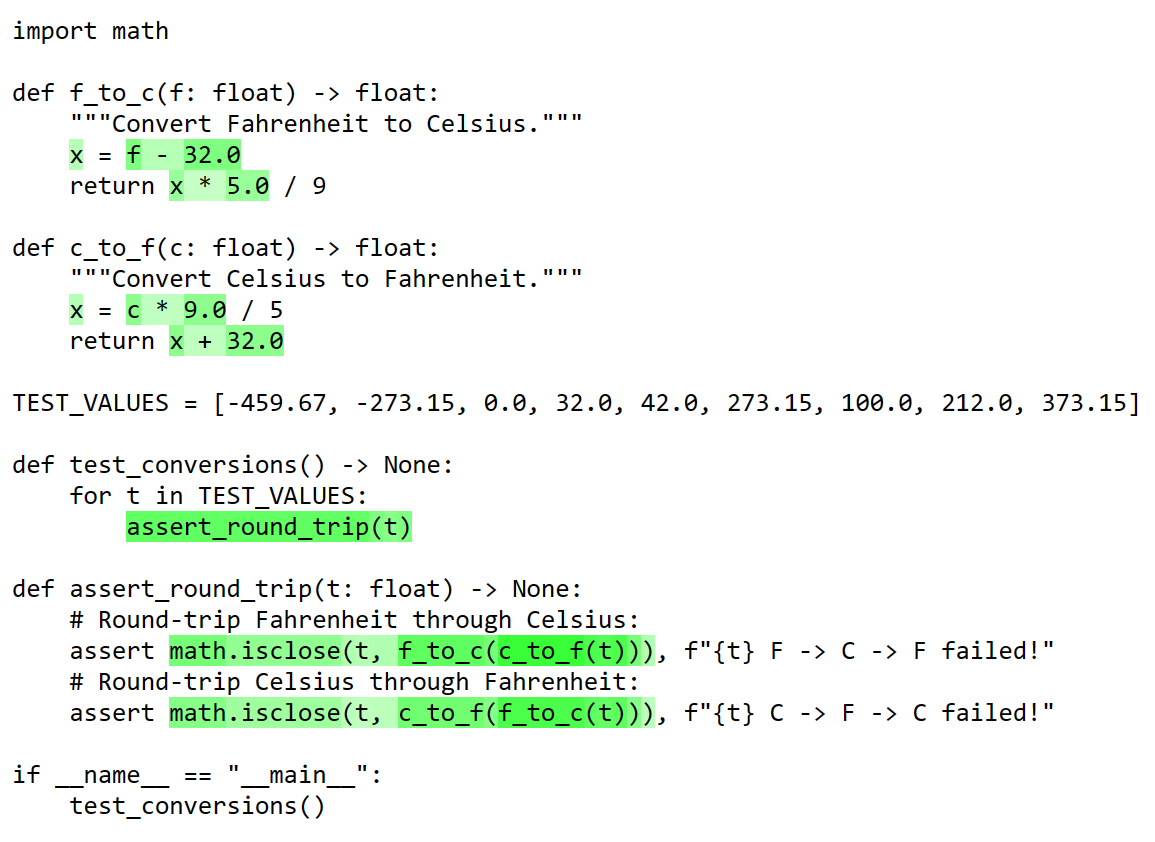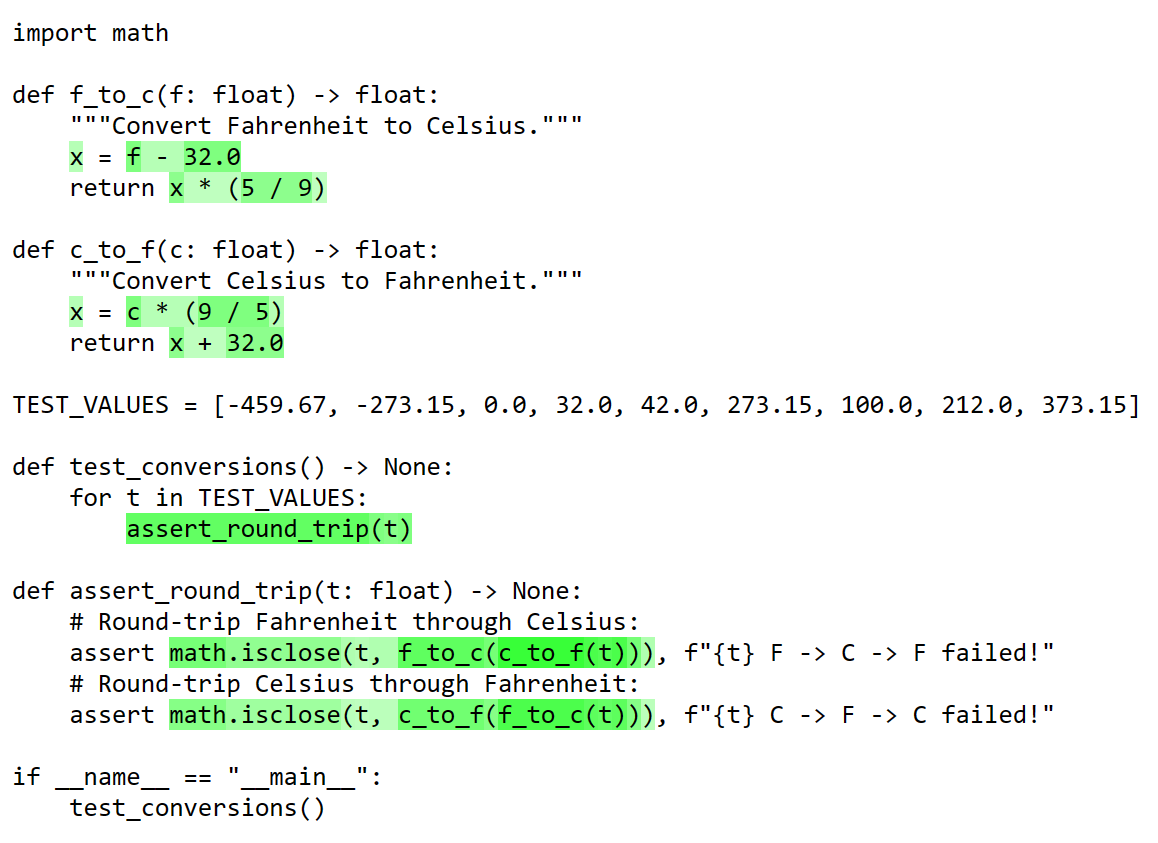Specialist uses fine-grained location information to create visual representations of exactly where and how CPython's new specializing, adaptive interpreter optimizes your code.
Specialist supports CPython 3.11+ on all platforms.
To install, just run:
$ pip install specialistIf you normally use pytest to run your tests, then you can try using the
following command to run them instead:
$ specialist --output report --targets '**/*.py' -m pytest # any additional pytest options here...After your tests complete, specialist will create a directory named report
and fill it with browsable HTML visualizations for each module in the current
directory tree.
While CPython is running your code, it identifies "hot" regions that are being
run often enough to spend time optimizing. It occasionally "quickens" these
regions, which specialist represents using color. Dark, rich colors indicate
code with many quickened instructions (and, therefore, high specialization
potential), while light, pale colors indicate code with relatively few
specialization opportunities.
Most of the time, quickening involves three phases:
-
Replacing individual bytecode instructions with "adaptive" forms. These are actually a bit slower than normal instructions, because they attempt to "specialize" themselves periodically. If they are unable to specialize, they will remain in their adaptive form.
specialistuses red to indicate the presence of adaptive instructions. -
Occasionaly, adaptive instructions will convert themselves into much faster "specialized" instructions. Examples of specializations include attribute accesses on a single object or type, certain pure-Python calls, or integer addition.
specialistuses green to indicate the presence of specialized instructions. -
If a specialization becomes invalid after some time (for example, if an expression that previously added two integers starts concatenating two strings instead), the specialized instruction may be converted back into an adaptive one. At this point, the cycle repeats itself.
Specialist aims to provide insight into this process for the maintainers of CPython itself, as well as for users seeking an optimization profile for their own code. If you're curious to learn more about specialization, check out this talk from PyCon US 2023.
Suppose we have the following source file, conversions.py, which contains some
utilities and tests for converting between Fahrenheit and Celsius:
import math
def f_to_c(f: float) -> float:
"""Convert Fahrenheit to Celsius."""
x = f - 32
return x * 5 / 9
def c_to_f(c: float) -> float:
"""Convert Celsius to Fahrenheit."""
x = c * 9 / 5
return x + 32
TEST_VALUES = [-459.67, -273.15, 0.0, 32.0, 42.0, 273.15, 100.0, 212.0, 373.15]
def test_conversions() -> None:
for t in TEST_VALUES:
assert_round_trip(t)
def assert_round_trip(t: float) -> None:
# Round-trip Fahrenheit through Celsius:
assert math.isclose(t, f_to_c(c_to_f(t))), f"{t} F -> C -> F failed!"
# Round-trip Celsius through Fahrenheit:
assert math.isclose(t, c_to_f(f_to_c(t))), f"{t} C -> F -> C failed!"
if __name__ == "__main__":
test_conversions()We can run this file with CPython from the command-line using specialist:
$ specialist conversions.pyAfter the script has finished running, specialist will open a web browser and
display the annotated program source:
The green areas indicate regions of code that were successfully specialized, while the red areas indicate unsuccessful specializations (in the form of "adaptive" instructions). Mixed results are indicated by colors along the green-yellow-orange-red gradient, depending on the ratio of successes to failures. Regions of code that don't contain any attempted specializations are left white.
Focusing on f_to_c and c_to_f for a moment, we can see that CPython is
failing to specialize addition and subtraction by 32. It doesn't currently
specialize binary operators between mixed float and int values, which is
exactly what the code here is doing.
It can, however, specialize addition and subtraction between two float values!
Replacing 32 with 32.0 results in successful specializations (confirmed by
re-running specialist):
We can see that something similar is happening with float and int
multiplication as well. One option could be to continue converting constant
values to float:
However, there's a better option! Notice that CPython doesn't attempt to
specialize division at all (it's left white in the visualization). We can take
advantage of CPython's constant folding optimizations by slightly changing the
order of operations, which allows our scaling factors (5 / 9 and 9 / 5) to
be computed at compile-time. When we do this, CPython is able to implement our
converters entirely using native floating-point operations:
Like python itself, specialist can run code a few different ways. It can be
given a file path:
$ specialist spam/eggs.py foo bar bazOr a module name:
$ specialist -m spam.eggs foo bar bazOr a command:
$ specialist -c 'import spam; spam.eggs()' foo bar bazIt also has a -t/--targets option to support discovery of arbitrary "target"
files to analyze after the script completes. This is useful if the script being
run is different from the code you want to visualize:
$ specialist --targets spam/eggs.py -c 'import uses_eggs; uses_eggs.run()'Multiple files can be provided using "glob" style patterns:
$ specialist --targets 'spam/**/*.py' -m pytestSpecialist can also write the generated HTML files to the filesystem instead of
opening them in a browser. To do so, just provide an output directory path using
the -o/--output option:
$ specialist --output ../report --targets 'spam/**/*.py' -m pytest
/home/brandtbucher/sketch/spam/__init__.py -> /home/brandtbucher/report/__init__.html
/home/brandtbucher/sketch/spam/_spammy.py -> /home/brandtbucher/report/_spammy.html
/home/brandtbucher/sketch/spam/eggs/__init__.py -> /home/brandtbucher/report/eggs/__init__.html
/home/brandtbucher/sketch/spam/eggs/_eggy.py -> /home/brandtbucher/report/eggs/_eggy.htmlUse blue (rather than green) to indicate specialized code. Some users may find a blue-violet-magenta-red gradient easier to read than the default green-yellow-orange-red one.
Use light text on a dark background. Some users may find a dark scheme makes them feel cooler than the default light one.